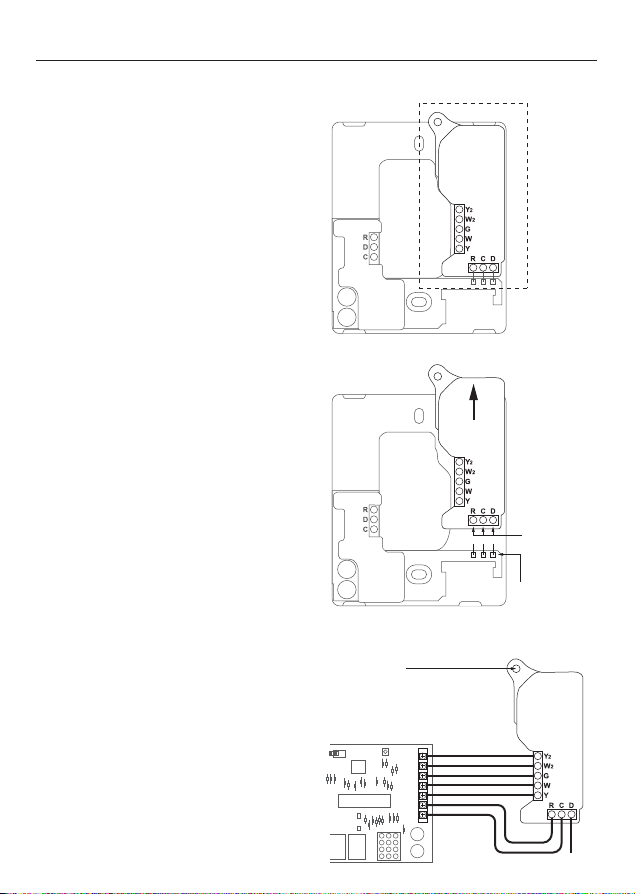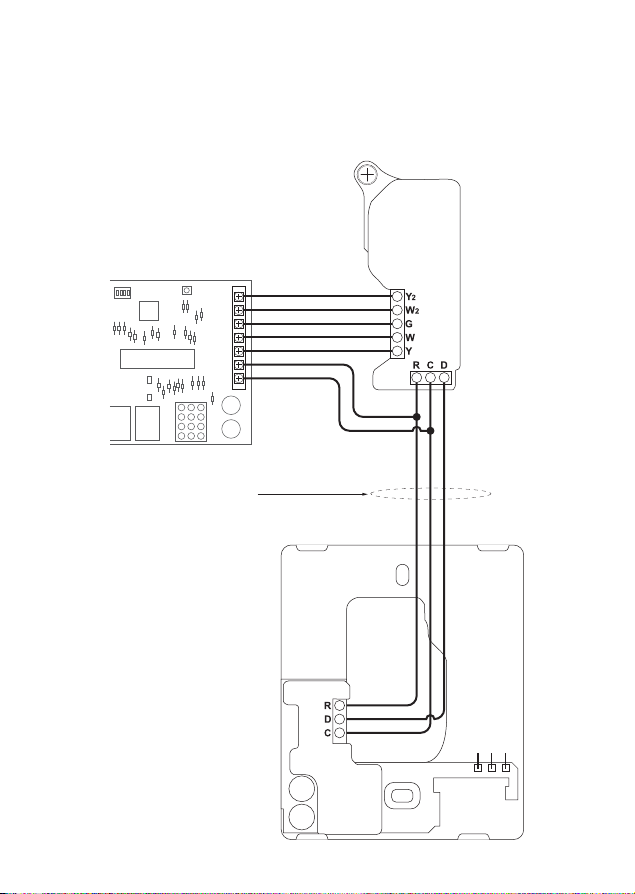6
there are three (3) alignment
pins found on the left and right
sides of the base plate.
Attach the display
Before attaching the display, write
down the serial number on the screen
for use when configuring the
thermostat.
Align the display with the back plate’s
alignment pins. Press into back plate
until it clicks into place.
Switch on the power to the HVAC
equipment the thermostat is wired to.
If your Pelican thermostat does not
power on, see page 16 for assistance.
See page 17 for instructions on setting
the thermostat for Conventional or Heat
Pump control.
Optional: Tamper Resistant Lock
The thermostat contains an internal
locking mechanism to secure the display
to the back plate. This is intended to keep
unauthorized individuals from tampering
with the power and thermostat wire.
To engage the lock, assemble the
thermostat and insert a 1/8" flat head
screwdriver into the hole on the left side
of the thermostat. Push in slightly and
rotate 1/4 turn clockwise until reaching
the stop. Remove the screwdriver from
the hole.
To disengage, insert a 1/8" flat head
screwdriver into the hole on the left side
of the thermostat. Rotate 1/4 turn
counter-clockwise until reaching the stop.
Remove the screwdriver from the hole.
Do NOT force the display from the back
plate otherwise damage may occur.