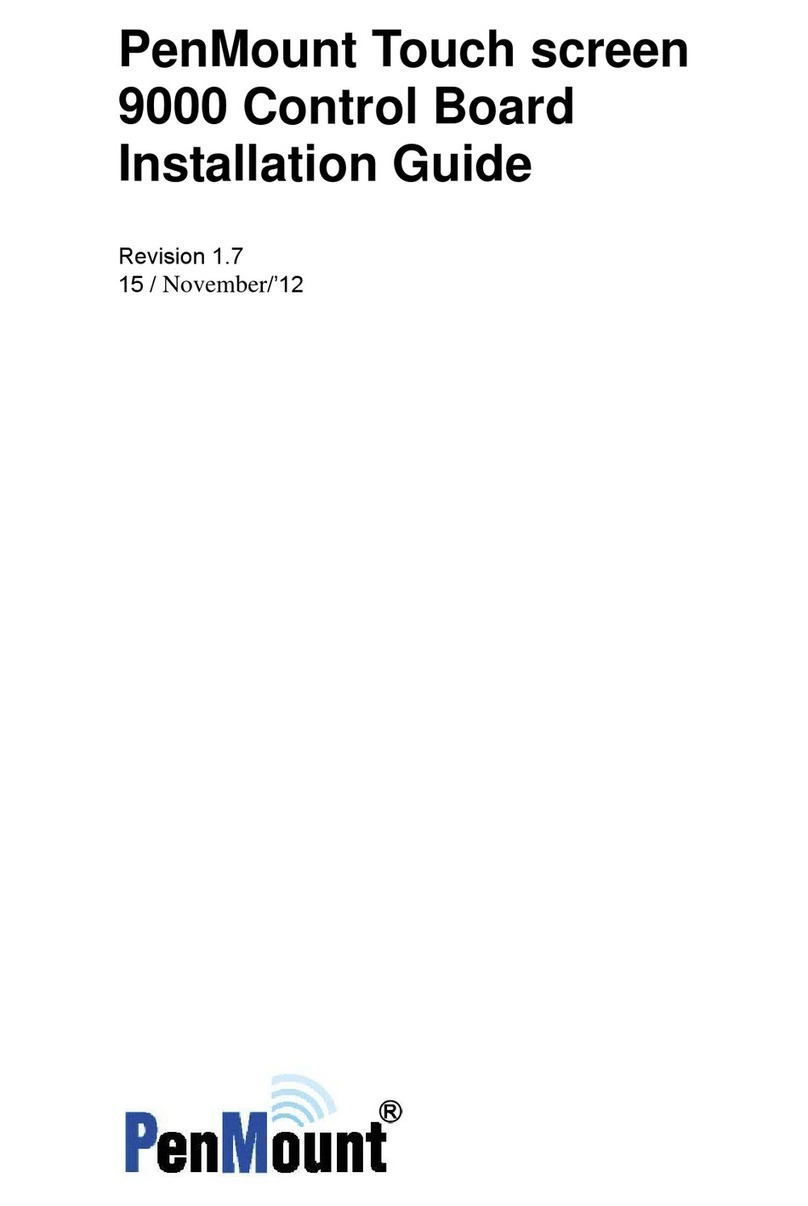Table of Contents
v
Preface .....................................................................................................................................ii
Disclaimer ..................................................................................................................................................ii
Trademarks................................................................................................................................................ii
Copyright ...................................................................................................................................................ii
Revision Table................................................................................................................................iii
Chapter 1.Introduction................................................................................................................1
1.1.About this Manual...................................................................................................................... 1
1.2.PenMount 6000 Control Boards................................................................................................ 1
1.3.Drivers & Utilities ....................................................................................................................... 1
1.4.After Sales Service.................................................................................................................... 2
Chapter 2.Install PenMount 6000 Control Boards ....................................................................3
2.1.Installation Requirements.......................................................................................................... 3
2.1.1.Computer .................................................................................................................................. 3
2.1.2.Touchscreen.............................................................................................................................. 3
2.1.3.Control Board............................................................................................................................ 3
2.2.Installation Diagrams................................................................................................................. 4
2.2.1.Connect A 6200A Control Board (for both RS-232 & USB Interface) ....................................... 4
2.2.2.Connect A 6200C Control Board (for both RS-232 & USB Interface)....................................... 5
2.2.3.Connect A 6202B Control Board (for both RS-232 & USB Interface) ....................................... 6
2.2.4.Connect A 6300 Control Board (for USB Interface Only).......................................................... 8
2.2.5.Connect A 6500 Control Board (for both RS-232 & USB Interface) ......................................... 9
2.3.RS-232 & USB Boards (6000 Series) ..................................................................................... 10
2.3.1.Install A PenMount 6200A & 6200C Control Board................................................................. 10
2.3.2.Install A PenMount 6202B Control Board ............................................................................... 12
2.3.3.Install A PenMount 6300 Control Board.................................................................................. 14
2.3.4.Install A PenMount 6500 Control Board.................................................................................. 15
Chapter 3.Install Drivers for 6000 Boards ...............................................................................17
3.1.Install PenMount DOS Driver .................................................................................................. 17
3.1.1.Install PenMount DOS Driver.................................................................................................. 17
3.1.2.PenMount DOS Driver Functions............................................................................................ 18
3.2.Install PenMount Windows Universal Driver (for 2000/XP/2003/VISTA/7) ............................. 22
3.2.1.Install PenMount Driver in Windows XP ................................................................................. 22
3.2.2.Install PenMount Driver in Windows Vista / 7 ......................................................................... 25
3.2.3.Configure Touchscreen In Windows XP.................................................................................. 25
3.2.3.1PenMount Control Panel......................................................................................................... 26
3.2.3.2PenMount Monitor Menu Icon................................................................................................. 31
3.2.3.3PenMount Rotating Function .................................................................................................. 32
3.2.4.Configure Touchscreen In Windows Vista / 7 ......................................................................... 33
3.2.5.Uninstall PenMount Windows Universal Driver (for 2000/XP/2003/VISTA/7)......................... 37
3.3.Install PenMount Linux X Window RS-232 Driver and USB Driver......................................... 37
3.3.1.Install PenMount Linux X Window RS-232 Driver and USB Driver ........................................ 38
3.3.2.Calibration Utilities .................................................................................................................. 38
3.4.Install PenMount WinCE Driver............................................................................................... 38
3.4.1.Install PenMount WinCE Driver .............................................................................................. 38
Chapter 4.Driver Software Functions ......................................................................................39
4.1.Standard Calibration................................................................................................................ 40
4.2.Advanced Calibration .............................................................................................................. 40
4.3.Multiple Monitors ..................................................................................................................... 40
4.3.1.Requirements.......................................................................................................................... 41
4.3.2.An Example for 2 Units of Touch Monitor................................................................................ 42
4.4.Multiple Devices ...................................................................................................................... 44
4.4.1.Compare Functions................................................................................................................. 44
4.4.2.Requirements.......................................................................................................................... 45