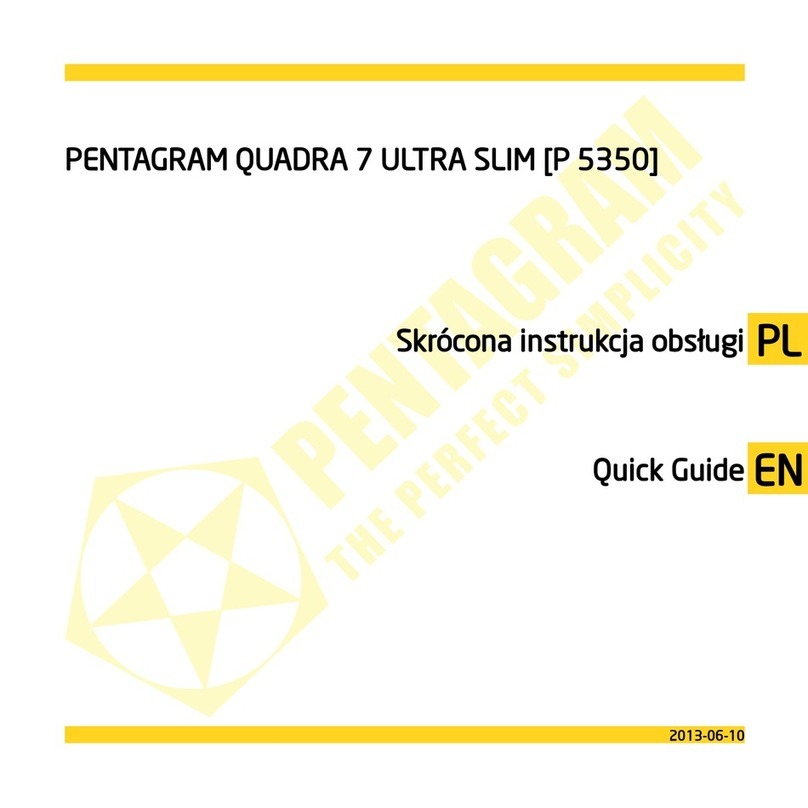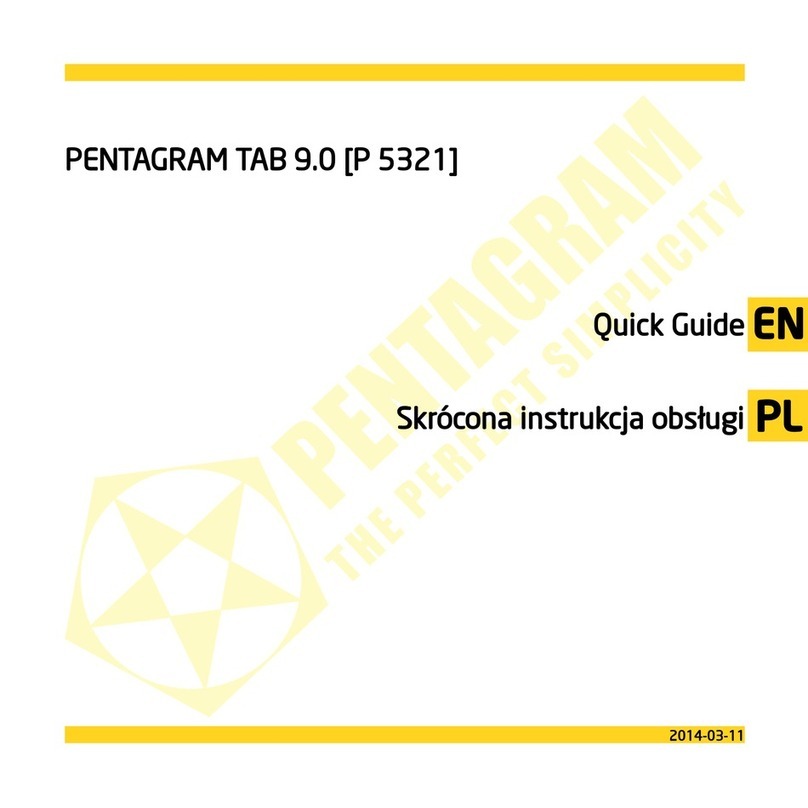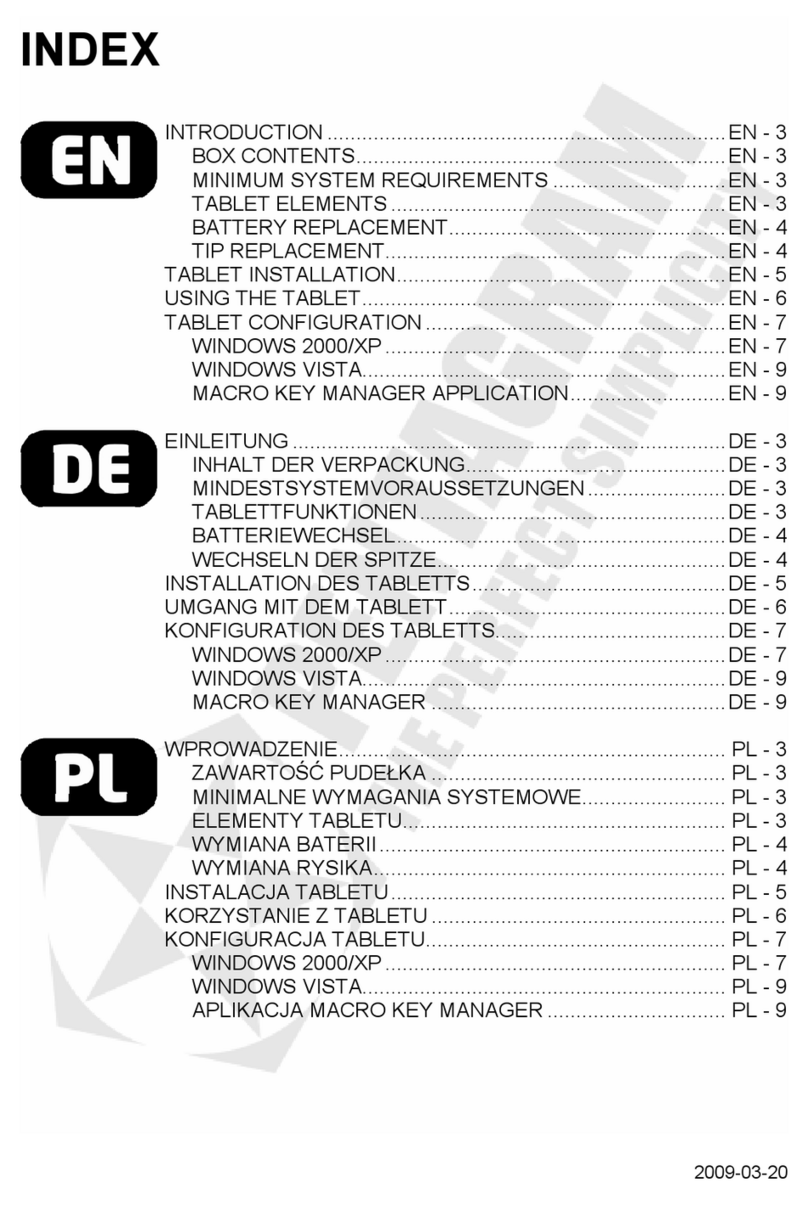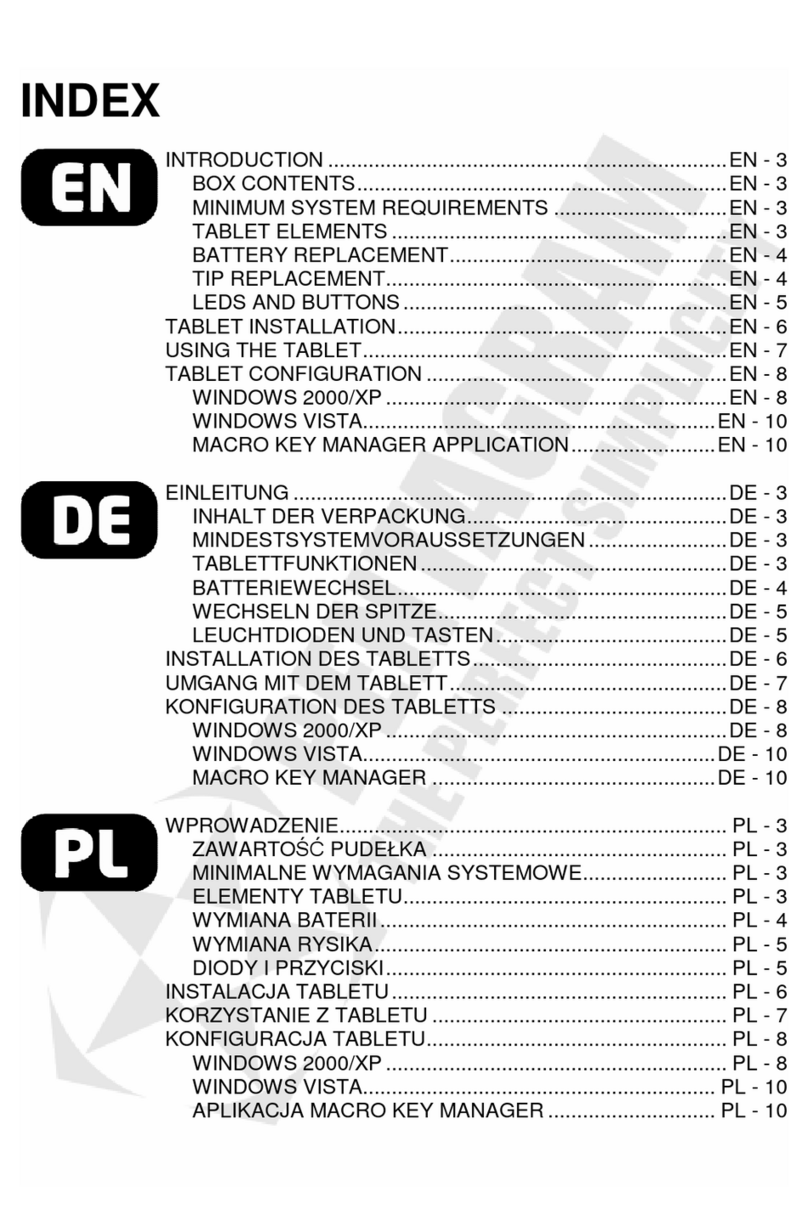INDEX
IMPORTANT NOTICE ........................................................................ EN - 2
PACKAGE CONTENTS...................................................................... EN - 2
INTRODUCTION ................................................................................ EN - 2
SETTING UP THE TABLET................................................................ EN - 4
CONFIGURING THE TABLET AND PEN .......................................... EN - 5
SPECIFICATIONS.............................................................................. EN - 8
WICHTIGE HINWEISE ....................................................................... DE - 2
INHALT DER VERPACKUNG ............................................................ DE - 2
EINLEITUNG....................................................................................... DE - 2
VORBEREITUNG DES TABLETTS ZUM BETRIEB.......................... DE - 4
TABLETT- UND STIFTKONFIGURATION......................................... DE - 5
SPEZIFIKATION ................................................................................. DE - 8
ВАЖНЫЕ ЗАМЕЧАНИЯ ....................................................................RU - 2
СОДЕРЖАНИЕ КОРОБКИ................................................................RU - 2
ВВЕДЕНИЕ.........................................................................................RU - 2
ПОДГОТОВКА ПЛАНШЕТА КРАБОТЕ ...........................................RU - 4
НАСТРОЙКА ПЛАНШЕТА ИПЕРА ..................................................RU - 5
СПЕЦИФИКАЦИЯ..............................................................................RU - 8
WAŻNE UWAGI...................................................................................PL - 2
ZAWARTOŚĆ PUDEŁKA ....................................................................PL - 2
WSTĘP................................................................................................PL - 2
PRZYGOTOWANIE TABLETU DO PRACY........................................PL - 4
KONFIGURACJA TABLETU I PIÓRKA...............................................PL - 5
SPECYFIKACJA ..................................................................................PL - 8
DŮLEŽITÉ POZNÁMKY ..................................................................... CZ - 2
OBSAH BALENÍ.................................................................................. CZ - 2
ÚVOD.................................................................................................. CZ - 2
PŘÍPRAVA TABLETU K PRÁCI......................................................... CZ - 4
KONFIGURACE TABLETU A PERA.................................................. CZ - 5
SPECIFIKACE .................................................................................... CZ - 8
FONTOS .............................................................................................HU - 2
A DOBOZ TARTALMA........................................................................HU - 2
BEVEZETÉS.......................................................................................HU - 2
A TÁBLA ELŐKÉSZÍTÉSE A MUNKÁRA...........................................HU - 4
A TÁBLA ÉS A TOLL KONFIGURÁLÁSA ..........................................HU - 5
SPECIFIKÁCIÓ (MŰSZAKI PARAMÉTEREK)...................................HU - 8
2008-08-26