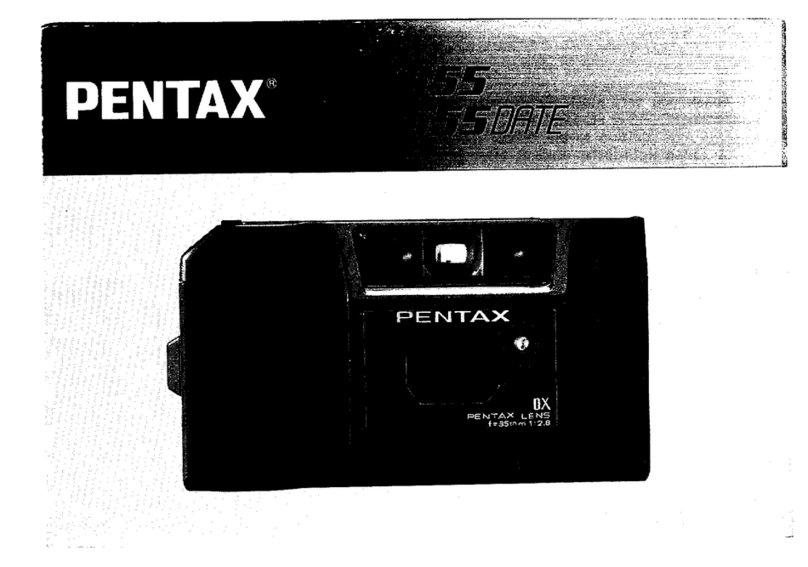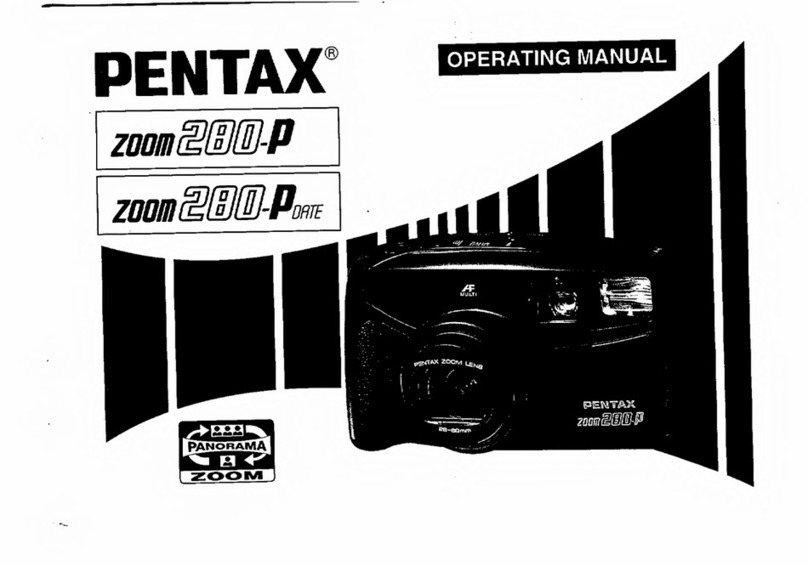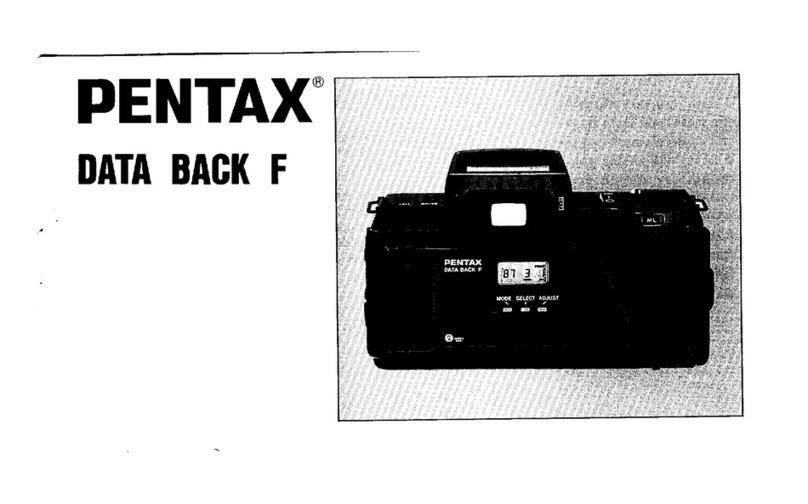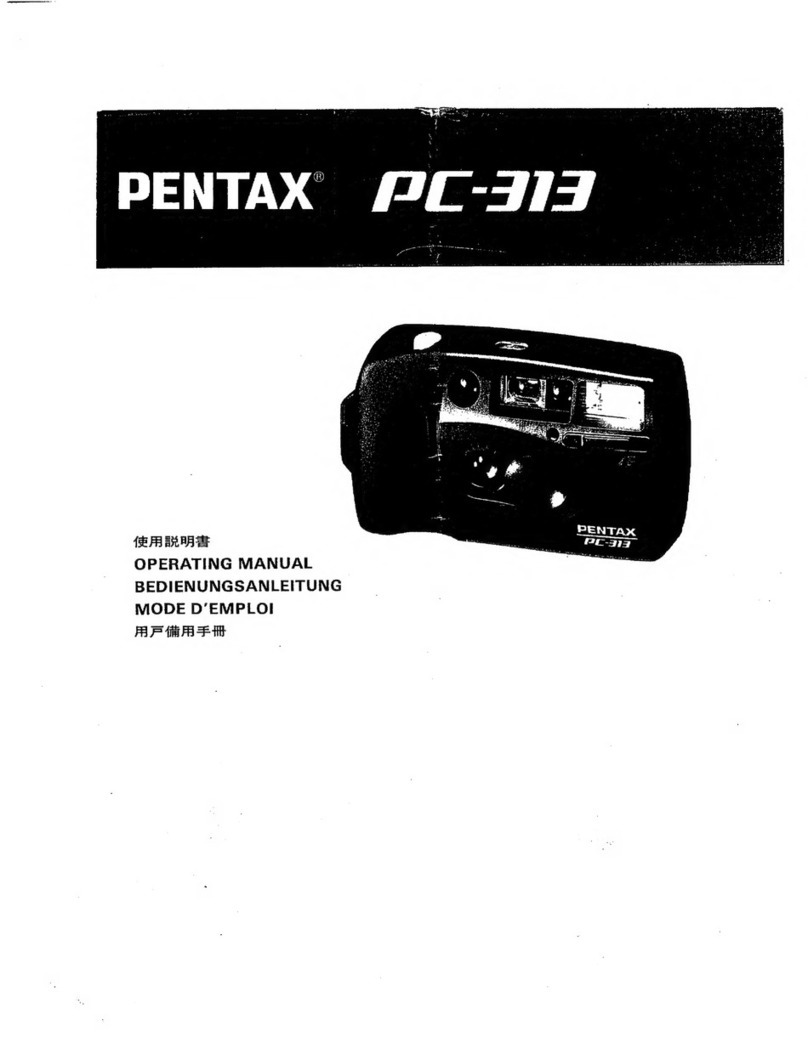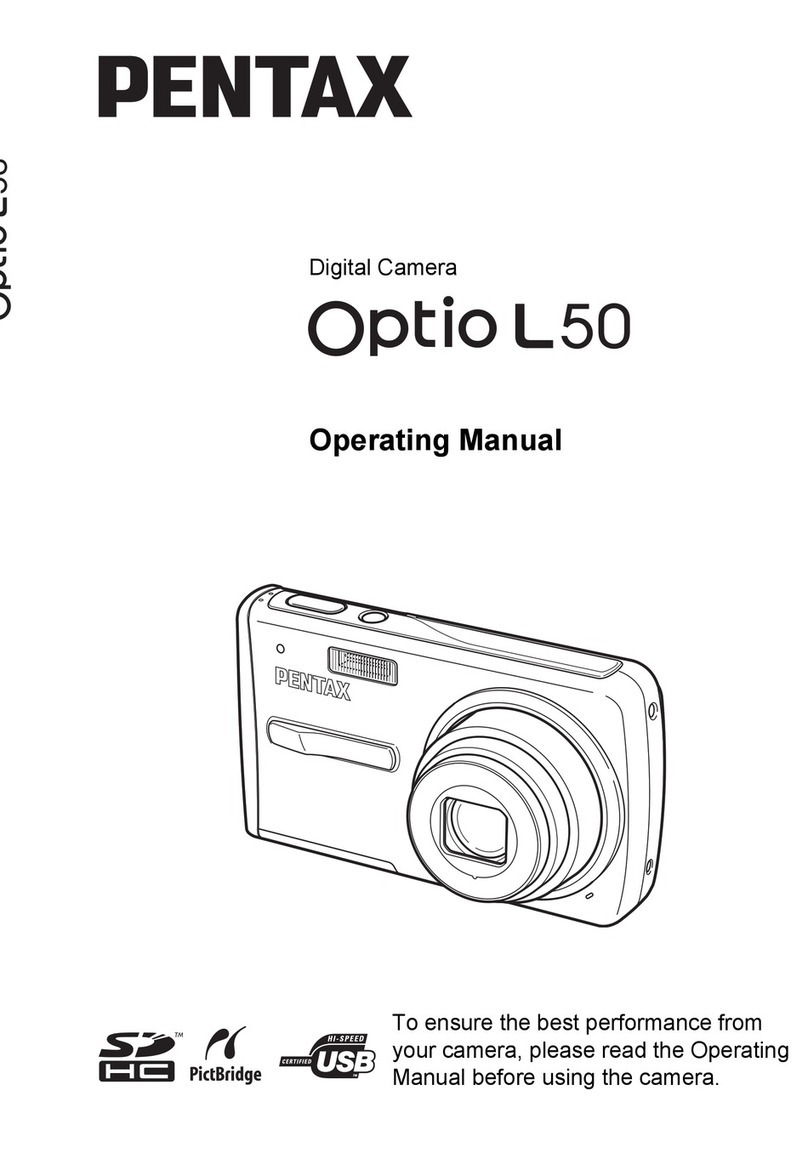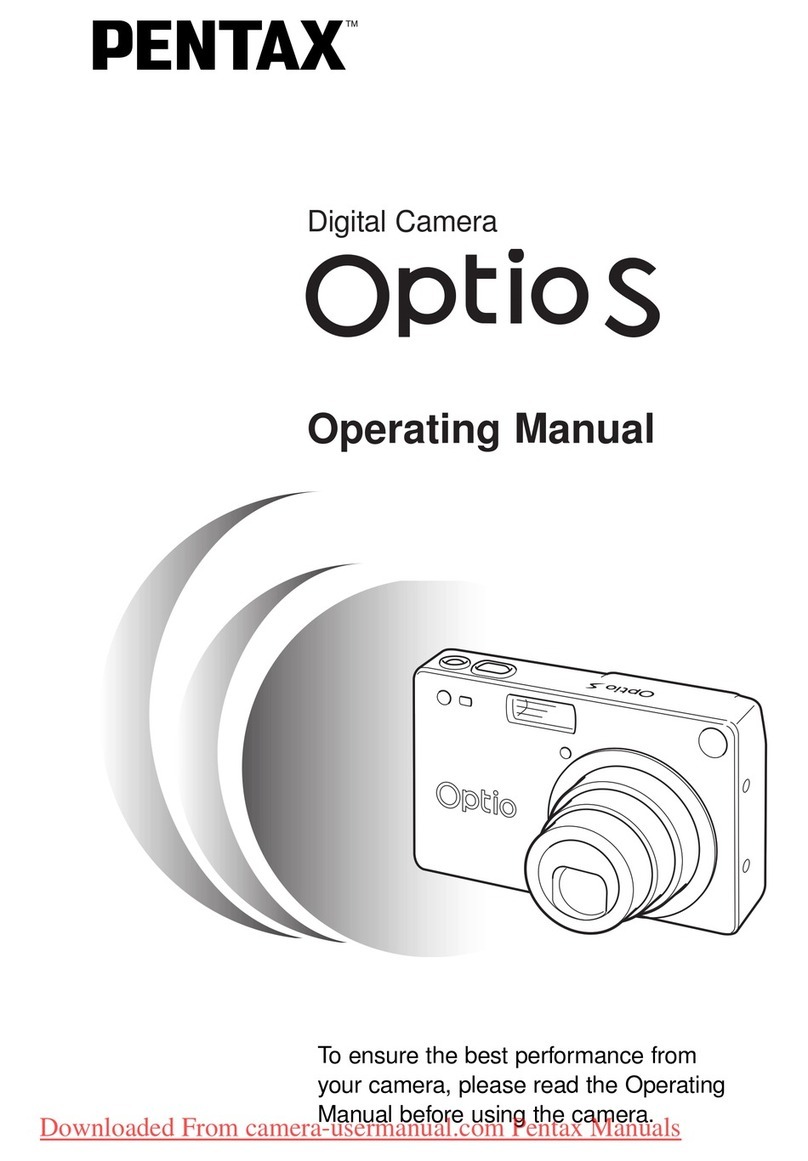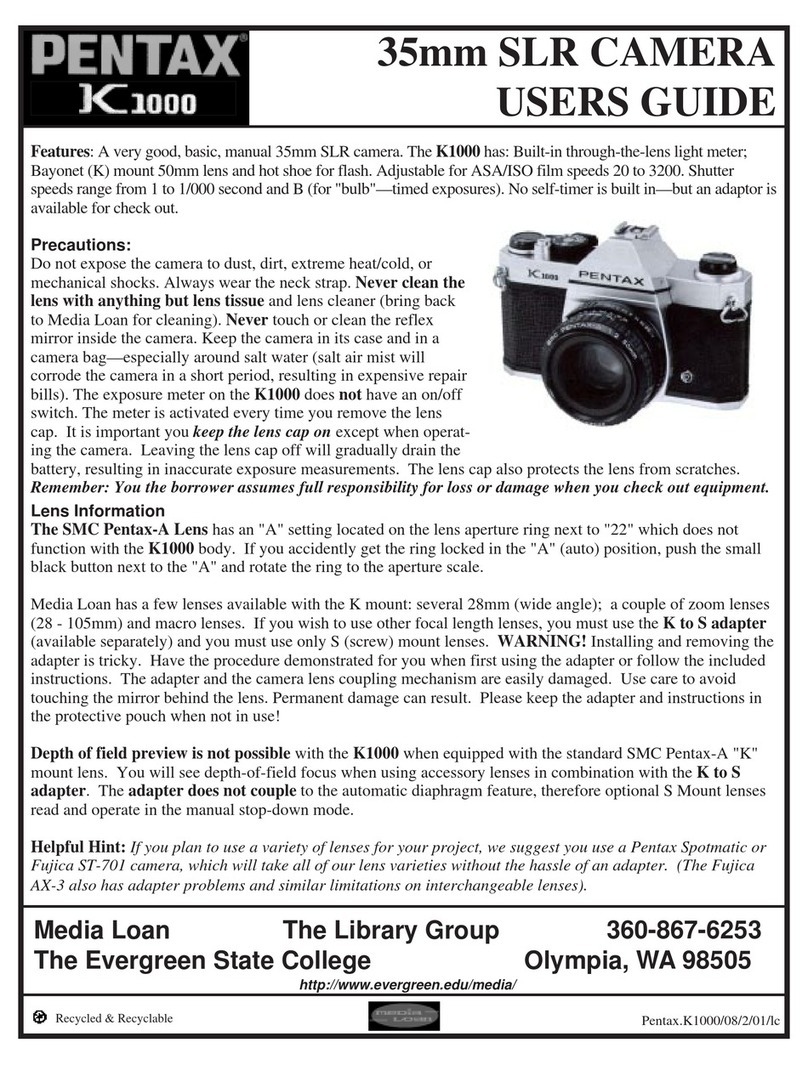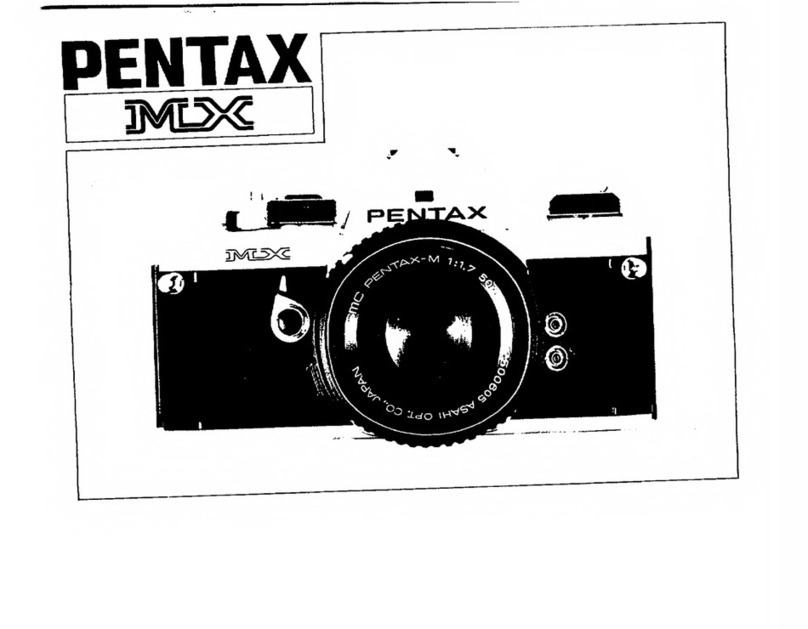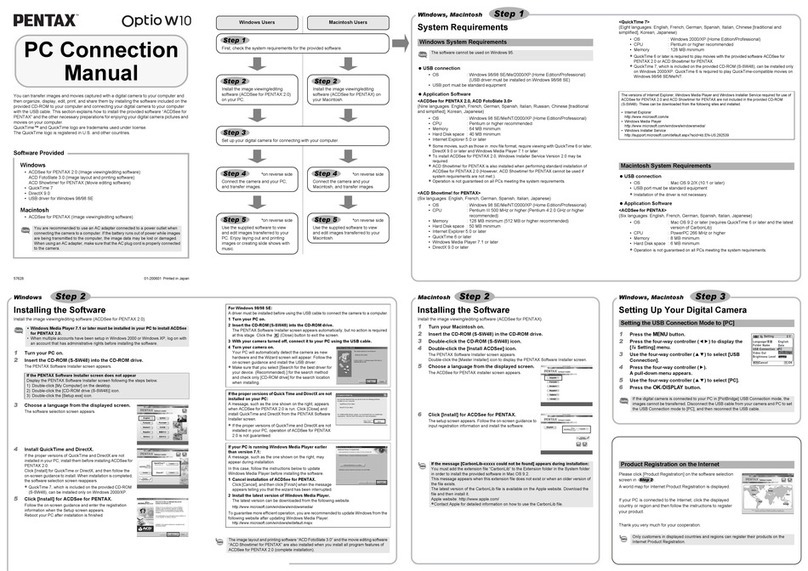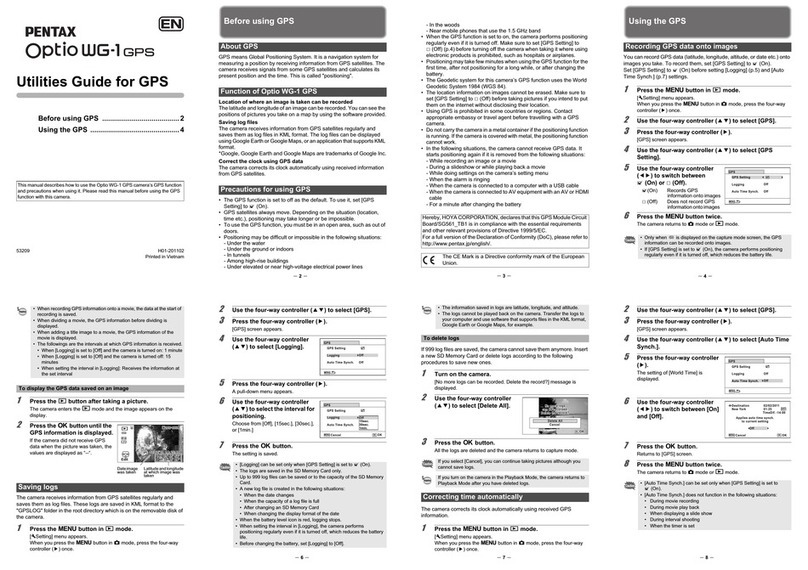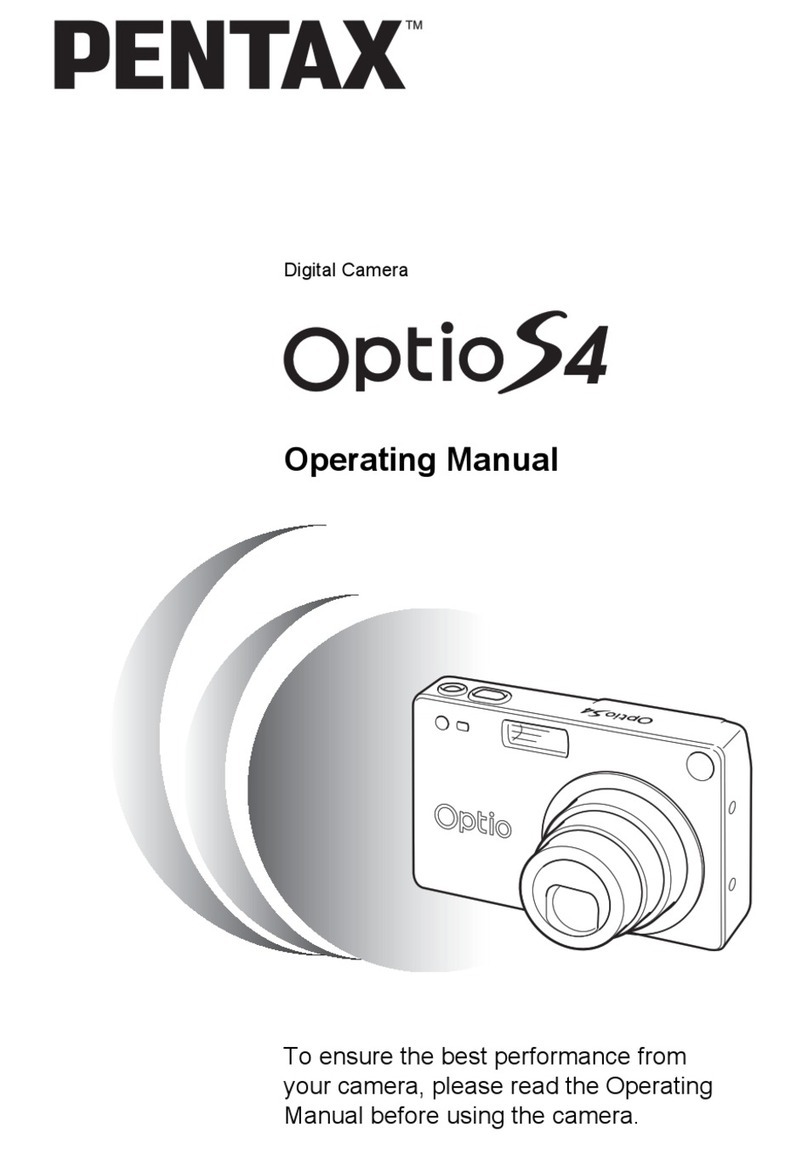Pentax K-3 Mark III (Firmware 1.01) and Android Image Sync App (Ver 2.1.6)
Instructions, Observations, and Use Cases –5/21/21
Page 2 of 2
Either way, Image Sync will try to find the camera and
reconnect via WiFi (may get confirmation popup).
Memo
•Getting a stable Bluetooth link seems to be difficult. It takes
three or four attempts before it works properly. Sometimes
cycling the phone’s Bluetooth, the camera’s Bluetooth, or
re-pairing is required to make a reliable link.
•Camera WiFi will remain on until manually turned off, the
camera is turned off, or switching to the Bluetooth
connection, see below
Switching between Bluetooth and WiFi:
If you want to use only the Bluetooth connection (e.g., for
geotagging, but use the phone’s WiFi for Internet), then in
Image Sync:
1. Select ‘Settings’
2. Select ‘Wireless LAN setting for Camera’
3. Choose ‘Disable Wireless LAN on camera’
Memo
•Sometimes switching takes multiple tries. When successful,
the ‘Connection’ will change from ‘Wi-Fi’ to ‘Bluetooth’.
Caution
•When connected via WiFi (full control), turning off WiFi
manually on the camera, disables geotagging even if
Bluetooth is indicating active. Manually turning WiFi back on
and selecting ‘Connect over Wi-Fi’ in Image Sync, reenables
geotagging and indicates both Bluetooth and WiFi active (a
bug, I suspect).
•Any previously connected WiFi network will not
automatically reconnect. You can manually connect or cycle
your phone’s WiFi off and on to automatically reconnect to
your normal network, assuming that feature is enabled.
If you want to go back to the full control (WiFi) connection,
select ‘Cam Images’ and it will reconnect as above.
Power Off and Auto Off (Sleep) Behavior:
If the camera is turned off or sleeps with Bluetooth active,
then turned back on or awoken:
•With Image Sync open, Bluetooth reconnects* (white icon)
with geotagging enabled.
•With Image Sync closed, Bluetooth reconnects (white icon)
and geotagging is disabled. When Image Sync is restarted,
geotagging is enabled.
Caution
•Frequently will not reconnect (icon will momentarily turn
white, then go gray). Sometimes waiting a minute or cycling
Bluetooth on the Phone works. Cycling the camera
Bluetooth or power does not work.
If the camera is turned off with WiFi active, then turned back
on:
•With Image Sync open, Bluetooth reconnects (white icon)
with geotagging enabled; WiFi is off.
•With Image Sync closed, Bluetooth reconnects (white icon)
and geotagging is disabled. When Image Sync is restarted,
Bluetooth geotagging is enabled.
If the Image Sync is not active with WiFi active, then:
•With Image Sync open, WiFi indicates connected (white
icon) but geotagging is disabled. When ‘Connect over Wi-Fi’
is selected, geotagging is enabled.
•With Image Sync closed, WiFi indicates connected (white
icon) but geotagging is disabled. When Image Sync is
restarted and ‘Connect over Wi-Fi’ is selected, geotagging is
enabled.
If the phone sleeps (or Image Sync is not active) with
Bluetooth active:
•With the camera awake, geotagging remains enabled when
‘Background location information transmission’ is enabled.
•With the camera asleep, geotagging is disabled. When both
are awoken, geotagging is enabled. If ‘Background location
information transmission’ is not enabled, Image Sync needs
to be the active App.
If the phone sleeps with WiFi active:
•WiFi indicates connected (white icon) but geotagging is
disabled. When the phone is awoken, geotagging is still
disabled. Select ‘Connect over Wi-Fi’ in Image Sync to
restore geotagging and full control.
Memo
•A Keep-Awake app can help with reestablishing the
connection when the camera is awoken, but the phone
battery life may be compromised. Alternatively, the camera
auto-off can be set to ‘Off’so the connection remains active
(seems to be the most reliable). However, the camera
battery may drain faster.
Caution
•Geotag status icon takes about two minutes to refresh.
•If the WiFi connection is successful and active, the camera
does not sleep (auto off) and the top LCD stays active, even
when Image Sync is not active or closed.
Unexpected Disconnection:
Many times Image Sync will ask to reconnect when switching
screens, requiring selecting the camera type again and
choosing either the saved Bluetooth or WiFi option, depending
on which mode is active or desired. This might be only an issue
in WiFi mode.
Auto Image Transfer Notes .
Auto Image Transfer Notes .
Auto Image Transfer Notes .
•WiFi connection must be established.
•Only works for non-resized images (full size). When Auto
Resize is set to ‘On’, the Auto Image Transfer only copies a
few images and then disconnects.
•When the camera sleeps (auto off) the WiFi connection
must be reestablished before Auto Image Transfer will work
again.
Caution
•Limited testing with Firmware 1.00 only.