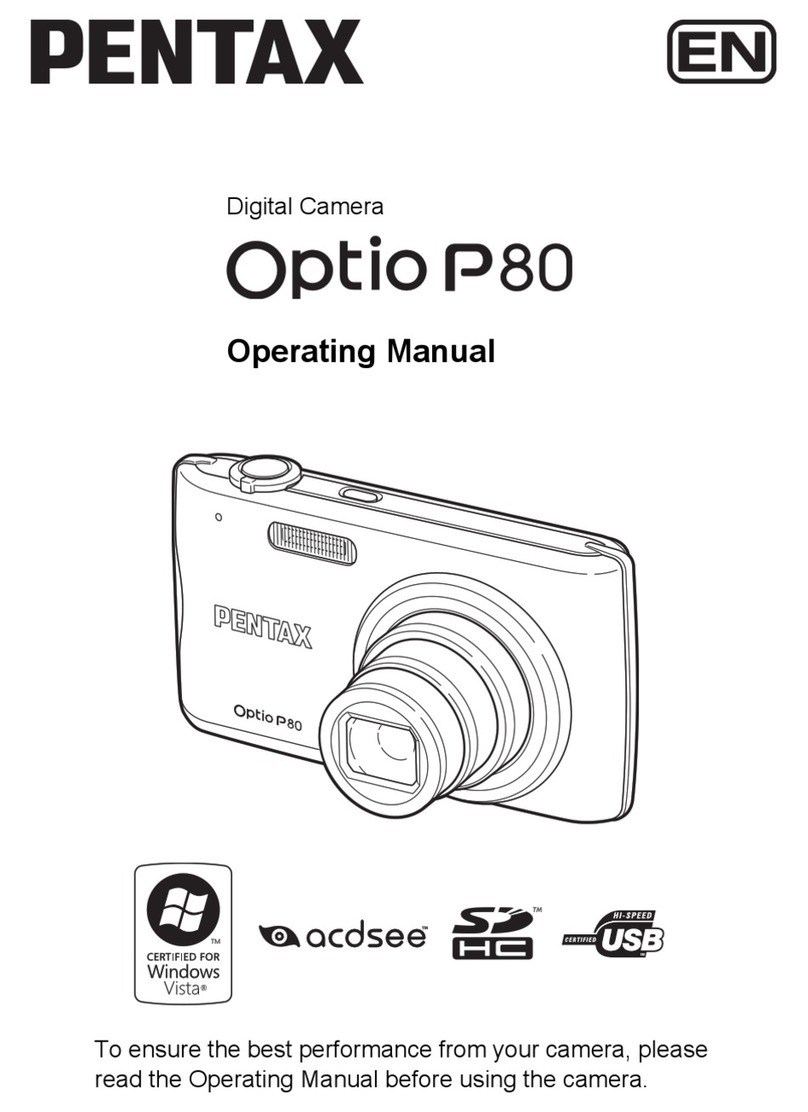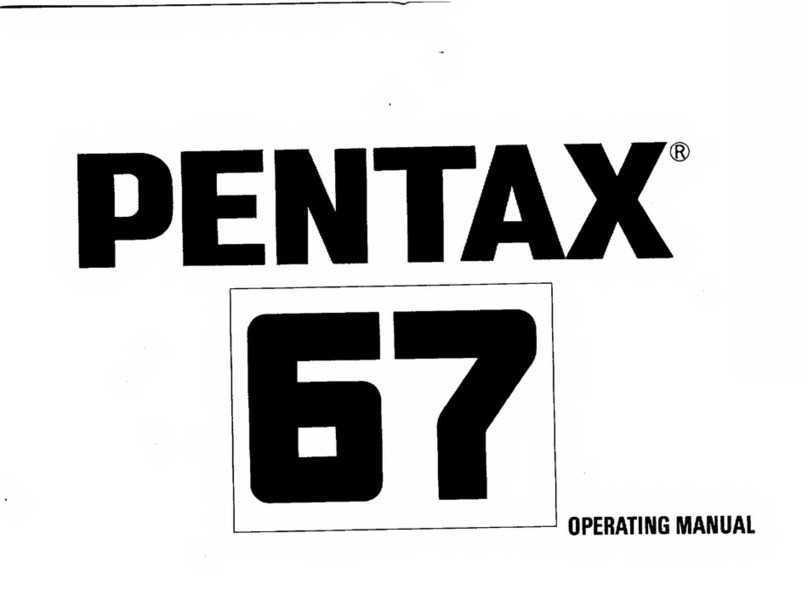Pentax K-5 User manual
Other Pentax Digital Camera manuals
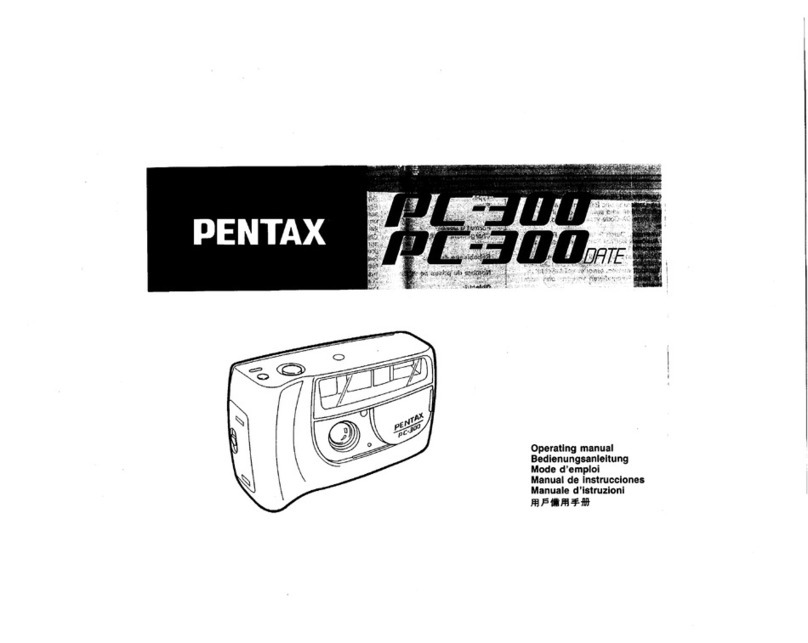
Pentax
Pentax PC-300 DATE User manual
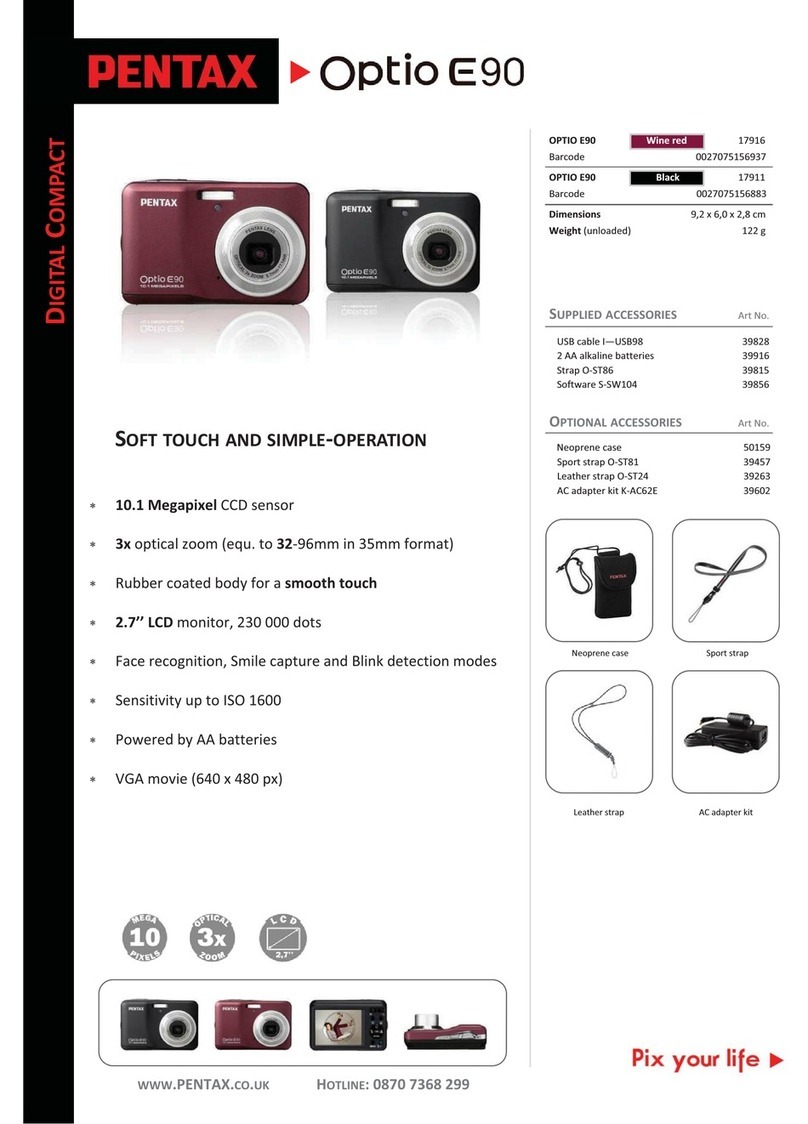
Pentax
Pentax Optio E90 Black User manual

Pentax
Pentax OPTIO 550 User manual

Pentax
Pentax Data MX User manual
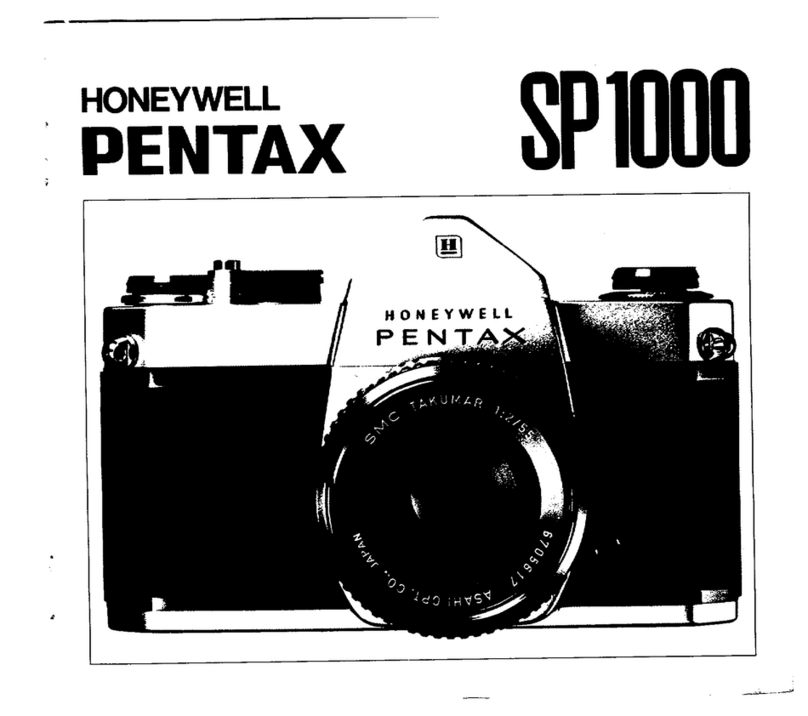
Pentax
Pentax SP1000 User manual
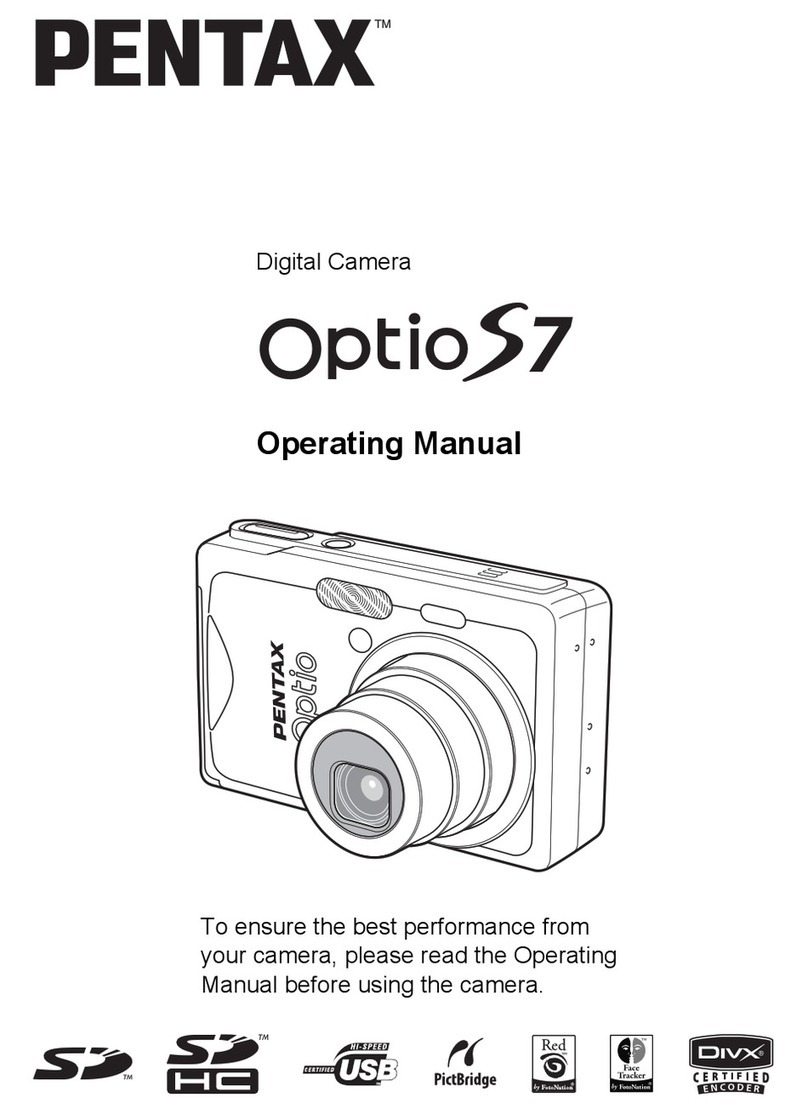
Pentax
Pentax OPTIOS7 - Optio S7 Digital Camera User manual
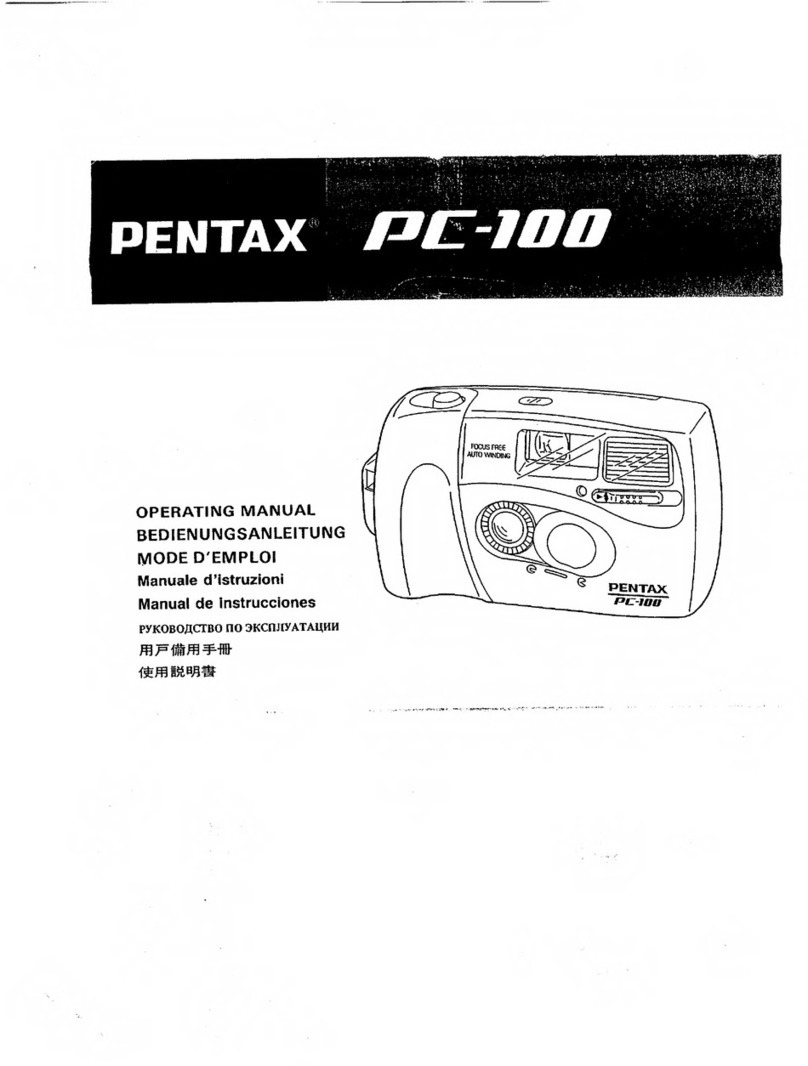
Pentax
Pentax PC-100 User manual

Pentax
Pentax 115V - IQZoom Date - Camera User manual

Pentax
Pentax ZX-60 User manual
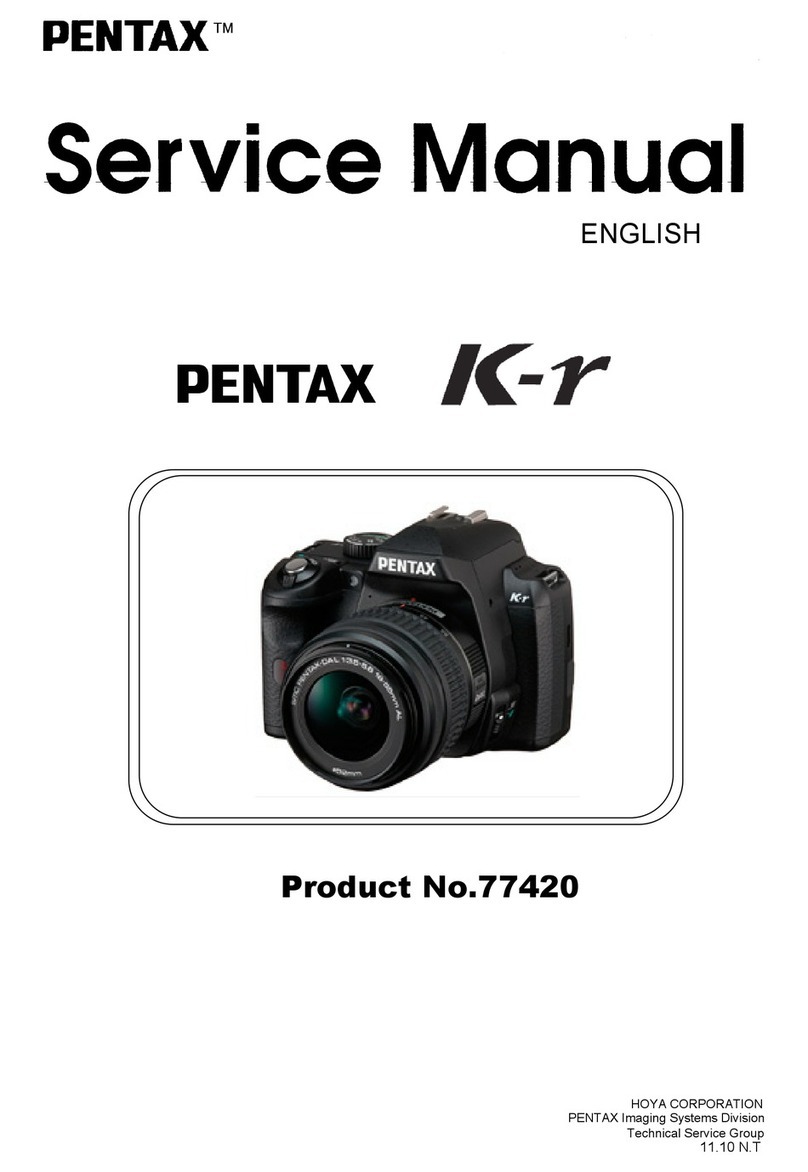
Pentax
Pentax 77420 User manual

Pentax
Pentax 17731 User manual
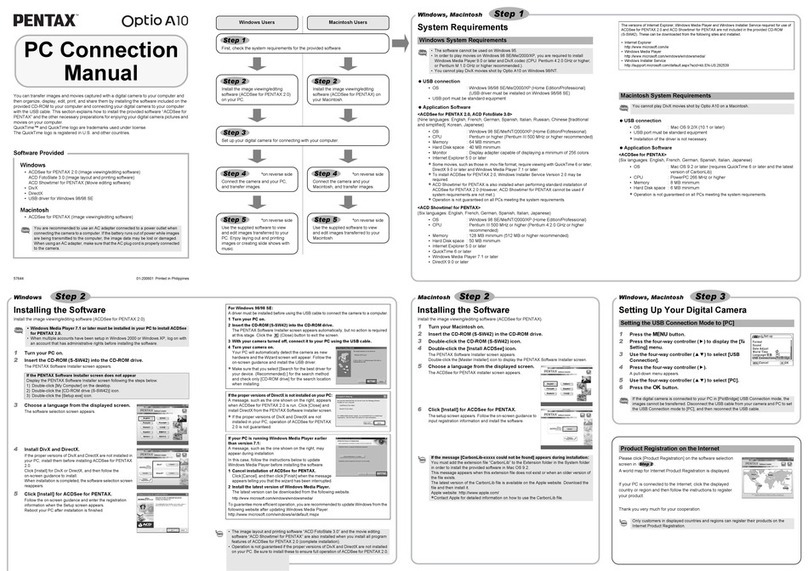
Pentax
Pentax Optio A10 Instruction manual

Pentax
Pentax Sport 35 Motor Date User manual

Pentax
Pentax EI-200 User manual
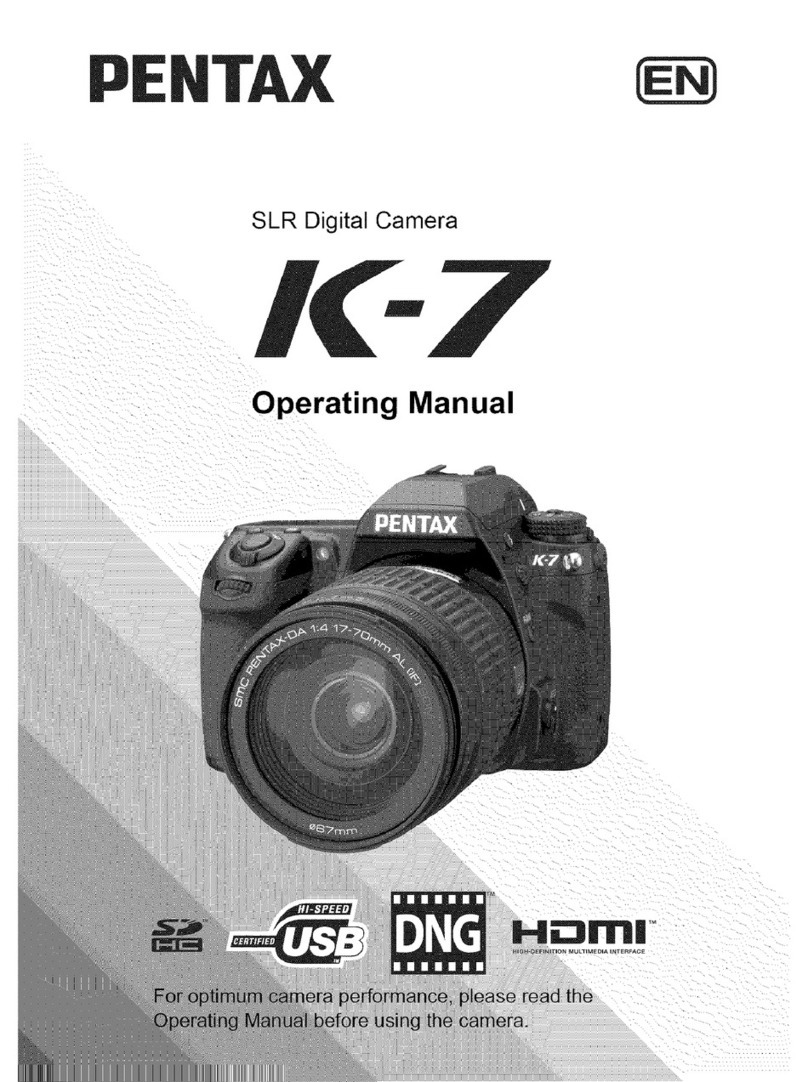
Pentax
Pentax K-7 User manual

Pentax
Pentax ZX-M User manual

Pentax
Pentax MZ-S User manual

Pentax
Pentax 140V - Espio 35mm Date Camera User manual

Pentax
Pentax MZ-5 User manual

Pentax
Pentax PZ-1p User manual