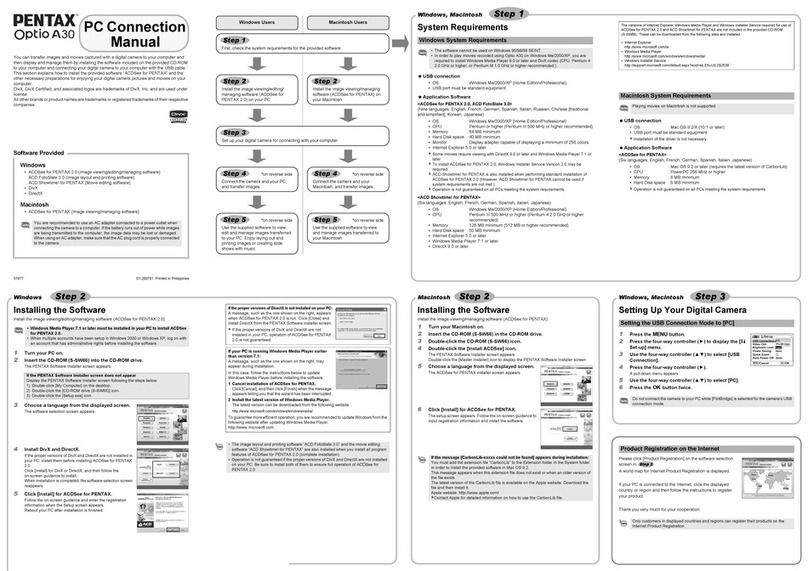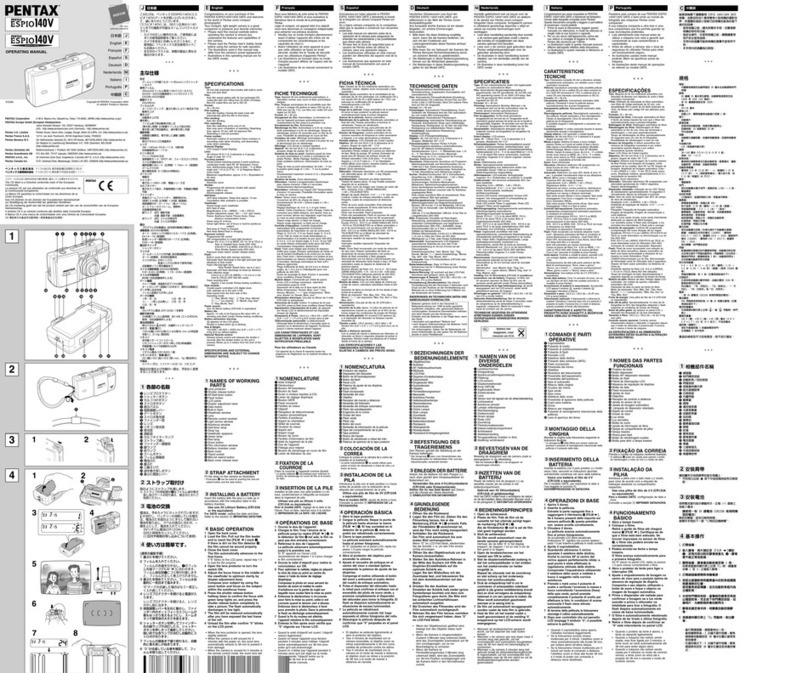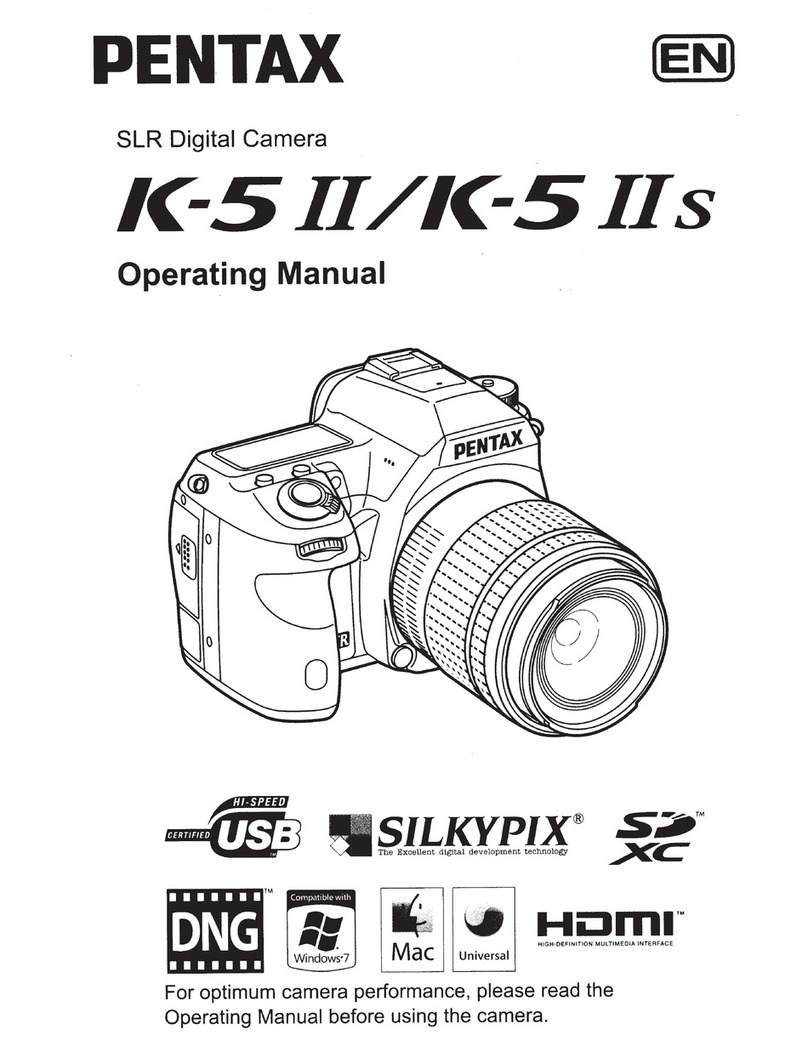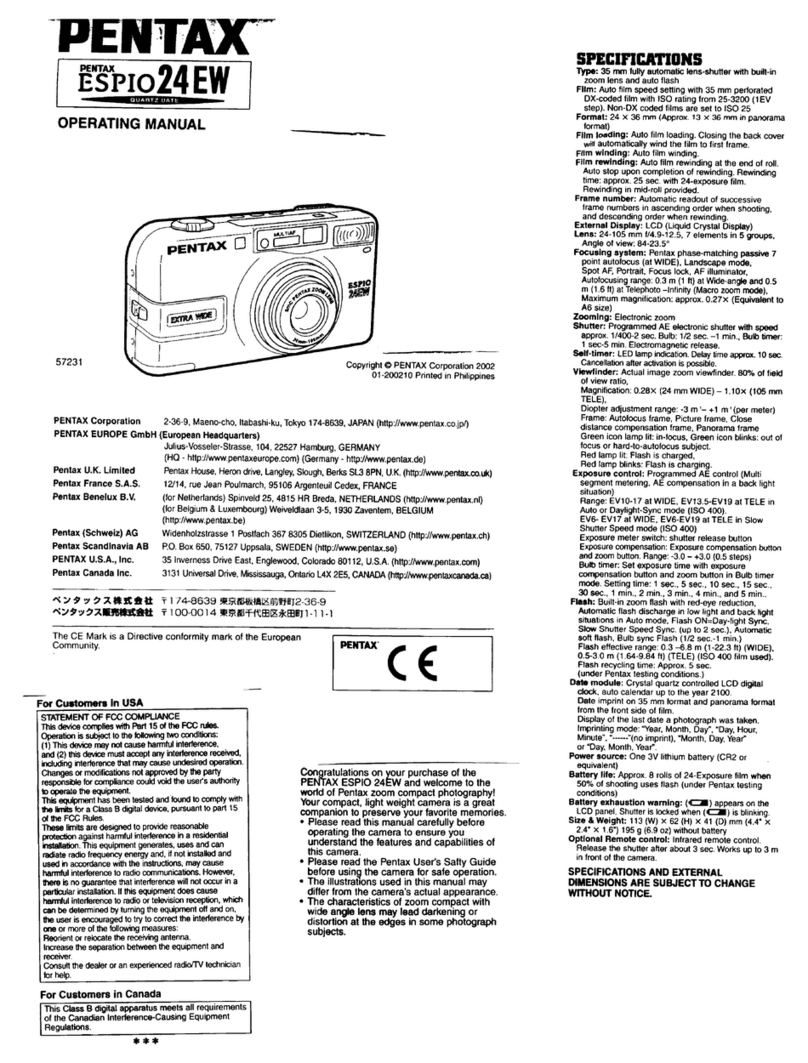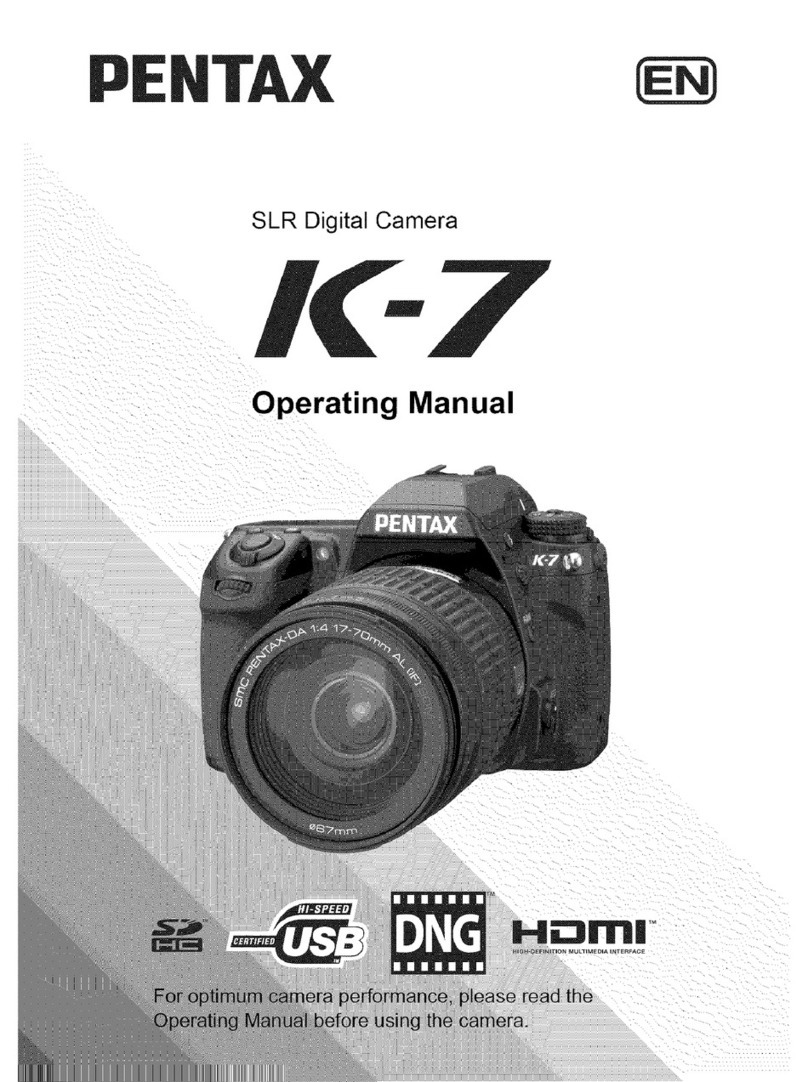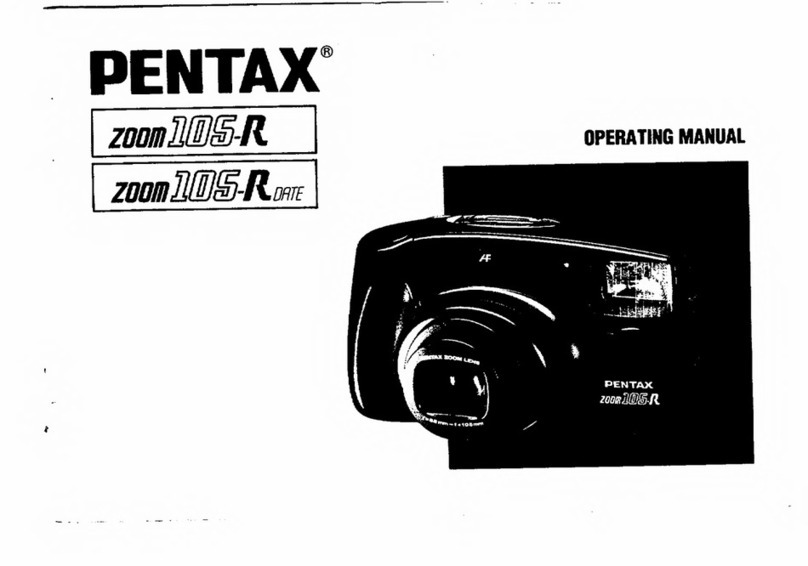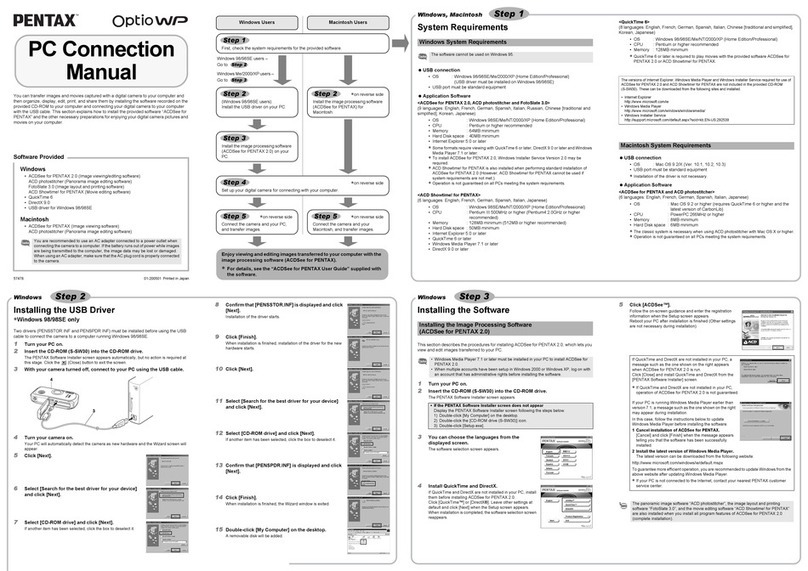5
• When traveling, take the Worldwide Service Network listing that is included
in the package. This will be useful if you experience problems abroad.
• When the camera has not been used for a long time, confirm that it is still
working properly, particularly prior to taking important pictures (such as at
a wedding or when traveling). Contents of the recording cannot be
guaranteed if recording, playback or transferring your data to a computer,
etc. is not possible due to a malfunction of your camera or recording media
(SD Memory Card), etc.
• The lens on this camera is not interchangeable. The lens is not removable.
• Storing the battery fully charged may decrease the battery performance.
Avoid storing it especially in high temperatures.
If the battery is left inserted and the camera is not used for a long time,
the battery will over-discharge and shorten the battery’s service life.
• Charging the battery a day before use or on the day of use is
recommended.
• The AC plug cord supplied with the camera is for exclusive use with
the battery charger D-BC88. Do not use it with any other equipment.
• Hot and humid places should be avoided. Particular care should be taken
regarding vehicles, which can become very hot inside.
• Ensure that the camera is not subjected to substantial vibrations, shocks,
or pressure as this may cause damage, malfunction, or a loss in waterproof
performance. Place the camera on a cushion for protection when the
camera is subjected to the vibrations of a motorbike, car, ship, etc. If the
camera is subjected to substantial vibrations, shocks, or pressure, take
your camera to your nearest PENTAX Service Center and have it checked.
• The temperature range in which the camera can be used is -10°C to 40°C
(14°F to 104°F).
• The liquid crystal display will become black at high temperatures but will
return to normal at normal temperatures.
Before Starting Use
About the Battery and Battery Charger
Cautions when Carrying and Using the Camera
Care to be Taken During Handling
OptioW90_QSG_ENG.book Page 5 Wednesday, February 24, 2010 10:48 AM