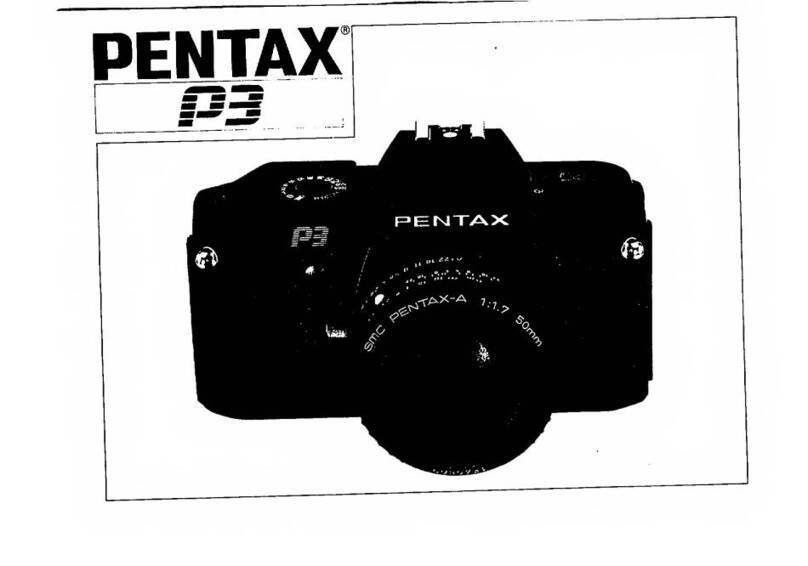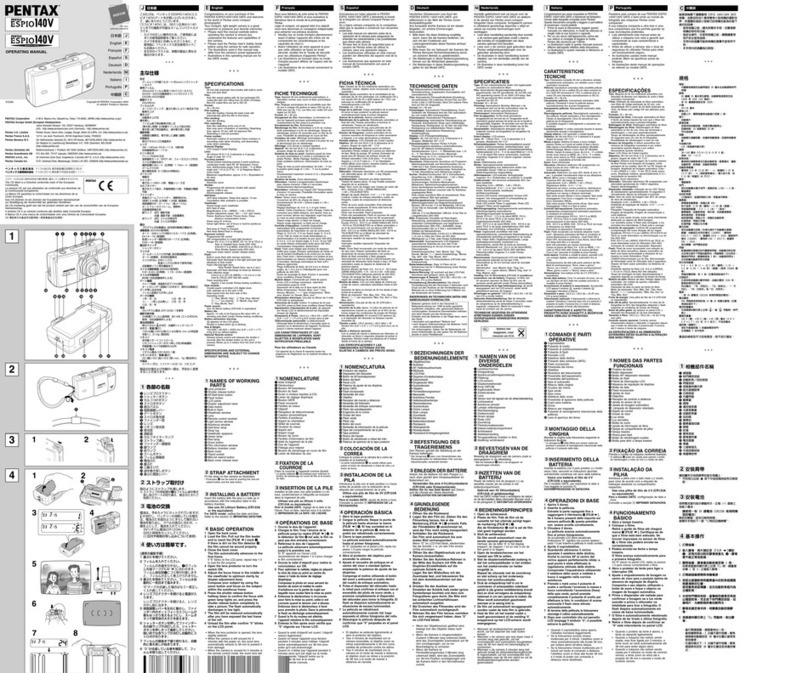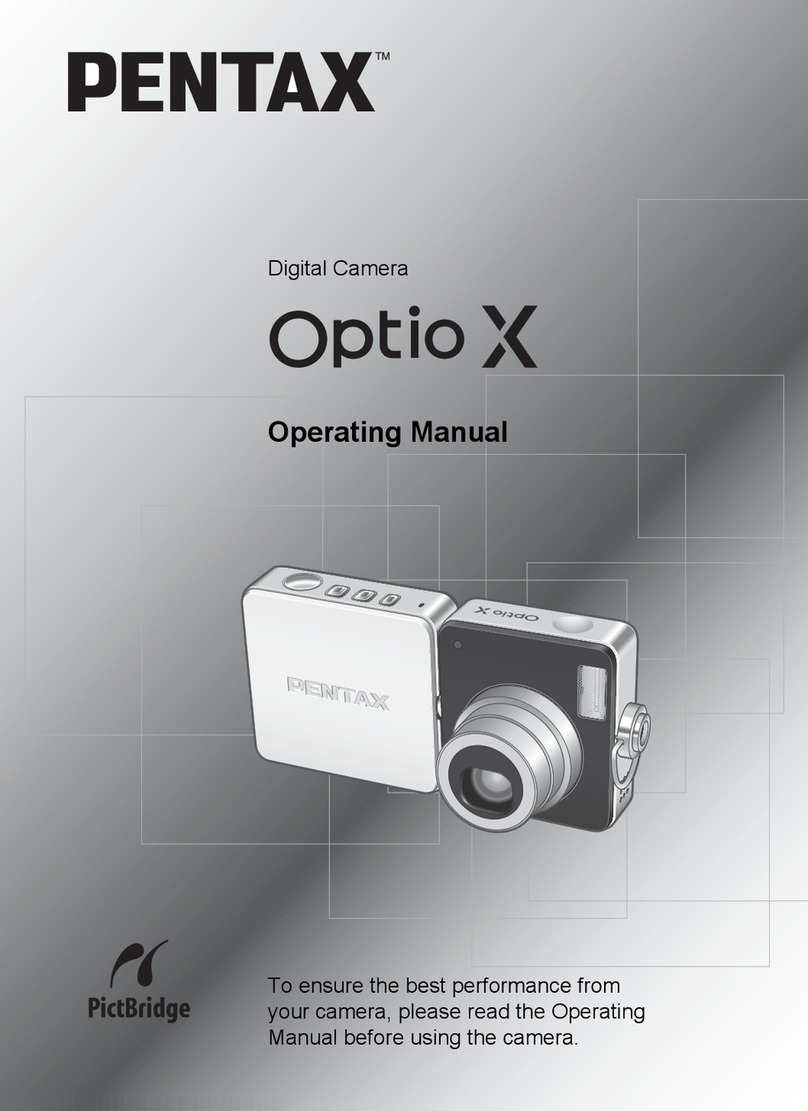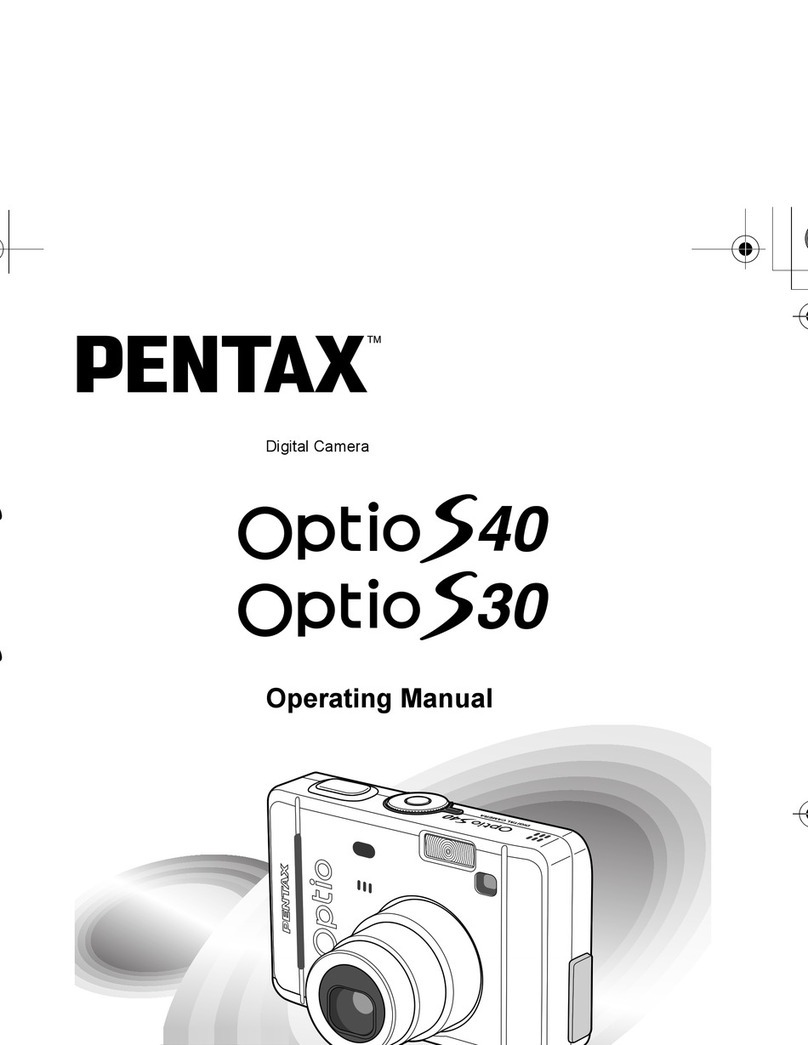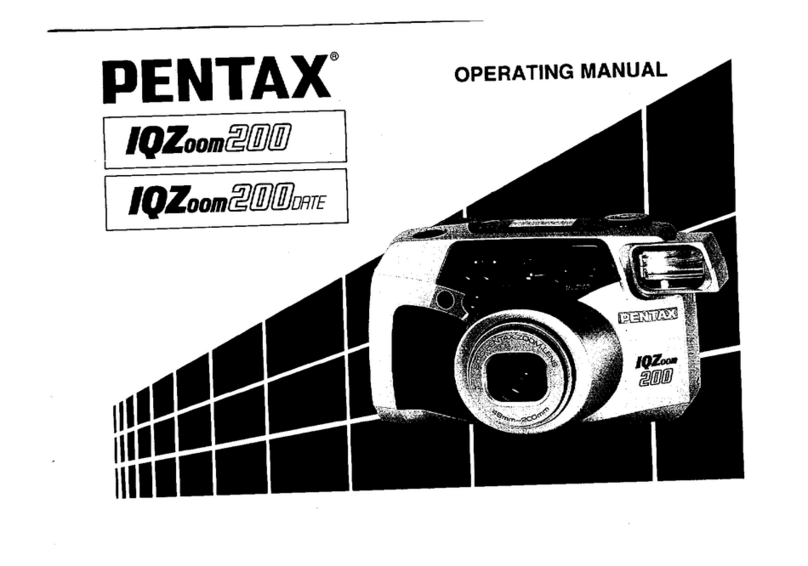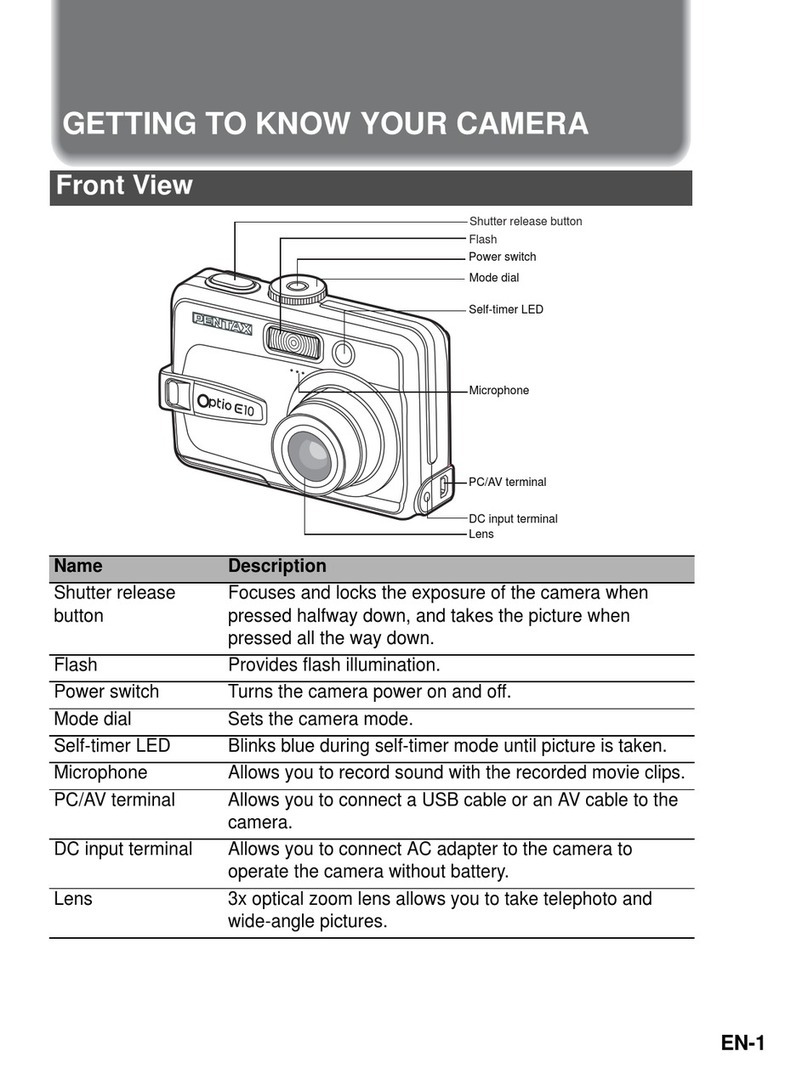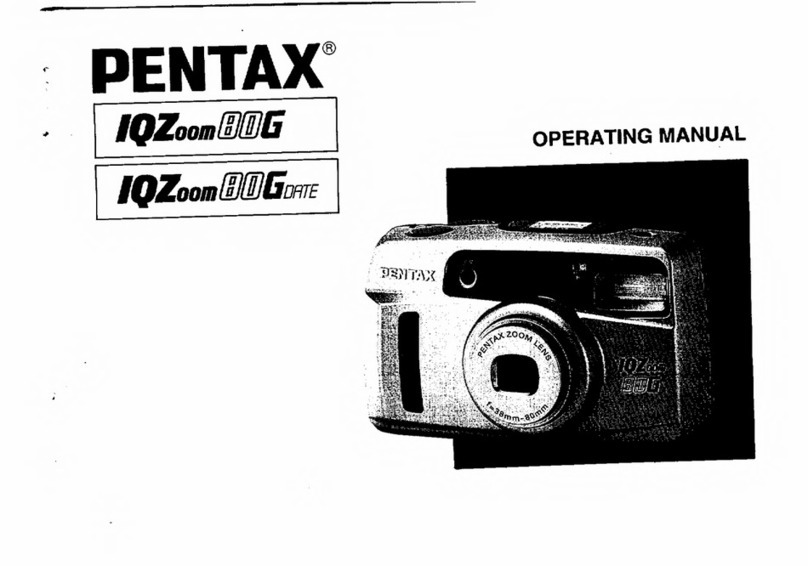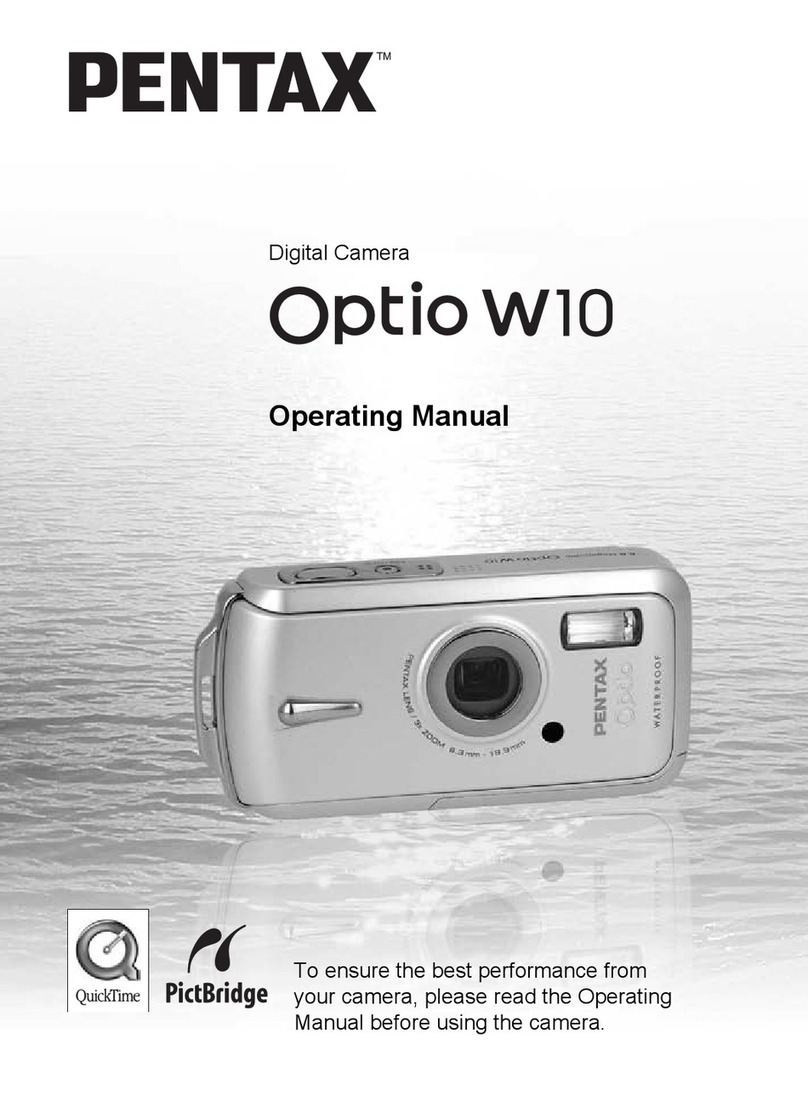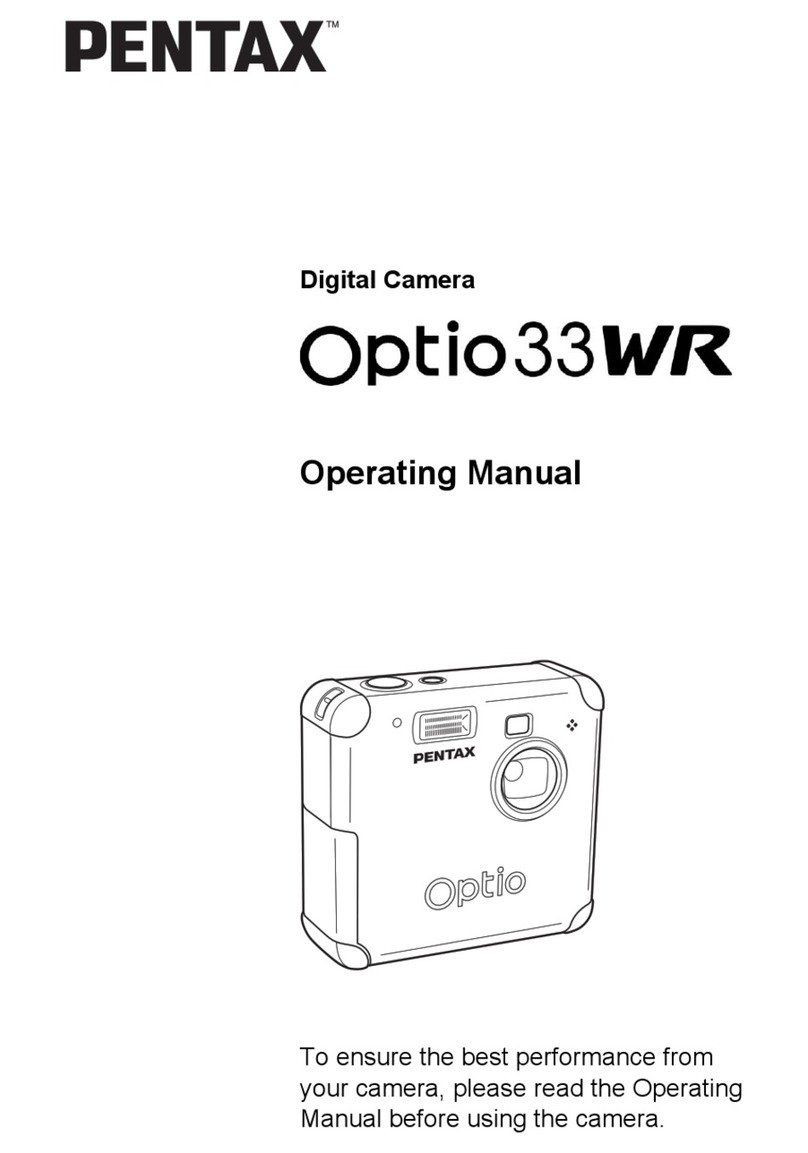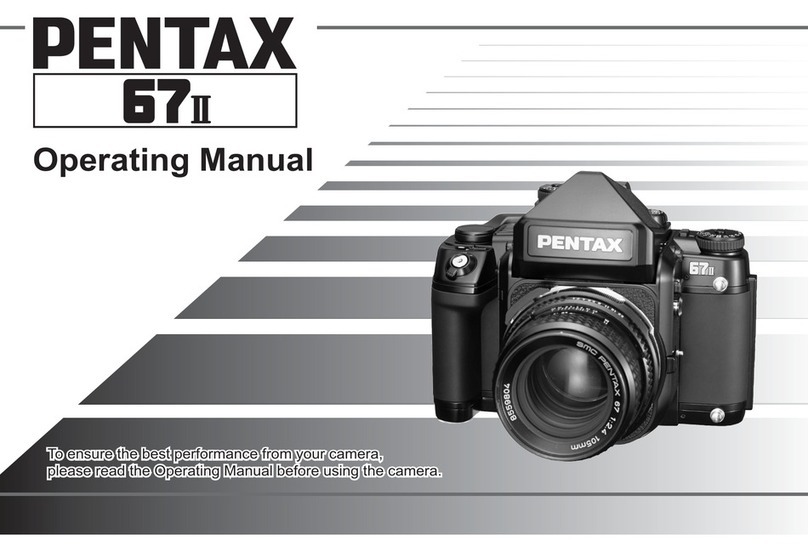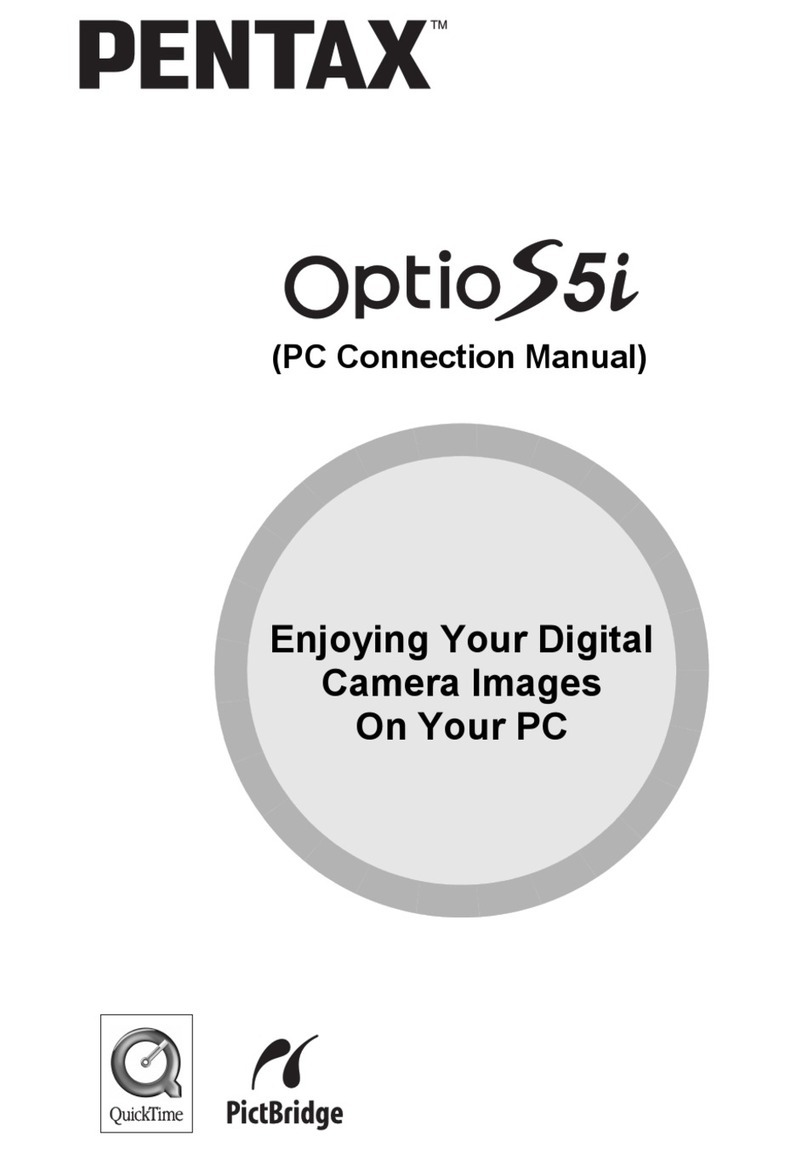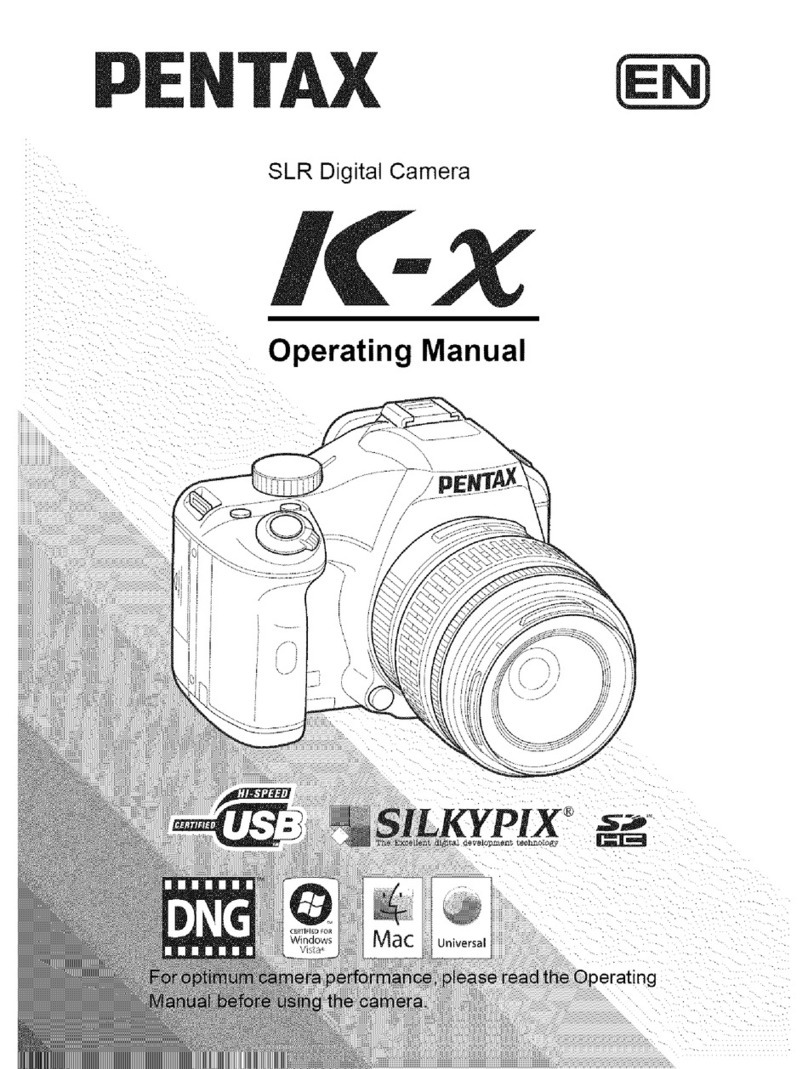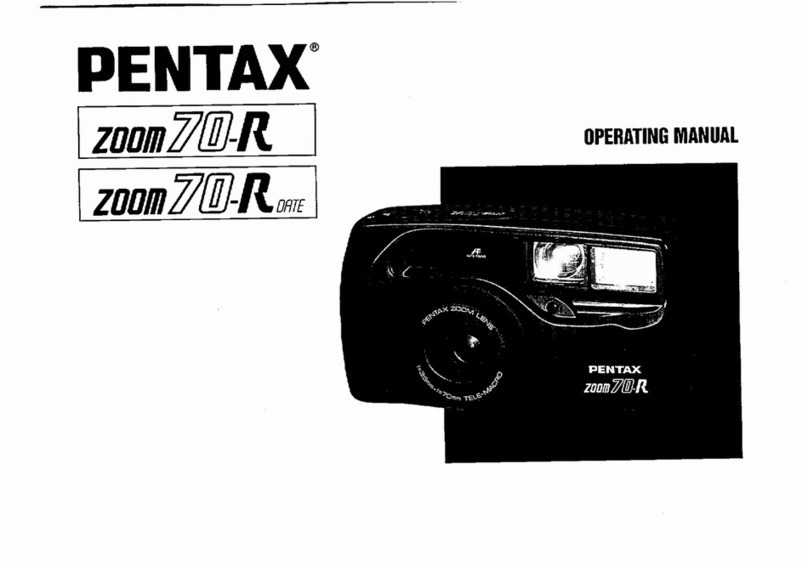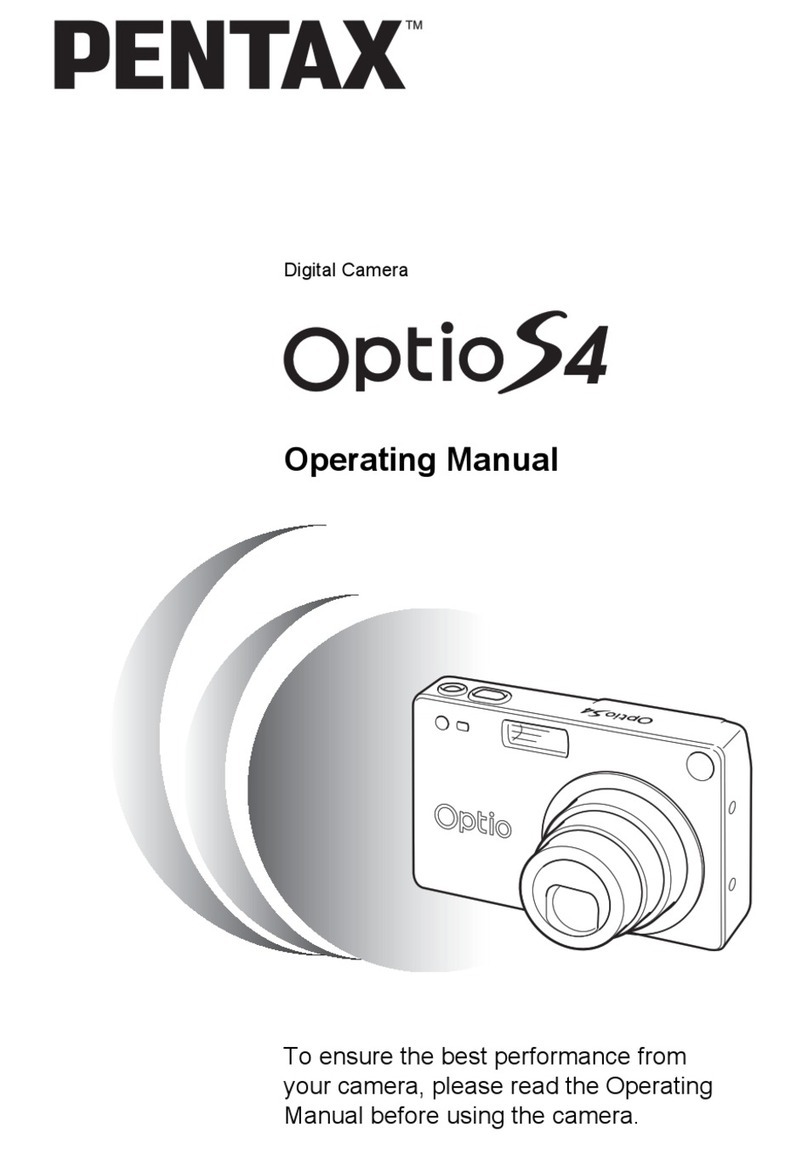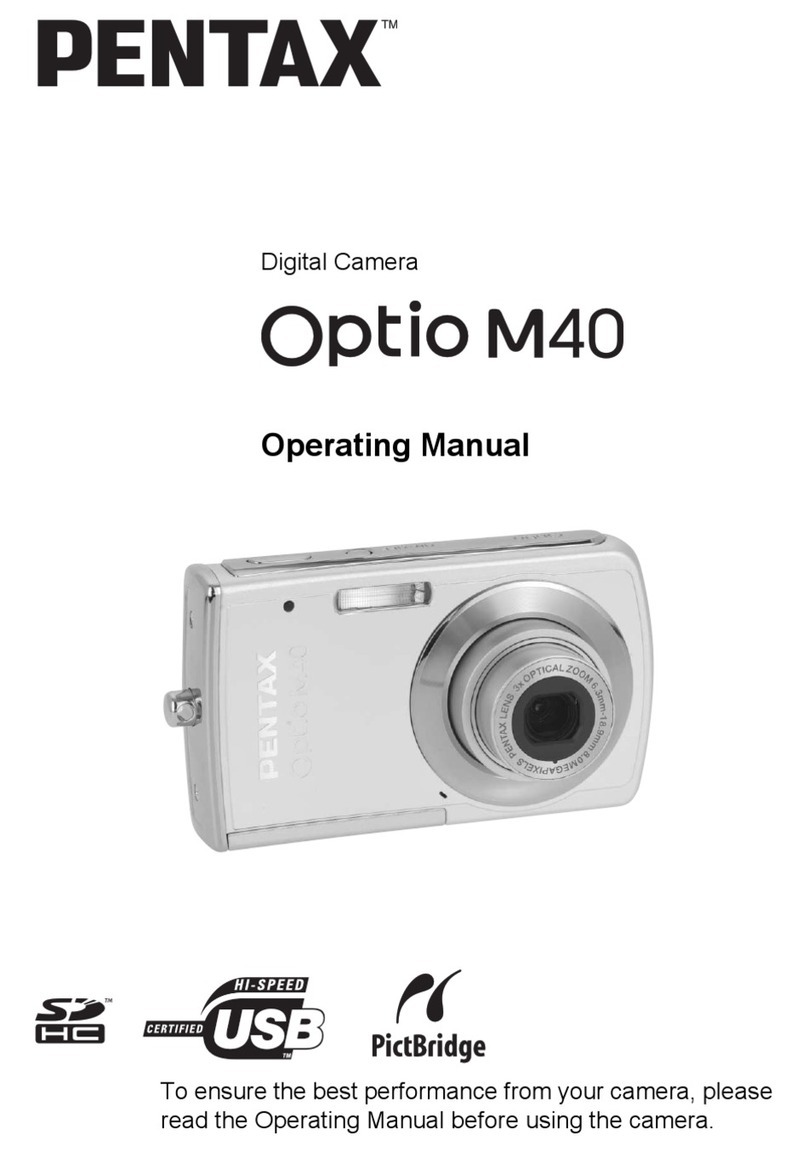You can transfer images and movies captured with a digital camera to your computer and
then organize, display, edit, print, and share them by installing the software recorded on the
provided CD-ROM to your computer and connecting your digital camera to your computer
with the USB cable. This section explains how to install the provided software “ACDSee for
PENTAX” and the other necessary preparations for enjoying your digital camera pictures and
movies on your computer.
PC Connection
Manual
Software Provided
Windows
• ACDSee for PENTAX 2.0 (Image viewing/editing software)
ACD photostitcher (Panorama image editing software)
FotoSlate 3.0 (Image layout and printing software)
ACD Showtime! for PENTAX (Movie editing software)
• QuickTime 6
• DirectX 9.0
Macintosh
• ACDSee for PENTAX (Image viewing software)
ACD photostitcher (Panorama image editing software)
You are recommended to use the AC adapter D-AC5 (optional) connected to a
power outlet when connecting the camera to a computer. If the battery runs out of
power while images are being transmitted to the computer, the image data may be
lost or damaged. When using the AC adapter, make sure that the DC terminal is
properly connected to the camera.
Enjoy viewing and editing images transferred to your computer with the
image processing software (ACDSee for PENTAX).
∗For details, see the “ACDSee for PENTAX User Guide” supplied with
the software.
Macintosh UsersWindows Users
Step 1
First, check the system requirements for the provided software.
Step 3
∗on reverse side
Set up your digital camera for connecting with your computer.
Step 4
∗on reverse side
Connect the camera and your PC,
and transfer images.
Step 4
∗on reverse side
Connect the camera and your
Macintosh, and transfer images.
Step 2
Install the image processing software
(ACDSee for PENTAX 2.0) on your
PC.
Step 2
Install the image processing software
(ACDSee for PENTAX) for
Macintosh.
System Requirements
USB connection
• OS : Windows Me/2000/XP (An SD memory card reader is necessary if using
Windows 98/98SE, because the USB driver is not compatible with
Windows 98/98SE.)
• USB port must be standard equipment
Application Software
<ACDSee for PENTAX 2.0, ACD photostitcher and FotoSlate 3.0>
(9 languages: English, French, German, Spanish, Italian, Russian, Chinese [traditional and
simplified], Korean, Japanese)
• OS : Windows 98SE/Me/NT/2000/XP
• CPU : Pentium or higher recommended
• Memory : 64MB minimum
• Hard Disk space : 40MB minimum
• Internet Explorer 5.0 or later
∗Some formats require viewing with QuickTime 6 or later, DirectX 9.0 or later and Windows
Media Player 7.1 or later.
∗To install ACDSee for PENTAX 2.0, Windows Installer Service Version 2.0 is required.
∗ACD Showtime! for PENTAX is also installed when performing standard installation of
ACDSee for PENTAX 2.0 (However, ACD Showtime! for PENTAX cannot be used if
system requirements are not met.).
∗Operation is not guaranteed on all PCs meeting the system requirements.
<ACD Showtime! for PENTAX>
(6 languages: English, French, German, Spanish, Italian, Japanese)
• OS : Windows 98SE/Me/NT/2000/XP
• CPU : Pentium III 500MHz or higher (Pentium4 2.0GHz or higher
recommended)
• Memory : 128MB minimum (512MB or higher recommended)
• Hard Disk space : 50MB minimum
• Internet Explorer 5.0 or later
• QuickTime 6 or later
• Windows Media Player 7.1 or later
• DirectX 9.0 or later
<QuickTime 6>
(8 languages: English, French, German, Spanish, Italian, Chinese [traditional and simplified],
Korean, Japanese)
• OS : Windows 98/98SE/Me/NT/2000/XP
• CPU : Pentium or higher recommended
• Memory : 128MB minimum
∗QuickTime 6 or later is required to play movies with the provided software ACDSee for
PENTAX 2.0 or ACD Showtime! for PENTAX.
USB connection
• OS : Mac OS 9.2/X (Ver. 10.1 or later)
• USB port must be standard equipment
∗Installation of the driver is not necessary.
Application Software
<ACDSee for PENTAX and ACD photostitcher>
(6 languages: English, French, German, Spanish, Italian, Japanese)
• OS : Mac OS 9.2 or higher (QuickTime 6 or later is required. Or, for
Mac OS 9.2. the most recent version of CarbonLib is necessary.)
• CPU : PowerPC 266MHz or higher
• Memory : 8MB minimum
• Hard Disk space : 6MB minimum
∗Operation is not guaranteed on all PCs meeting the system requirements.
Windows System Requirements
The software cannot be used on Windows 95.
The versions of Internet Explorer, Windows Media Player and Windows Installer Service required for use of
ACDSee for PENTAX 2.0 and ACD Showtime! for PENTAX are not included in the provided CD-ROM
(S-SW32). These can be downloaded from the following sites and installed.
• Internet Explorer
http://www.microsoft.com/ie
• Windows Media Player
http://www.microsoft.com/windows/windowsmedia/
• Windows Installer Service
http://support.microsoft.com/default.aspx?scid=kb;EN-US;292539
Macintosh System Requirements
Installing the Software
This section describes the procedures for installing ACDSee for PENTAX 2.0, which lets you
view and edit images transferred to your PC.
1
Turn your PC on.
2
Insert the CD-ROM (S-SW32) into the CD-ROM drive.
The PENTAX Software Installer screen appears.
3
You can choose the languages from the
displayed screen.
The software selection screen appears.
4
Install QuickTime and DirectX.
If QuickTime and DirectX are not installed in your PC, install
them before installing ACDSee for PENTAX 2.0.
Click [QuickTime™] or [DirectX®]. Leave other settings at
default and click [Next] when the Setup screen appears.
When installation is completed, the software selection screen
reappears.
5
Click [ACDSee™].
Follow the on-screen guidance and enter the registration
information when the Setup screen appears.
Reboot your PC after installation is finished (Other settings
are not necessary during installation).
Installing the Image Processing Software
(ACDSee for PENTAX 2.0)
• Windows Media Player 7.1 or later must be installed in your PC to install ACDSee for
PENTAX 2.0.
• When multiple accounts have been setup in Windows 2000 or Windows XP, log on with
an account that has administrative rights before installing the software.
• If the PENTAX Software Installer screen does not appear
Display the PENTAX Software Installer screen following the steps below.
1) Double-click [My Computer] on the desktop.
2) Double-click the [CD-ROM drive (S-SW32)] icon.
3) Double-click [Setup.exe].
If QuickTime and DirectX are not installed in your PC, a
message such as the one shown on the right appears
when ACDSee for PENTAX 2.0 is run.
Click [Close] and install QuickTime and DirectX from the
[PENTAX Software Installer] screen.
∗If QuickTime and DirectX are not installed in your PC,
operation of ACDSee for PENTAX 2.0 is not guaranteed.
If your PC is running Windows Media Player earlier than
version 7.1, a message such as the one shown on the right
may appear during installation.
In this case, follow the instructions below to update
Windows Media Player before installing the software.
1 Cancel installation of ACDSee for PENTAX.
Click [Cancel] and then click [Finish] when the next
screen appears.
2 Install the latest version of Windows Media Player.
The latest version can be downloaded from the following website.
http://www.microsoft.com/windows/ie/default.mspx
To guarantee more efficient operation, you are recommended to update Windows from the
above website after updating Windows Media Player.
∗If your PC is not connected to the Internet, contact your nearest PENTAX customer
service center.
The panoramic image software “ACD photostitcher”, the image layout and printing
software “FotoSlate 3.0”, and the movie editing software “ACD Showtime! for PENTAX”
are also installed when you install all program features of ACDSee for PENTAX 2.0
(complete installation).
Even when you complete the installation the icon of “ACD photostitcher” is not displayed.
Installing the Software
This section describes the procedures for installing ACDSee for PENTAX, which lets you view
and edit images transferred to your Macintosh.
1
Turn your Macintosh on.
2
Insert the CD-ROM (S-SW32) in the CD-ROM drive.
3
Double-click the CD-ROM (S-SW32) icon.
4
Double-click the [Install ACDSee] icon.
The PENTAX Software Installer screen appears.
Double-click the [Master Installer] icon to display the PENTAX Software Installer screen.
5
You can choose the languages from the
displayed screen.
6
Click [ACDSee™].
The setup screen appears. Follow the on-screen guidance to
input registration information and install the software.
Installing the Image Processing Software
(ACDSee for PENTAX)
“ACD photosticher”, a panorama image editing software,is also installed when you install
all program features of ACDSee for PENTAX (complete installation).
If the message [CarbonLib-xxxxx could not be found] appears during installation;
You must add the extension file “CarbonLib” to the Extension folder in the System folder in
order to install the provided software in Mac OS 9.2.
This message appears when this extension file does not exist or when an older version of the
file exists.
The latest version of the CarbonLib file is available on the Apple website. Download the file
and then install it.
Apple website: http://www.apple.com/
∗Contact Apple for detailed information on how to use the CarbonLib file.
Windows
Step 2
Macintosh
Step 2
Windows, Macintosh
Step 1
57577 01-200509 Printed in Philippines