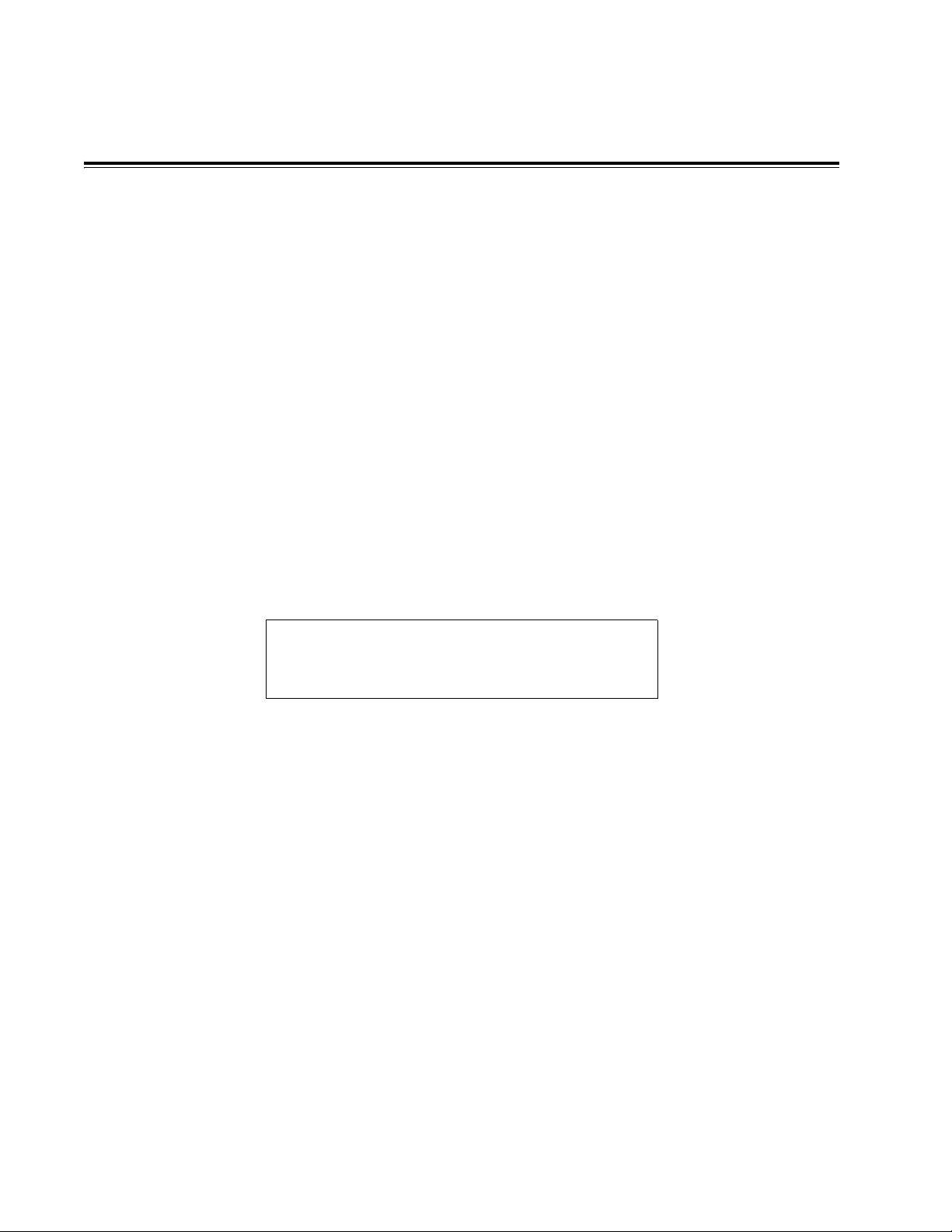Talon RTX 2767 Operating Manual Page iii
Table of Contents
Rev: 1.0
Chapter 1: Overview of the Pentek Talon® RTX 2767
1.1 Features of the Pentek Talon RTX 2767 .............................................................................................1
1.2 Basic Principles of Operation..............................................................................................................2
1.3 Hardware...............................................................................................................................................2
1.4 Software .................................................................................................................................................2
1.5 Specifications.........................................................................................................................................3
1.5.1 PC Workstation (standard configuration) ......................................................................3
1.5.2 Analog Recording Inputs ..................................................................................................3
1.5.2.1 Analog Signal Inputs ......................................................................................3
1.5.2.2 A/D Converters ..............................................................................................3
1.5.2.3 Digital Downconverter ...................................................................................4
1.5.2.4 Sample and Reference Clocks .......................................................................4
1.5.2.5 External Trigger ...............................................................................................4
1.5.3 Analog Playback Outputs .................................................................................................4
1.5.3.1 Analog Signal Outputs ...................................................................................4
1.5.3.2 D/A Converters ..............................................................................................5
1.5.3.3 Digital Upconverters ......................................................................................5
1.5.3.4 Sample and Reference Clocks .......................................................................5
1.5.3.5 External Triggers .............................................................................................5
1.5.4 Physical and Environmental .............................................................................................5
Chapter 2: Hardware Description
2.1 Front of Chassis with Door Closed ....................................................................................................7
Figure 2−1: Front of Chassis with Door Closed.............................................................................7
2.1.1 Front Panel Door .................................................................................................................7
2.1.2 Reset and Start Buttons, EMI Filter ..................................................................................7
2.2 Front of Chassis with Door Open.......................................................................................................8
Figure 2−2: Front of Chassis with Door Open ...............................................................................8
2.2.1 Optional DVD Drive, USB Ports .......................................................................................8
2.2.2 QuickPac Drive Canisters ..................................................................................................8
2.3 Inner Chassis .........................................................................................................................................9
Figure 2−3: Inner Chassis of a Talon RTX System........................................................................9
2.4 Back of Chassis....................................................................................................................................10
Figure 2−4: Back of Chassis .............................................................................................................10
2.4.1 Ethernet, Audio, Video, and USB Connections ............................................................10
2.4.2 Pentek Board I/O Connections ......................................................................................10
2.4.3 Power Connector ..............................................................................................................10
2.5 Chassis Cooling and Filtering...........................................................................................................11
2.6 Power Supply ......................................................................................................................................11
2.7 Military Specifications .......................................................................................................................11