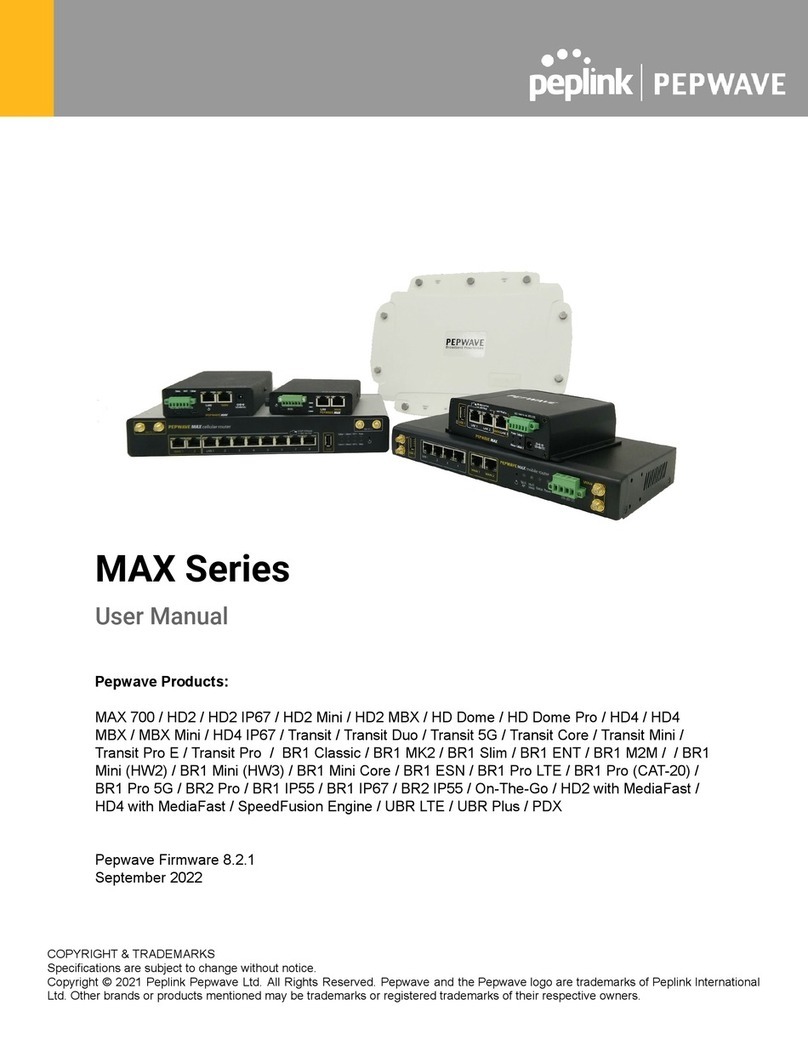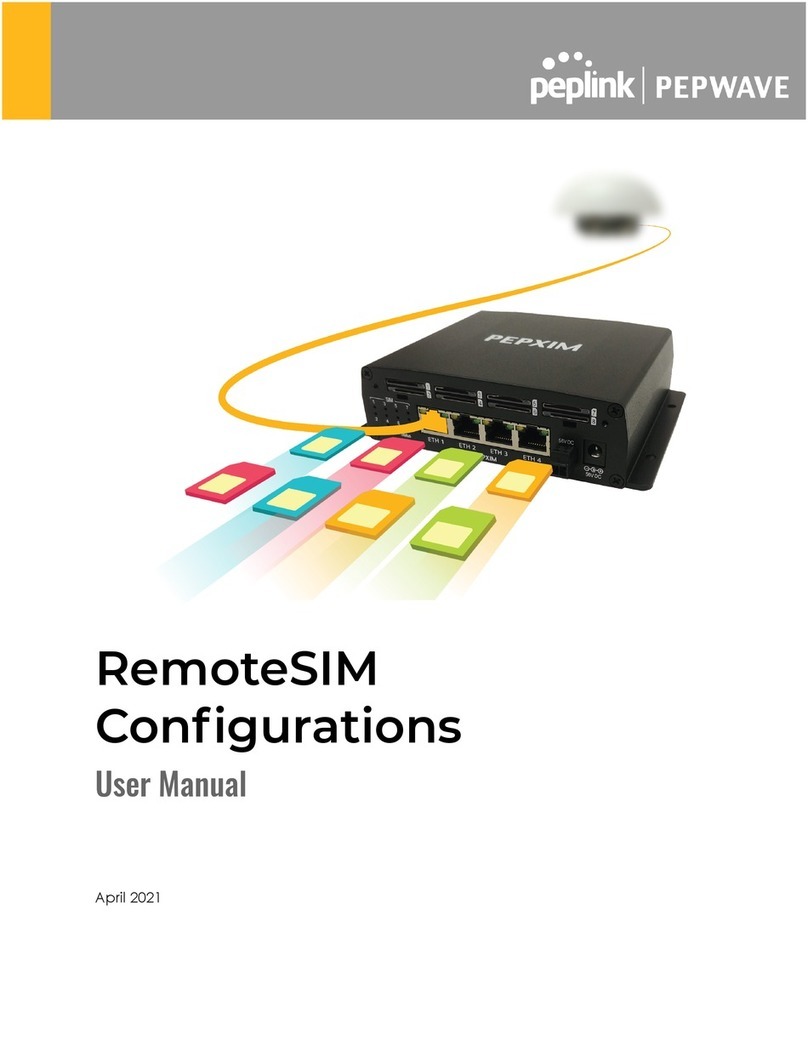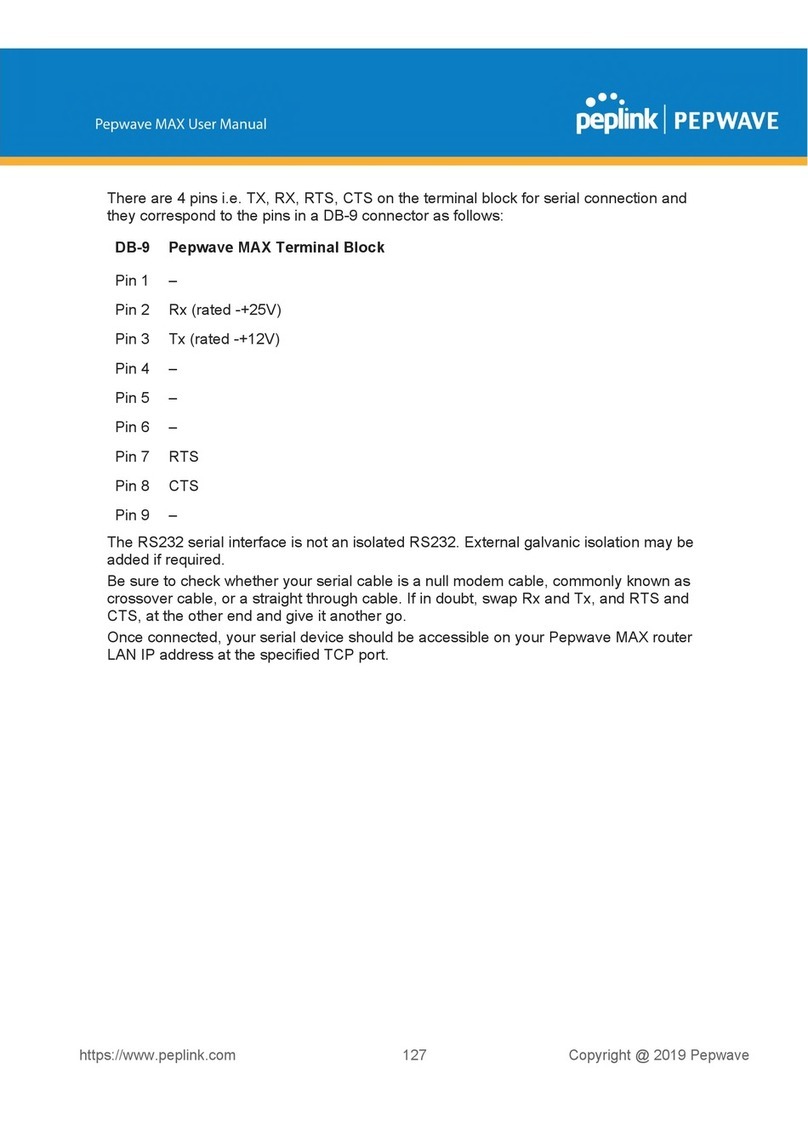address per line in the provided text area input control. Each option can be defined
once only.
This setting reserves the assignment of fixed IP addresses for a list of computers on
the LAN. The computers to be assigned fixed IP addresses on the LAN are identified by
their MAC addresses. The fixed IP address assignment is displayed as a
cross-reference list between the computers’ names, MAC addresses, and fixed IP
addresses.
Name (an optional field) allows you to specify a name to represent the device. MAC
addresses should be in the format of 00:AA:BB:CC:DD:EE. Press to create a new
record. Press to remove a record. Reserved client information can be imported from
the Client List, located at
Status>Client List. For more details, please refer to Section
22.3.
Once configuration is complete, click Save to store the changes.
To configure DHCP relay, first click the button found next to the DHCP Server
option to display the settings.
Check this box to turn on DHCP relay. Click the icon to disable DHCP relay.
Enter the IP addresses of one or two DHCP servers in the provided fields. The DHCP
servers entered here will receive relayed DHCP requests from the LAN. For
active-passive DHCP server configurations, enter active and passive DHCP server
relay IP addresses in DHCP Server 1 and DHCP Server 2.
DCHP Option 82 includes device information as relay agent for the attached client
when forwarding DHCP requests from client to server. This option also embeds the
device’s MAC address and network name in circuit and remote IDs. Check this box to
enable DHCP Option 82.
2.2 Port Setting
Port settings can be accessed at Network>Port Settings.