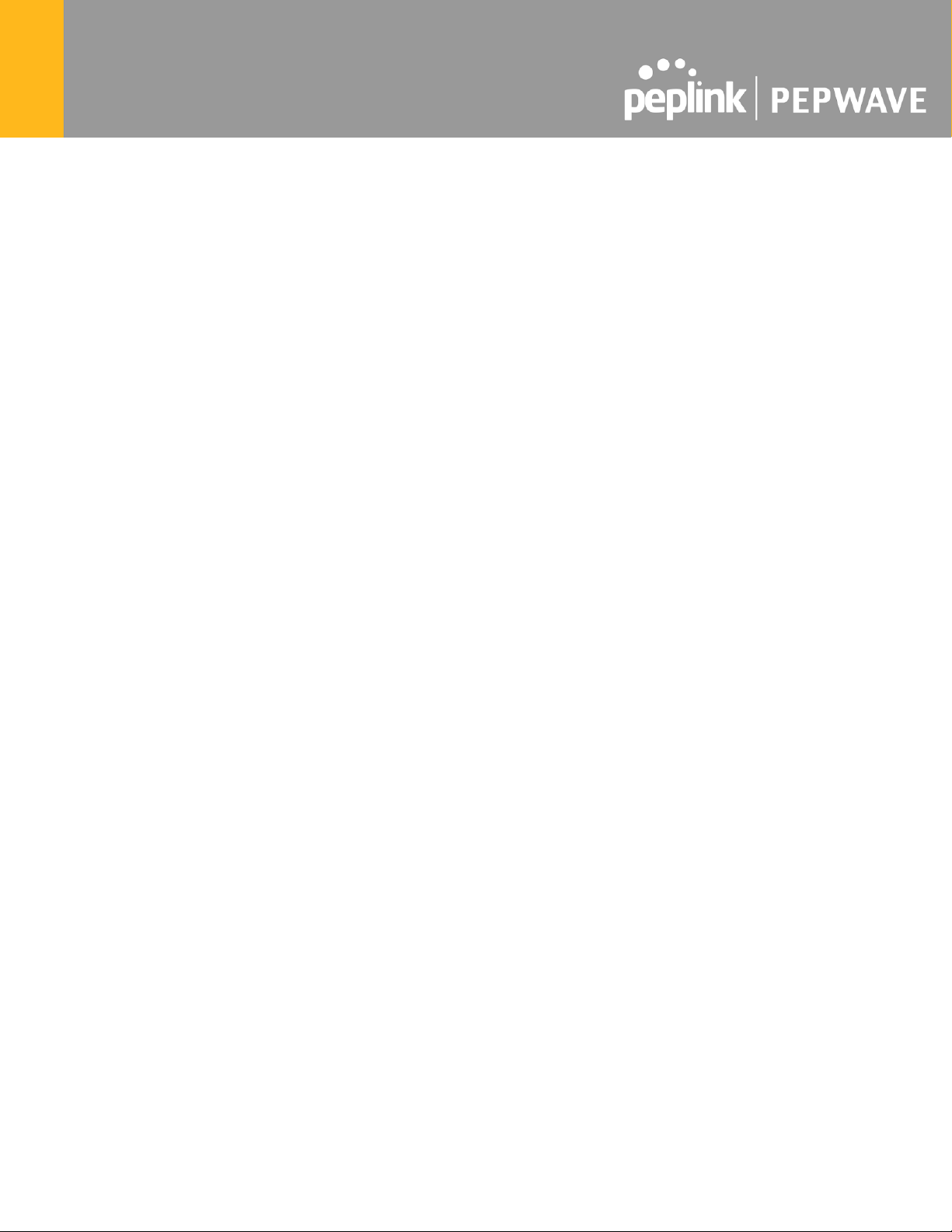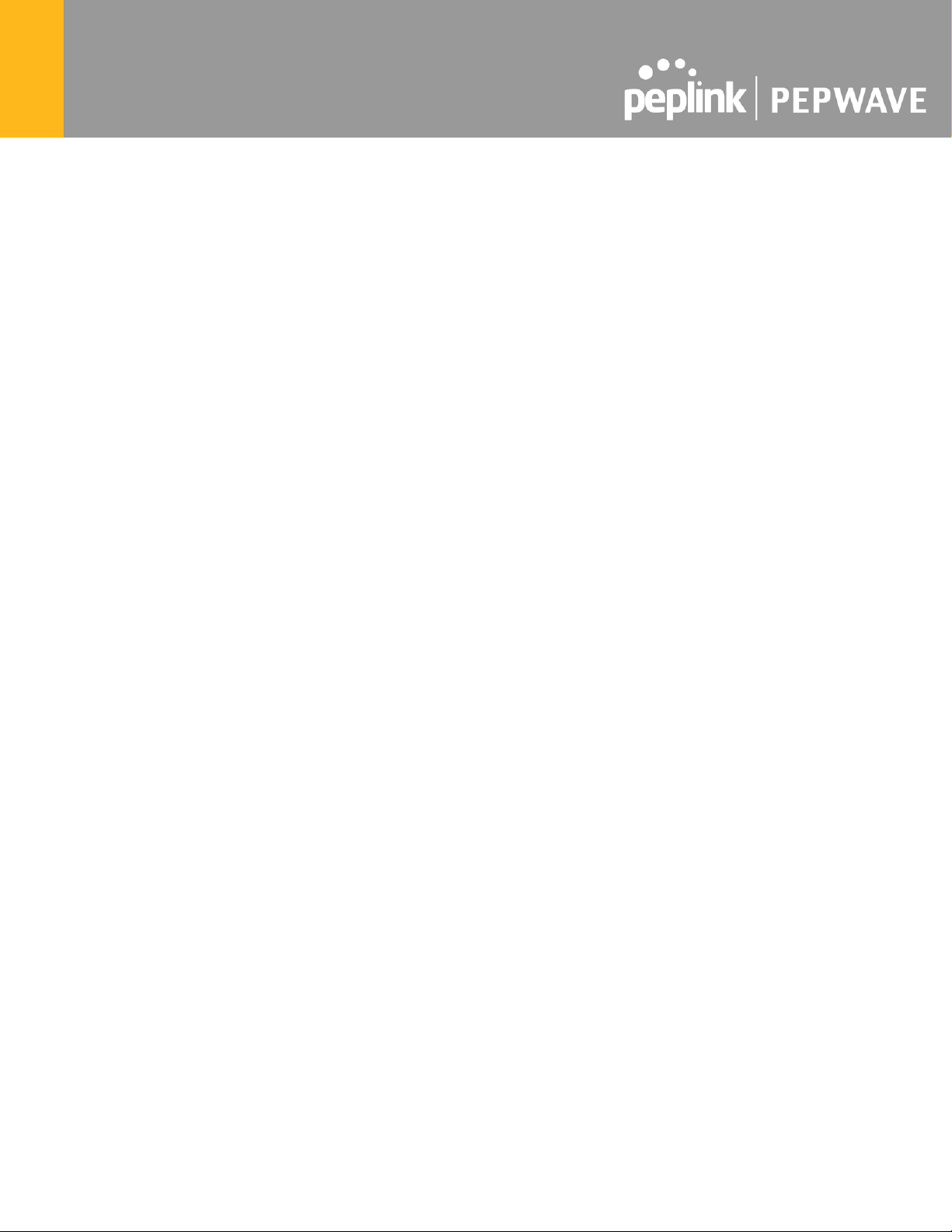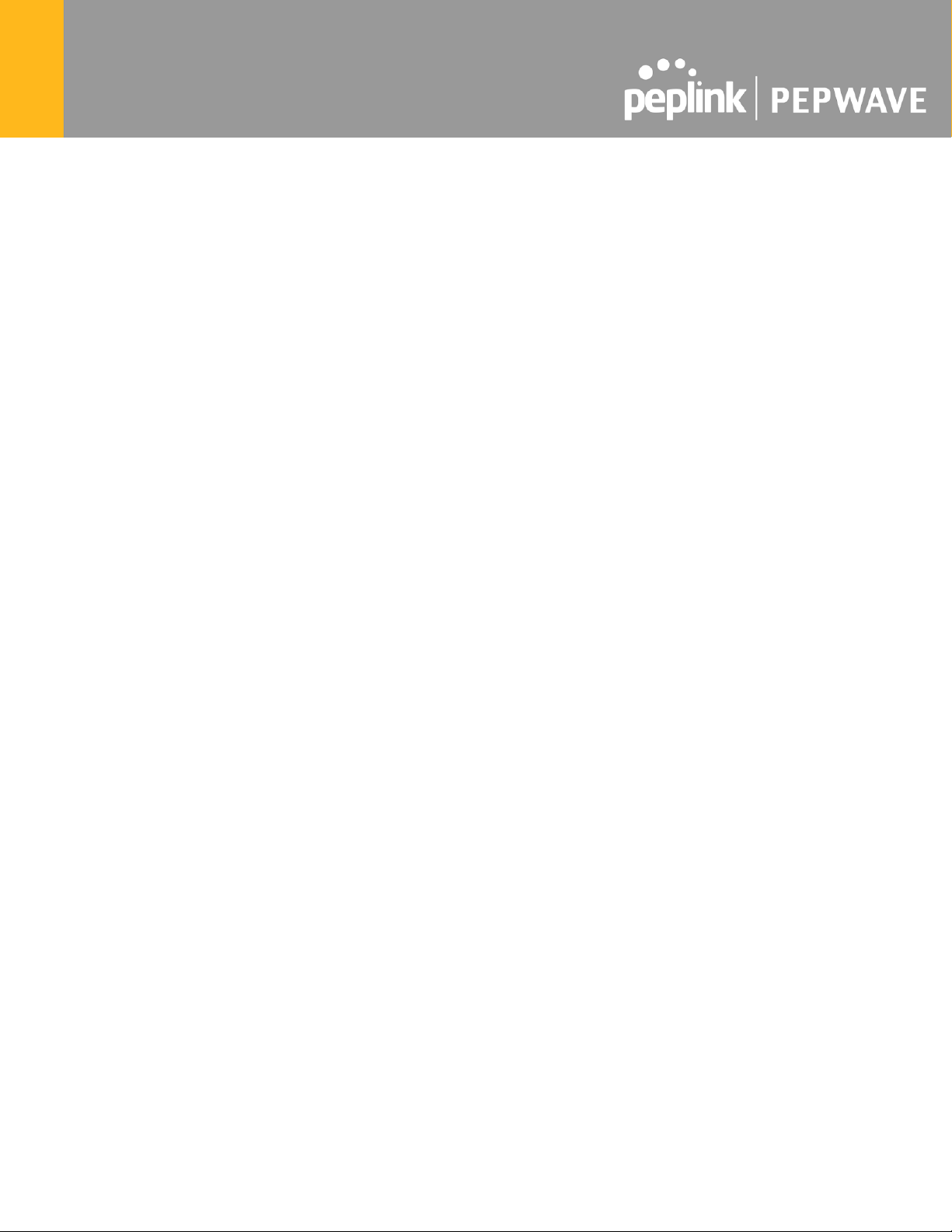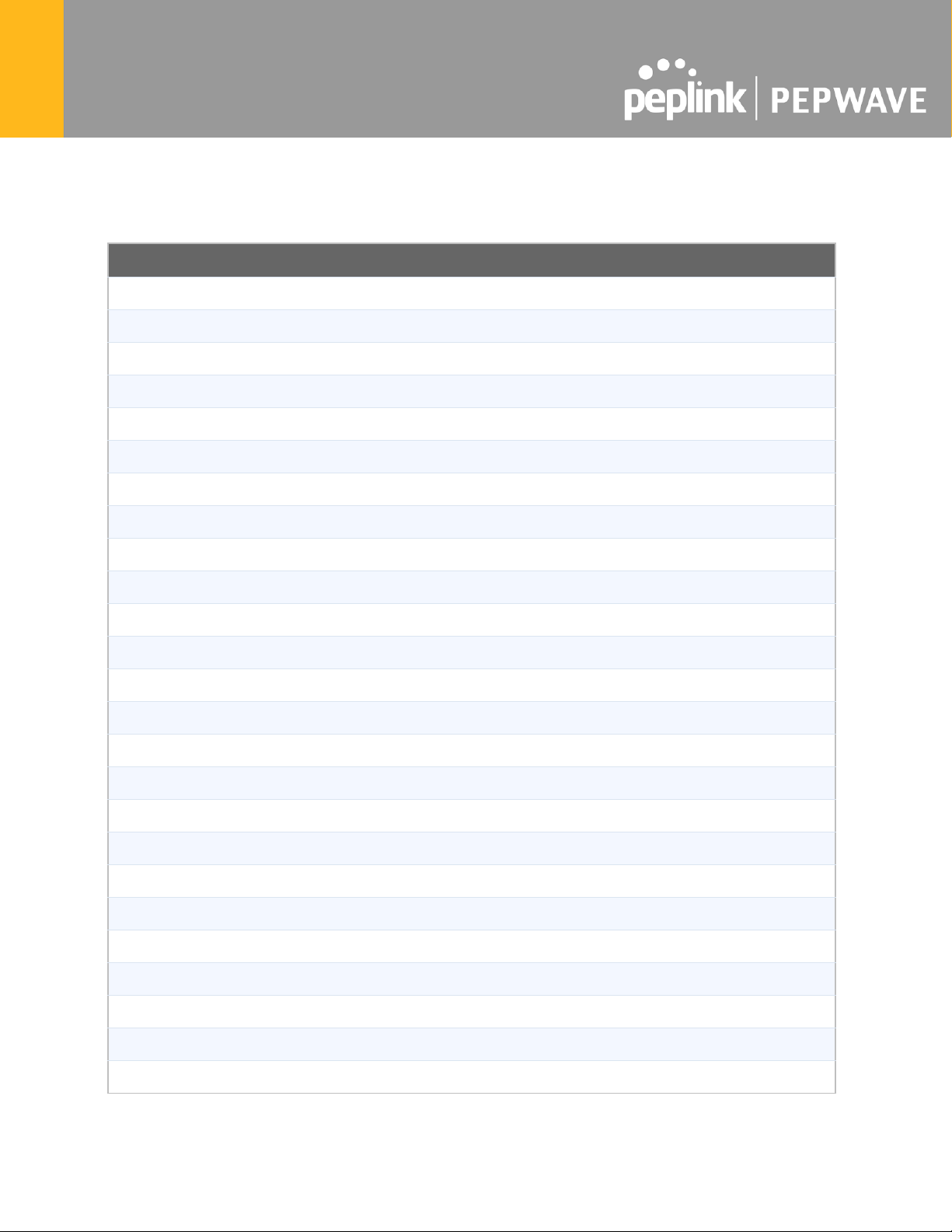peplink PEPWAVE HD Dome Pro User manual
Other peplink Network Hardware manuals

peplink
peplink Pepwave MAX Series User manual

peplink
peplink ONE User manual

peplink
peplink Pepwave AP One AX Operating instructions
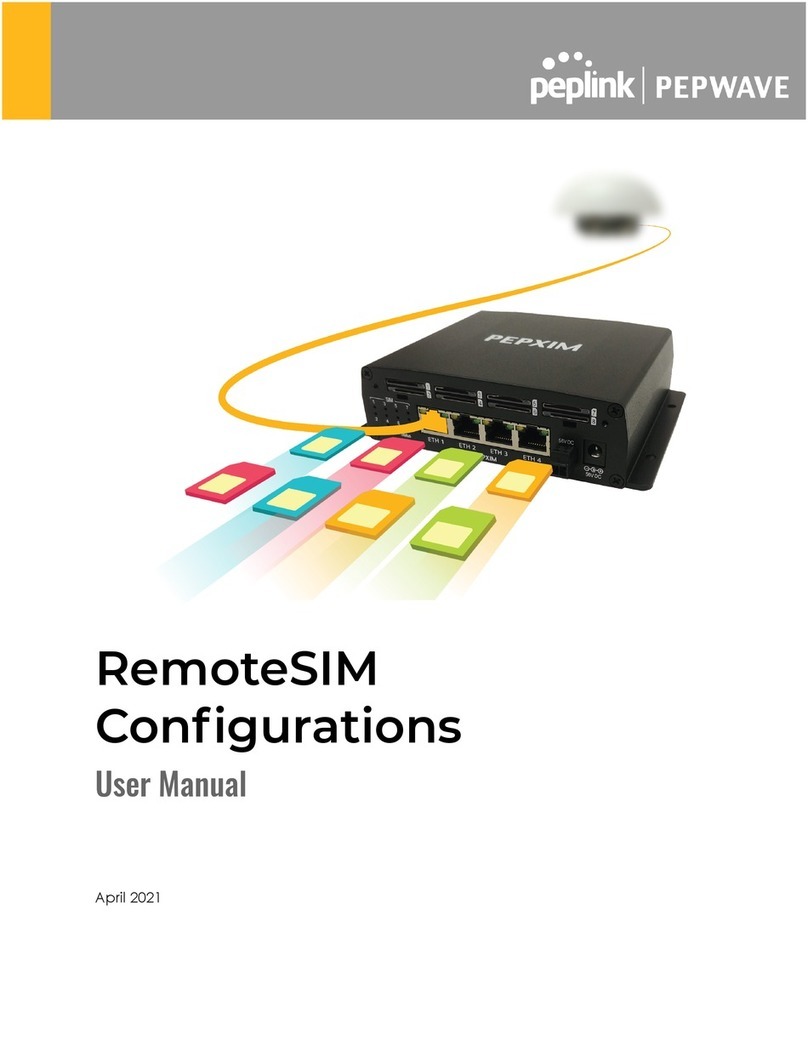
peplink
peplink PEPWAVE MAX Adapter User manual

peplink
peplink Pepwave Device Connector Rugged User manual

peplink
peplink MANGA Point User manual

peplink
peplink balance ONE User manual
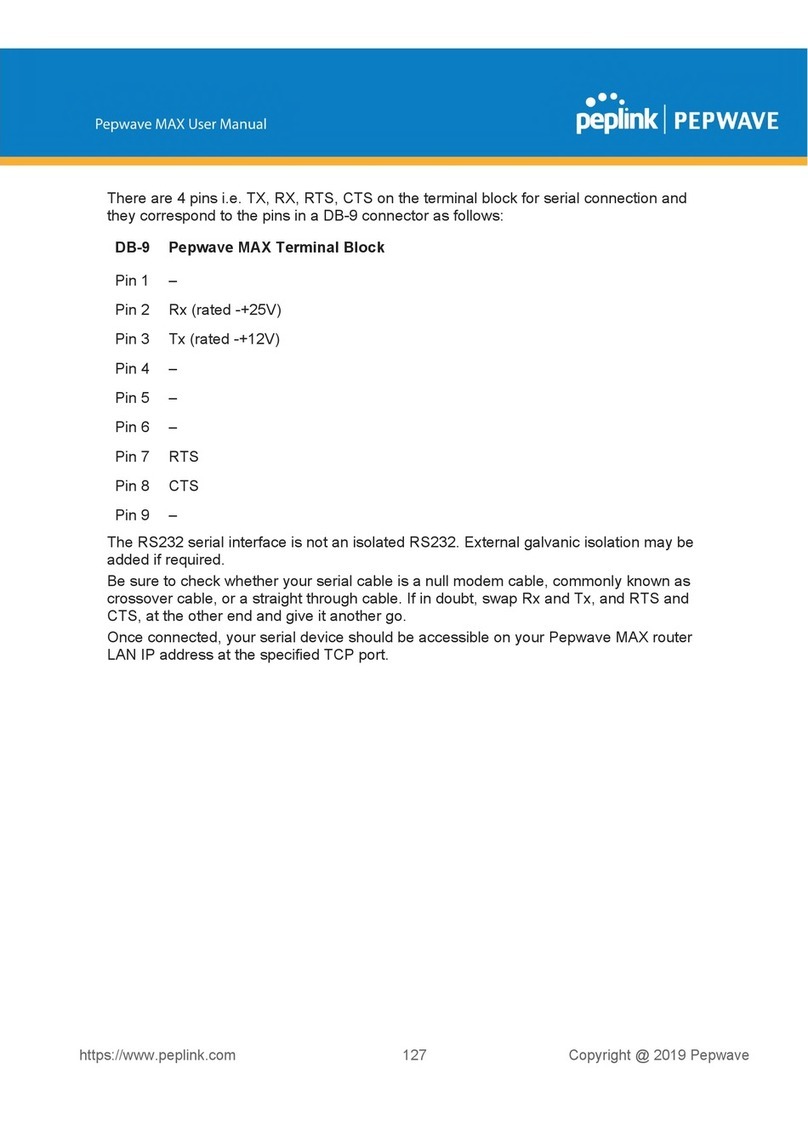
peplink
peplink PEPWAVE MAX Adapter User manual
Popular Network Hardware manuals by other brands

Cisco
Cisco CGR 1000 Series Getting connected guide

Matrix Switch Corporation
Matrix Switch Corporation MSC-HD161DEL product manual

National Instruments
National Instruments NI 653x user manual

B&B Electronics
B&B Electronics ZXT9-IO-222R2 product manual

Yudor
Yudor YDS-16 user manual

D-Link
D-Link ShareCenter DNS-320L datasheet