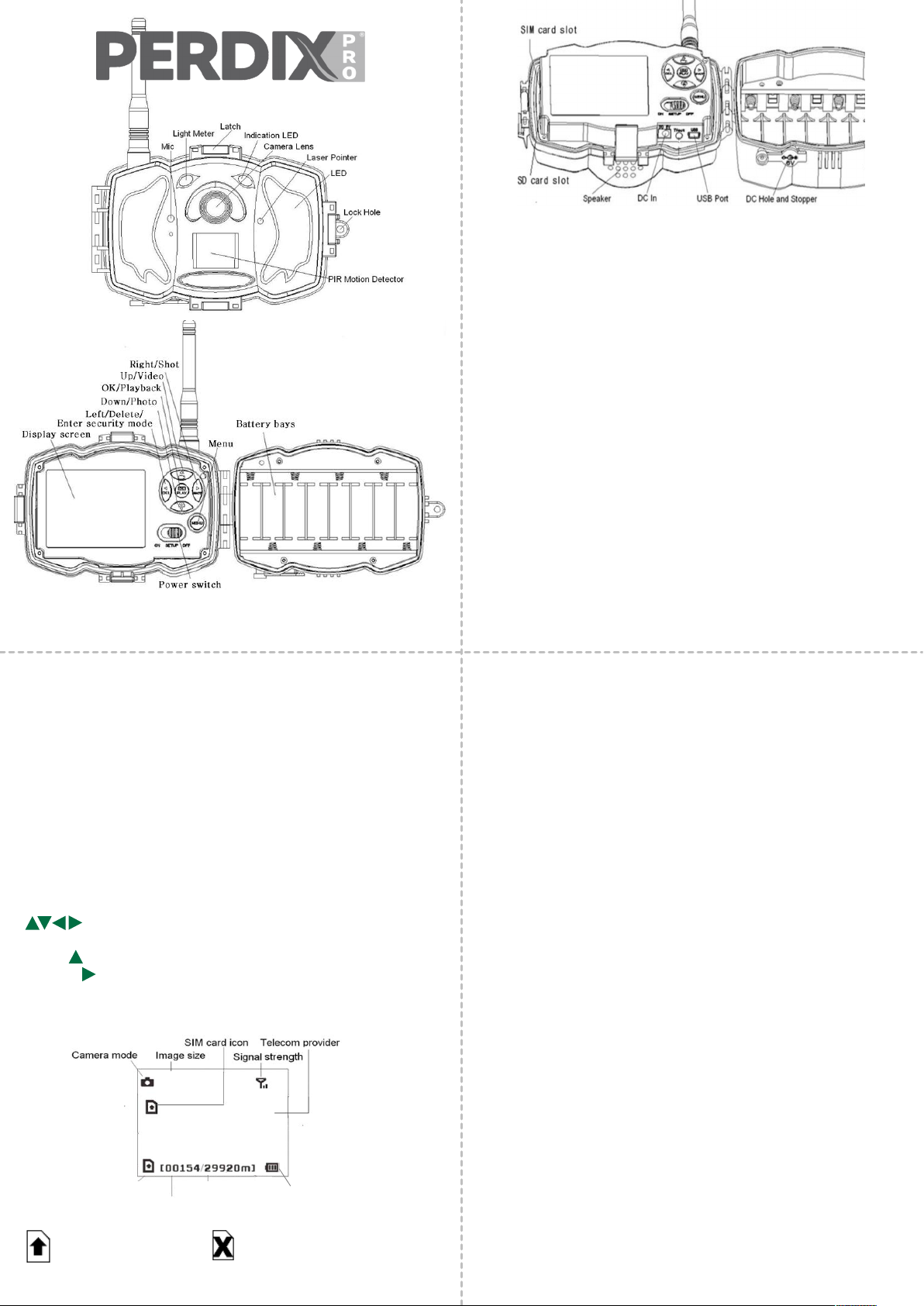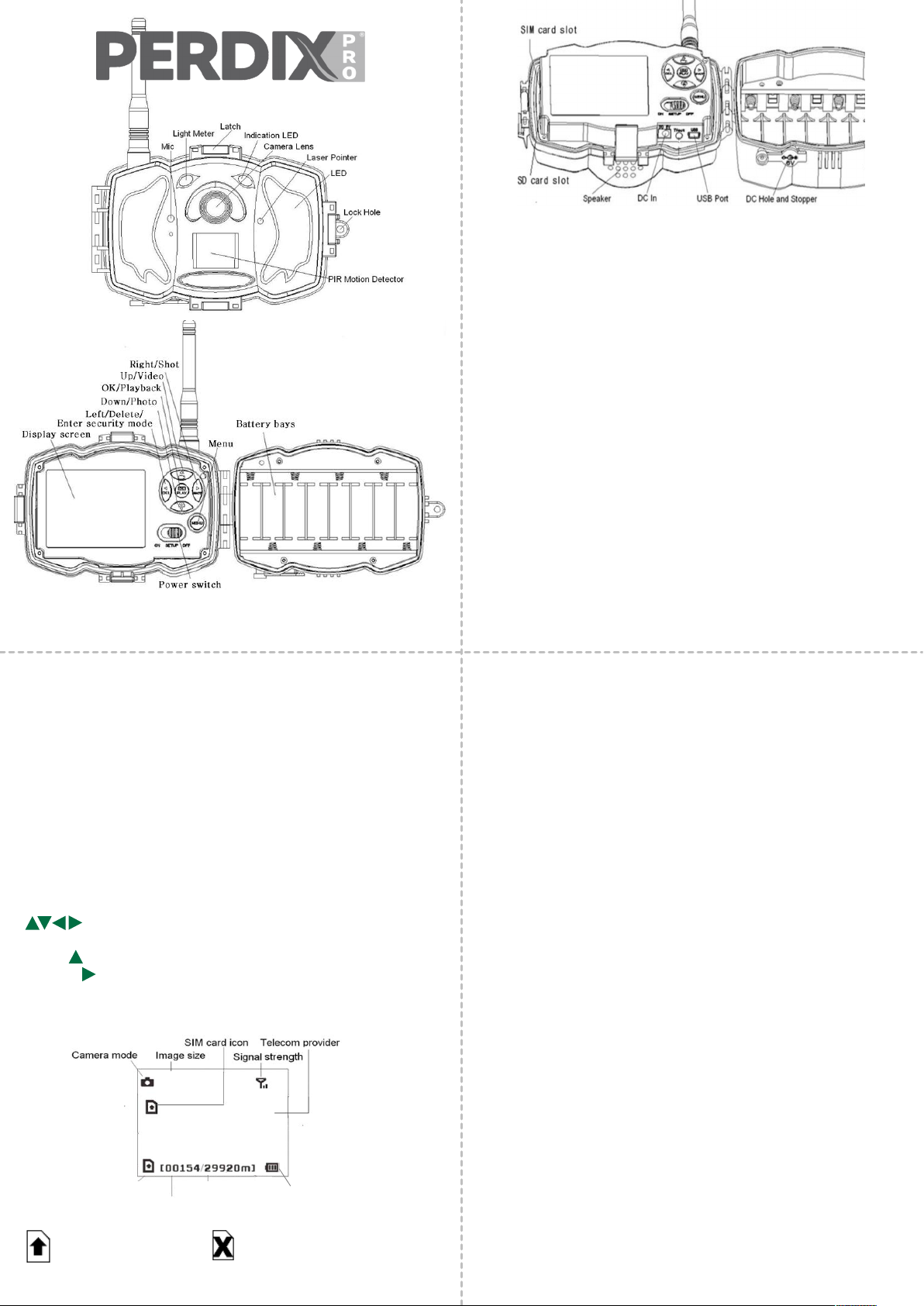
BOLYGUARD MG984G-36M 4G CAMERA
This camera is powered by 8 AA batteries. All types of
batteries (Lithium, Alkaline and Rechargeable (NiMH)
can be used in the cameras. For best performance, we
recommend using quality NiMH rechargeable batteries
or Energizer Ultimate Lithium batteries. The power port
can also be used to connect an external 6V battery
(cable not included).
POWER
SETTINGS INTERFACE & DISPLAY
Place the power switch to the TEST/SETUP position.
To navigate the menus, utilise the following built-in
buttons:
MENU: Enter the program menu in Preview Mode
: Move between menu options (OK to select)
OK / PLAY: Save parameter settings and play videos
DEL / : Delete an image/video when viewing them
SHOT / : Capture a photo or record a video manually
When the camera is in TEST/SETUP Mode, the screen will
activate and display the following:
Vodafone
SDcard icon Available space Battery level
Numberof image
36M
Indicates the SIM card is
recognised by the
camera.
Indicates the SIM card is not
recognised by the camera or the
SIM card is not working due to
connection/activation issues.
QUICK START
Your PerdixPro enabled camera is supplied with pre-
installed SIM and SD cards. To begin using your camera,
please follow these steps:
1. Setup your PerdixPro account to begin receiving
images. See PerdixPro Media Tool Setup for further
instructions.
2. Attach the aerial to the brass connector on top of
the camera.
3. Install 8 x AA batteries. We recommend using
Energizer Ultimate Lithium or high quality NiMH
batteries.
4. Turn the power switch to SETUP and wait for the
camera to connect to a network. This may take a
few minutes.
5. Once connected, turn the power switch to ON.
Images will start being taken (when PIR activated)
after the red LED on the front of the camera stops
ashing.
6. Images taken should now be shown in your
PerdixPro Portal and App.
NB: The camera is set to send low resolution photos by
default. This can be changed within the menu settings
but will reduce the number of images that can be
uploaded monthly.
Camera mode
Choose between capturing photo’s, video or both. When
set to Pic+Video, only the photo is sent to your PerdixPro
account. The video is saved to the SD card.
Photo size
Choose between 14, 25 or 36 megapixels. These original
sized images are stored on the SD card for along with a
lower resolution copy. The size of image sent to your
PerdixPro account is dependent on the Attachment Size
setting.
Photo burst
Choose between 1-3 photo’s to be taken per trigger
event. Only the rst photo is sent to your PerdixPro
account. Others are saved to SD card.
Video size
Choose between VGA, 720P or 1080P. When sending
video to your PerdixPro account, the setting should be
VGA. Video is sent in its original size and so uses
considerably more upload allowance than photos. Also
see Video Length settings below.
Video length
Choose a video length between 5 and 180 seconds.
When sending video to your PerdixPro account, the
video length should be set to no more than 10 seconds.
Video lengths above this create le sizes too large to be
sent.
CAMERA MODES