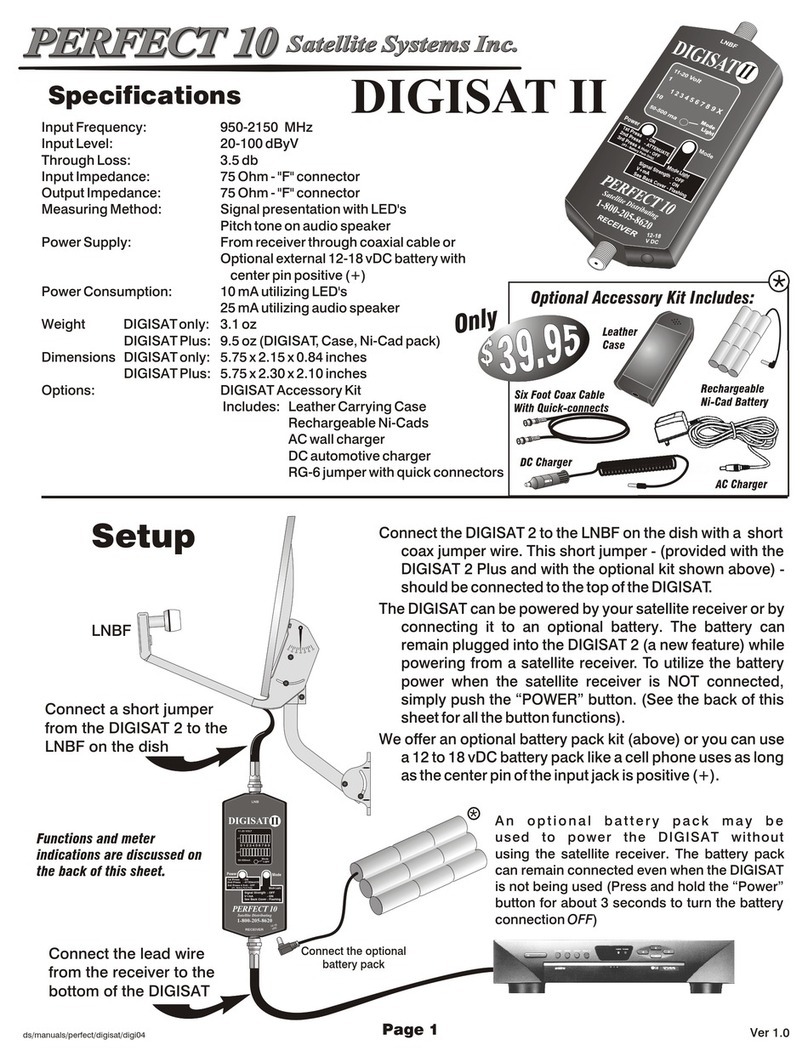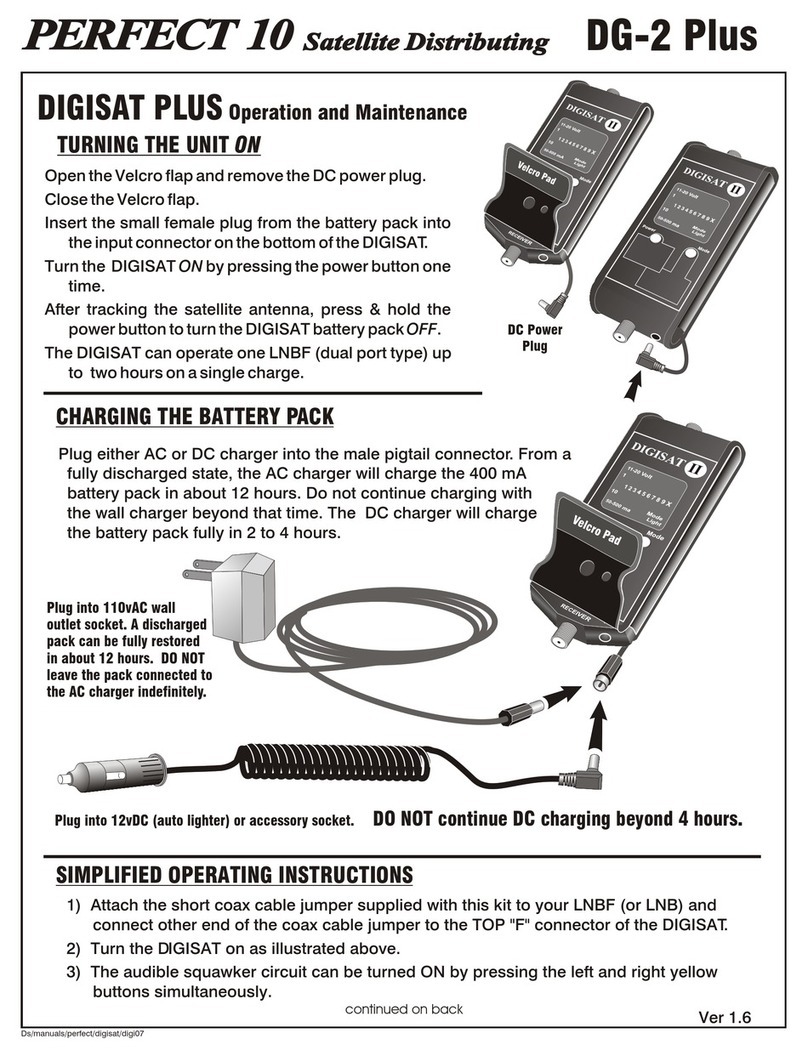The BirDog was specifically designed as a measuring device to greatly simplify the DirecWay , 1-way and 2-way
installation process. You will find this instrument does an excellent job of identifying DirecWay satellites and
optimizing the installers ability to see the “cross-pole”.
The BirDog looks at several data stream features broadcast from the satellites. Some satellites (like DirecWay
birds) transmit data which is unique and identifiable. The “Found” indication is a positive and error free indication
of the satellites identity. However, there are a few broadcast satellites which have exactly the same data stream
and are not unique. In that case, a “Found” indication can be the desired satellite or one of several duplicate
satellites. The BirDog can still be helpful on duplicate satellites as your knowledge of the magnetic azimuth to the
satellites will be the key to sort out the duplicates. Please refer to www.perfect-10.tv/meter for the most current
information on duplicate satellite transmissions:
You must have a clear shot at the satellite for the BirDog to work. Trees and buildings violate the rules. Try to have
a clear sky shot initially so you can identify the satellites true location. Then you can work on manipulating the
hole-in-the-trees shot for the tough installations.
Note that the BirDog is very frequency specific on the LO (local oscillator) of the LNB. You must be using common
LNBFs for the device to work. If, for example, it is a C-band bird you are trying to identify, use a common 3.7~4.2
LNBF with an I.F. of 950~1500. It may be necessary for you to install a common LNBF to identify the satellite, then
install any ‘special’LNBFs when you have finished aligning the antenna.
®
®
®
®
There is no “constant” maximum signal number you should try to achieve. The LNBF, antenna and geographic
location will vary the maximum signal level. Each installation is unique with variable conditions.
The BirDog does control polarity motors like those found on C-band dishes. If there is a polarity motor on the
feed horn of dish you are aiming, use the receiver to set the polarity of the rotor motor, or, manually rotate the LNB
and horn to the proper polarity before attempting to find the satellite. The BirDog does control circular polarity
voltage controlled LNBFs like those found on DirecTV and EchoSphere antennas via it’s internal voltage driver
control.
The BirDog will not control built-in switches on the Dish500 system or the all-in-one LNBF on DishNetwork
antennas.
The ‘Backlight’ feature draws more current from the battery. Therefore, this should only be turned ON when it is
needed and normally left in the OFF to preserve run time. See “Other Features” on page 4.
®
®
®
not
Pay particular attention to the menu where it specifies the type of data stream; ‘B’=circular, ‘C’=C-band linear and
‘K’ =Ku band linear. See page #3 under “To Turn The Meter ON” for the location of this critical data. If the data line
indicates that it is for a ‘K’ data stream, the BirDog be attached to a Ku LNB on the dish you are aligning in
order to receive the correct information. In other words, don’t select a Ku band (linear) bird from the menu and
then connect the BirDog to a circular polarized LNBF.
must
9
The satellite programmers have complete control of the data stream information. They change the
data stream methods and technology at will and for their own purposes. Perfect 10 has no control
over the evolution of data streaming. While we will make every effort to provide you with current
satellite identification downloads, this device could loose it’s ability to identify specific satellites by the evolution of
technology.
Basic Operation and Characteristics
Utility of this Device