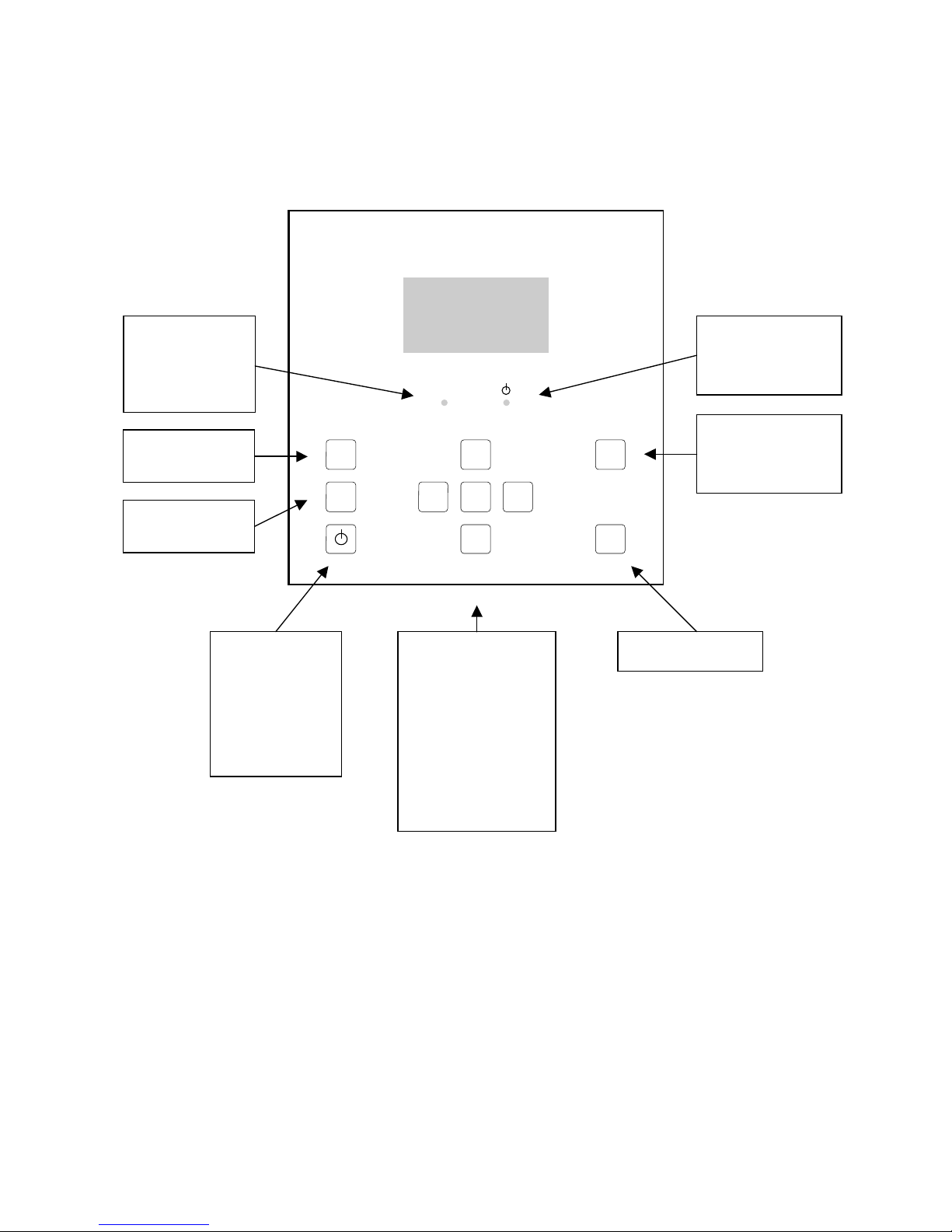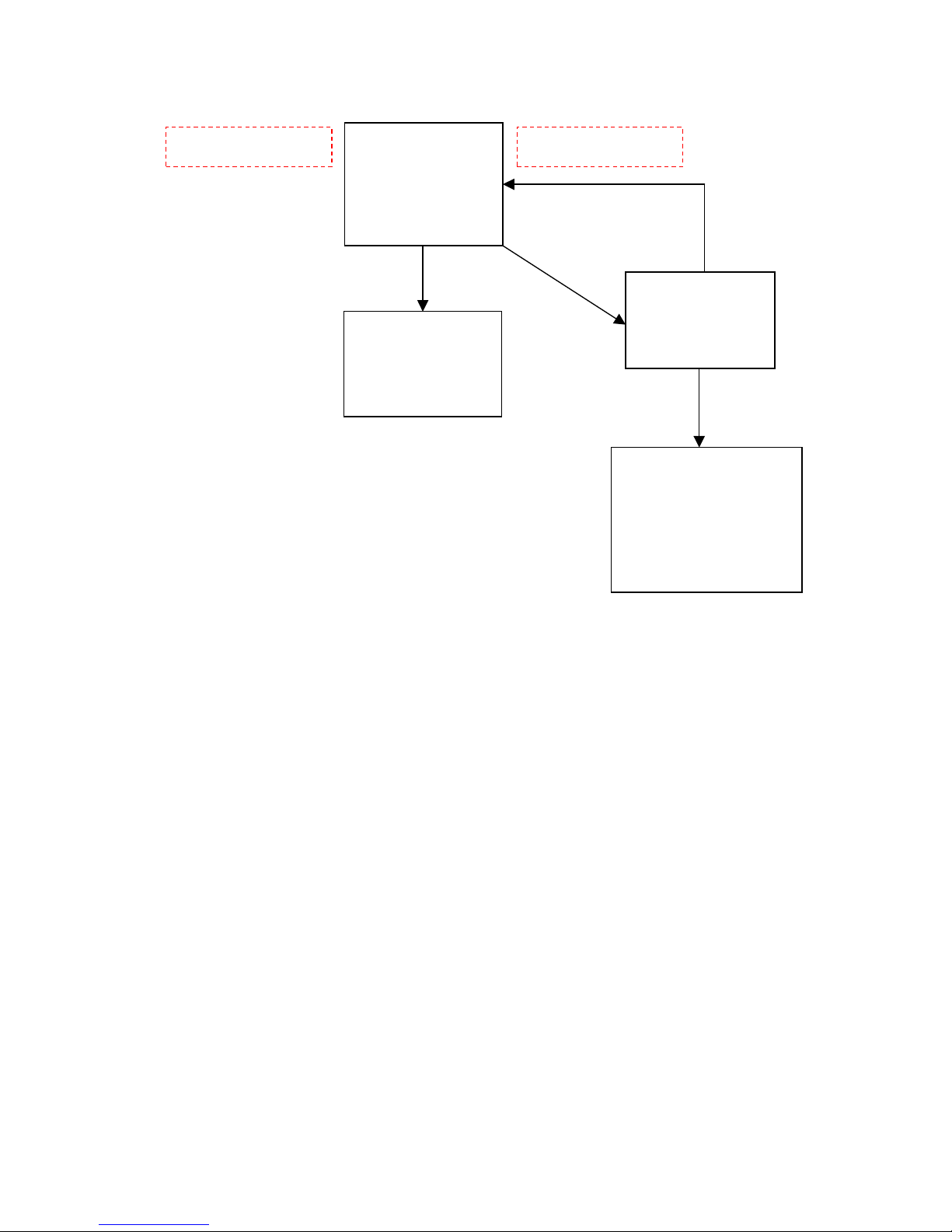GUARANTEE
This product is guaranteed against defects in material and workmanship for a period of one year from the date of purchase. In
order for the guarantee to be granted, a proof of purchase (normally the original invoice/receipt) is required and the serial
number label must not be removed from the product. Pettersson Elektronik AB, Sweden (“Pettersson”) will repair or replace
the product if it proves to be defective during the guarantee period, provided it is returned to Pettersson. No other guarantee is
expressed or implied.
This product does not contain any user-serviceable parts. Do not open it and always refer servicing to the manufacturer or any
other party approved by the manufacturer.
The guarantee covers none of the following:
1. Damage to the product resulting from abuse and misuse, including but not limited to (a) the failure to use this product for
its normal purpose or in accordance with Pettersson’s instructions on the proper use and maintenance of this product and (b)
the installation or the use of this product in a manner inconsistent with the technical or safety standards in force in the country
where the product is used.
2. Damage to the product resulting from non-authorized modifications made to the product.
3. Repairs done by non-authorized technicians.
4. Accidents or similar causes beyond the control of Pettersson, including but not limited to lightning, water, fire and public
disturbances.
LIMITATION OF LIABILITIES
In no event shall Pettersson be liable for any special, incidental or consequential damages of any nature including, but not
limited to, damages resulting from loss of profit or revenue, recall costs, claims for service interruptions or failure to supply
downtime, testing, installation or removal costs, costs of substitute products, property damage, personal injury, death or legal
expenses. The customer's recovery from Pettersson for any claim shall not exceed the purchase price paid by the customer for
the goods, irrespective of the nature of the claim, whether in warrant, contract or otherwise. The customer shall indemnify,
defend and hold Pettersson harmless from any claims brought by any party regarding products supplied by Pettersson and
incorporated into the customer’s product.
Pettersson assumes no responsibility for any damage or loss resulting from the use of this manual.
Pettersson assumes no responsibility for any loss or claims by third parties which may arise through the use of the D500X.
Pettersson assumes no responsibility for any damage or loss caused by deletion of data as a result of malfunction, repairs or
battery replacement. Be sure to back up all important data on other media to protect against its loss.
PRODUCT SAFETY NOTICE AND RESTRICTIONS
This product is intended for commercial use only. Products sold by Pettersson are not designed, intended or authorized for
use in life support, life sustaining, human implantable, nuclear facilities, flight control systems, or other applications in which
the failure of such products could result in personal injury, loss of life or catastrophic property damage. If the customer uses
or sells the products for use in any such applications: (1) the customer acknowledges that such use or sale is at the customer's
sole risk; (2) the customer agrees that Pettersson is not liable, in whole or in part, for any claim or damage arising from such
use; and (3) the customer agrees to indemnify, defend and hold Pettersson harmless from and against any and all claims,
damages, losses, costs, expenses and liabilities arising out of or in connection with such use or sale.
Windows is a registered trademark of Microsoft Corporation.
CompactFlash is a registered trademark of SanDisk Corporation.
Other company, product and service names mentioned in this manual, may be trademarks of others.
Specifications are subject to change without notice.
©
Pettersson Elektronik AB, 2014
May 2014