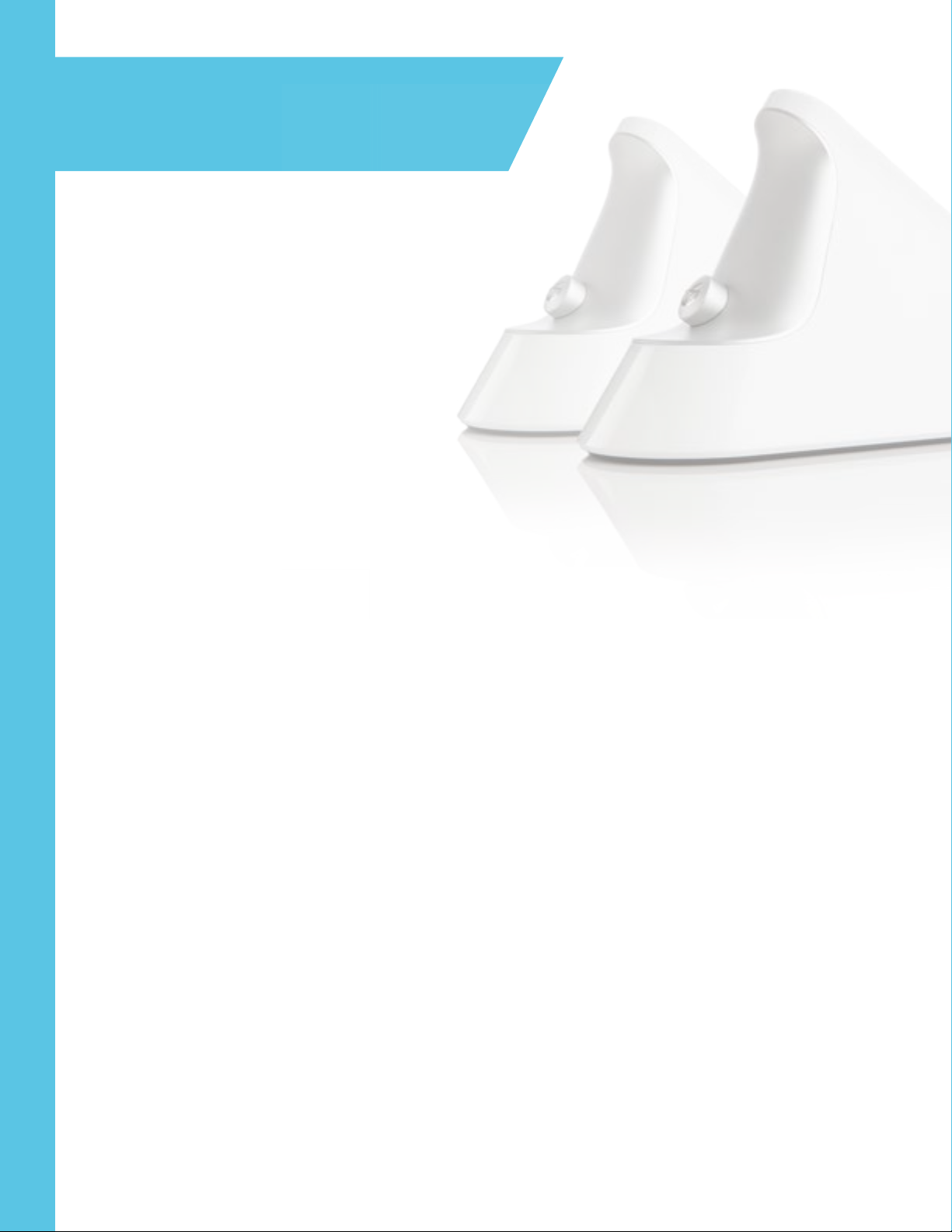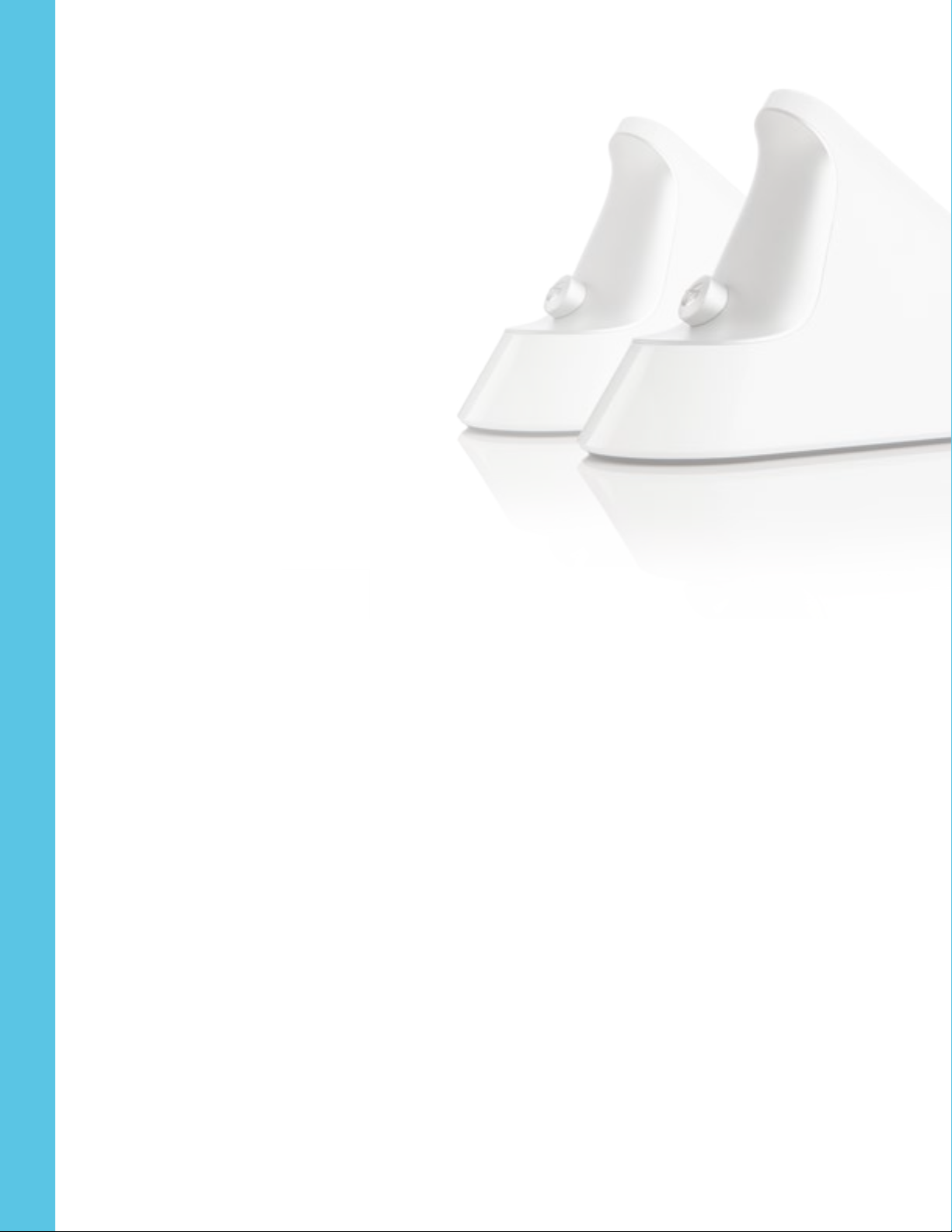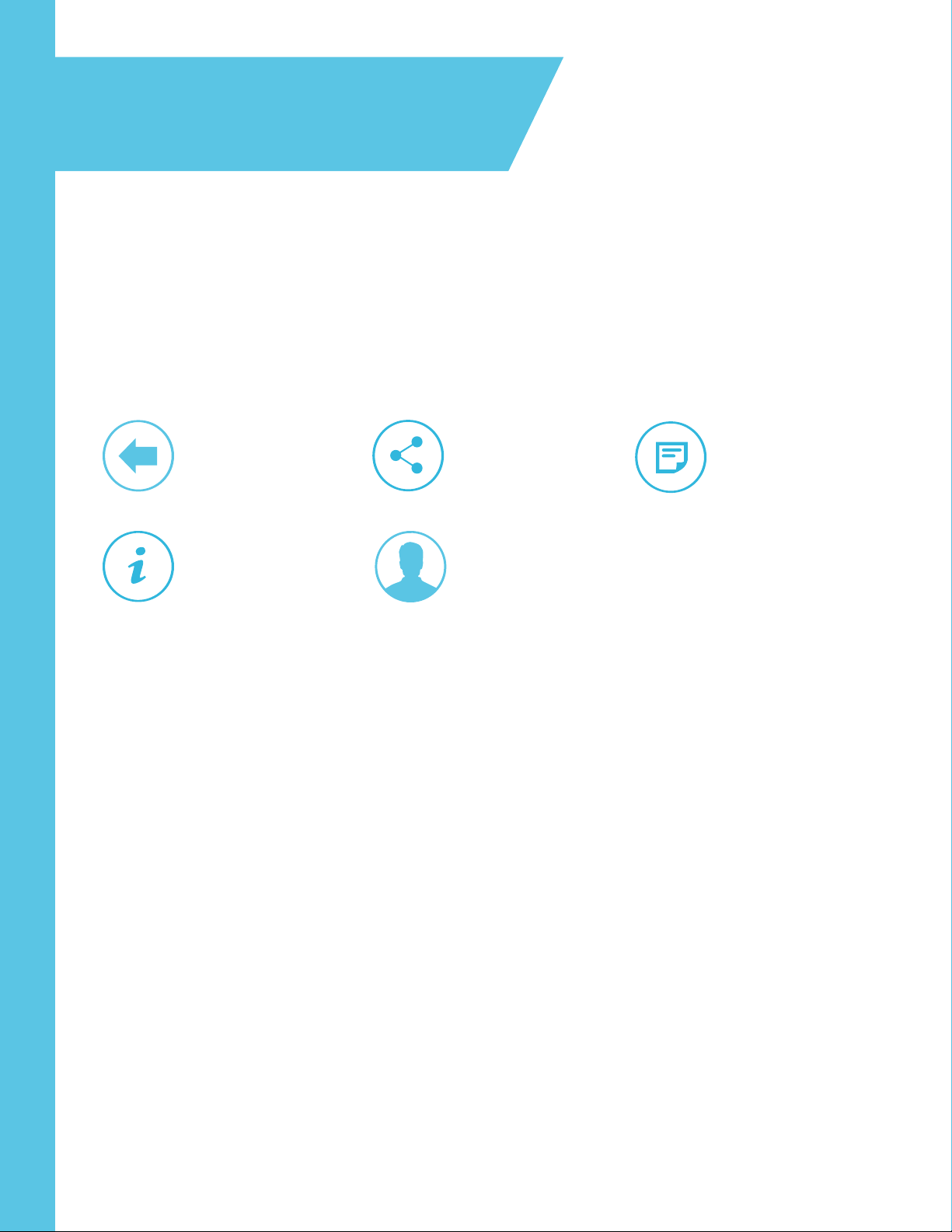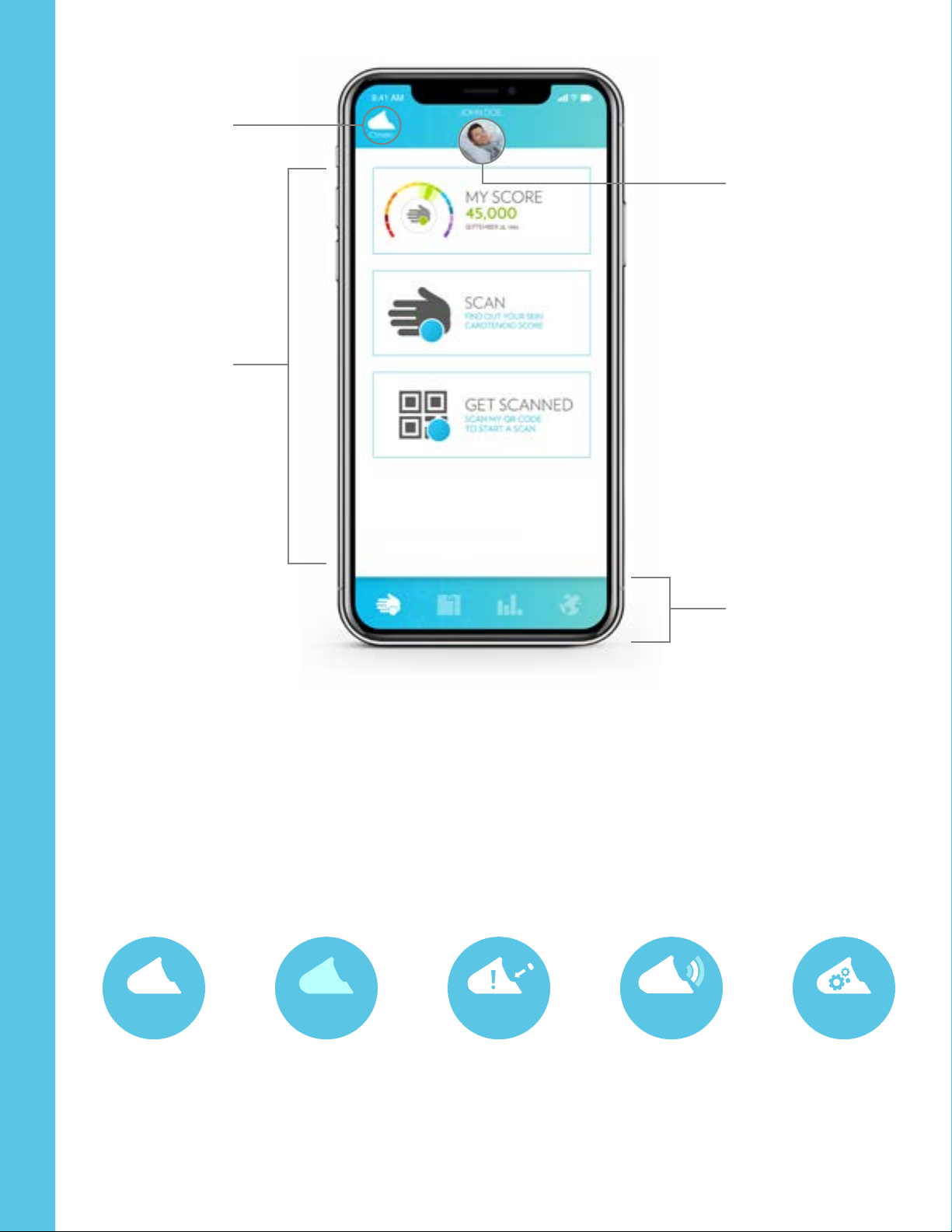LOG IN TO AN EXISTING ACCOUNT
The S3 app requires a user to log in. Users can log in using an existing NSE
account. If a new account is needed, please visit www.nuskin.com. To log in,
simply input the account email/ID and password into the text fields and then
tap the button.
v INTO THE APP?
People who log into the S3 Scanner App will generally fall into two categories:
1) S3 Scanner operators and 2) individuals that have been scanned (scanees).
The S3 Scanner operator is the primary leaser/owner of the S3 Scanner device.
When scan operators log into the app, they will be able to scan individuals
and access a range of reports and tools related to the Scanner program.
Scanees are individuals who want more details about their carotenoid
score and who may want to purchase products. They must have an existing
customer/distributor account in order to log into the app and access their
scan data. A scanee who logs in with an account can use the app to rescan,
track their score over time, make dynamic score comparisons, and purchase
Scanner certified products.
Scanees do not necessarily need to create an account to be scanned by the
BioPhotonic Scanner, however having an account helps scanees track their
score progress and makes scanning each month more convenient.
POWER ON THE S3
The S3 operates using its rechargeable battery. Once the battery is charged, the S3 can be unplugged from the
power supply and be used as a stand-alone device for several hours of constant use.
Power on the S3 by pushing the power button on the back of the Scanner. The S3 should briefly show a blue power-
up icon, and then the “S3” icon.
WARNING: Make sure that the cap is covering the S3 nose before turning on the S3. The S3 will not fully activate
unless it detects the cap.
ACTIVATE BLUETOOTH
Press and hold the Bluetooth button on the back of the Scanner (to the right of the power button) for three
seconds until it starts to blink. The blinking blue LED indicates the S3 is now broadcasting a Bluetooth signal so
it can connect to other devices. The next time you turn on the Scanner, you do not have to press the Bluetooth
button again. It is no longer necessary for subsequent connections.
CONNECT TO THE S3 SCANNER APP
The app will prompt the user to connect to the Scanner via Bluetooth when trying to perform any Scanner functions.
The app will display a page that says, “Connect to a Scanner” with arrows beneath.
Make sure the Bluetooth button on the S3 is blinking and then drag down the arrows on the touchscreen of the app.
This tells the app to search for S3 Bluetooth signals.
SETUP YOUR S3