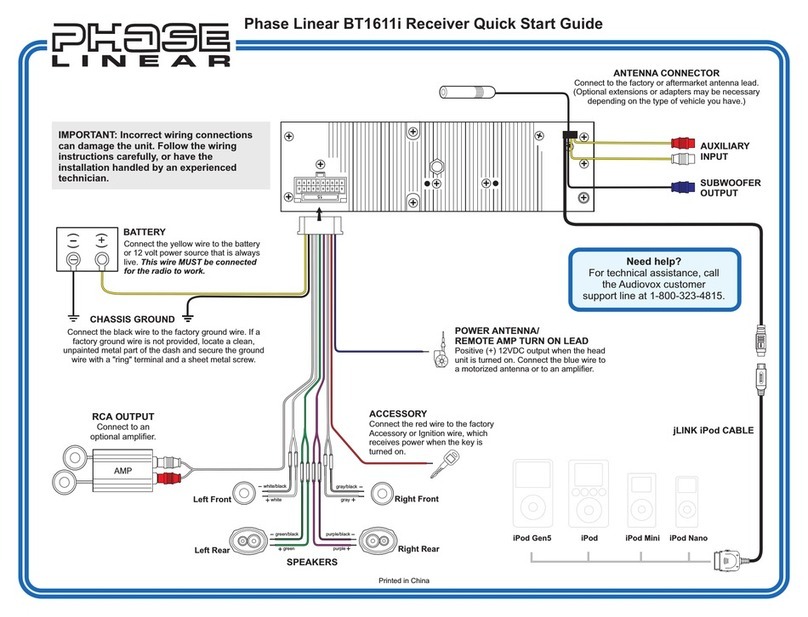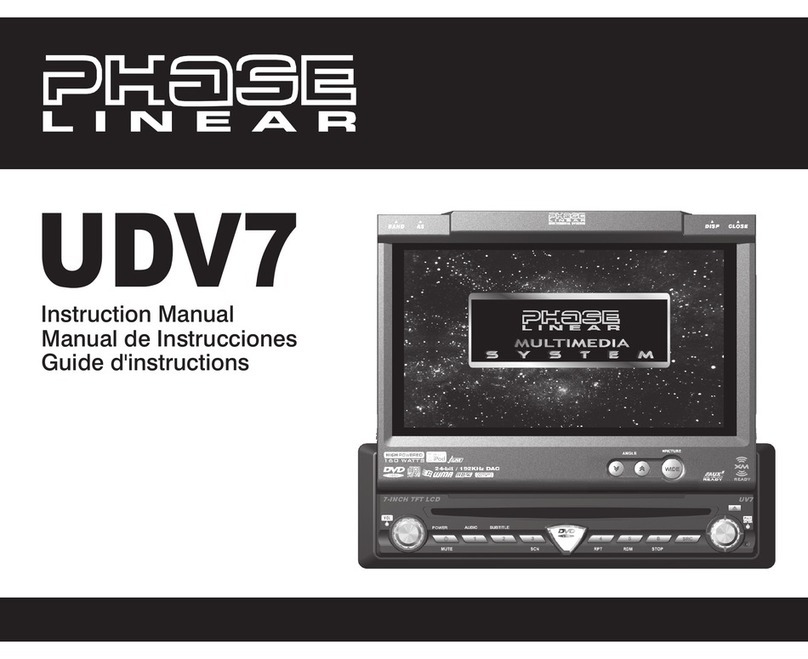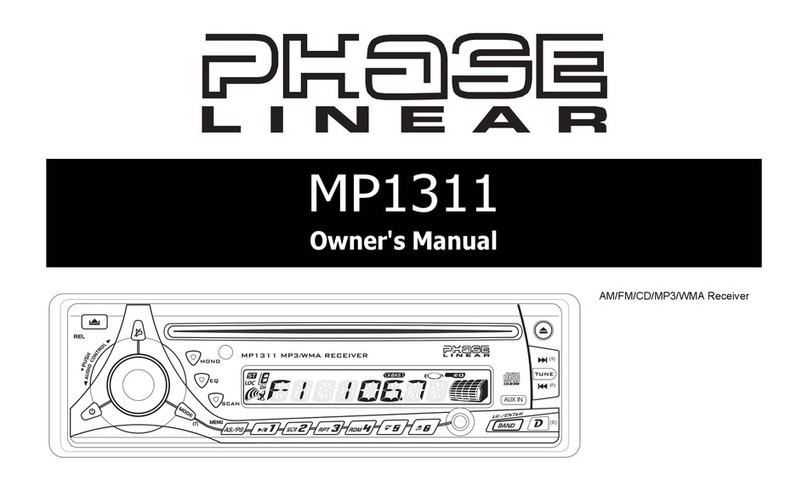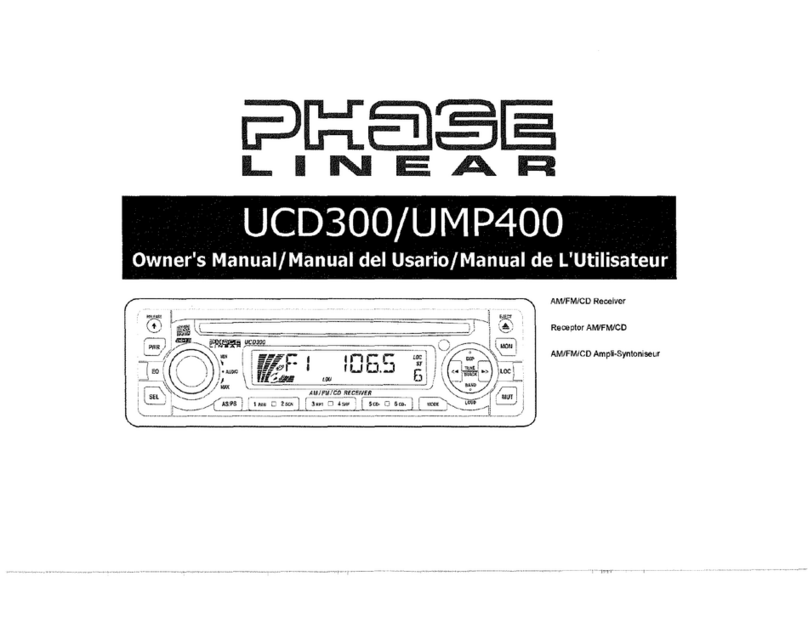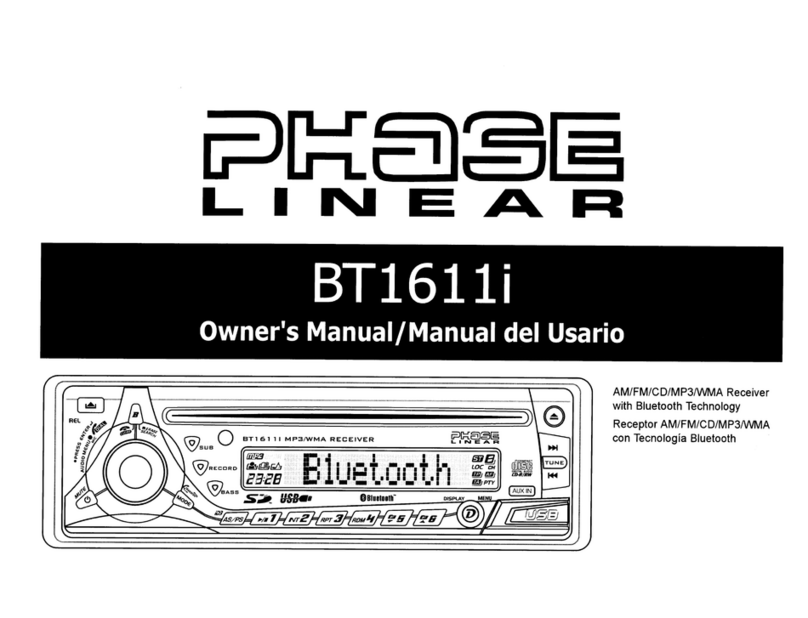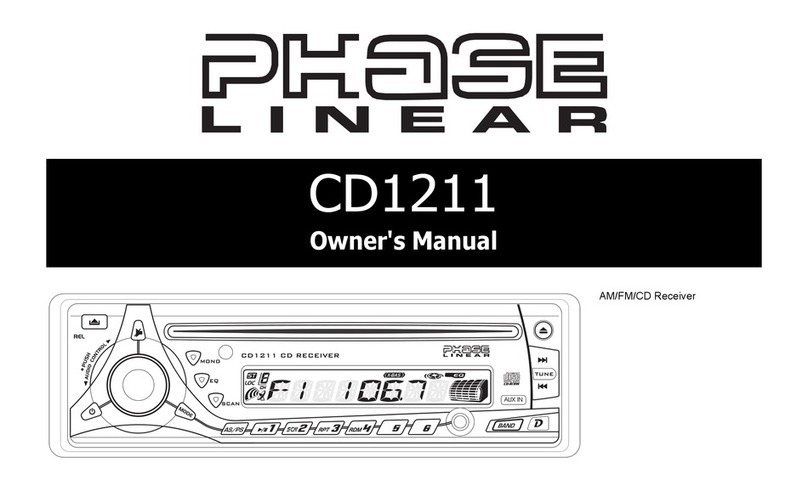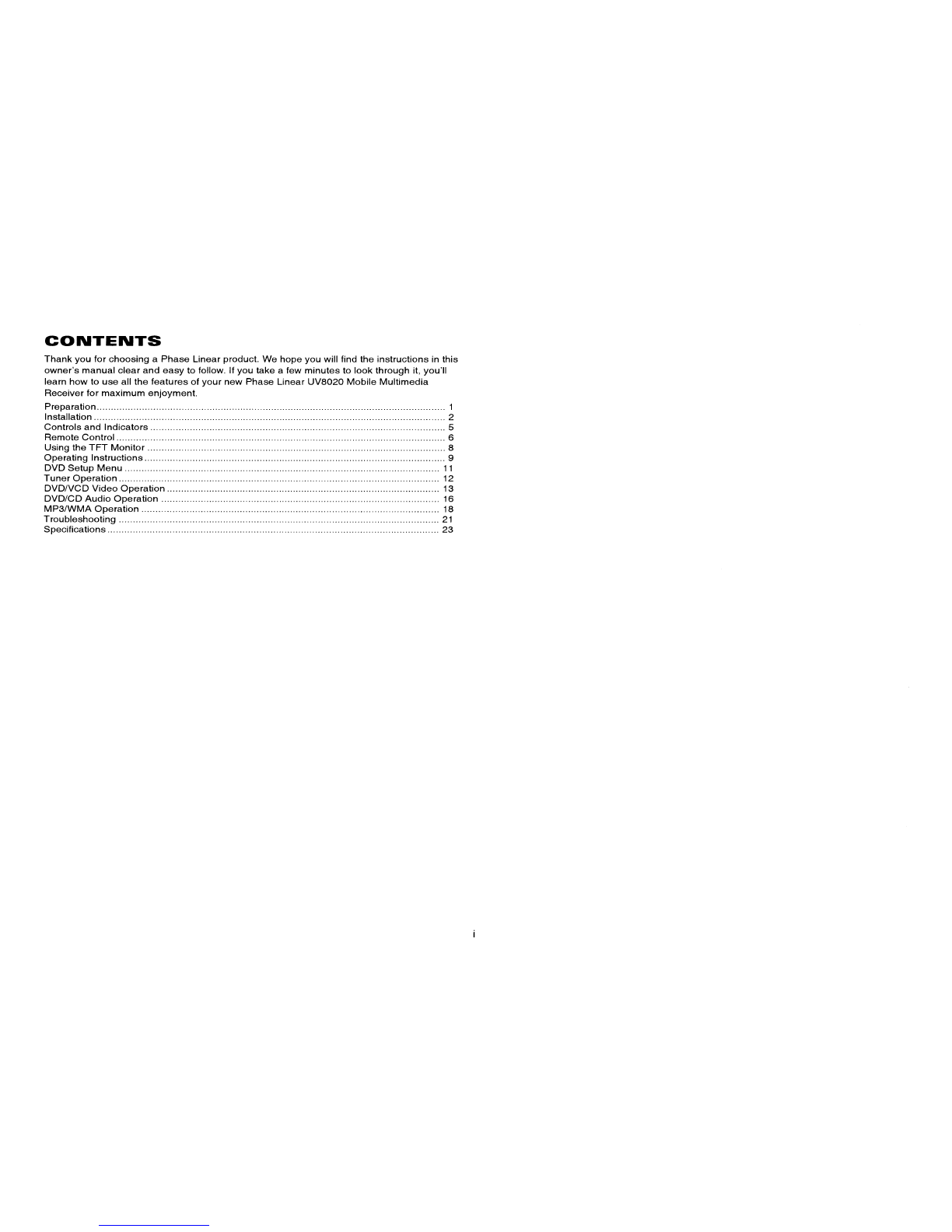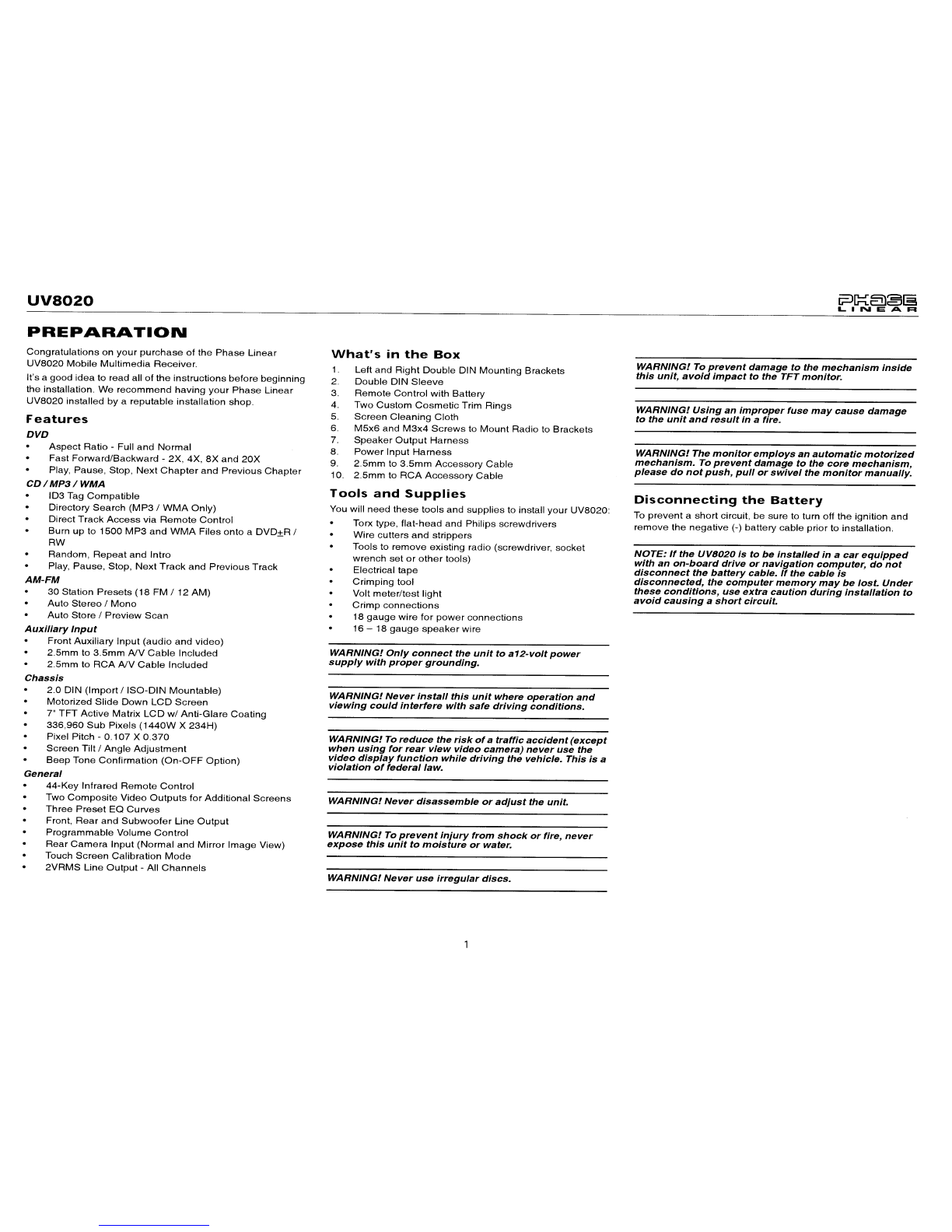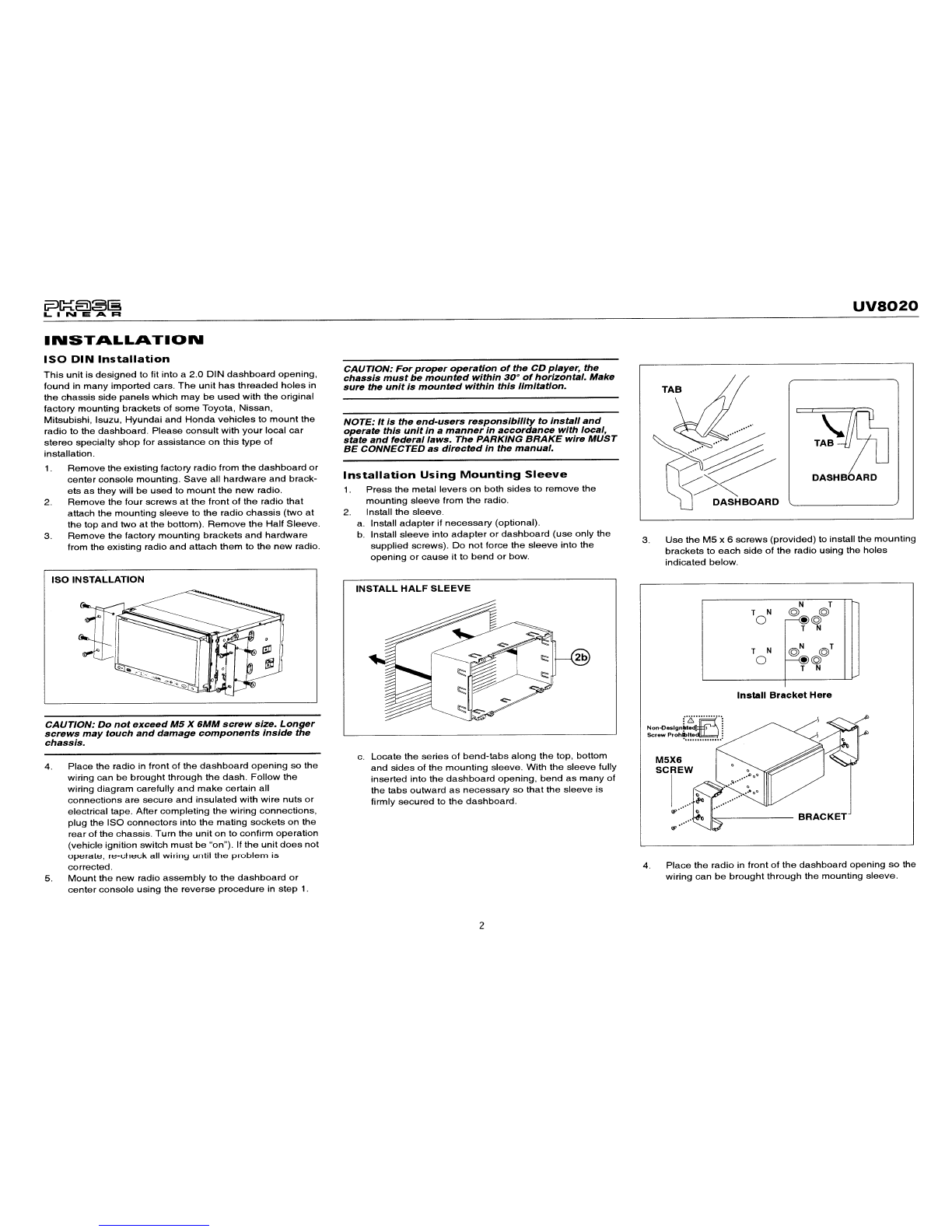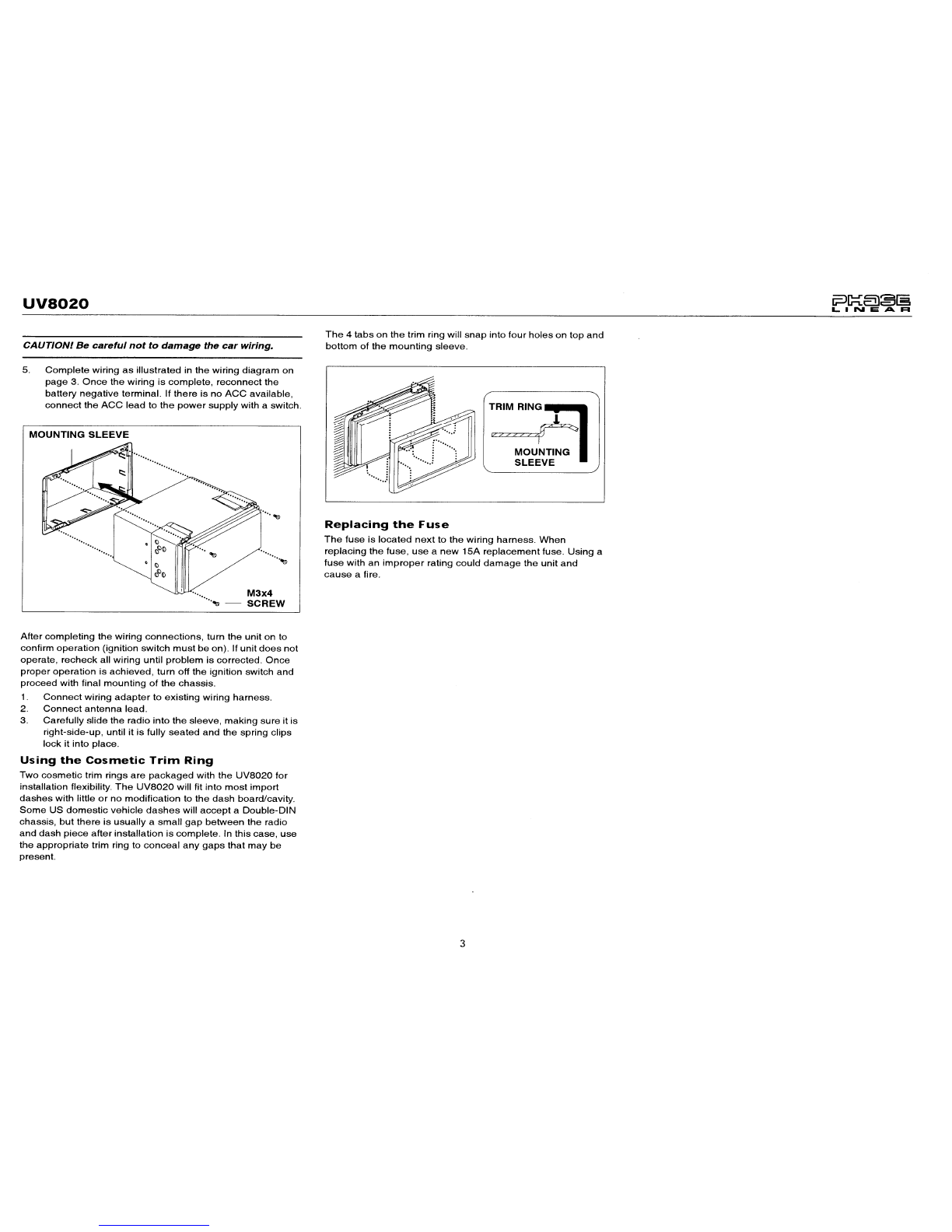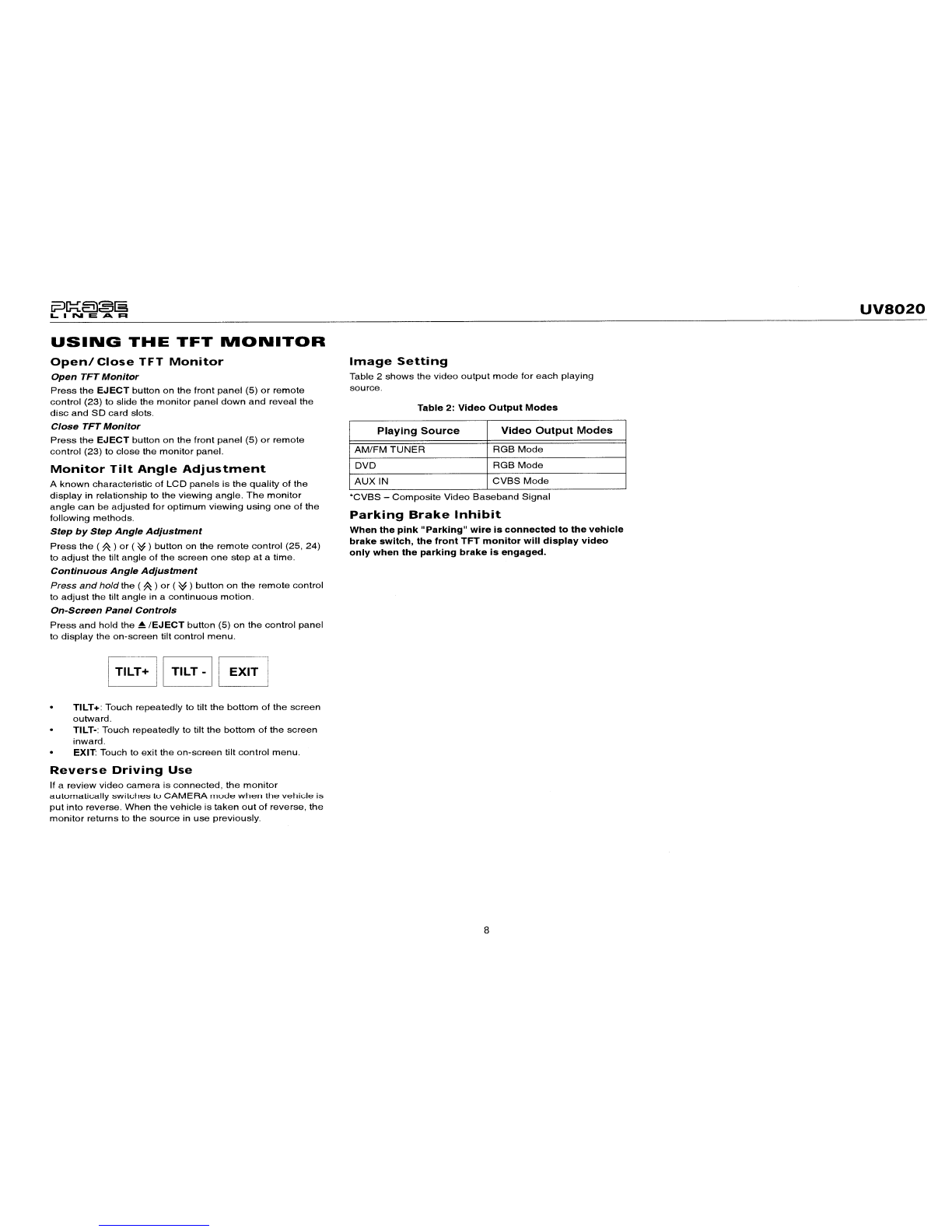UV8020
Table 1:
Remote
Control
Functions
Button
Function
Name
Ref#
DVD
VCD
TUNER
CD/MP3
~
24
Decreases
monitor tilt
Decreases
monitor
tilt
Decreases
monitor
tilt
Decreases
monitor tilt
angle
angle angle angle
/It
25
Increases
monitor
tilt
angle
Increases
monitor
tilt
angle
Increases
monitor
tilt angle Increases monitor tilt
angle
OK
26
Confirms
Entry Confirms Entry
Confirms
Entry Confirms Entry
1,2,3,4,5,
27
Directly
accesses
chapter Directly accesses
track
6,7,8,9,0,
(press
10+
to
move
for- (press
10+
to
move
for-
10+
ward
in increments
of
ten
ward
in increments
of
ten
(Numeric
and then press asingle and then press a
single
Keypad)
number
for
the
final digit)
number
for the final digit)
TIME
28
Displays
clock
on
TFT
Displays clock on
TFT
Displays
clock
on
TFT
Displays clock on
TFT
DVD
29
Displays
DVD
Setup
menu Displays
DVD
Setup
menu
Displays
DVD
Setup
menu
SETUP
~
30
Navigates
on-screen
menu Navigates
on-screen
menu
Navigates
on-screen
menu Navigates on-screen
menu
....
31
Navigates
on-screen
menu Navigates on-screen
menu
Navigates
on-screen
menu
Navigates
on-screen
menu
...
32
Navigates
on-screen menu Navigates
on-screen
menu
Navigates
on-screen
menu
Navigates
on-screen menu
...
33
Navigates
on-screen
menu
Navigates
on-screen
menu
Navigates
on-screen,menu Navigates on-screen menu
PROG
34
Displays
Programmed
Displays
Programmed
Displays Programmed
Playback
Screen
Playback Screen Playback Screen
7