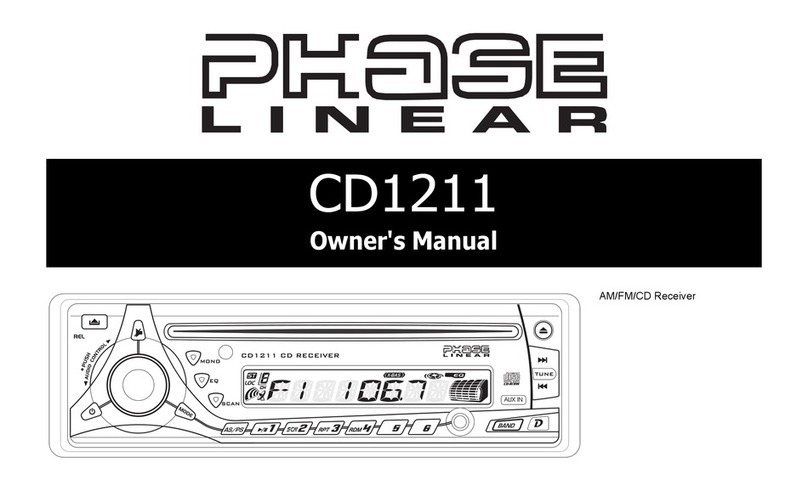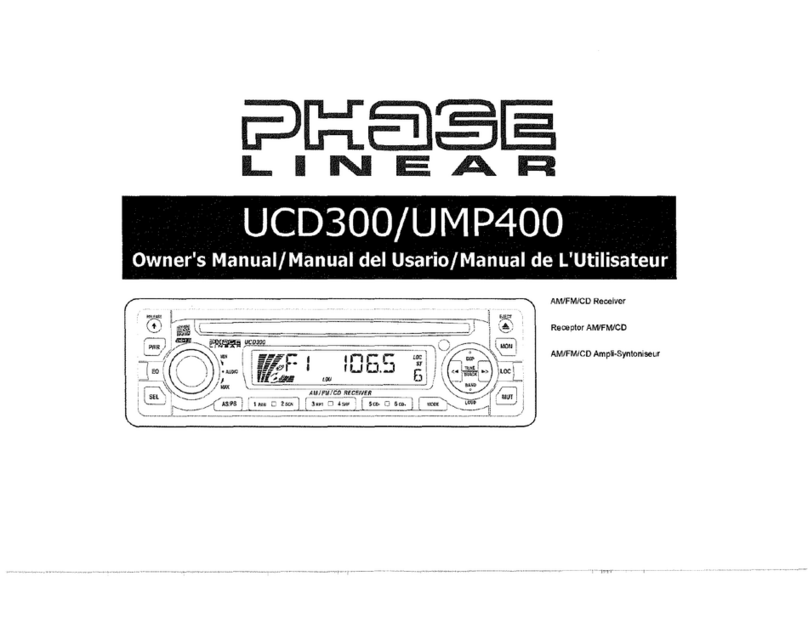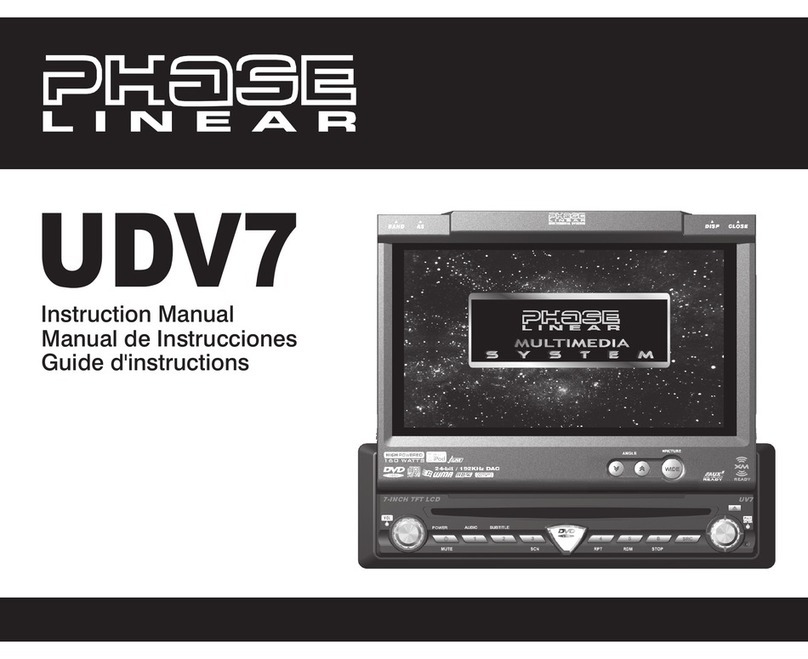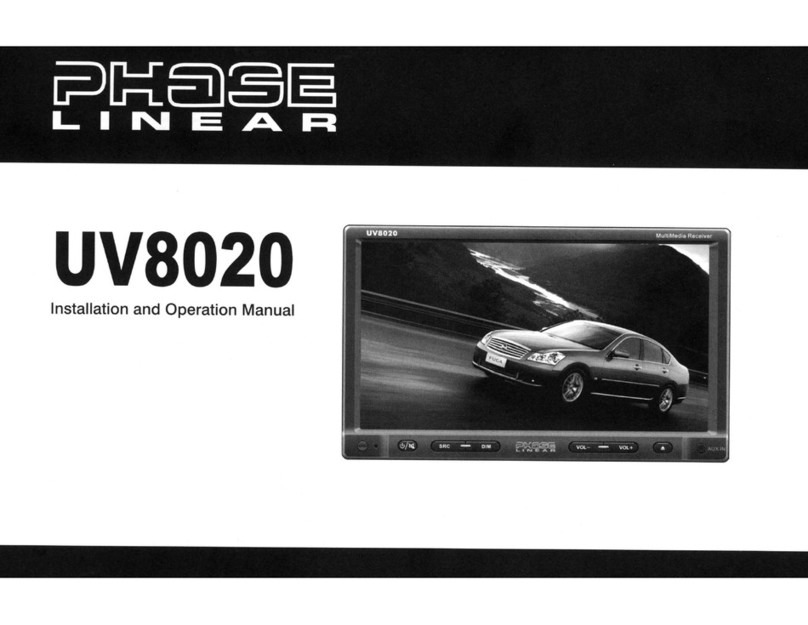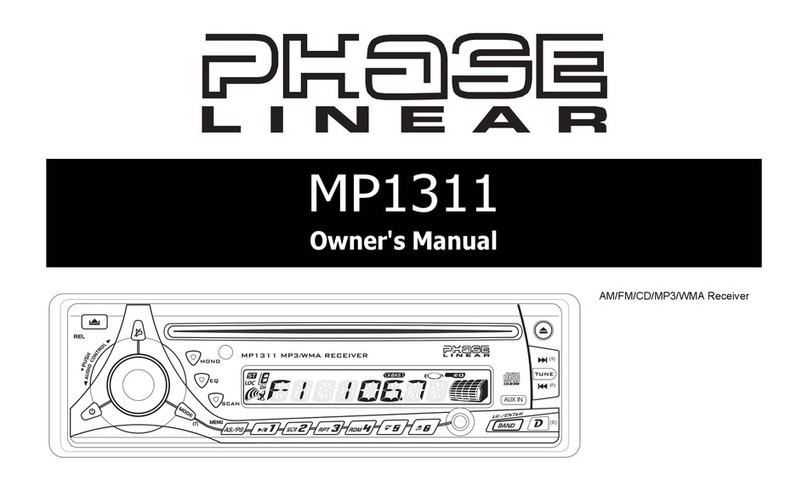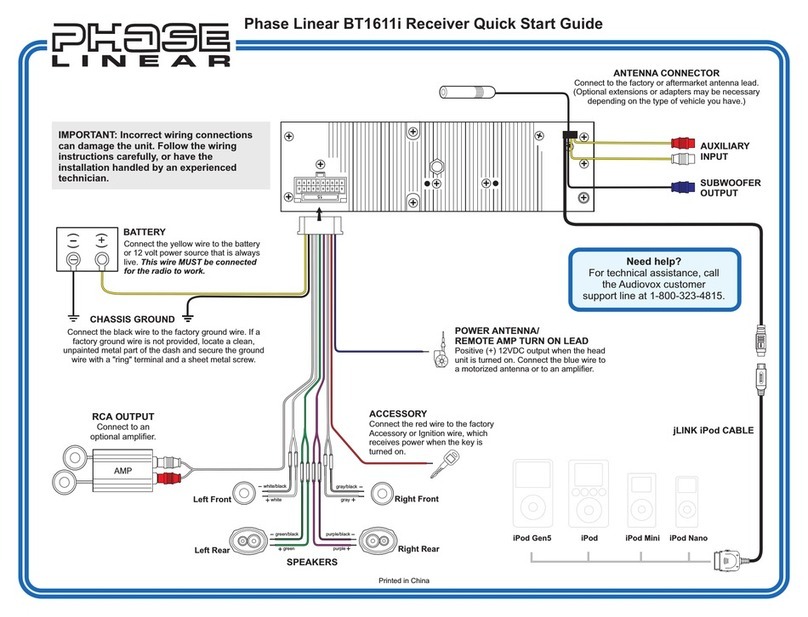Treble
Press the AUDIO CONTROL button (4) three
times until "TREBLE" appears
in
the display.
Within five seconds, turn the AUDIO
CONTROL
(3) to adjust Treble from "-6" to "+6".
"0" represents aflat response. The treble level
is shown on the display for five seconds
or
until
another function is activated.
Balance
Press the AUDIO CONTROL button (4) four
times until "BALANCE" appears
in
the display.
Within five seconds, turn the AUDIO
CONTROL
(3) to adjust the Balance between
the right and left speakers from "R12" (full right)
to "L12" (full left).
"COO"
represents an equal
balance level between the right and left
speakers. The balance position is shown on the
display for five seconds or until another function
is activated.
Fader
Pressthe AUDIO CONTROL (4) five times until
"FADER" appears in the display. Within five
seconds, turn the AUDIO CONTROL (3)
clockwise or counter clockwise to adjust
balance between the front and rear speakers
from "R12" (full rear) to "F12" (full front).
"COO"
represents an equal balance level between the
front and rear speakers. The fader position is
shown on the display for five seconds
or
until
another function is activated.
VOLUME
FADER~
~
BASS
!
BALANCE
00.-.......
~
TREBLE
System
Menu
Press and holdthe DfDISPLAYbutton (9) to
view the system "MENU". Press the
Of
DISPLAY
button repeatedly or use the Up
Tuning »1 and Down Tuning
1«
(14, 13)
buttons to access the following MENU options.
PAIRING
This feature is used to pair your mobile phone
to the unit's Bluetooth system.
To
initiate the
pairing process select "Pairing" and then press
the AUDIO CONTROL button.
RE-CONN/DIS-CONN
Use this feature to reconnect or disconnect a
paired mobile phone manually. Turn the AUDIO
CONTROL (3)
to
select "RE-CONN" to re-
connect or "DIS-CONN" to disconnect and then
press the AUDIO CONTROL button (4) to
perform the operation.
8
BT1611i
A
ANSWER
(On/Off)
Select "On" to automatically answer calls
without pressing the
AUDIO
CONTOL button
(4),
PHONE VOL (00-38)
Use this feature to set the default ringing
volume for all incoming calls. Use the AUDIO
CONTROL to adjust the ring volume from "00"
to
"38".
CONTRAST(00-10)
Use the
AUDIO
CONTROL
to adjust the
contrast level from 00-10.
Clock
FORMAT(12H/24H)
This option allows selection
of
a12 Hour or 24
Hour clock format. The default clock format is
"12H". Turn the AUDIO
CONTROL
to select the
"24H" format.
Clock
SET
Turn the
AUDIO
CONTROL
left to adjust the
hours and right to adjust the minutes.
AREA
Turn the AUDIO
CONTROL
to select the
appropriate frequency spacing for your area:
U.S.A., Latin, Europe, or Oirt (Russia).
Distant/Local
This feature is used to designate the strength
of
the signals at which the radio will stop during
automatictuning. "Distant" isthe default setting,