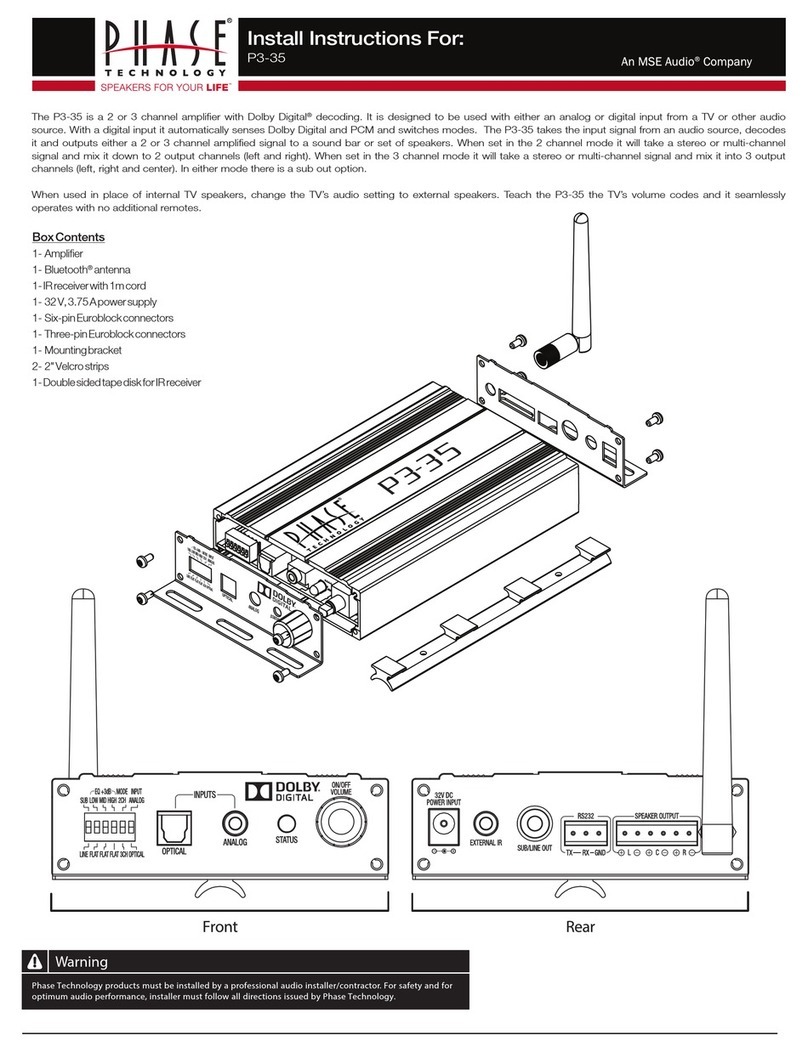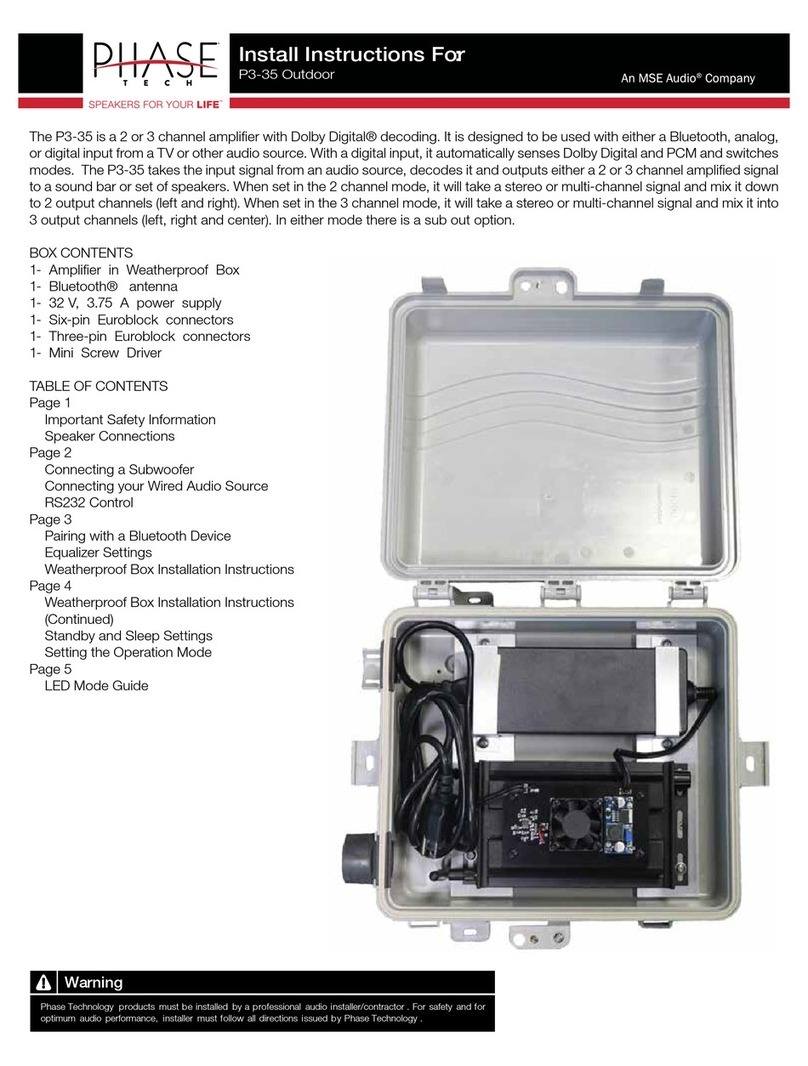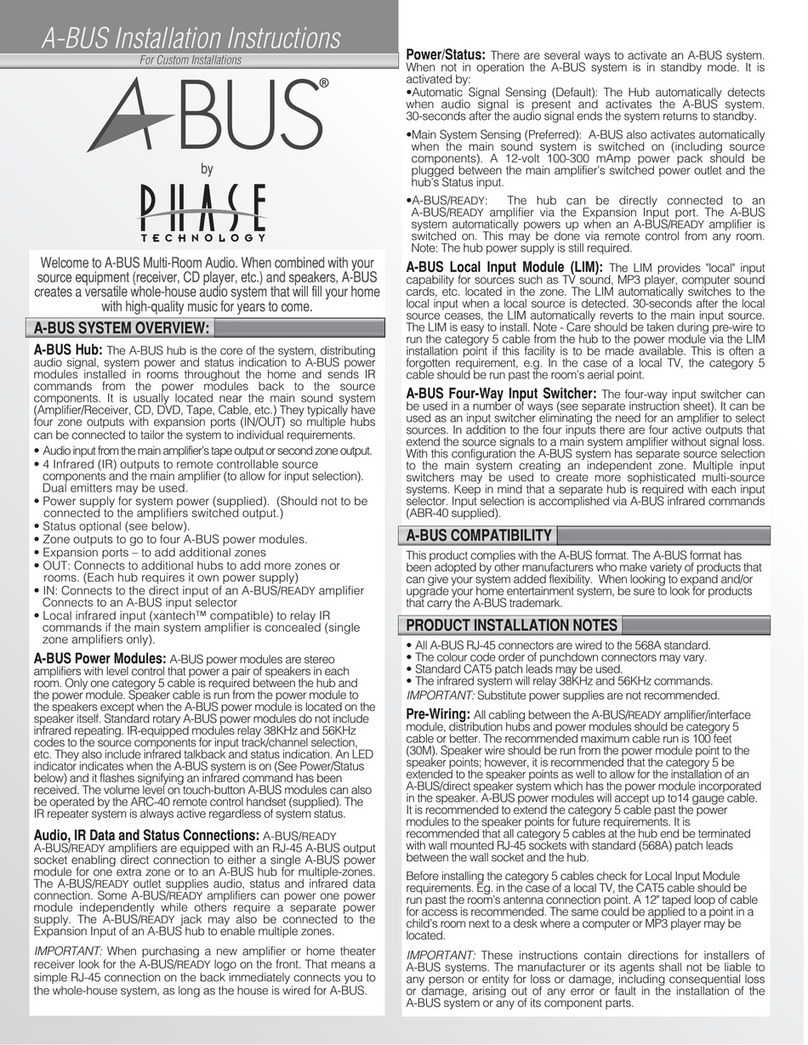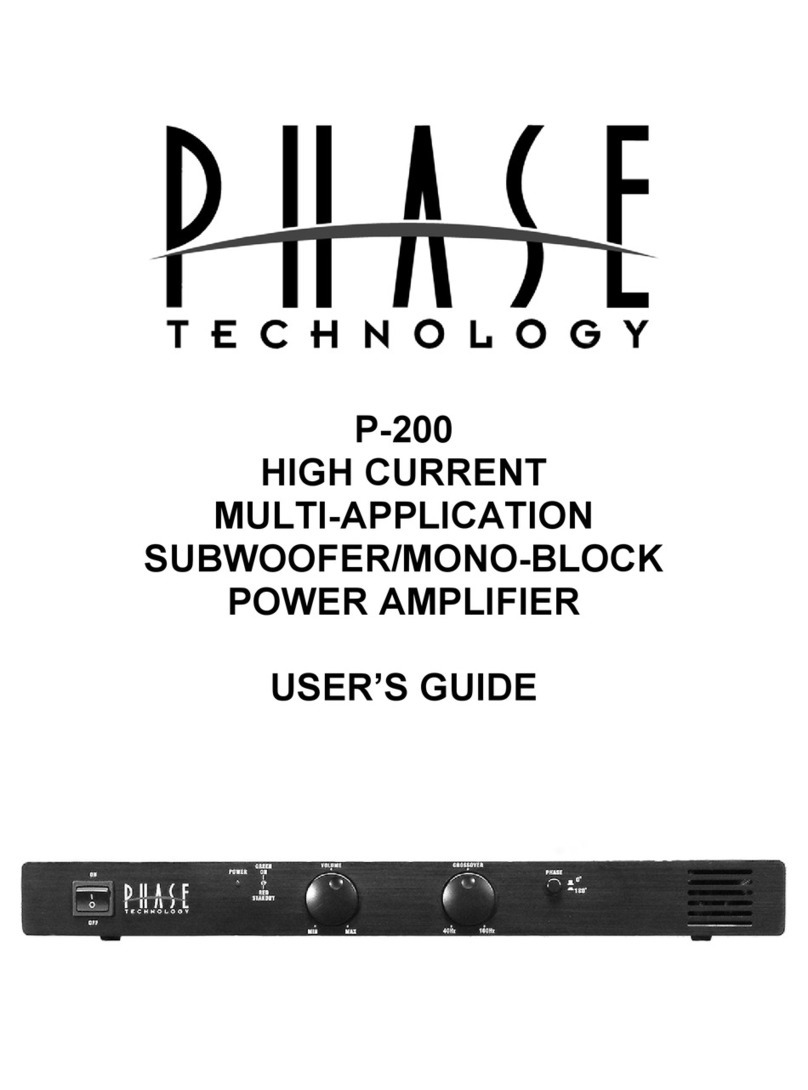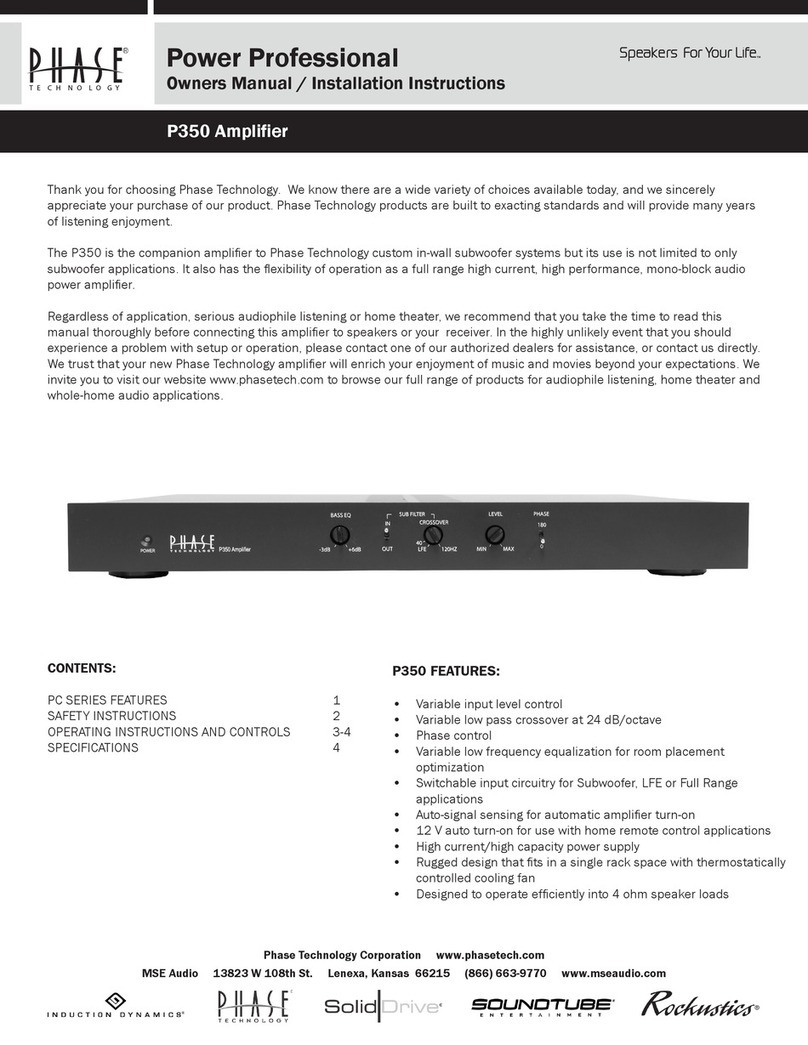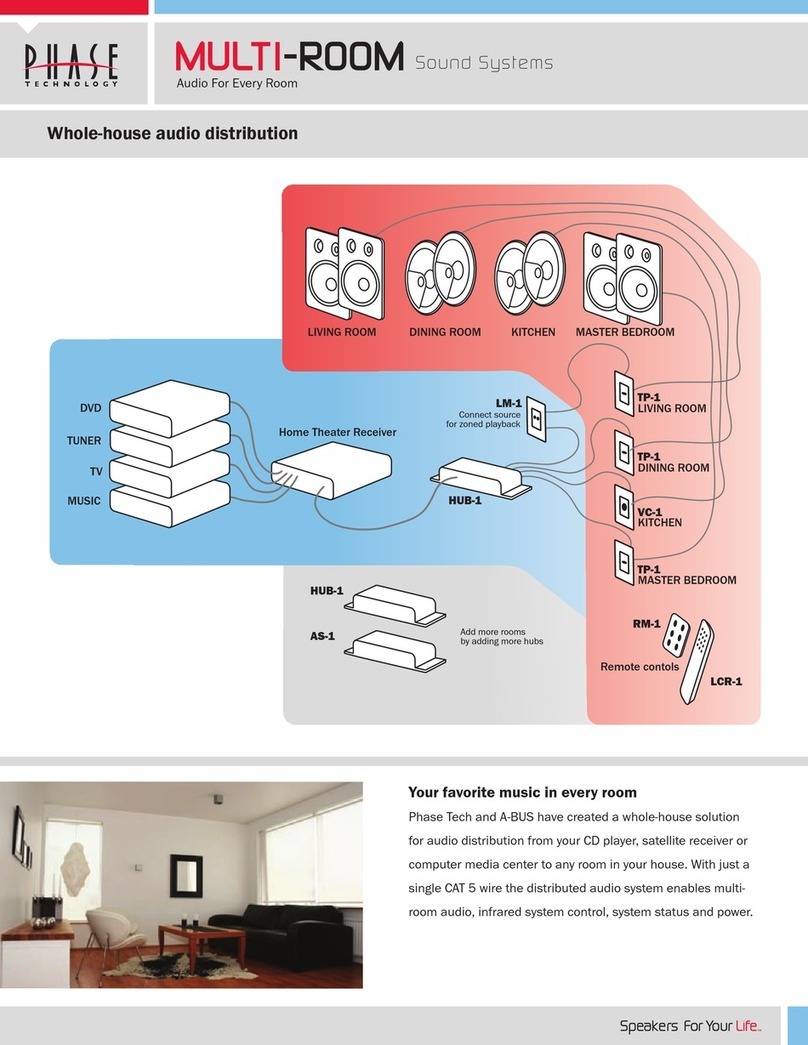POWER LED:
•
Solid green LED when
powered & on.
•
Blinking green LED
when on standby.
RCA INPUT PORTS:
•
Ports for RCA
analog input.
OPTICAL SOURCE LED:
•
Solid cyan LED
indicating optical
input mode.
ANALOG SOURCE LED:
•
Solid white LED
indicating RCA analog
input mode.
WIFI/BLUETOOTH SOURCE LED:
•
Solid yellow LED when OS-440 is booting
•
Blinking yellow & red LED when OS-440 is updating.
•
Blinking red LED when OS-440 is in protect mode.
•
Solid purple LED when in Wi‐Fi D mode.
•
Blinking green LED when unconnected in Wi‐FiNetwork
mode.
•
Solid green LED when connected in Wi‐Fi Network
mode.
•
Blinking blue LED when in Bluetooth pairing mode.
•
Solid blue LED when connected in Bluetooth mode.
OPTICAL INPUT PORT:
•
Port for optical
audio input.
RESET BUTTON:
•
Single press to reboot.
•
Long press (>5sec) to
factory reset.
•
Double press to clear
all Bluetooth clients.
SOURCE SELECT BUTTON:
•
Single press to cycle through input
sources.
•
Quickly double press to change
between Wi‐Fi Network and Wi‐Fi D
modes.
LEFT & RIGHT SPEAKERS:
•
Output terminals for
output speakers.
OS‐440 will enter standby mode after 15 minutes of no use.
OS‐440 will wake up from standby mode once music begins to play.
Source will auto switch to Wi‐Fi when music is cast to the OS‐440(requires
Wi‐Fi Network configuration).