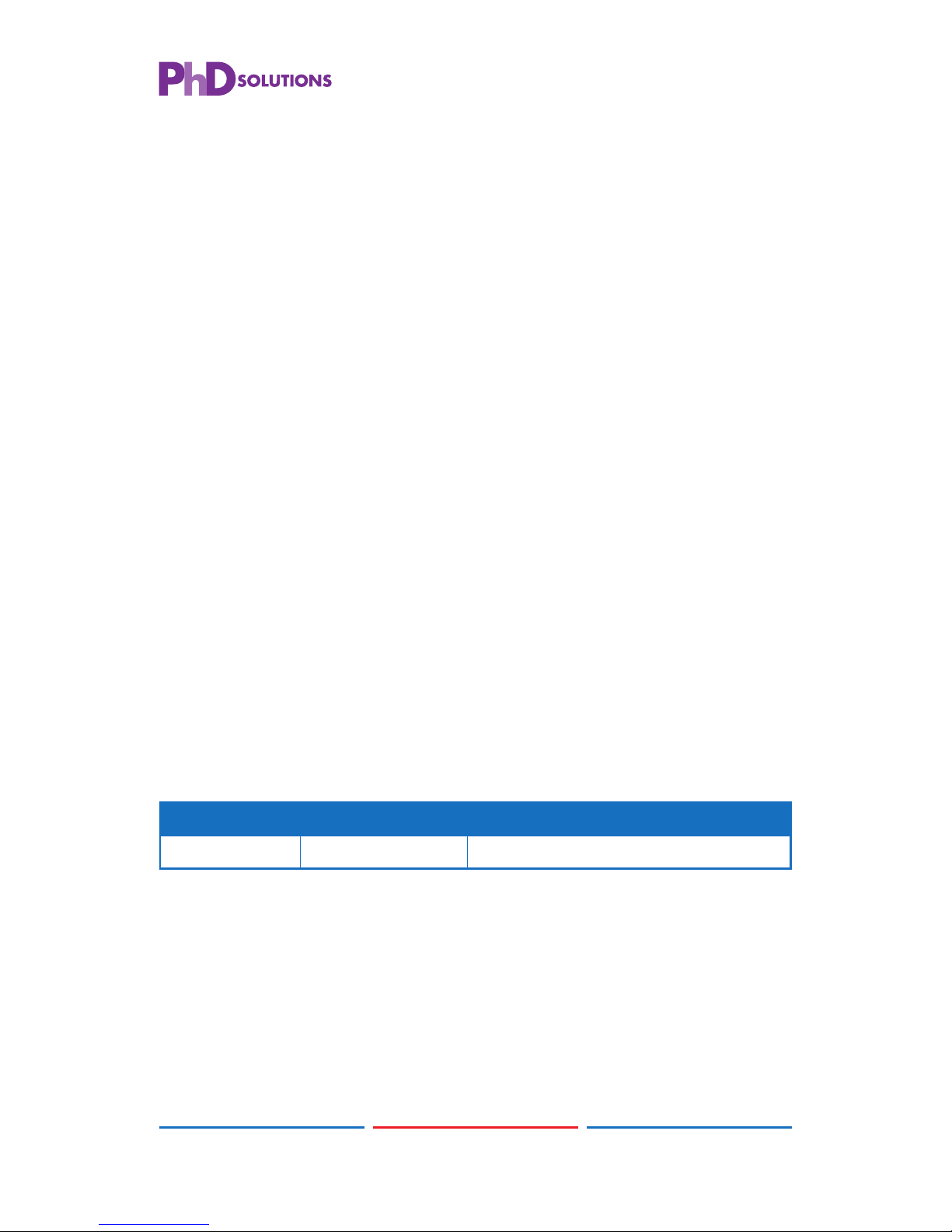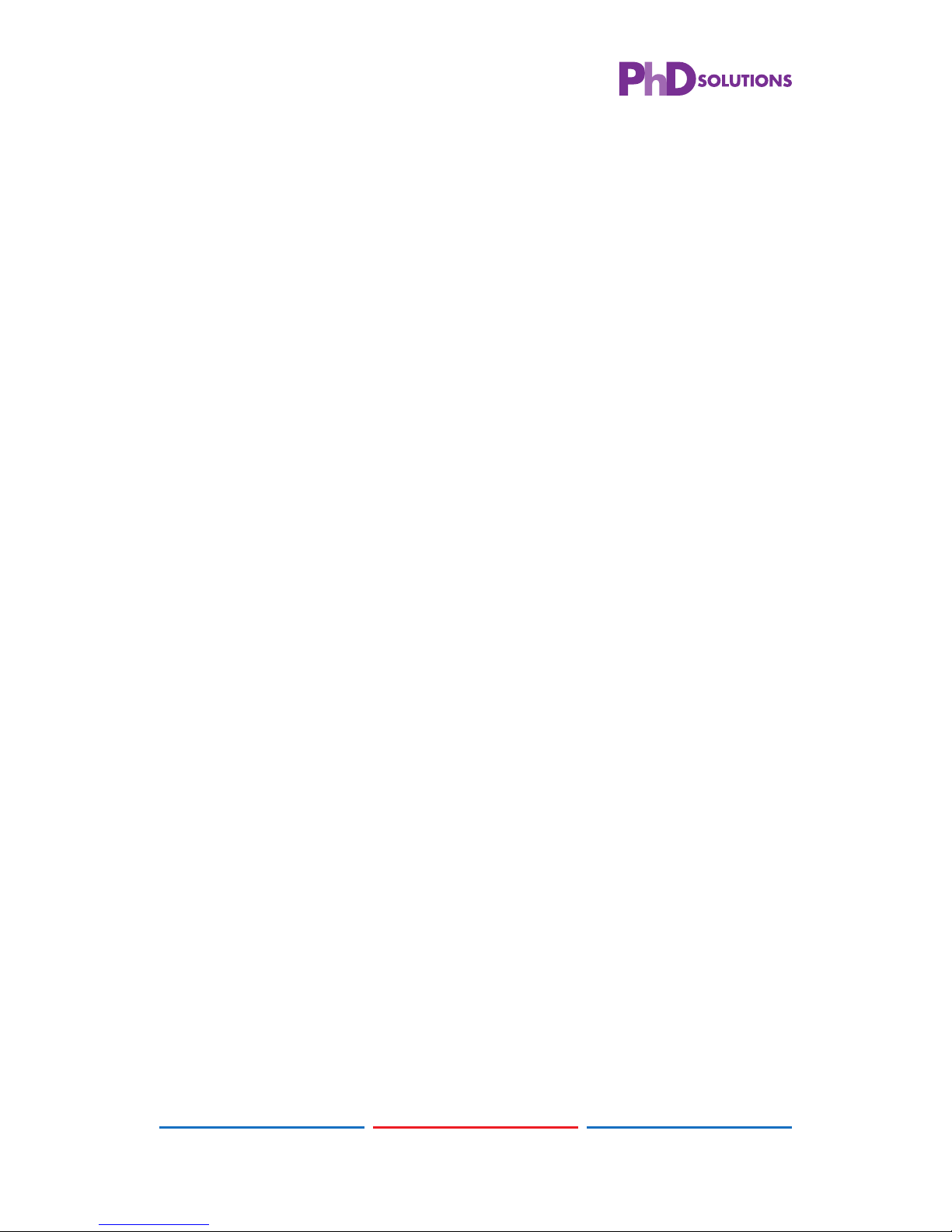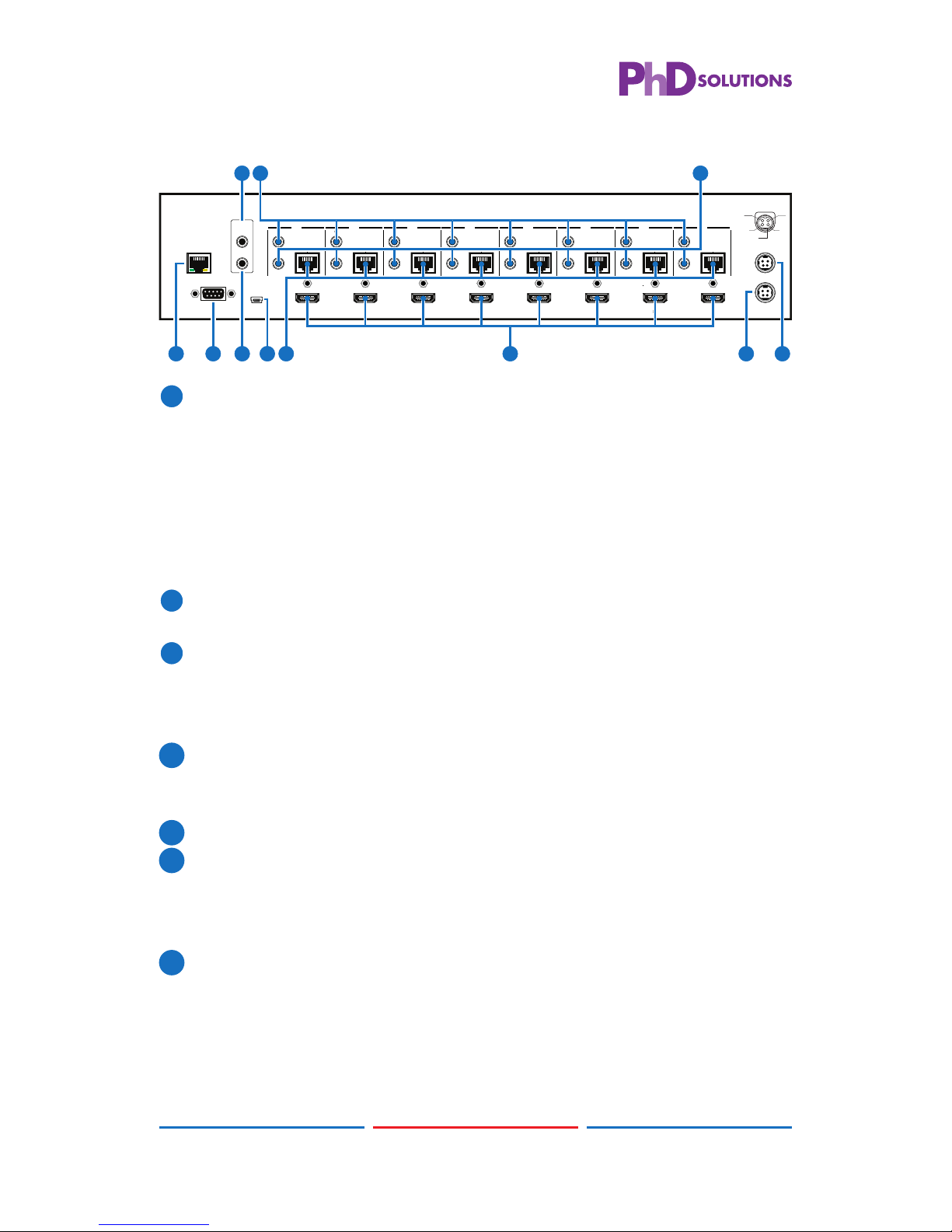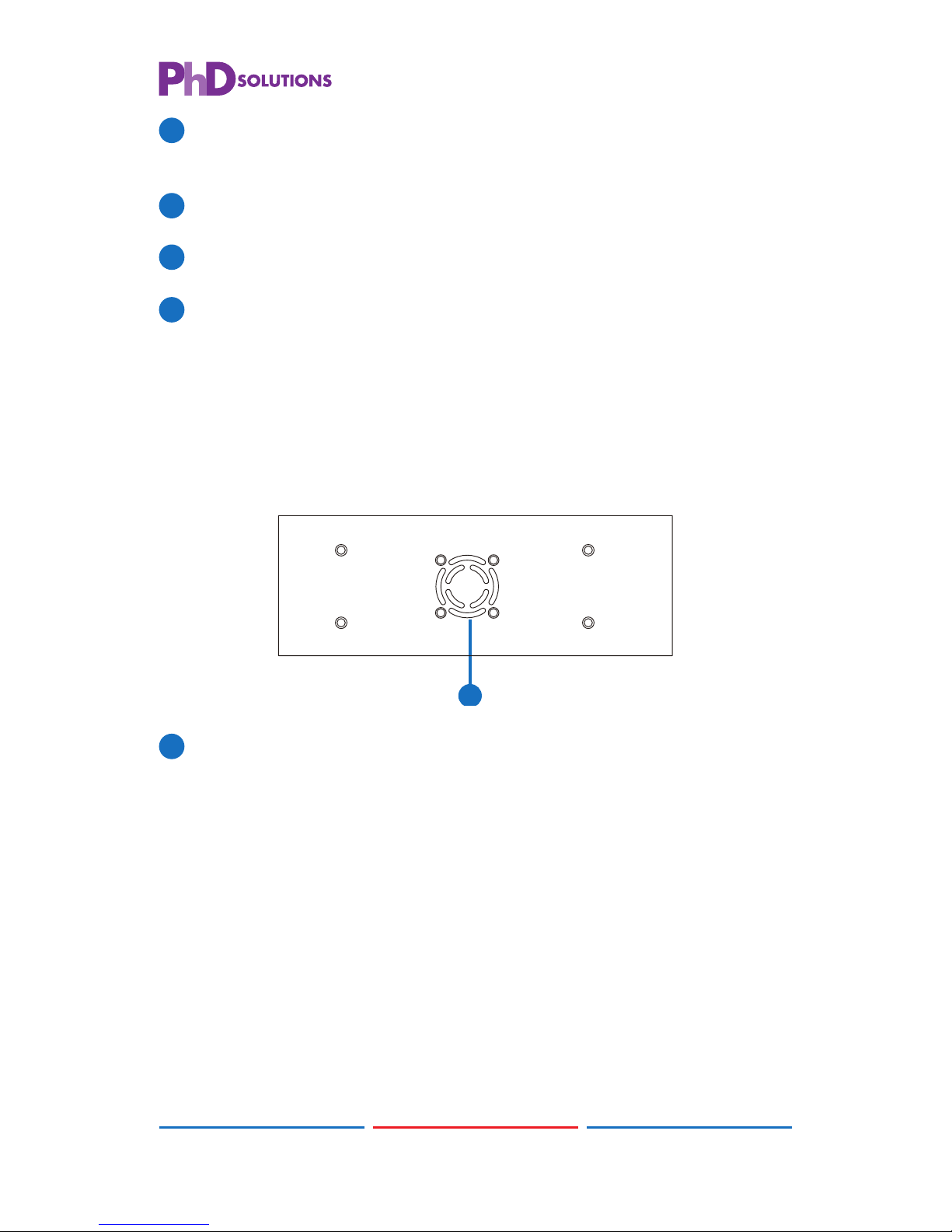1
1. INTRODUCTION
The HDBaseT™ 8 by 8 HDMI Matrix over CAT5e/6/7 supports
the transmission of video (resolutions up to 1080p Full HD and
1920x1200@60Hz), multi-channel digital audio and control via IR, RS-
232 or Telnet and Web GUI from eight high defi nition sources to eight
outputs over a single CAT5e/6/7 cable (up to 100m) for each output.
It supports high resolution digital audio formats such as LPCM 7.1CH,
Dolby TrueHD, Dolby Digital Plus and DTS-HD Master Audio as well as
3D content that can be displayed when connecting a 3DTV and 3D
source. Power over Ethernet (PoE) support means that compatible
receivers do not need their own power supplies allowing for greater
fl exibility in installations and LAN serving allows devices such as Smart
TVs to be connected to the network.
2. APPLICATIONS
• Domestic HDMI Matrix System
• Video/TV wall display and control
• Security surveillance and control
• Commercial advertising, display and control
• University lecture hall, display and control
• Retail sales and demonstration
3. PACKAGE CONTENTS
• 8×8 HDMI Matrix Switcher over CAT5e/6/7
• 2×IR Extender
• 2×IR Blaster
• 2×24 V/6.25 A DC Power Adaptor (1 for PoE)
• 1×Power Cable
• 1×IR Remote Control
• Operation Manual
• HDMI equipped source devices, connect with HDMI cables or DVI
equipped source, connect with DVI to HDMI cables
• HDMI equipped displays (TVs or monitors) or HDMI equipped AV
receivers, connect with HDMI cables
• Industry standard CAT5e/6/7 cables
• HDBaseT™ Receivers (i.e. CH-506RX, CH-507RX or CH-1109RX)
5. FEATURES
• HDMI, HDCP 1.1 and DVI compliant
• Supports HDMI 3D features
• Supports resolutions VGA~WUXGA and 480i~1080p dependent upon
the output display’s EDID settings
• Supports distances up to 100 meters through CAT6/7 cables
• Supports 3D signal display dependent upon the output display EDID
settings
• Supports PoE (Power over Ethernet) on compatible receivers only
• Supports HDMI input up to 15 meters at 8-bit resolution or 10 meters
at 12-bit resolution
• Supports bi-directional IR from input and output locations
• Supports RS-232, remote control, on-panel control and IP Control
(Telnet & Web GUI)
• Supports LAN serving function through the LAN port
• 2U size design
• Supports external and internal EDID settings
• Supports LPCM 7.1CH, Dolby TrueHD, Dolby Digital Plus and DTS-HD
Master Audio transmission
Note: 1. The PoE function is designed for powering compatible
receiver units only—non-PoE receivers will need their own
power supply. Receivers of another brand may not be
compatible.
2. Do not connect the LAN port to CAT outputs of this device
or to CAT inputs or receiver. Doing so may demagethe unit.