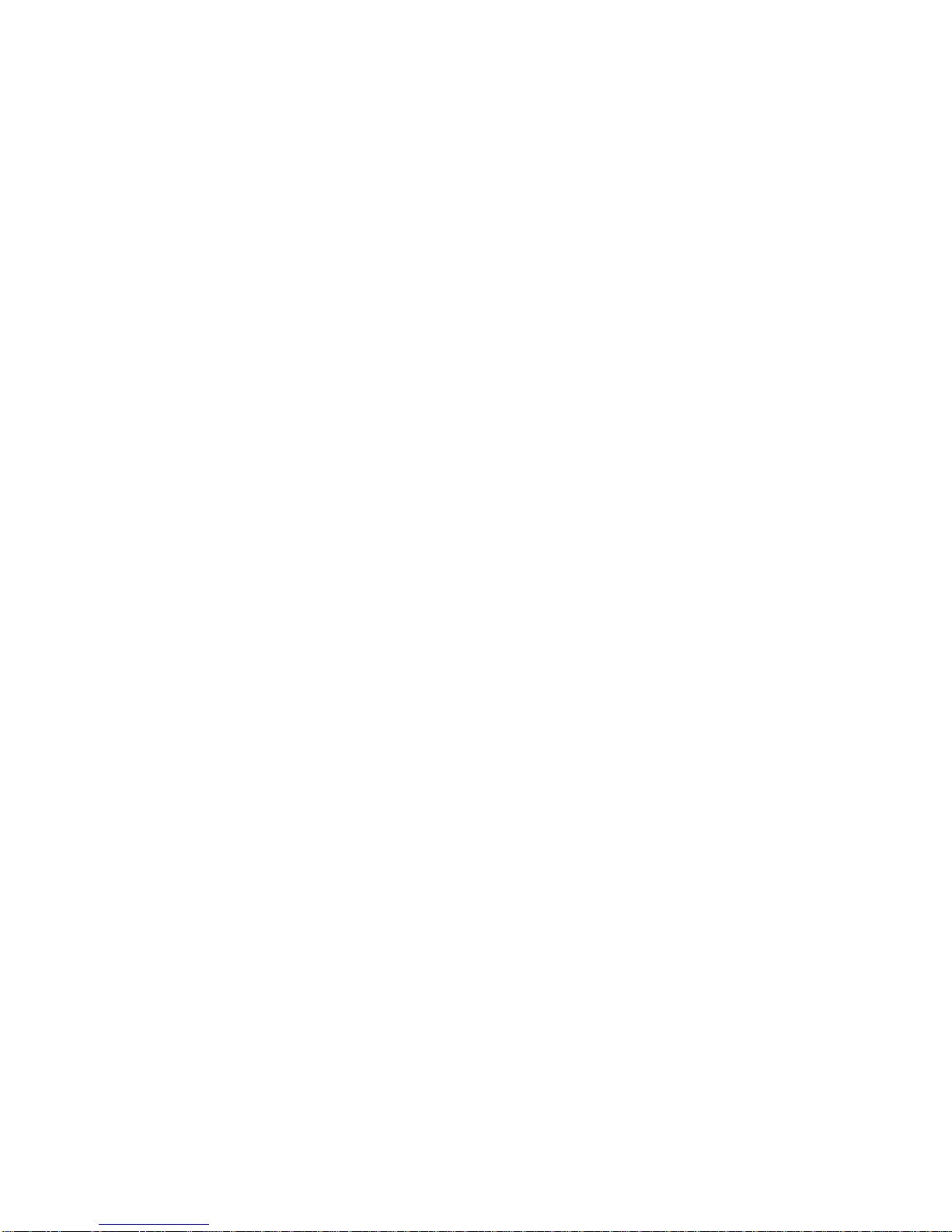SKU 1013
www.Phidgets.com 2 Phidgets Inc.
What Can the PhidgetInterfaceKit 8/8/8 Do?
Analog inputs can be used to measure continuous quantities, such as temperature, humidity, position,
pressure, etc. There are many plug and play sensors in the Phidgets product line that require no
assembly. In addition, any sensor that returns a signal between 0 and 5 volts can be easily interfaced.
Digital inputs can be used to convey the state of push buttons, limit switches, relays.
Digital outputs can be used to drive LEDs, solid state relays, transistors; in fact, anything that will accept a
CMOS signal.
The two USB output ports can be used to add more Phidgets to your project without using more USB
ports on your PC. Phidgets are modular devices; if there is something that the PhidgetInterfaceKit 8/8/8
cannot do – for example motor control or LED dimming – add another Phidget designed for that purpose.
Getting Started on Windows 2000 / XP
The PhidgetInterfaceKit 8/8/8 board can be controlled from a variety of Software Development
Environments. The PhidgetInterfaceKit software component provides a high-level programmer interface
to the Phidget libraries, details can be found in the API Manual for your chosen development environment
(Documentation link on our website). Here is how to get started under Windows 2000 or Windows XP.
For users of Windows CE, MAC OSX or Linux please go to the Downloads section of our website and
review the readme files in the associated downloads.
Step 1. What you need to have ready
• Your Phidget Interface Kit.
• A piece of wire to test the digital input.
• An LED to test the digital output.
• A USB cable.
• A computer running Windows 2000 or Windows XP.
• An Internet connection and a Web browser.
Step 2. Assemble your hardware
• Connect any Phidget sensors by simply plugging the 3-pin plug at one end of the sensor cable
fully into the socket of an analog input and the 3-pin plug at the other end into the sensor.
Attaching to the analog input after the Interface Kit has connected to the USB bus may cause
errors.
• If you have any other USB devices connected to the USB output ports, attach the power supply.
• Plug the square end of the USB cable into the USB input connector on the Interface Kit.