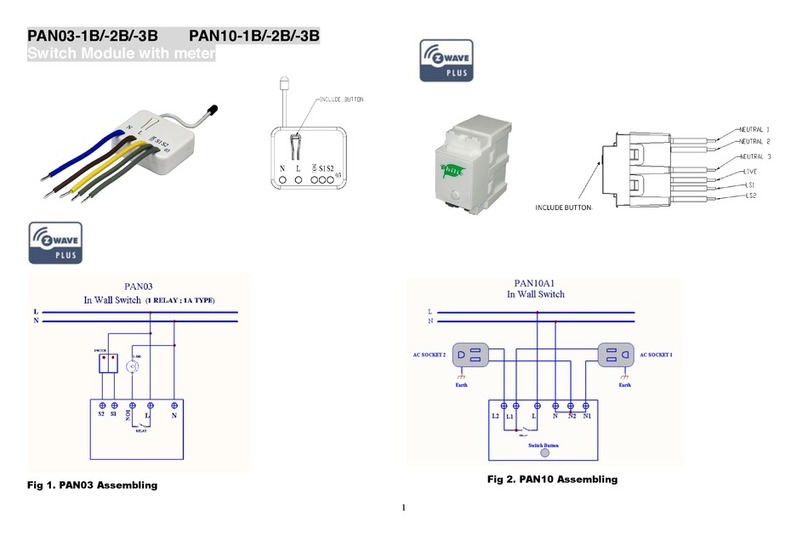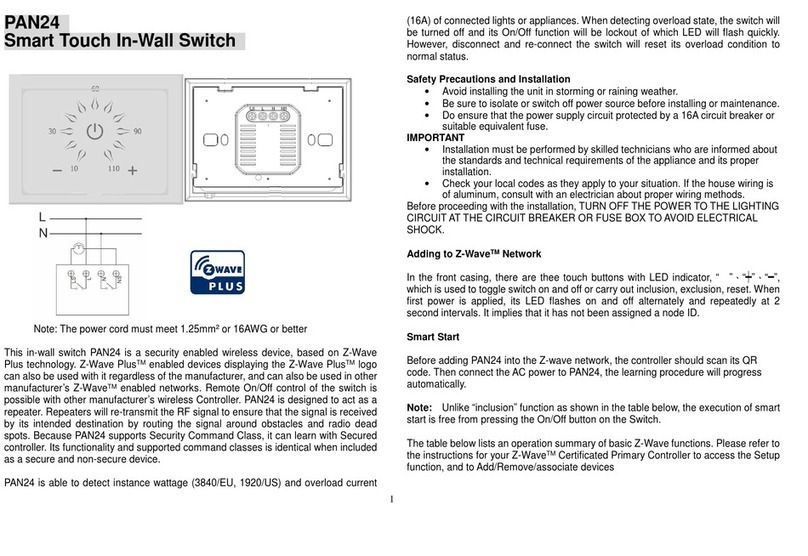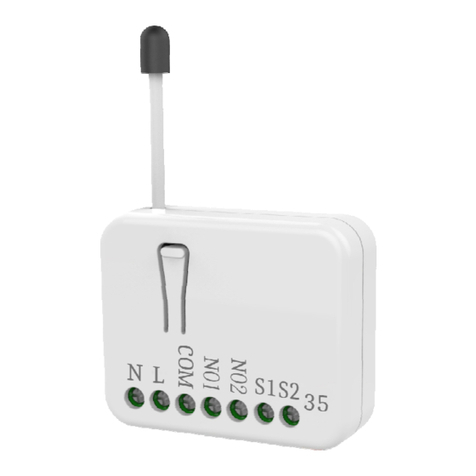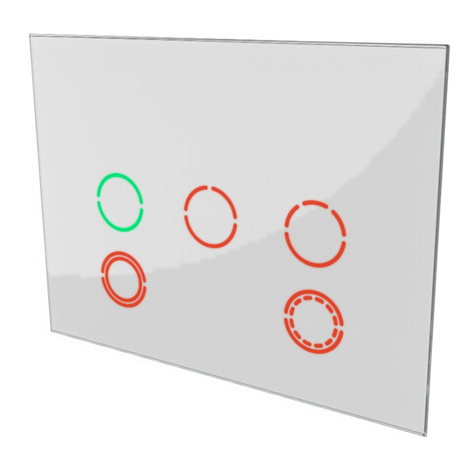6
Threshold of
current for Load
caution
Threshold of
KWh for Load
caution
Restore switch
state mode
0 : Switch off
1 : Last switch state
2 : Switch on
0:Disable
manual On/Off
1:Enable
manual On/Off
1 : Show switch state
2 : Show night mode
3 : One flash mode
0 : Disable auto off
function
1-0x7FFF : 1s ~
32767s
0 : Switch off
1 : Ignore
2 : Switch toggle
3 : Switch on
Edge or Pulse
mode or
Edge-Toggle
mode
1:Edge mode
2:Pulse mode
3:Edge-Toggle mode
Manual Switch
Report mode
3-1 Watt Meter Report Period:
If the setting is configured for 1hour (set value =720), the PAN03/PAN10 will report
its instant power consumption every 1 hour to Group1 node. The maximum
interval to report its instant power consumption is 45 hours (5s*32767/3600=45hr).
3-2 KWH Meter Report Period:
If the setting is configured for 1hour (set value =6), the PAN03/PAN10 will report its
Accumulated Power Consumption (KW/h) every 1 hour to Group1 node. The
maximum interval to report its Accumulated Power Consumption (KW/h) is 227.55
days (10min*32767/1440=227.55 days).
3-3 Threshold of current for Load Caution
This is a warning when the current of load over the preset threshold value, if the
setting value is 1100, when the load current of Relay1 over this value,
PAN03/PAN10 will send current meter report to warn the Group1 node, the Range
of the setting value is from 10 to 1100, and the default value is 1100.
3-4 Threshold of KWh for Load Caution
This is a warning when the KWh of load over the preset threshold value, if the
setting value is 10000, when the Accumulated Power Consumption of Relay1 over
this value, PAN03/PAN10 will send KWH meter report to warn the Group1 node,
minimum value is 1KWh and default value is 10000 kWh.
3-5 Restore switch state mode:
Whenever the AC power return from lost, PAN03/PAN10 will restore the switch
state which could be SWITCH OFF、LAST SWITCH STATE、SWITCH ON. The
default setting is LAST SWITCH STATE.
3-6 Manual On/Off Mode:
The On/Off function of S1、S2 and learn switch can be disabled or enabled by this
parameter, default value is Enable. But the learning operation won’t be affected.
When manual On/Off function is disabled, the RF command can only switch On
but not Off. This is useful function for keeping the device in switch on state.
3-7 LED indication mode:
3-7-1 Show Switch State:When switch is on, LED is on. When switch is off, LED is
off. The default setting is Show Switch State.
3-7-2 Show Night mode:When switch is on, LED is off. When switch is off, LED is
on.
3-7-3 One Flash mode:When the state of switch changes, LED will be on only one
second, then LED keeps off.
3-8 Auto off timer:
Whenever PAN03/PAN10 switches to on, the auto off timer begin to count down.
After the timer decrease to zero, it will switch to off automatically. However if Auto
off timer is set as 0, the auto off function will be disabled. The default setting is 0.
3-9 RF off command mode
Whenever a switch off command, BASIC_SET 、BINARY_SWITCH_SET 、
SWITCH_ALL_OFF, is received, it could be interpreted as 4 variety of commands.
3-9-1 Switch Off:It switches to OFF state. The default setting is Switch Off.
3-9-2 Ignore:The switch off command will be ignored.
3-9-3 Switch Toggle:It switches to the inverse of current state.