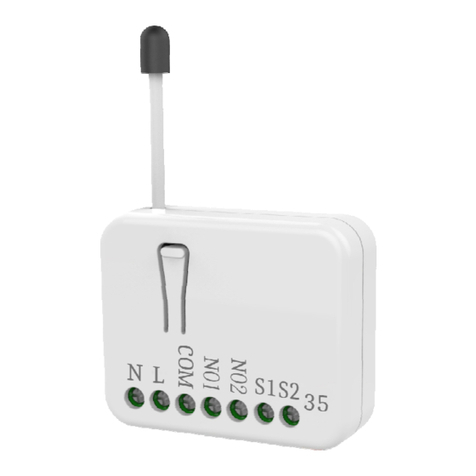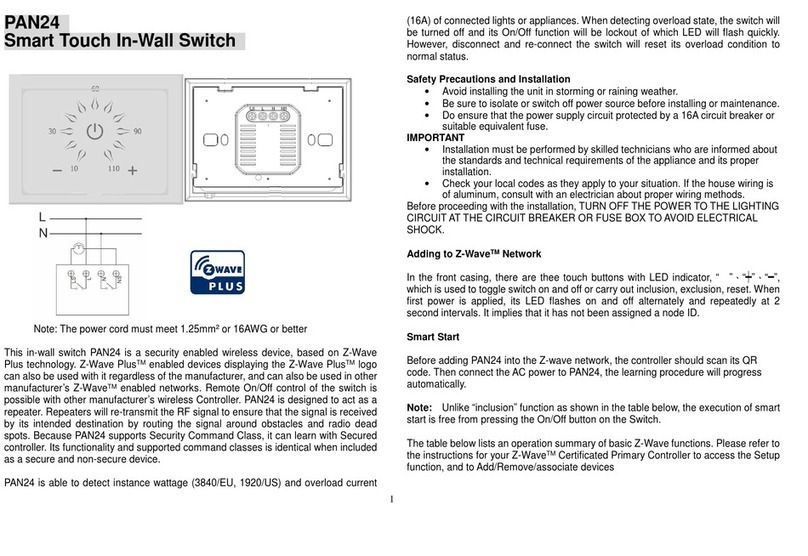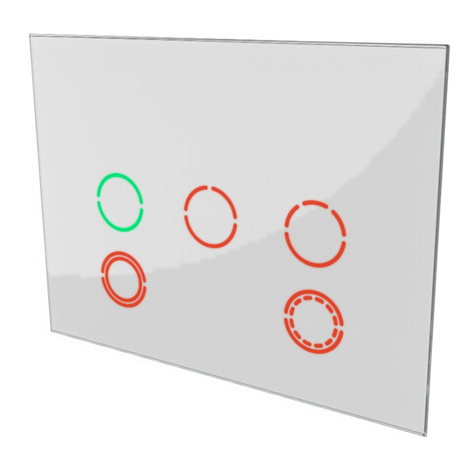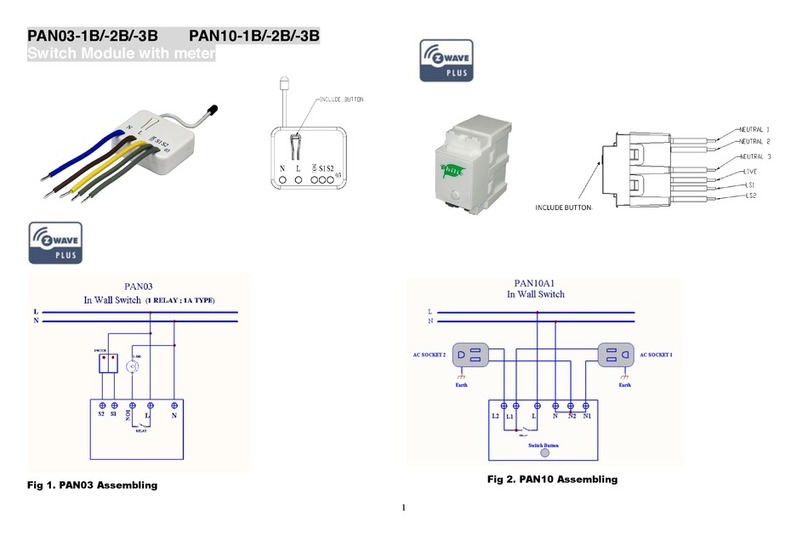attached to the Switch turns on.
[Command Class Basic, Basic Set, Value = 0(0x00)]: both the load attached
to the Switch turns off.
[Command Class Switch Binar , Switch Binar Set, Value =
1~99,255(0xFF)]: both the load attached to the Switch turns on.
[Command Class Switch Binar , Switch Binar Set, Value = 0(0x00)]: both
the load attached to the Switch turns off.
2. Z-Wave’s Groups (Association Command Class Version 2)
The Switch can be set to send reports to the associated Z-Wave devices. It supports
three groups and every group has five nodes support. Group1 is called Lifeline which
support SWITCH_BINARY_REPORT、NOTIFICATION_REPORT、
INDICATOR_REPORT and DEVICE_RESET_LOCALLY_NOTIFICATION.
Group2 and Group3 are support SWITCH_BINARY_REPORT.
For group 1, the Switch will report ON/OFF status of Relay1 and Relay2
For group 2, the Switch will report ON/OFF status of Relay1
For group 3, the Switch will report ON/OFF status of Relay2
2-1 Auto report to Grouping 1 ~3(Maximum Node 5)
2-1-1 On/Off Event Report
When “on” or “off” state has been changed (e . Press S1 S2 or include on/off
button), it will send Binary Switch Report to the nodes of Group1~3.
Binary Switch Report
ON:[Command Class Switch Binar , Switch Binar Report, Value
=255(0xFF)]
OFF:[Command Class Switch Binar , Switch Binar Report, Value
=0(0x00)]
2-1-2 Overload alarm report command
When PAN35 detect the overload, it will send Alarm Report to Group1.
The content of Alarm Report
Alarm report command:[Command Class Notification, Notification Report,
Notification T pe = 0x08, Event state = 0x08]
2-2 Multi Channel Command Class Version 3
PAN35 also support Multi channel command class(version 3), which include
BINARY_SWITCH_GET, BINARY_SWITCH_SET, BASIC_GET, BASIC_SET
You may control or get report from 2 endpoint of PAN35
2-2-1 BINARY_SWITCH_GET,
You may get the ON/OFF state from every endpoint, when endpoint set to 1, PAN35
will reply ON(0 FF) either Relay 1 is ON, report OFF (0 00) when Relay 1 is
OFF. If endpoint set to 2, PAN35 will reply state of Relay2.
Below is an e ample show a source endpoint 5 send a Get command to PAN35
endpoint 1
COMMAND_CLASS_MULTI_CHANNEL
MULTI_CHANNEL_CMD_ENCAP
6