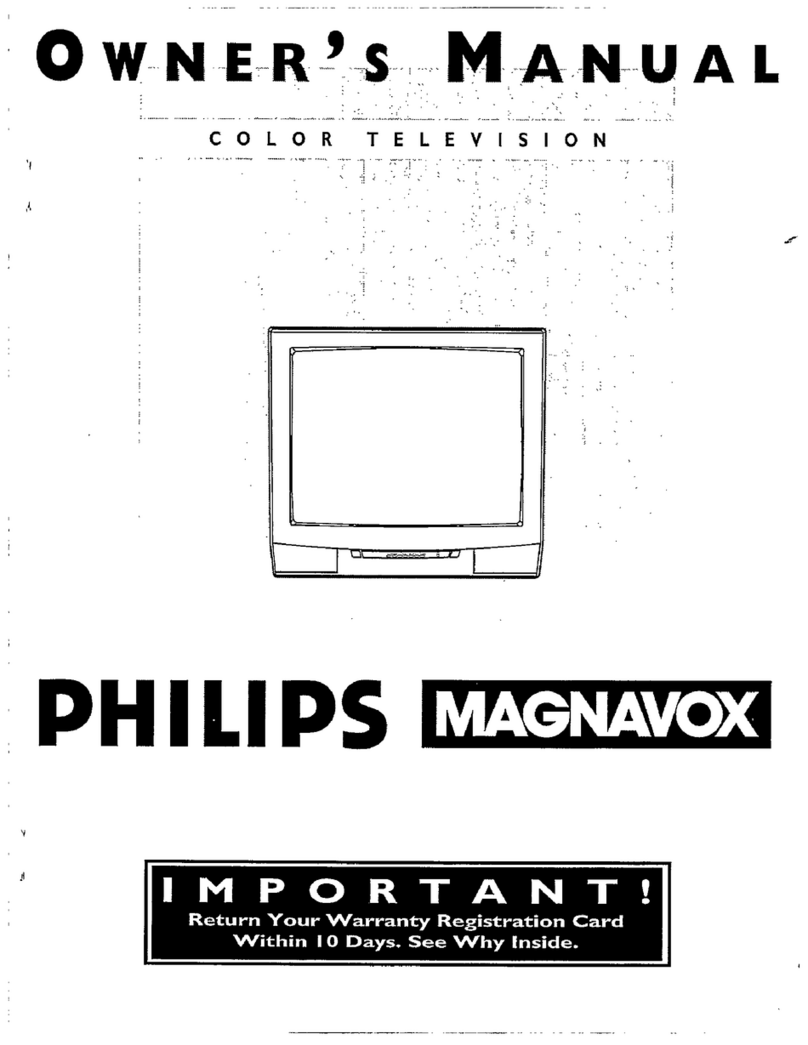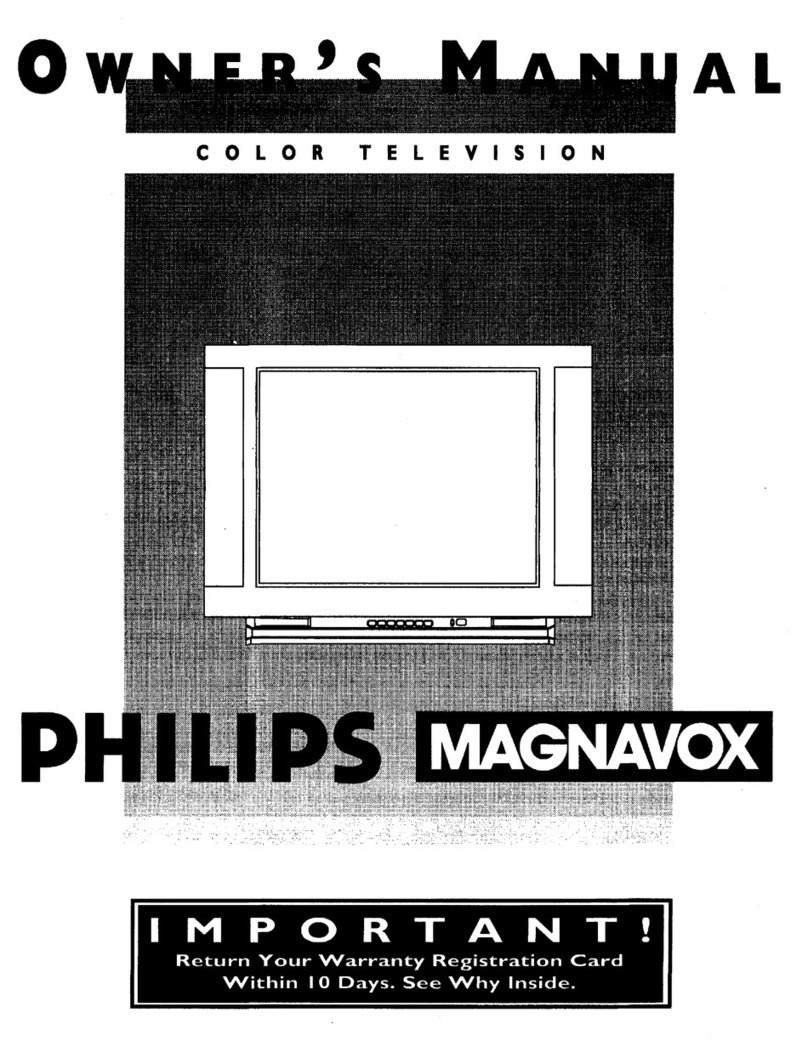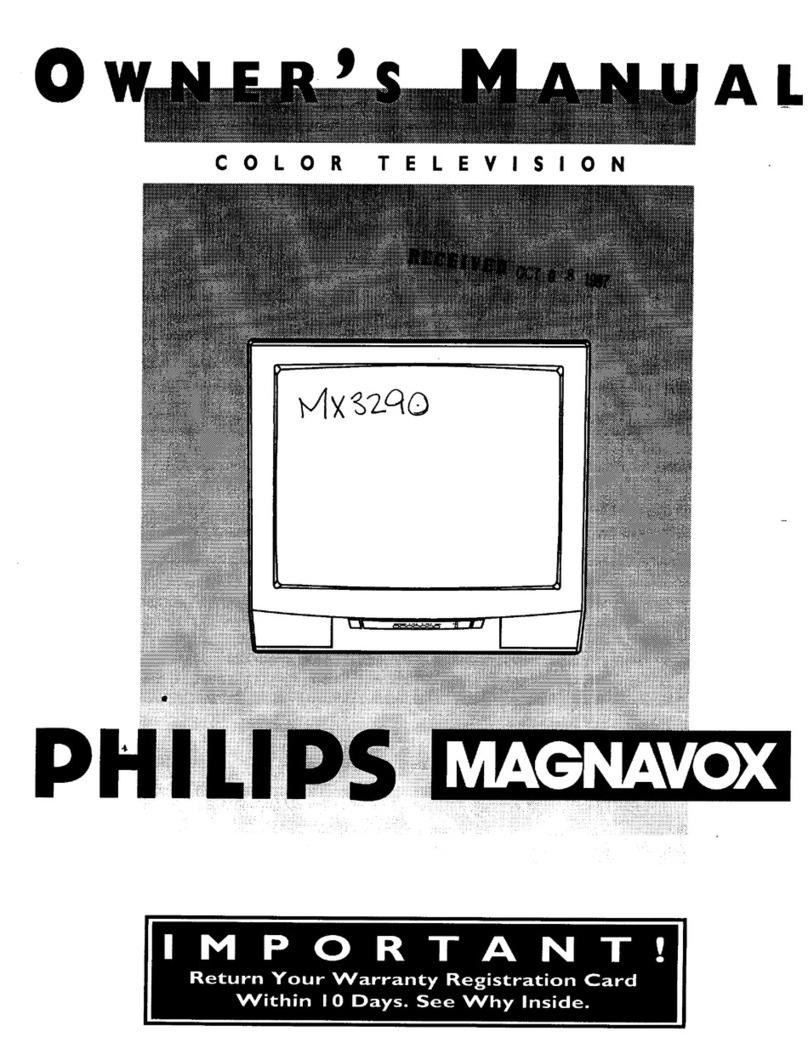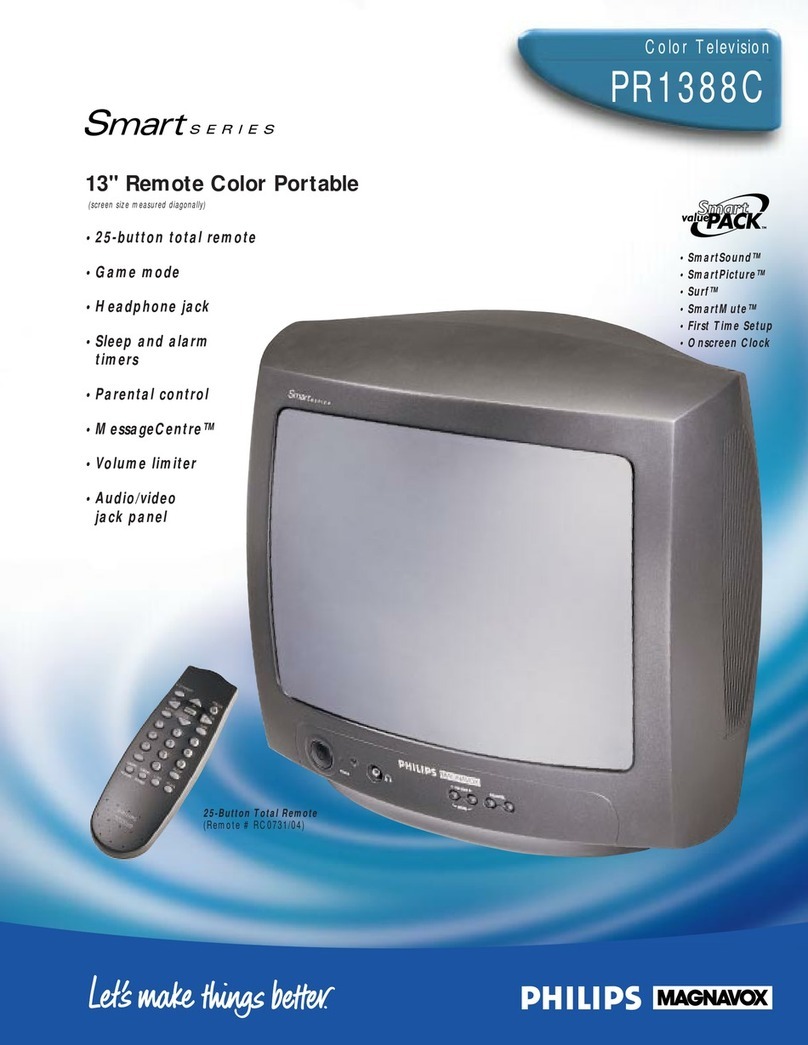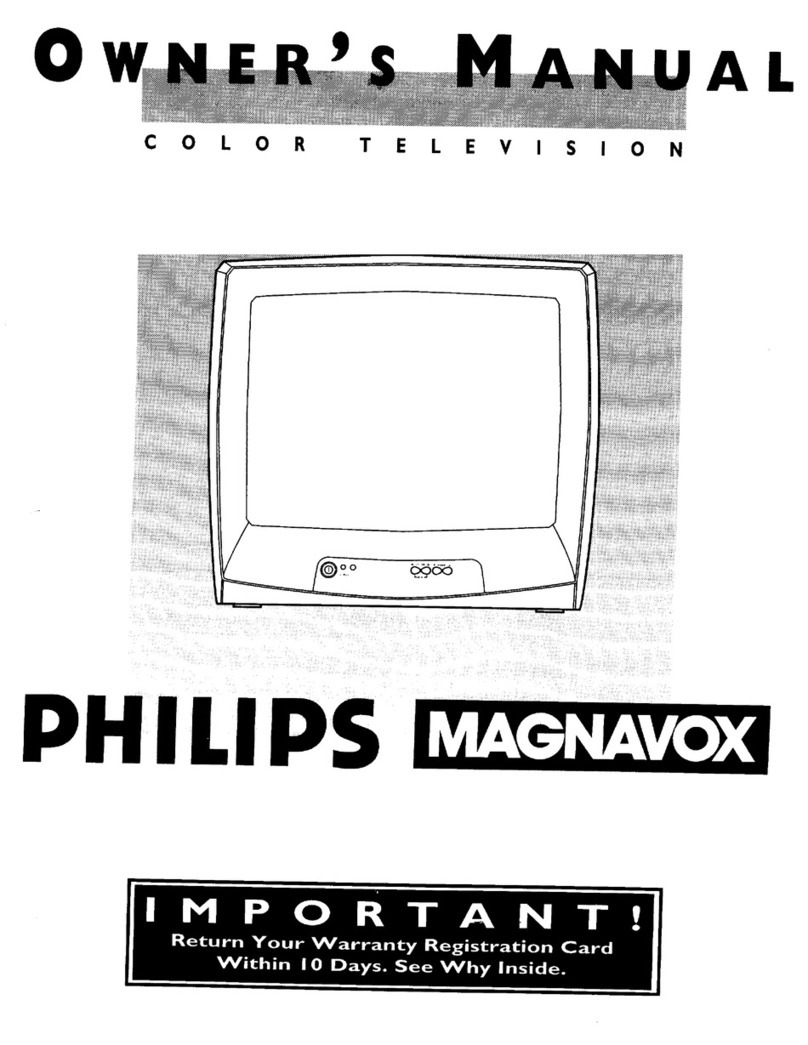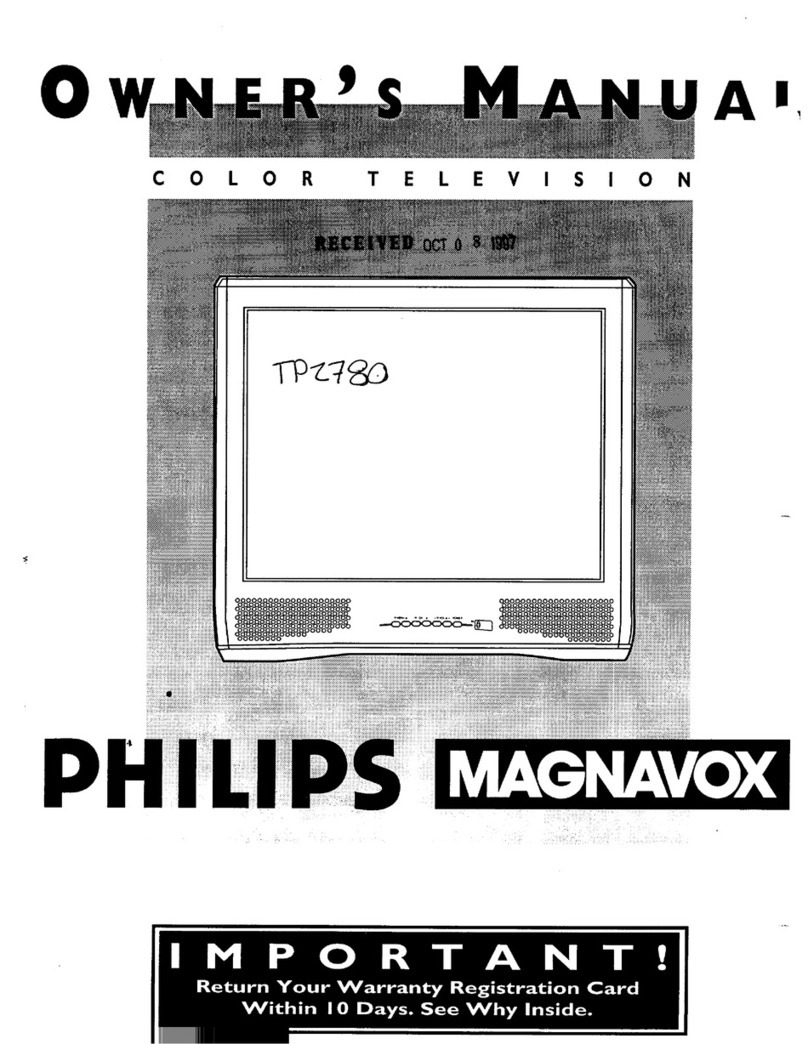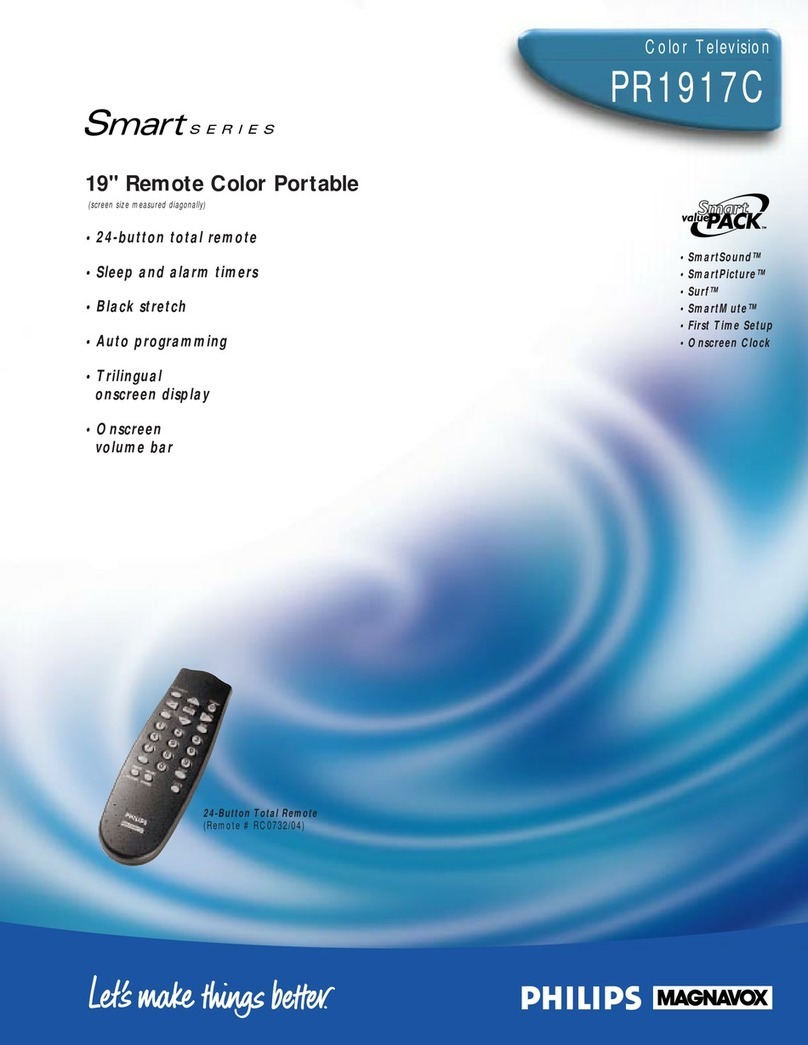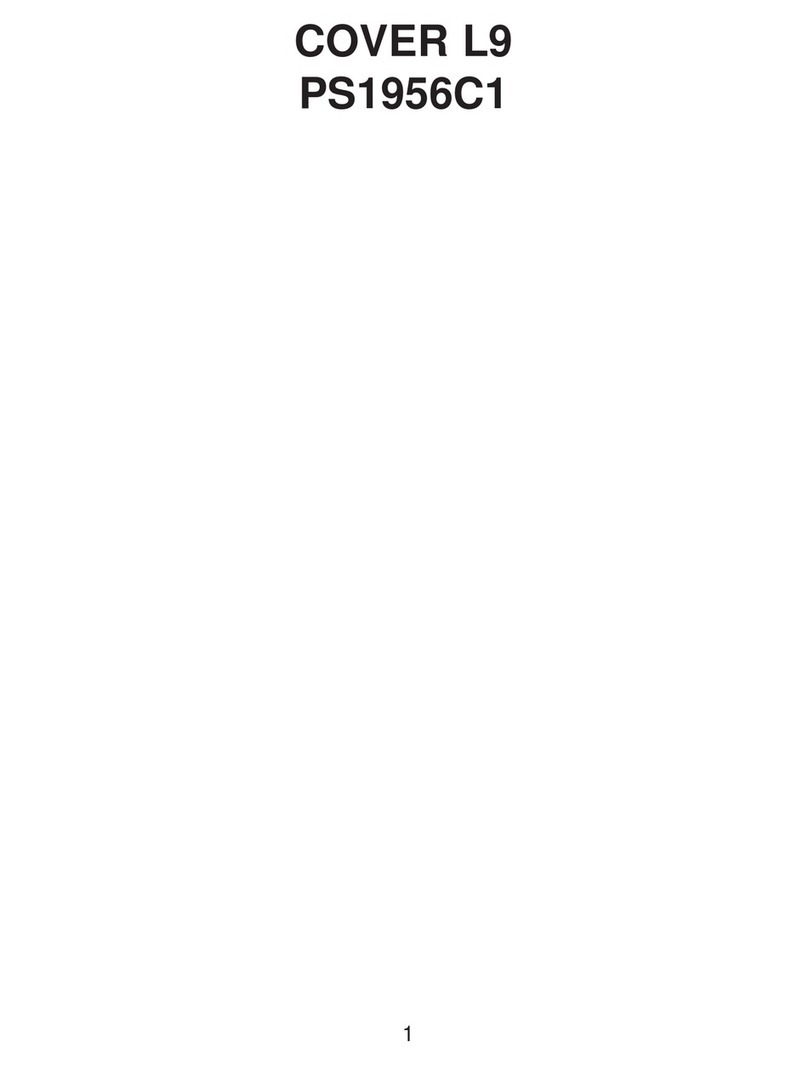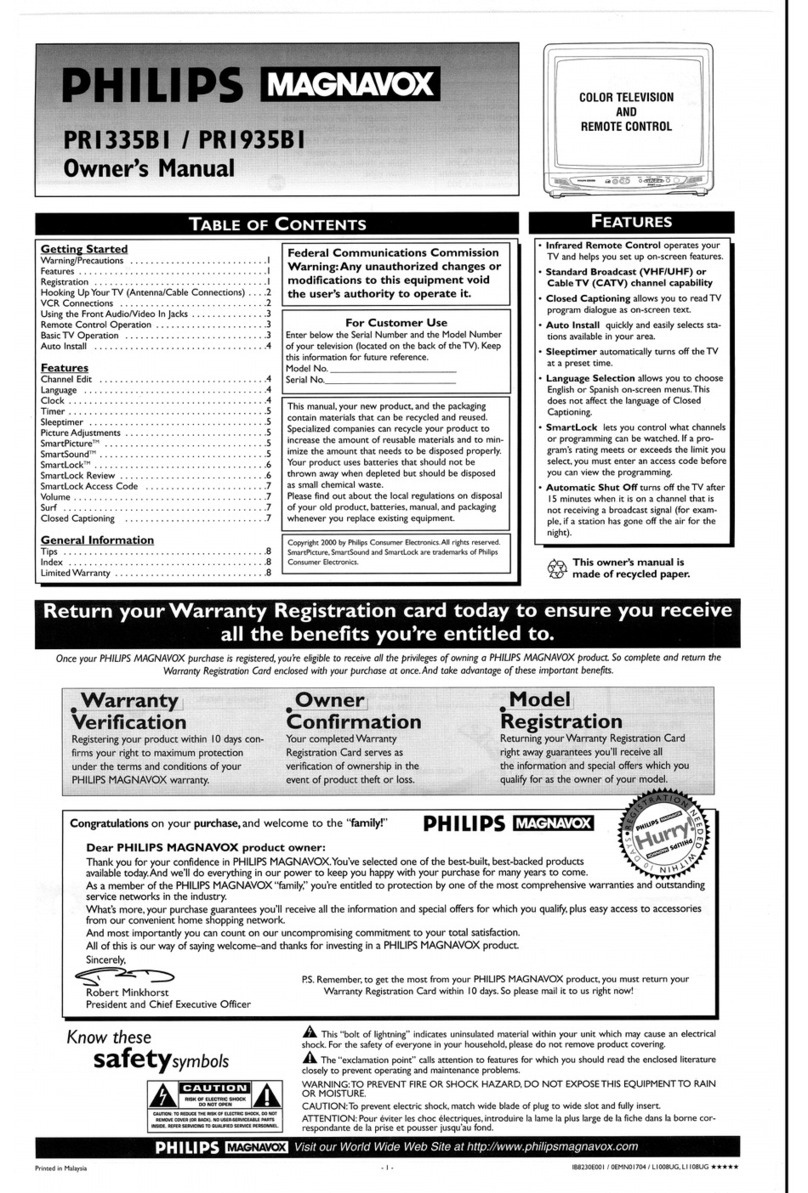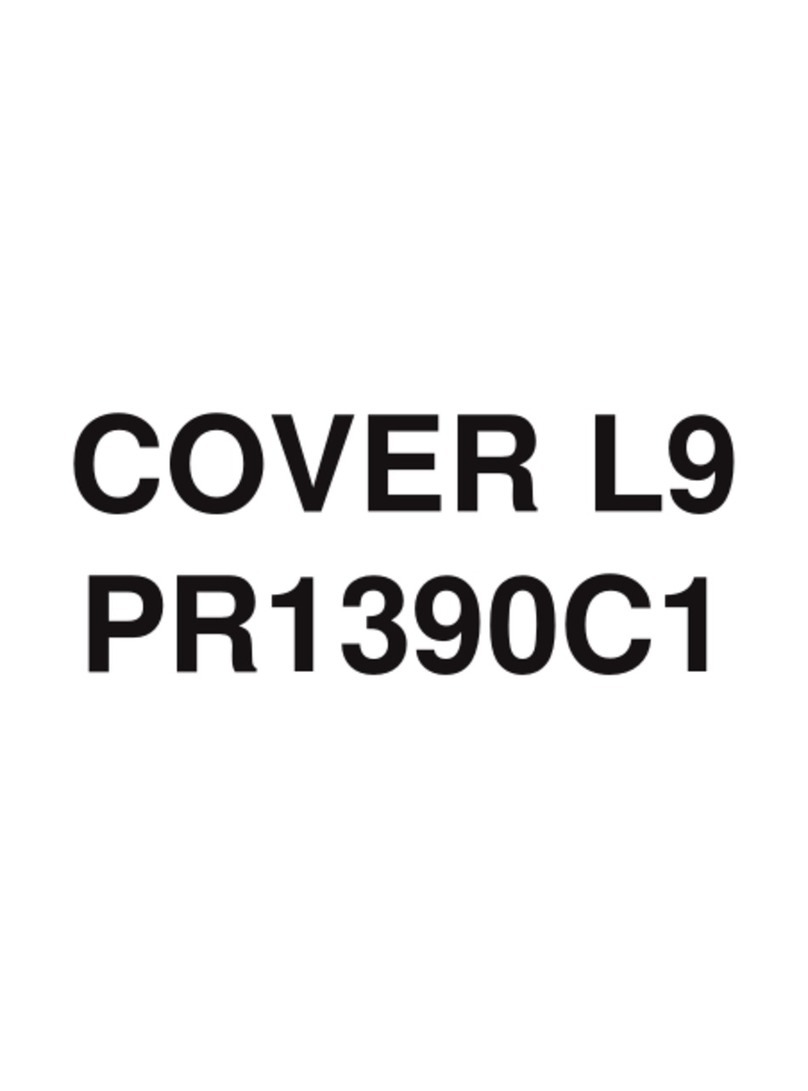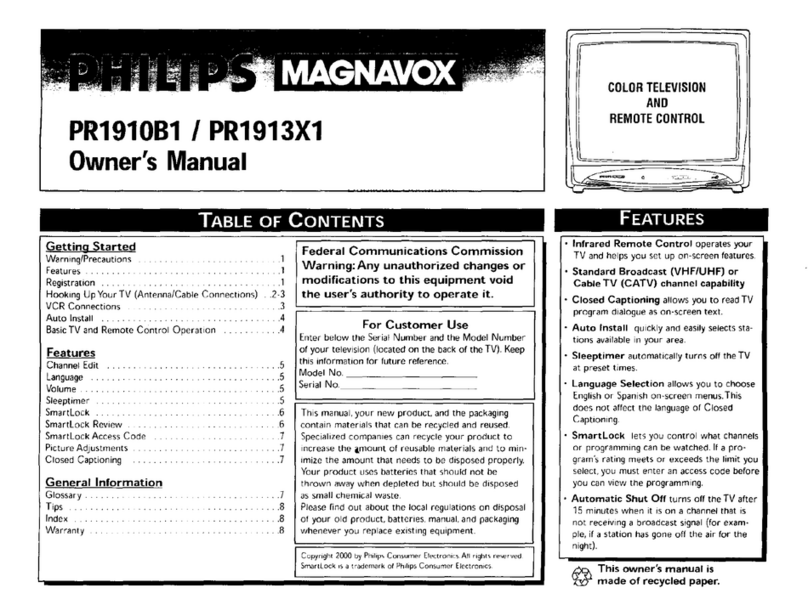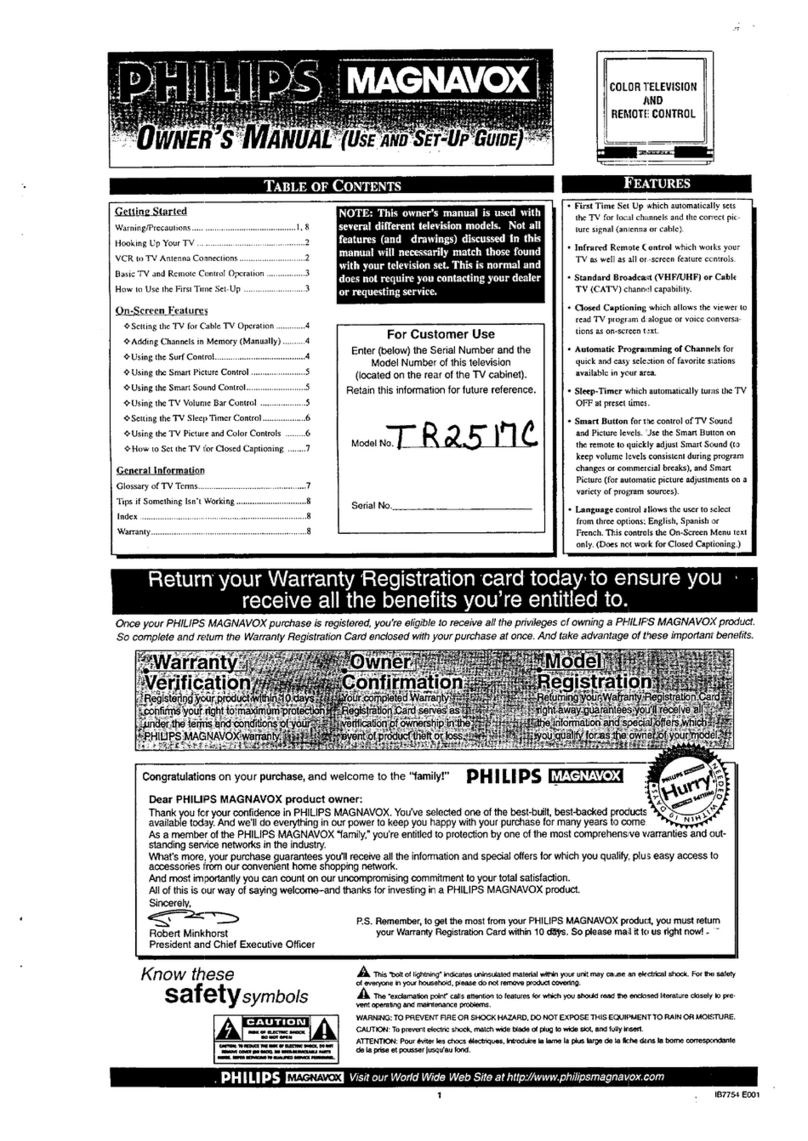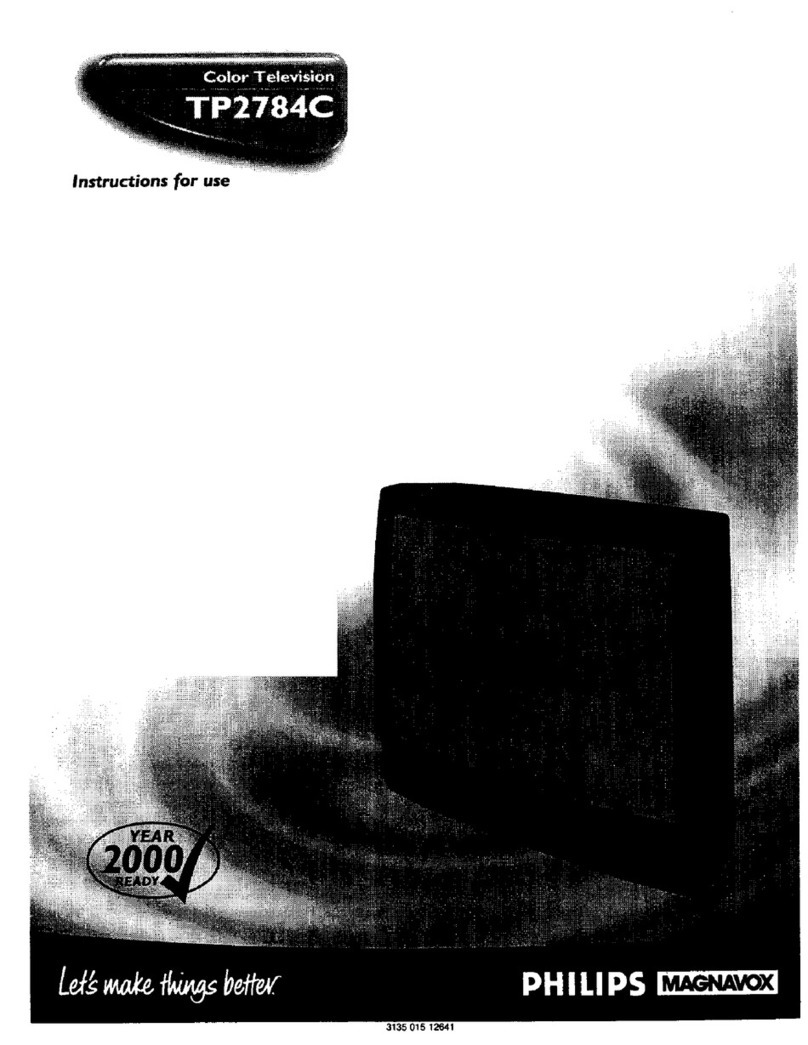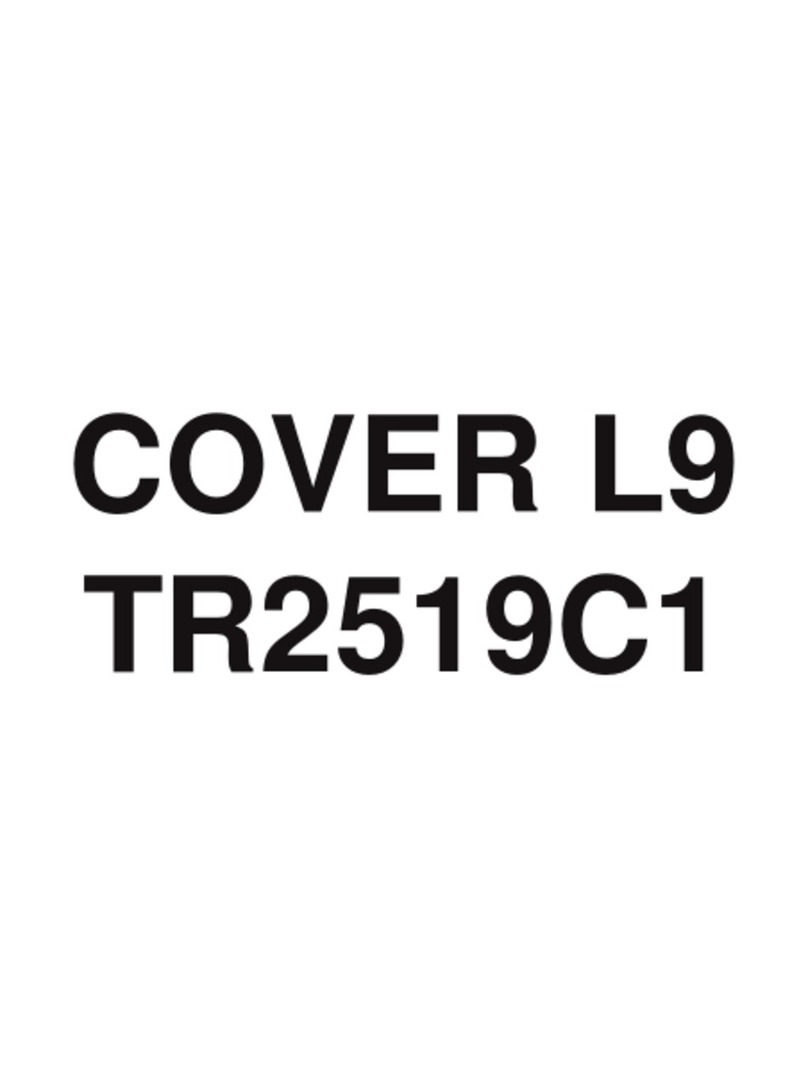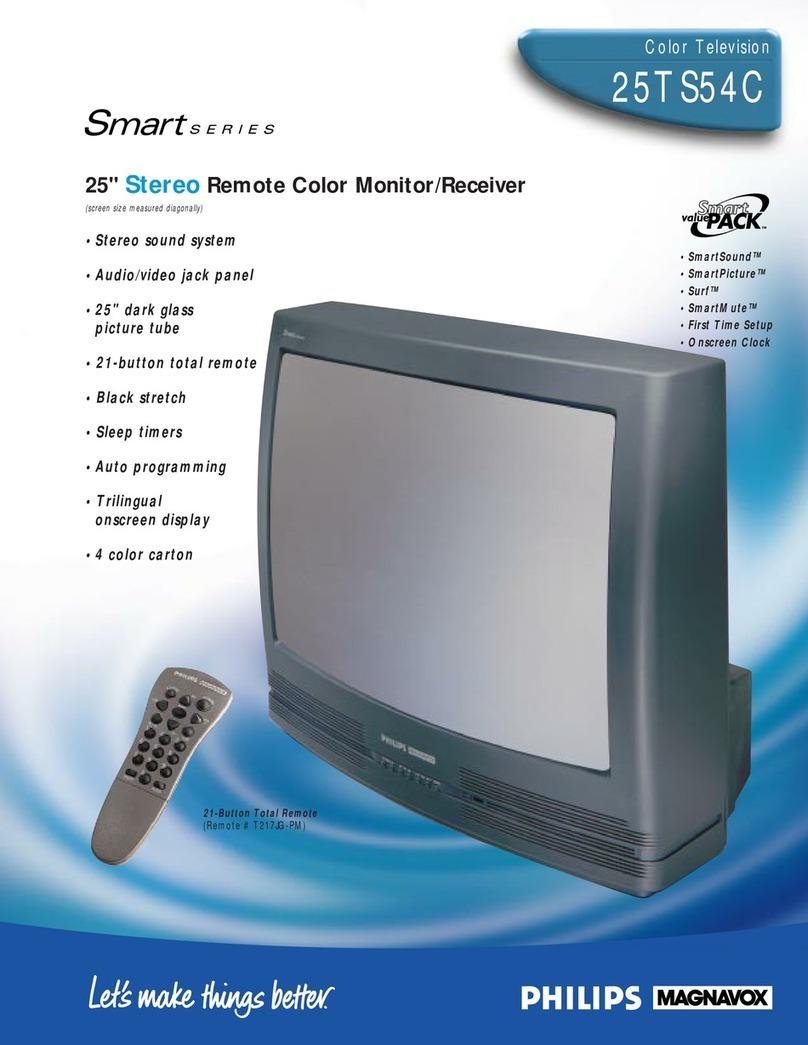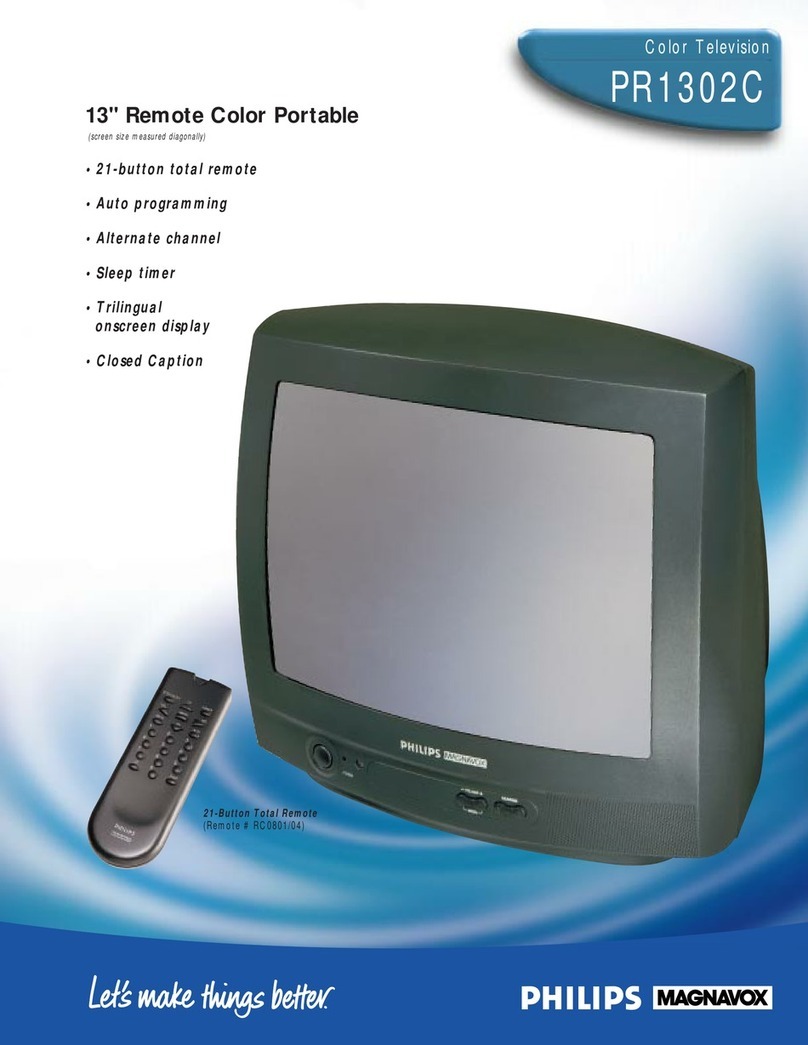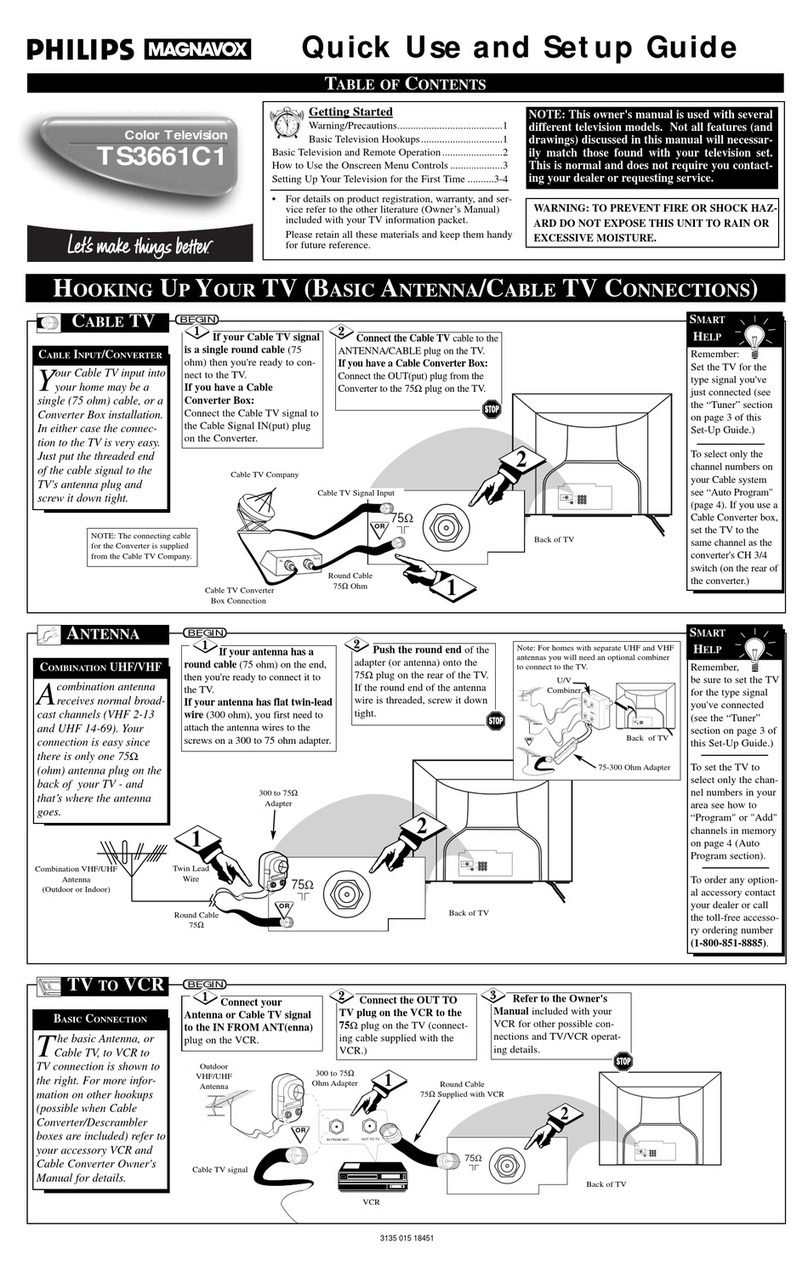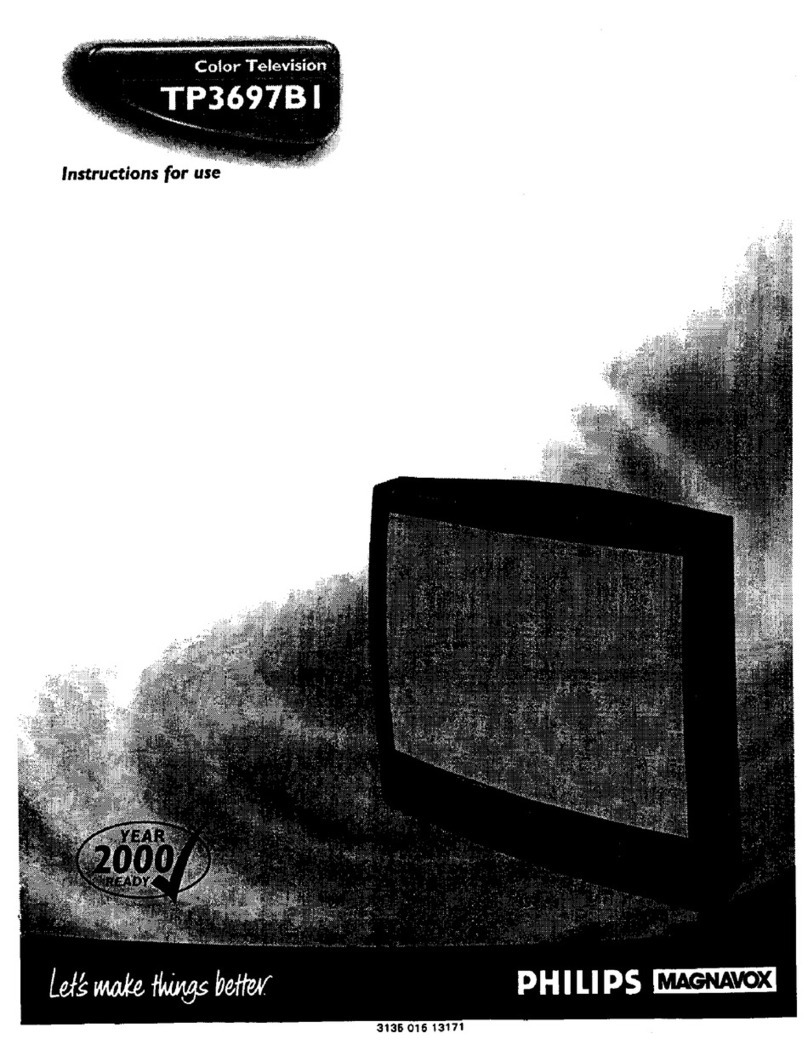SAFETYINSTRUCTIONS- Readbeforeoperatingequipment
Thisproductwasdesignedandmanufacturedto meetstrictqualityand 11. Power-CordProtection- Powersupplycordsshouldberoutedso
safetystandards.Thereare,however,someinstallationandopemetionpro- thattheyarenotlikelyto bewalkedon orpinchedbyitemsplaced
cautionswhichyoushouldbeparticularlyawareof. uponoragainstthem,payingparticularattentiontocordsandplugs,
conveniencereceptacles,andthe pointwheretheyexitfromthe
appliance.
1. ReadInstructions-Allthesafetyandoperatinginstructionsshould
bereadbeforetheapplianceisoperated.
2. RetainInstructions- Thesafetyandoperatinginstructionsshould
beretainedforfuturereference.
3. HeedWarnings- Allwarningsontheapplianceandintheoperating
instructionsshouldbeadheredto.
4. FollowInstructions- Alloperatingand useinstructionsshouldbe
followed.
5, WaterandMoisture- Theapplianceshouldnot beusednearwater
- for example,neara bathtub,washbowl,kitchensink,laundrytub,
inawetbasementornearaswimmingpool,etc.
6. CartsandSteods- Theapplianceshouldbeusedonlywithacartor
standthat is recommendedbythemanufacturer.
6A. A An applianceand cart combinationshould be moved
withcare.Quickstops,excessivetome,andunevensur-
facesmay causetheapplianceandcartcombinationto
overturn.
6BoTill/Stebility-Alltelevisionsmustcomplywithrecommendedinter-
nationalglobalsafetystandardsfor tilt andstabilitypropertiesof its
cabinetdesign.
Donotcompromisethesedesignstandardsbyapplyingexces-
sivepull forceto thefront,ortop, ofthecabinetwhichcould
ultimatelyoverturntheproduct.
Also,do notendangeryourself,orchildren,byplacingelec-
tronic equipment/toysonthetopofthe cabinet.Suchitems
couldunsuspe_inglyfallfromthetop ofthesetandcause
productdamageand/orpersonalinjury.
7. Wall orCeilingMounting-Theapplianceshouldbemountedto a
wal!orceilingonlyasrecommendedbythemanufacturer.
8. Ventilation- Theapplianceshouldbesituatedsothatitslocationor
positiondoesnotinterferewithitsproperventilation.Forexample,
theapplianceshouldnot besituatedona bed,sofa,rug,orsimilar
surfacethatmayblocktheventilationopenings;or,placedinabuilt-
in installation,suchasa bookcaseor cabinetthatmay impedethe
flowofairthroughtheventilationopenings.
9. Heat- Theapplianceshouldbesituatedawayfromheatsources
suchasradiators,heatregisters,stoves,orotherappliances(includ-
ingamplifiers)thatproduceheat.
10. PowerSources- Theapplianceshouldbeconnectedtoa powersup-
ply onlyofthe type describedin theoperatinginstructionsor as
markedontheappliance.
12. Cleaning- Theapplianceshouldbecleanedonlyas recommended
bythemanufacturer.
13, PowerLines- An outdoorantennashouldbelocatedawayfrom
powerlines.
14, OutdoorAntennaGrounding- Ifanoutsideantennaisconnectedto
thereceiver,hesuretheantennasystemisgroundedsoastopro-
vide someprotectionagainstvoltagesurgesand builtup static
charges.
Section810oftheNationalElectricCode,ANSi/NFPANo.70-1984,
providesinformationwithrespecttopropergroundingofthemats
andsupportingstructuregroundingofthelead-inwiretoananten-
nadischargeunit,sizeofgroundingconnectors,locationofantenea-
dischargeunit,connectionto groundingelectrodesand require-
mentsforthegroundingelectrode.SeeFig.below.
15. Non-usePeriods- The powercordof the applianceshouldbe
unpluggedfromtheoutletwhenleftunusedforalongperiodoftime.
16. ObjectandLiquidEntry- Careshouldbetakensothatobectsdonot
fallandliquidsarenotspilled ritotheericosurethroughopenrigs.
17. DamageRequiringService- Theapplianceshouldbeservicedby
qualifiedservicepersonnelwhen:
A. Thepowersupplycordortheplughasbeendamaged;or
B. Objectshavefallen,orliquidhasbeenspilledintotheappliance;
or
C. Theappliancehasbeenexposedtorain;or
O. Theappliancedoesnotappeartooperatenormallyorexhibitsa
markedchangeinperformance;or
F.. Theappliancehasbeendropped,ortheenclosuredamaged.
18. Servicing-Theusershouldnotattemptto servicetheappliance
beyondthatdescribedintheoperatinginstructions.Allotherservic-
ingshouldbereferredtoqualifiedservicepersonnel.
NotetotheCAWsysteminstaller:Thisreminderisprovidedto callthe
cKrv systeminstaller'sattentiontoArticle820-40oftheNECthatpro-
videsguidelinesfor propergroundingand,inparticular,specifiesthatthe
cablegroundshallbeconnectedtothegroundingsystemof thebuilding,
asclosatothepointofcableentryaspract{cal.
Exampleof AntennaGrounding
as perNEC- National ElectricCode
GROUND CLAMP _ ANTENNA LEAD IN WIRE
ANTENNA DISCHARGE UNIT
GROUNDING CONDUCTORS
(N|_C S|_.'TION aL_-Zl )
GROUND CLAMPS
ELECTRIC SERVICE EQUIPMENT _ POWER SERVICE GROUND[NG ELECTRODE SYSTEM
_NEC ART 25_ pAIT II)