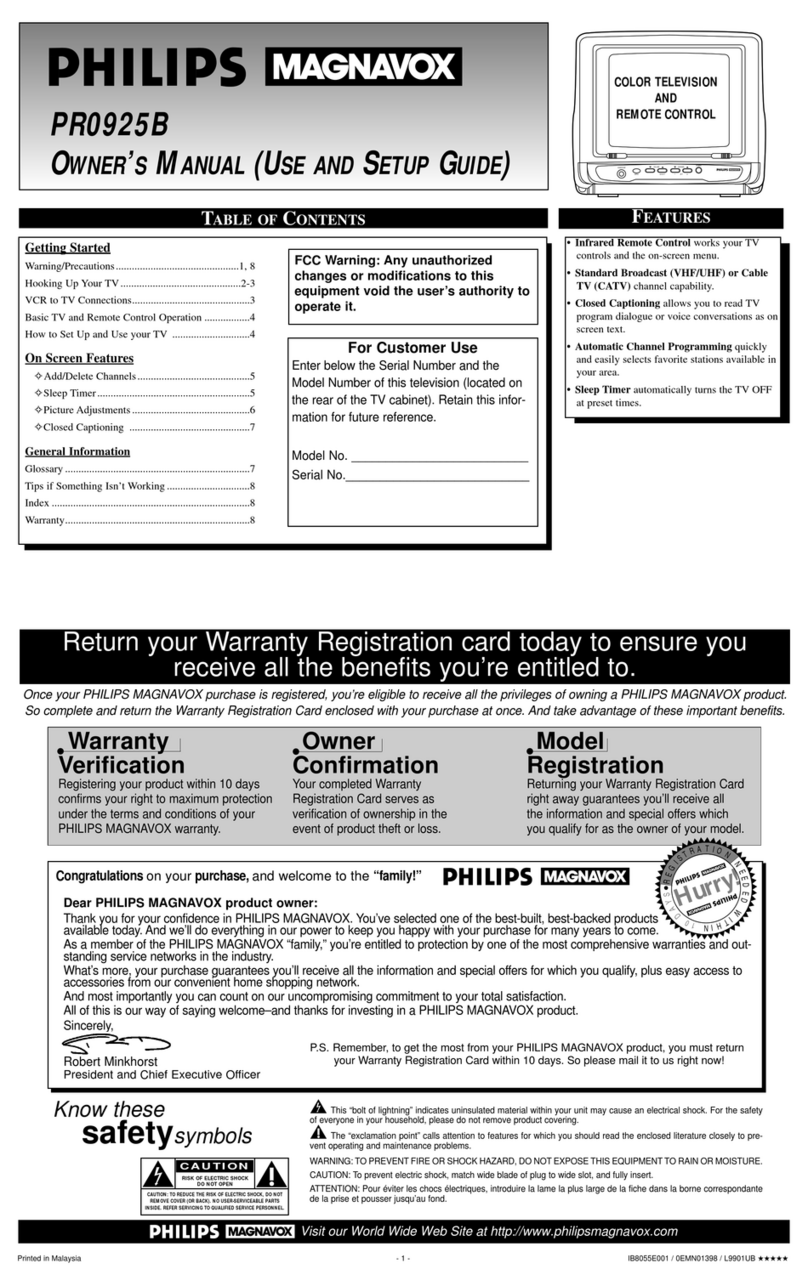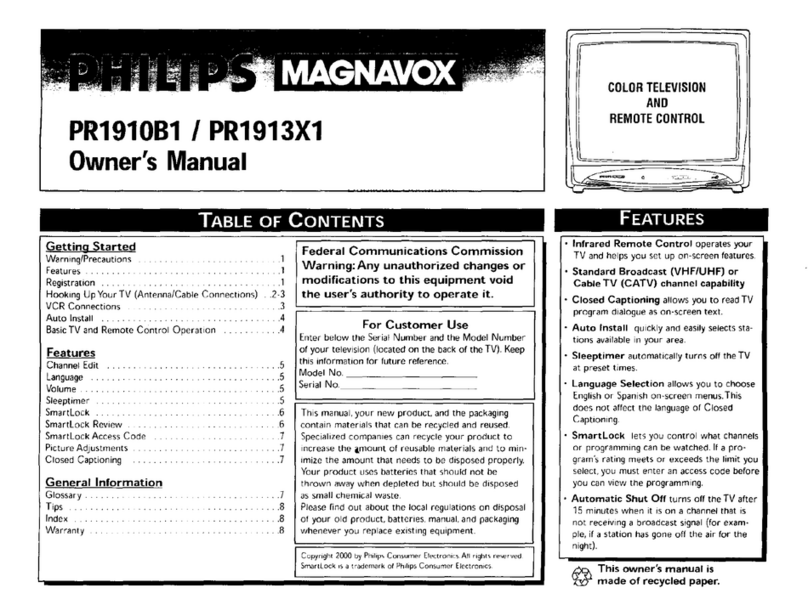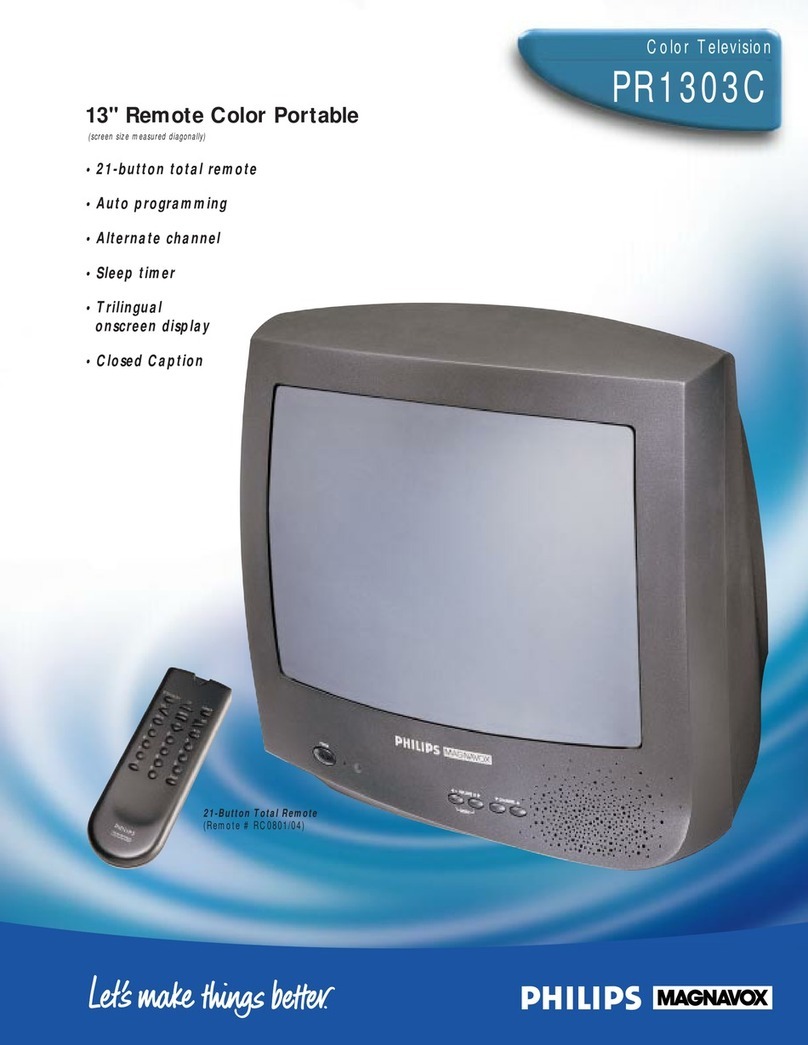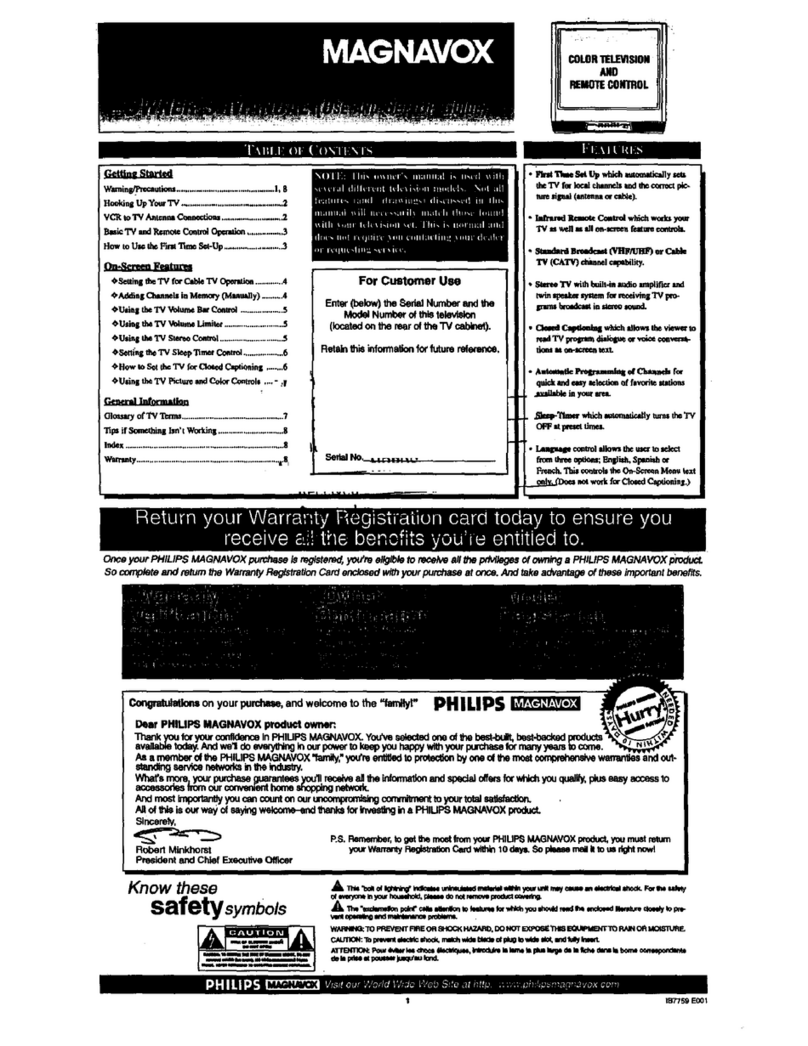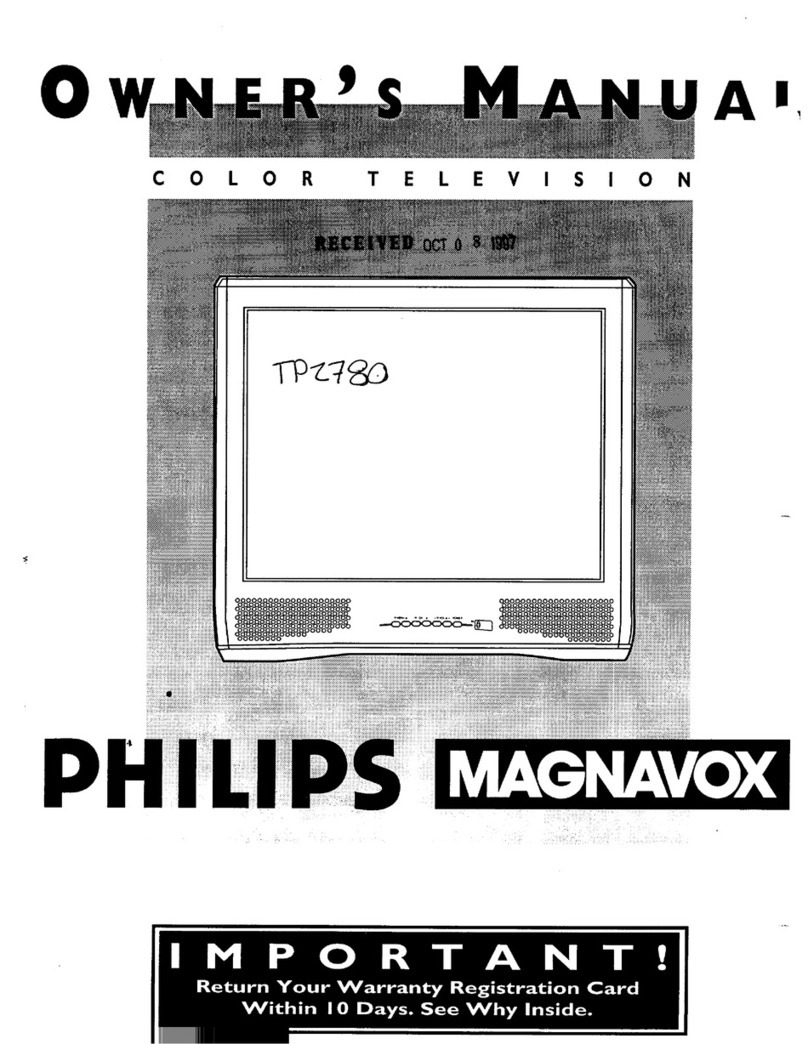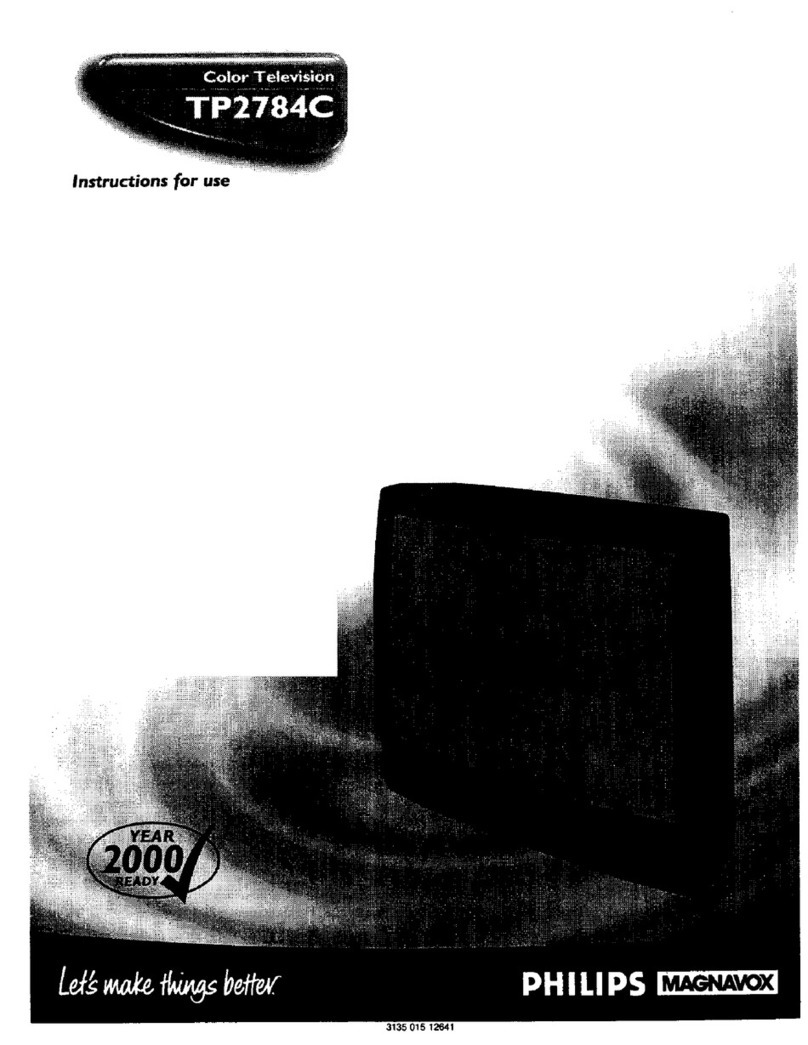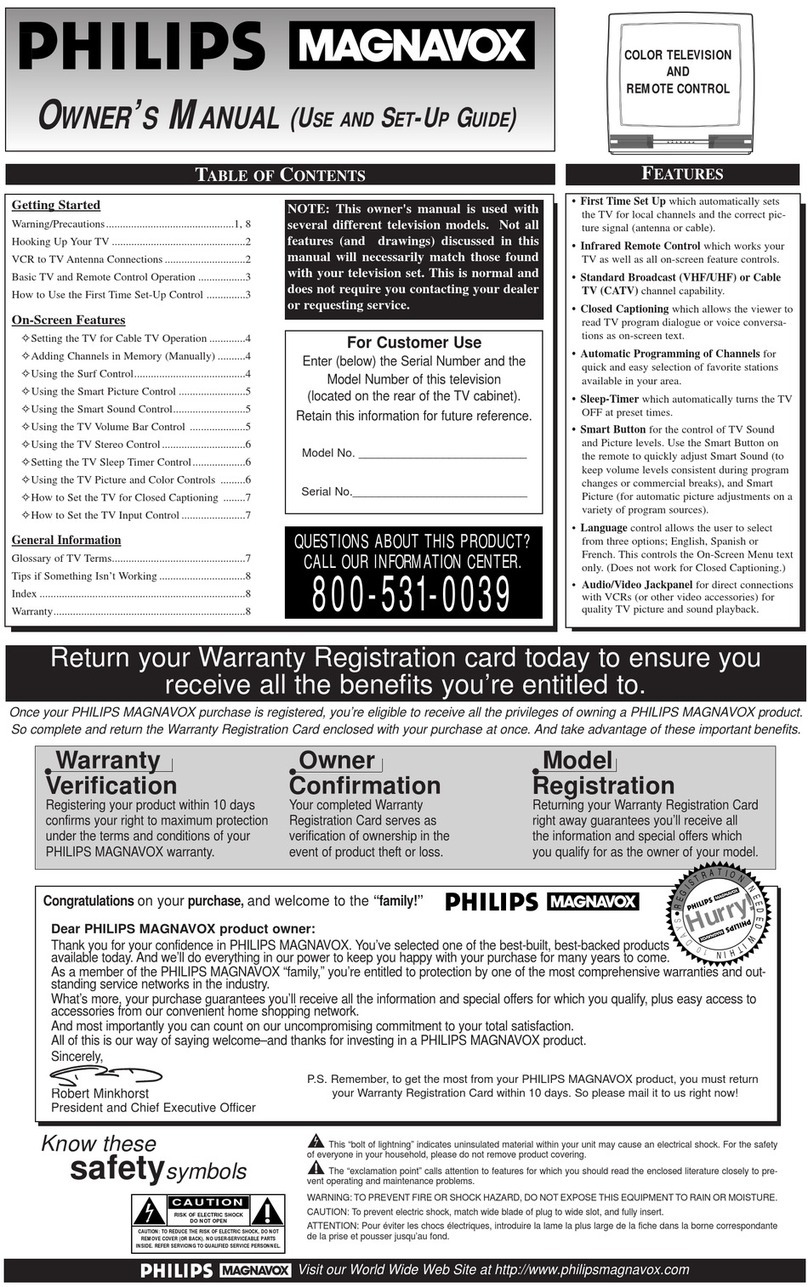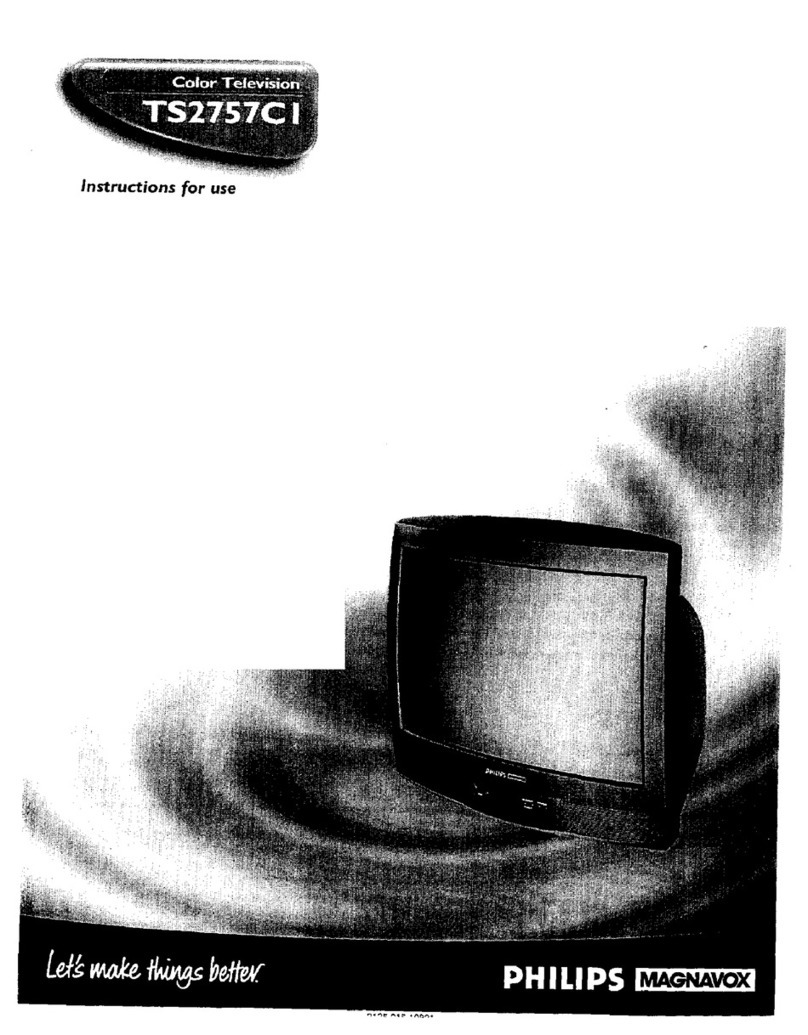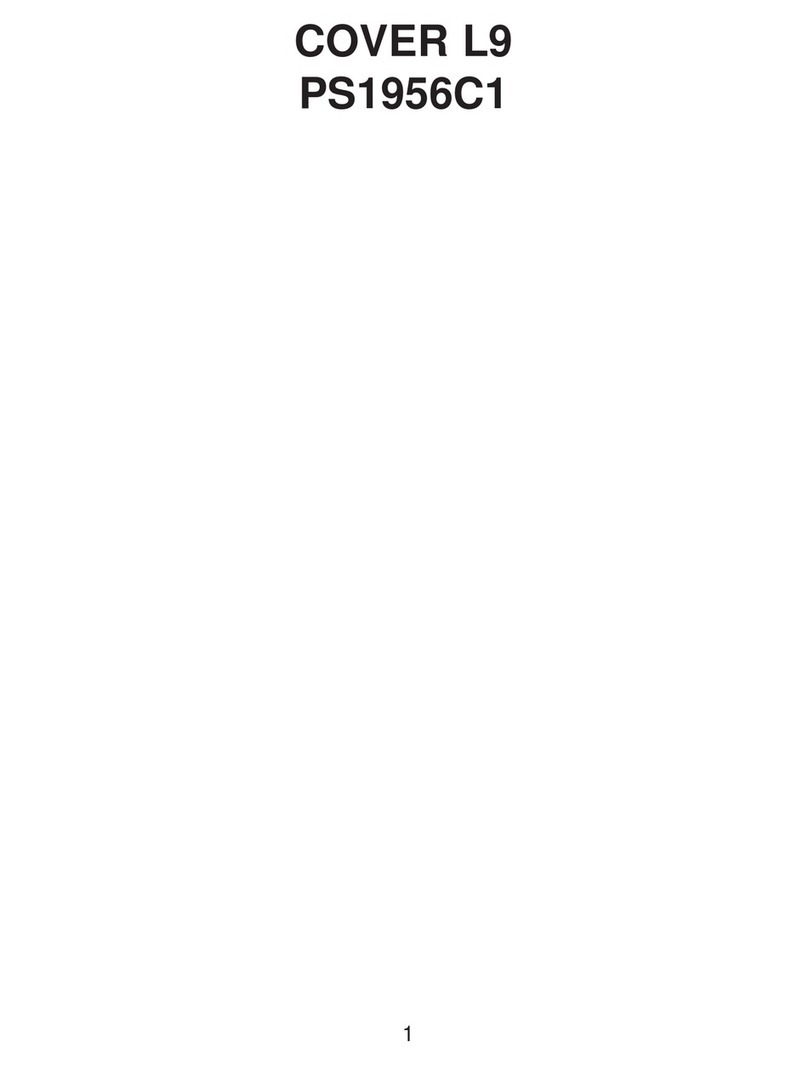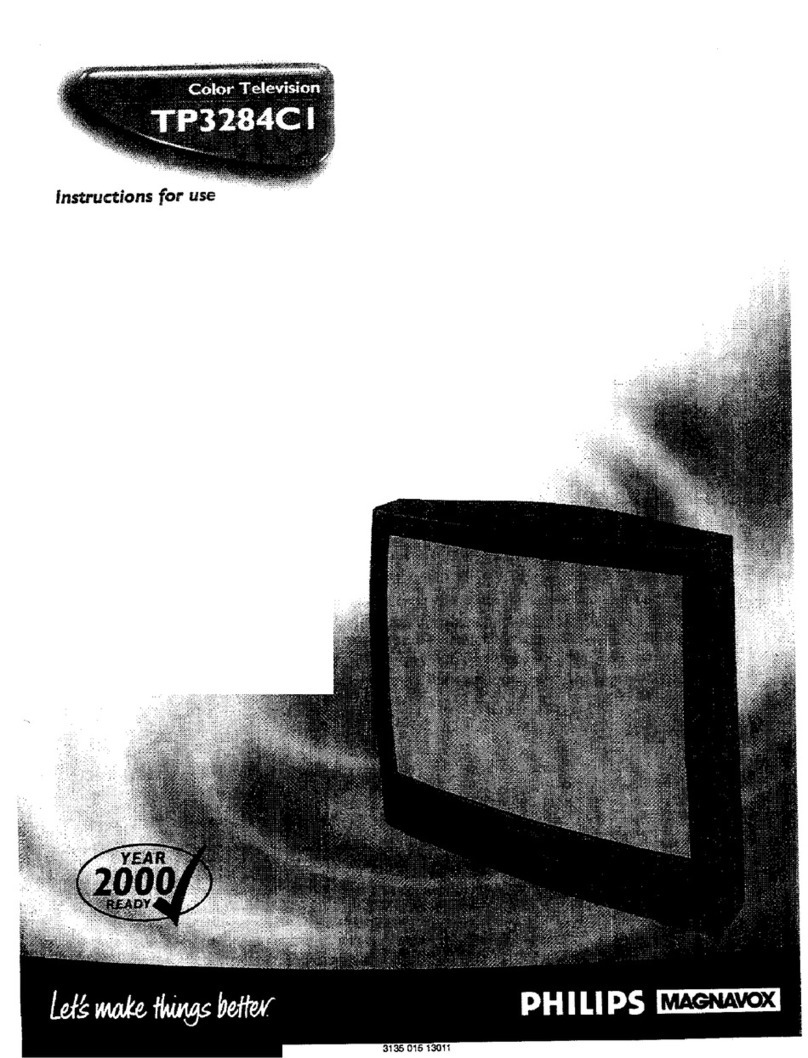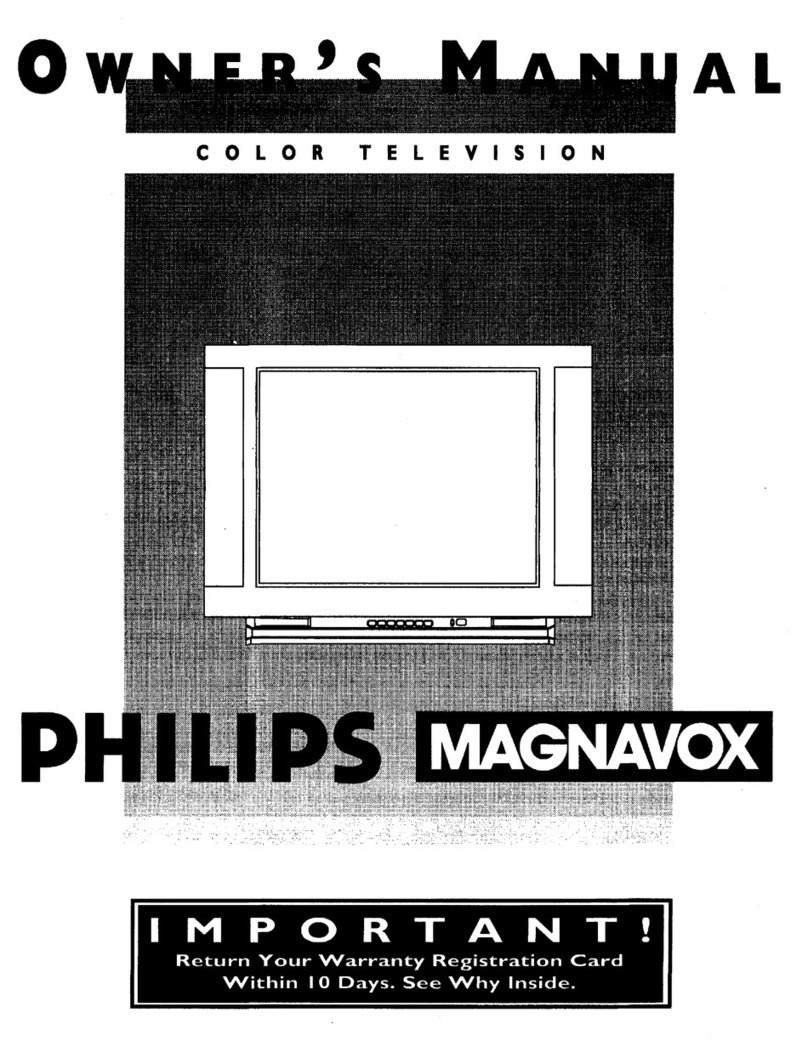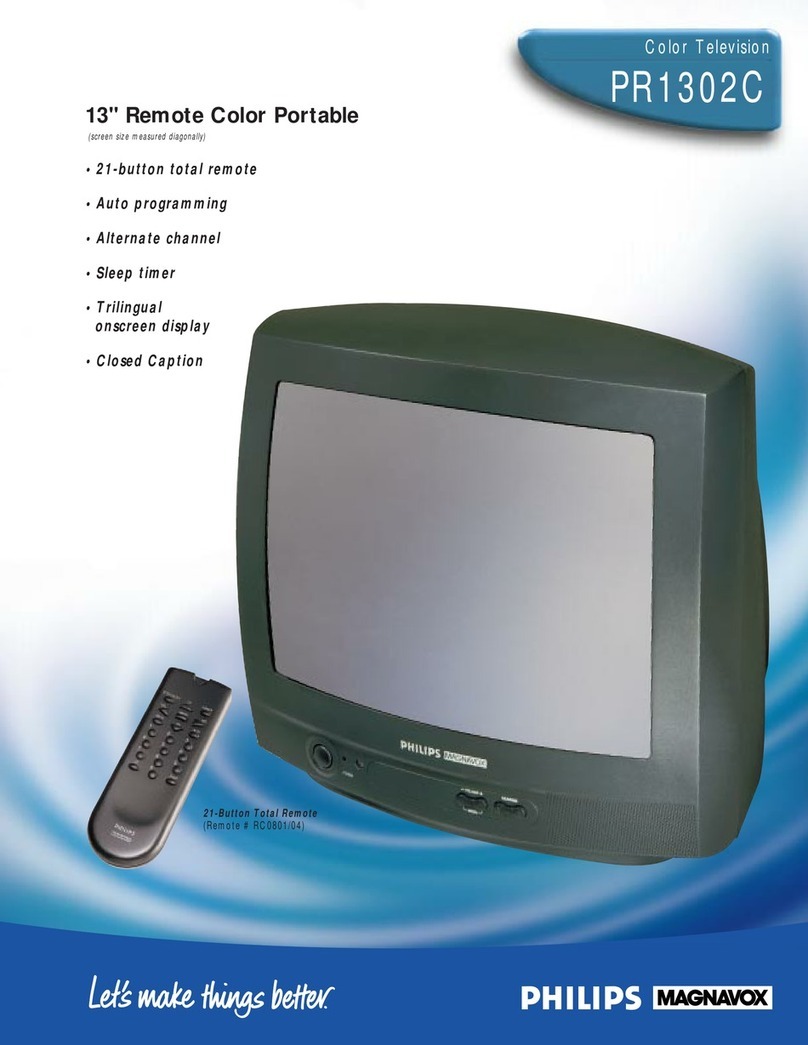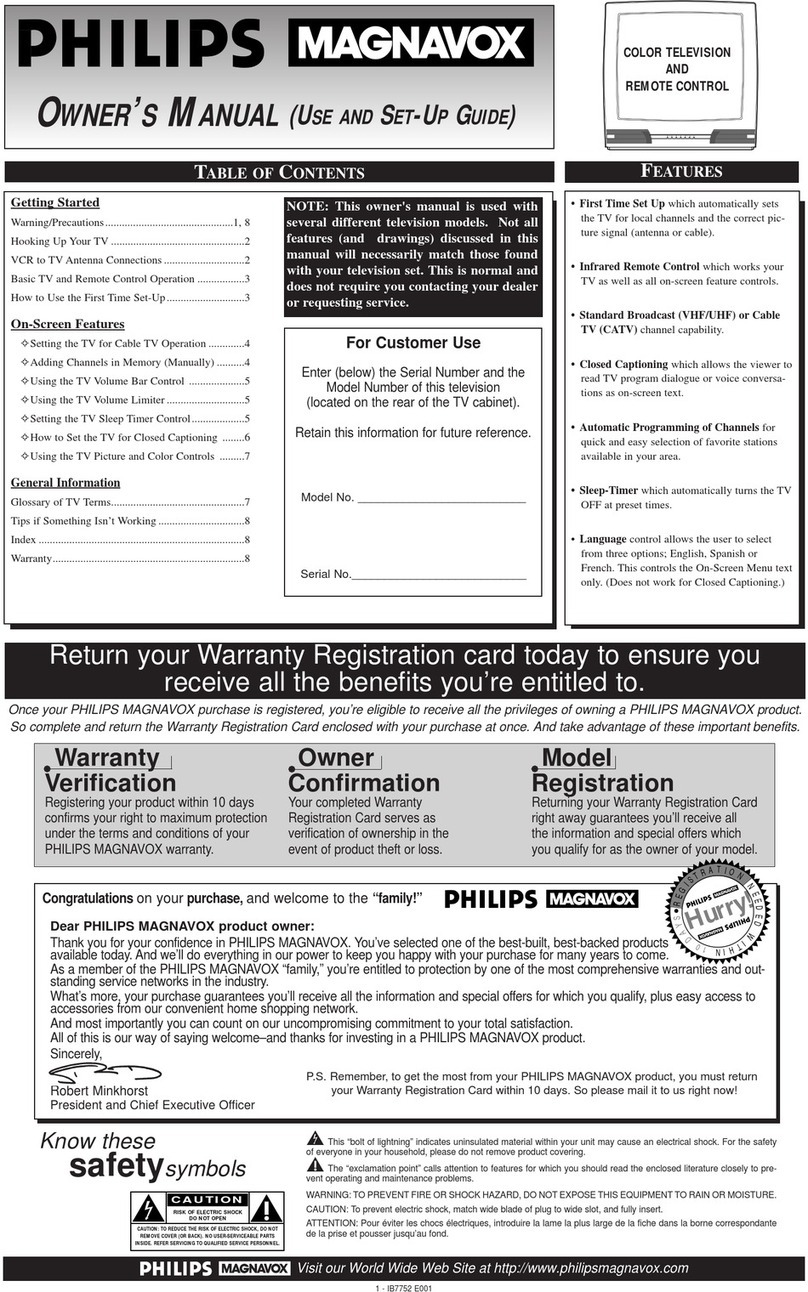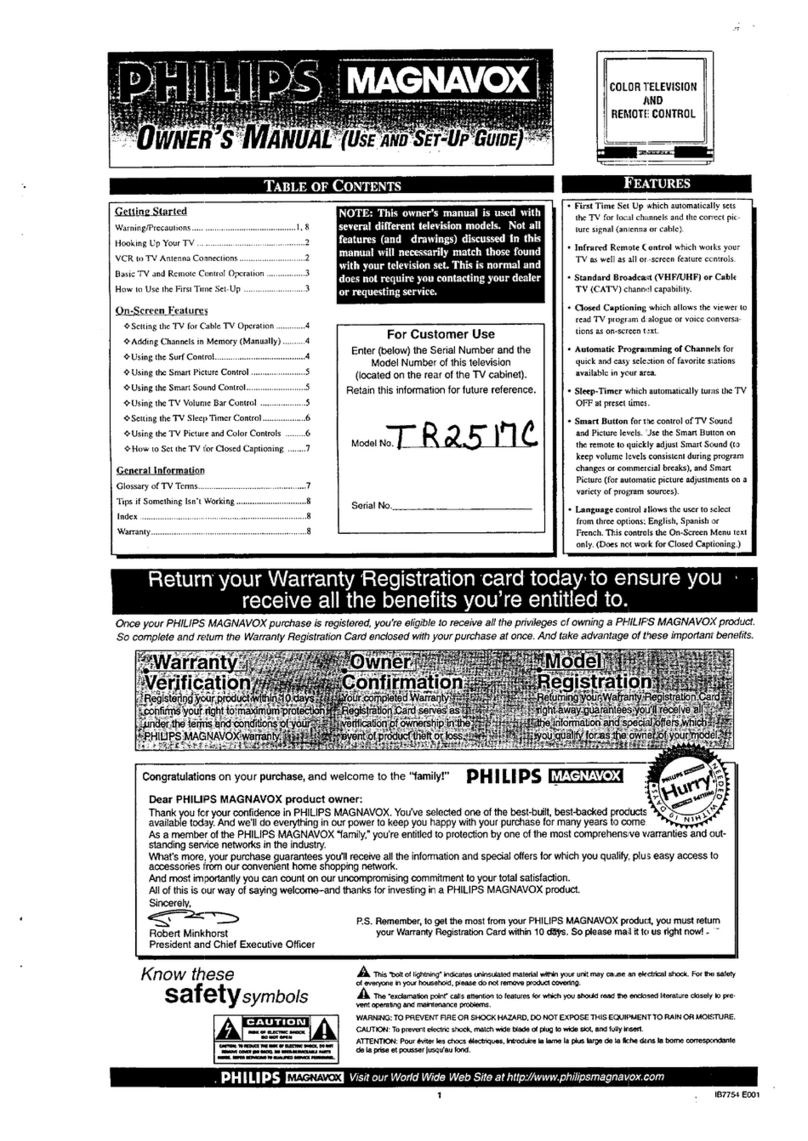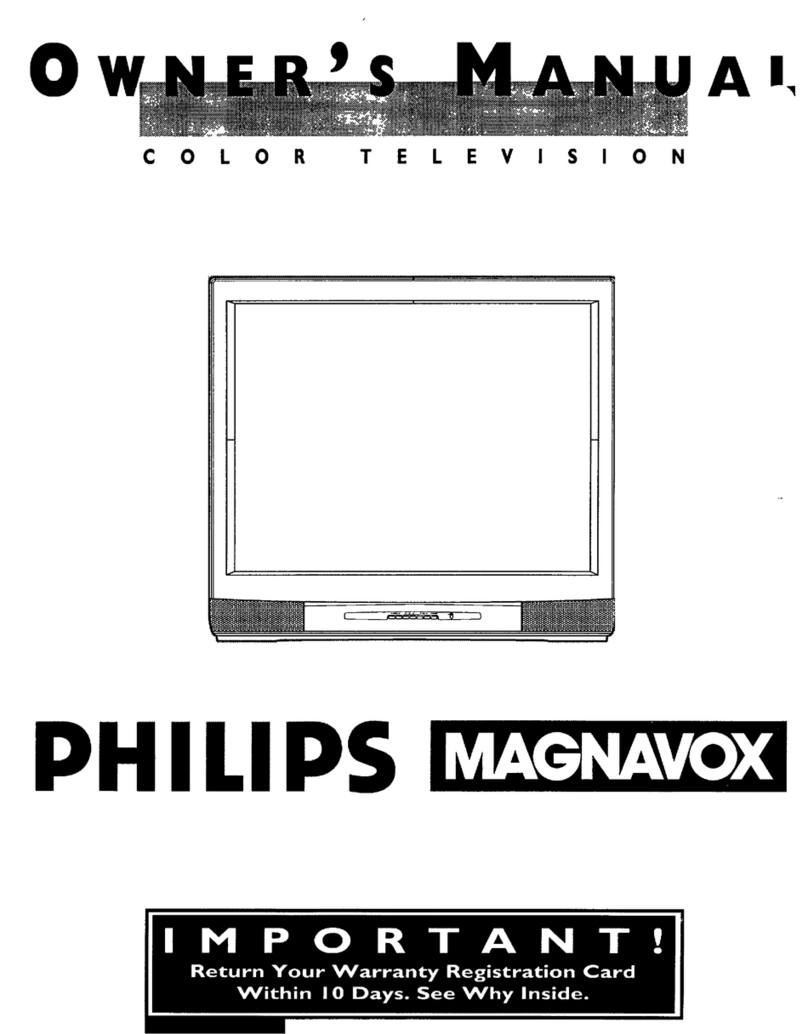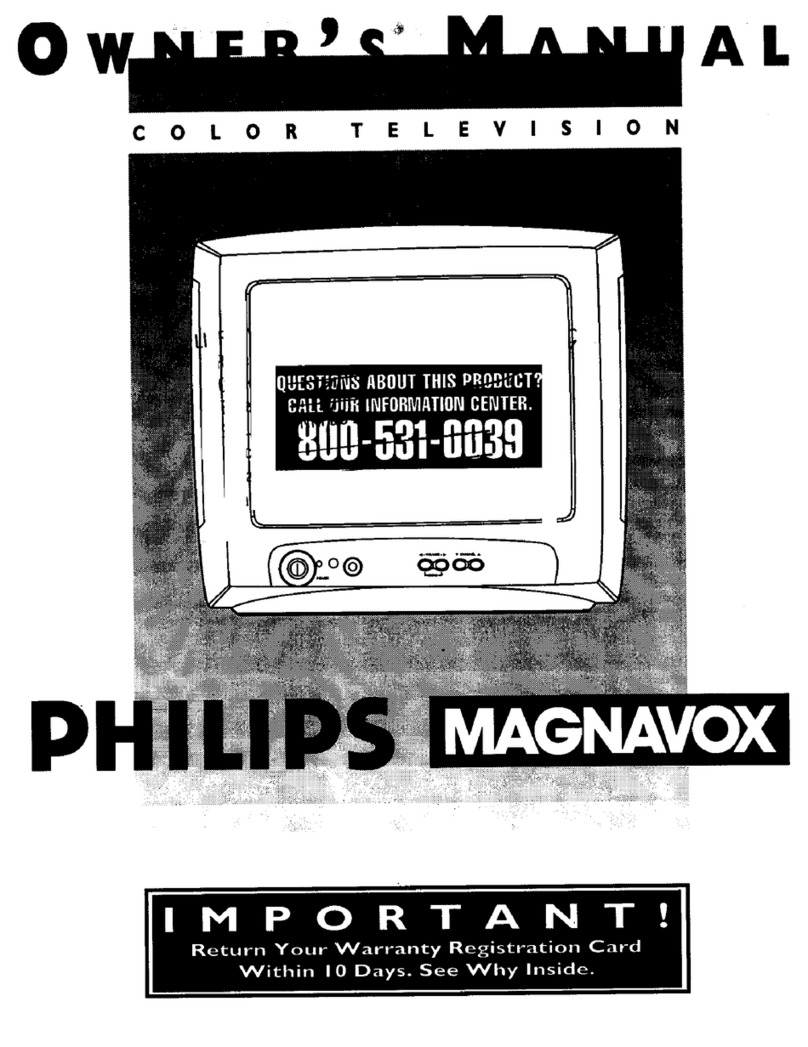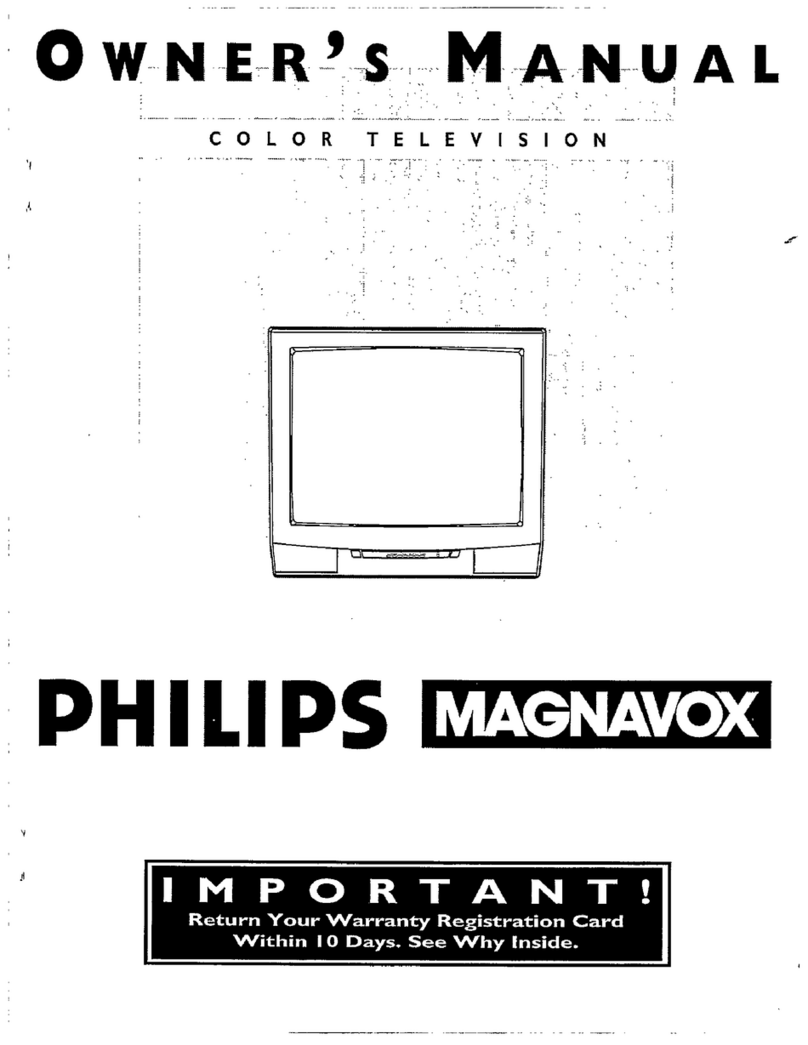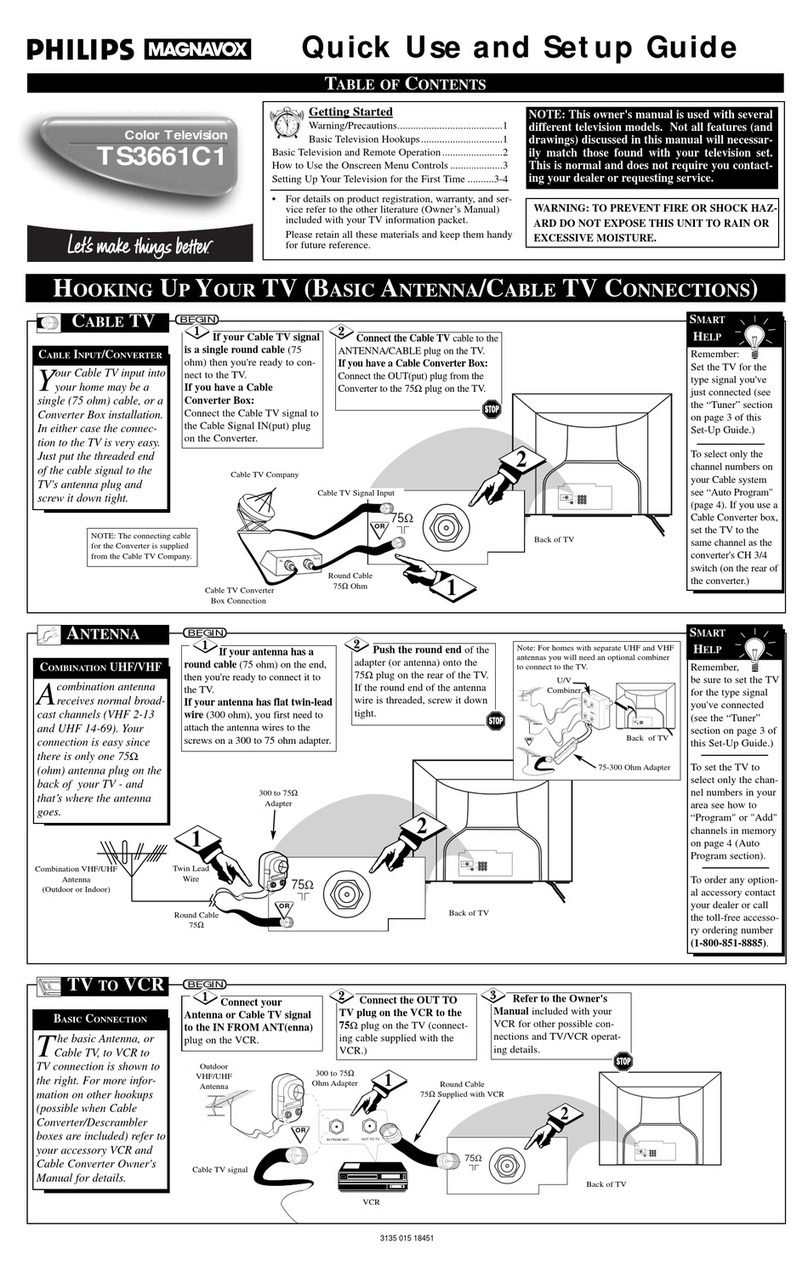SAFETYINSTRUCTIONS- Readbeforeoperatingequipment
Thisproductwasdesignedandmanufacturedto meetstrictqualityand 11. Power-CordProteeflon-Powersupplycordsshouldberoutedso
safetystandards.Thereare,however,someinstallationandoperationpre- thattheyare notlikelytobe walkedonorpinchedbyitemsplaced
cautionswhichyoushouldbeparticularlyawareof, uponoragainstthem,paylngparticularattentiontocordsandplugs,
conveniencereceptacles,andthe pointwheretheyexitfromthe
1. ReadInstructions- Allthesafetyandoperatinginstructionsshould
bereadbeforetheapplianceisoperated.
2. RetainInstructions- Thesafetyandoperatinginstructionsshould
beretainedforfuturereference.
3. HeedWarnings- Allwarningsontheapplianceandintheoperating
instructionsshouldbeadheredto.
4. FollowInstructions-Alloperatinganduseinstructionsshouldbe
followed.
5. WaterandMoisture-Theapplianceshouldnotbeusednearwater
- forexampleneara bathtub,washbowl,kitchensink,laundrytub,
inawetbasementorneara swimmnopool,etc.
6. CadsandStands- Theapplianceshouldbeusedonlywithacartor
standthatisrecommendedbythemanufacturer.
6A. A An applianceand cart combinationshouldbe moved
withcare.Quickstops,excessiveforce,andunevensur-
facesmaycausetheapplianceandcartcombinationto
overturn.
68. 11I/Stability-Alltelevisionsmustcomplywithrecommendedinter-
nationalglobalsafetystandardsfortiltandstabilitypropertiesofits
cabinetdesign.
Donotcompromisethesedesignstandardsbyapplyingexces-
sivepullforcetothefront,ortop,ofthecabinetwhichcould
ultimatelyoverturntheproduct.
•Also,donotendangeryourself,orchildren,byplacingelec-
tronicequipment/toysonthetopofthecabinet.Suchitems
couldunsuspectinglyfallfromthetopofthesetandcause
productdamageand/orpersonalinjury.
7. Wallor CeilingMounting- Theapplianceshouldbemountedtoa
wallorceilingonlyasrecommendedbythemanufacturer.
5. Ventilation- Theapplianceshouldbesituatedsothatitslocationor
positiondoesnotinterferewithits properventilation.Forexample,
theapplianceshouldnothesituatedona bed,sofa,rug,orsimilar
surfacethatmayblocktheventilationopenings;or,placedinabuilt-
ininstallation,suchas a bookcaseor cabinetthatmayimpedethe
flowofairthroughtheventilationopenings.
9. Heat- Theapplianceshouldbesituatedawa.yfrom heatsources
suchasradiators,heatregisters,stoves,orotherappliances(includ-
ingamplifiers)thatproduceheat.
10. PowerSources-Theapplianceshouldbeconnectedtoapowersup-
ply onlyofthetype describedintheoperatinginstructionsor as
markedontheappliance.
appliance.
12. Cleaning- The applianceshould be cleanedonly as recommended
bythe manufacturer.
13. Power Lines - An outdoor antennashould be locatedaway from
powerlines.
14. OutdoorAntennaGrounding-If an outsideantennais connectedto
the receiver,be surethe antennasystem isgroundedso as to pro-
vide some protection against voltage surges and built up static
charoes.
Section810 of the NationalElectricCode,ANSI/NFPANo. 70-1984,
providesinformationwith respectto propergroundingof the mats
and supportingstructuregroundingof the lead-inwireto an anten-
nadischargeunit,sizeofgroundingconnectors,locationofantenna-
discharge unit, connectionto grounding electrodesand require-
mentsforthe groundingelectrode.SeeFig. below.
15. Non-use Periods - The power cord of the appliance should be
unpluggedfromthe outletwhenleft unusedfor alongperiodoftime.
16. Obect andLiquidEntry- Careshouldbe takensothatobjectsdonot
fa and quds are not spilledintothe enclosurethroughopenings.
17. Damage Requiring Service - The applianceshouldbe servicedby
qualifiedservicepersonnelwhen:
A. The power supplycord or the plughas beendamaged;or
8. Objects havefallen,or liquidhasbeenspilledintotheappliance;
or
C. The appliancehasbeenexposedto rain;or
D. Theappliancedoesnotappearto operatenormallyor exhibitsa
markedchaoge in performance;or
F. The appliancehasbeendropped,or the enclosuredamaged.
18. Servicing - The user should not attempt to servicethe appliance
beyondthatdescribedinthe operatinginstructions.Allotherservlc-
tngshouldbe referred to qualifiedservicepersonnel.
NotetotheCATVsys!eminstaller:Thisreminderisprovidedtocallthe
CAWsysteminstallers attentiontoArticle820-40oftheNECthatpro-
videsguidelinesforpropergroundingand,inparticular,specifiesthatthe
cablegroundshaftbeconnectedtothegroundingsystemofthebuilding,
asclosetothepointofcableentryaspractical.
Exampleof AntennaGrounding
as perNEC- NationalElectricCode
(i
GROUND CLAMP ANTENNA LEAD IN WIRE
ANTENNA DISCHARGE UNIT
GROUNDING CONDUCTORS
GROUND CLAMPS
_'_"_ POWER SERVICE GROUNDING ELECTRODE SYSTEM
ELECTRIC SERVICE F_UIPMENT o_l_cAar _ eAaT IO