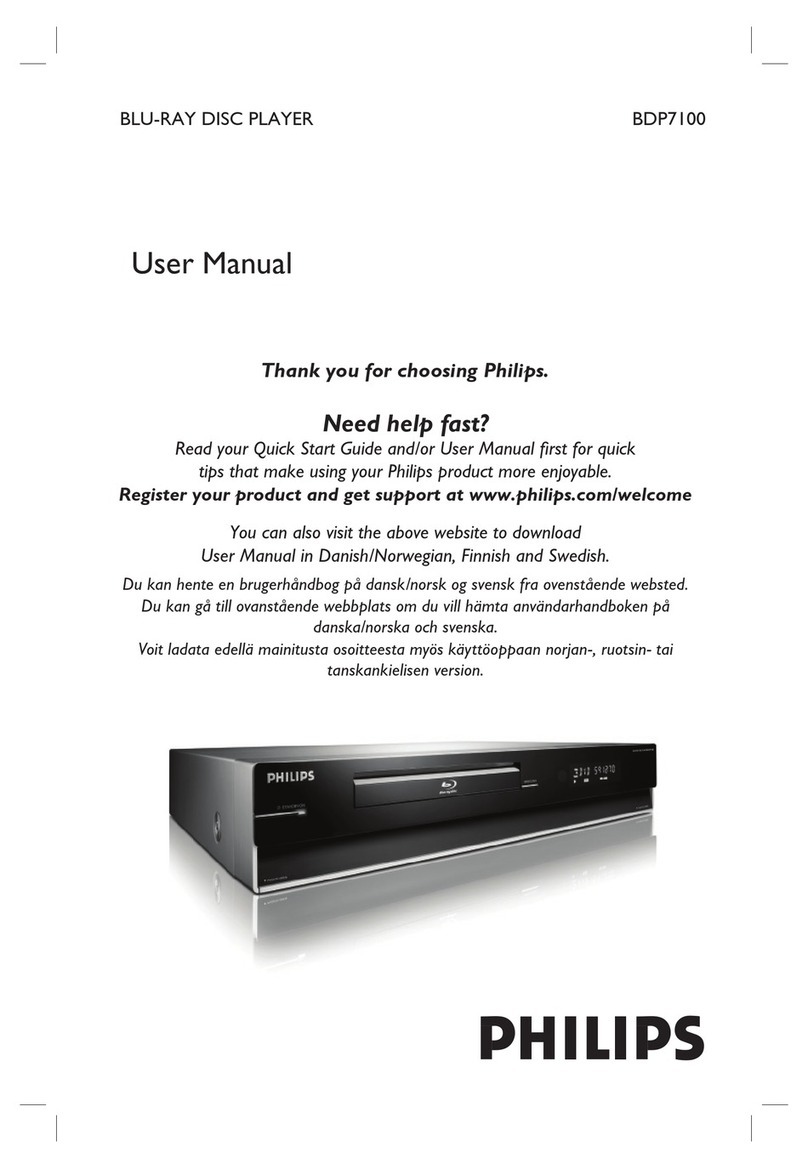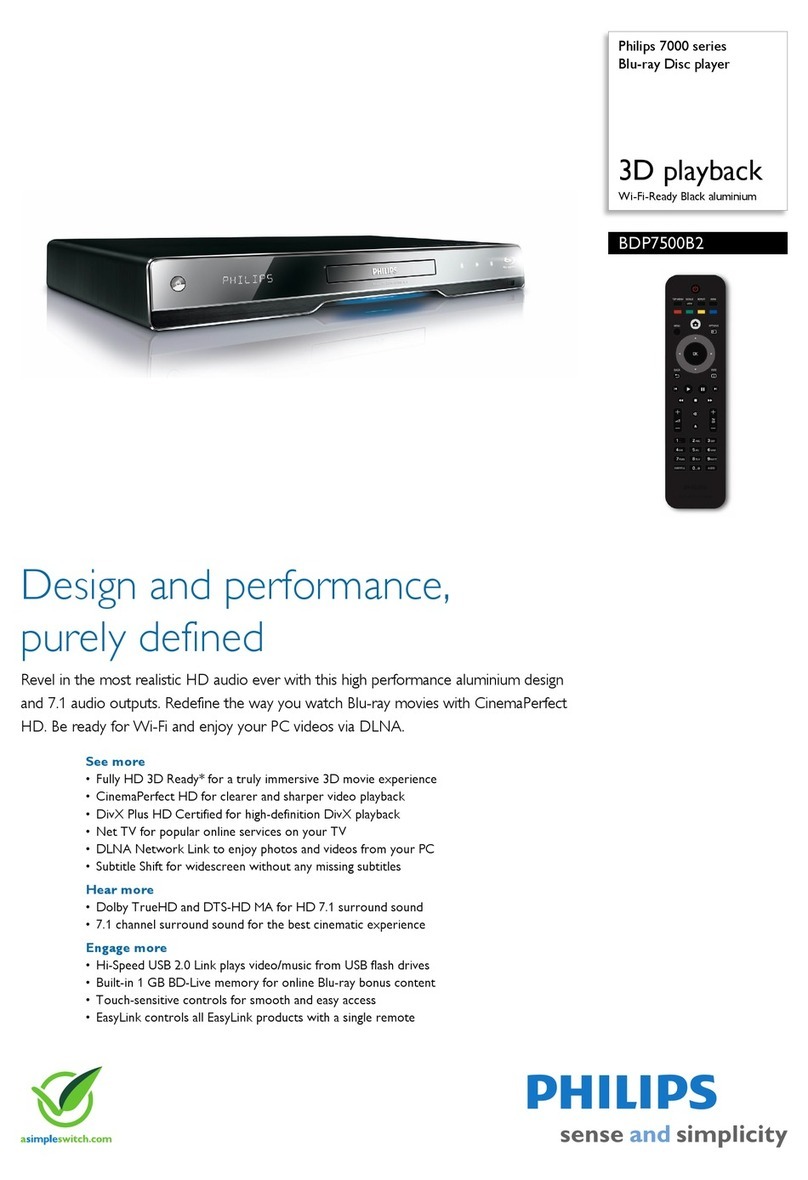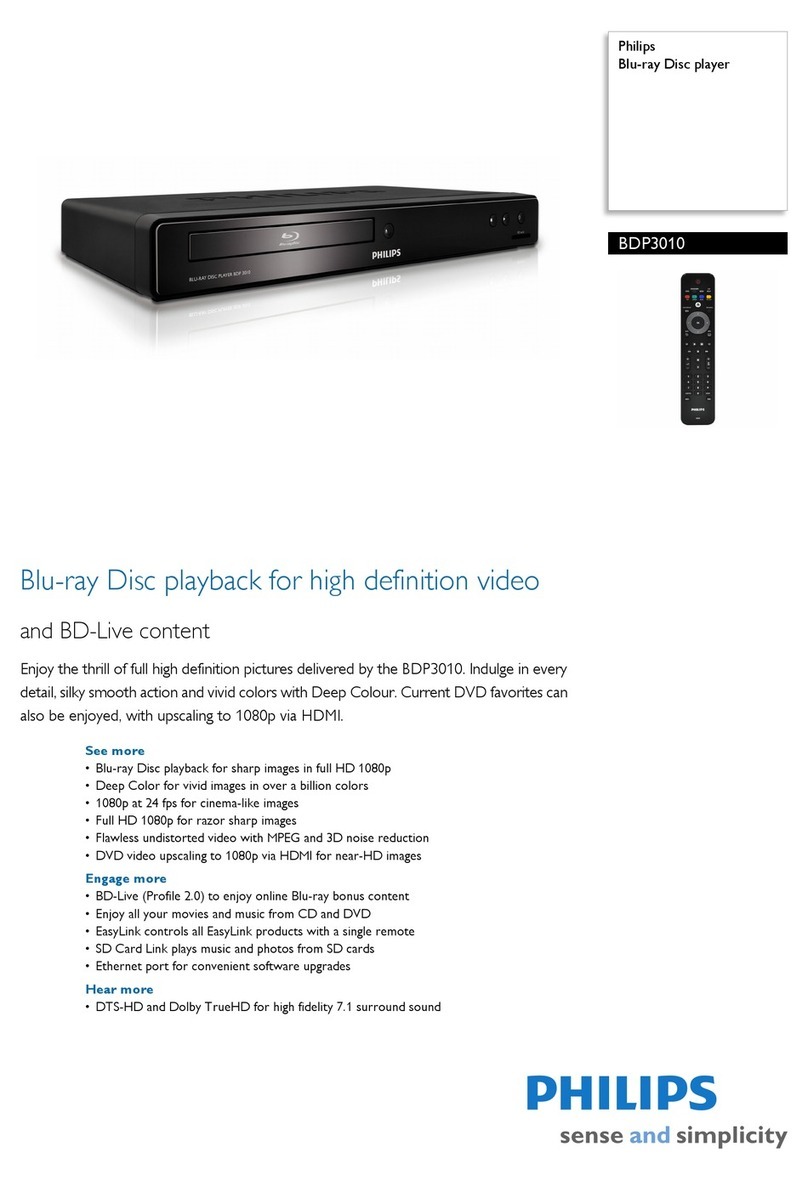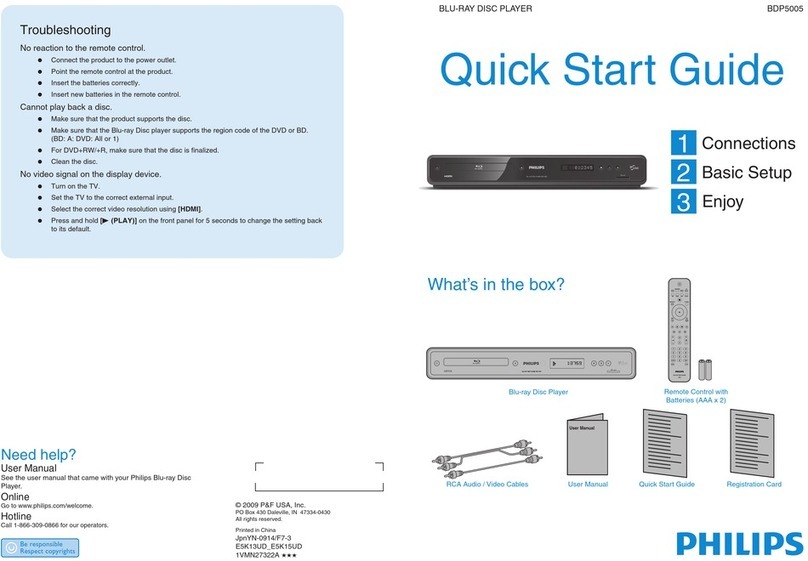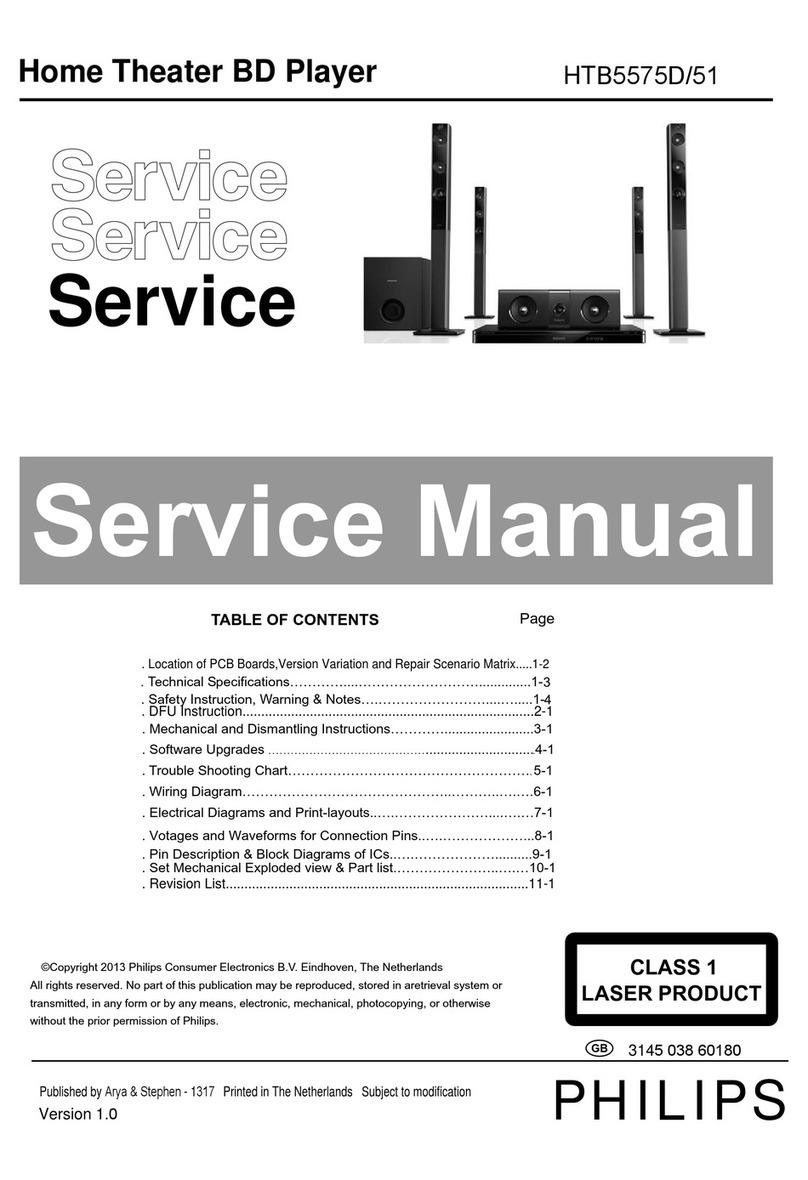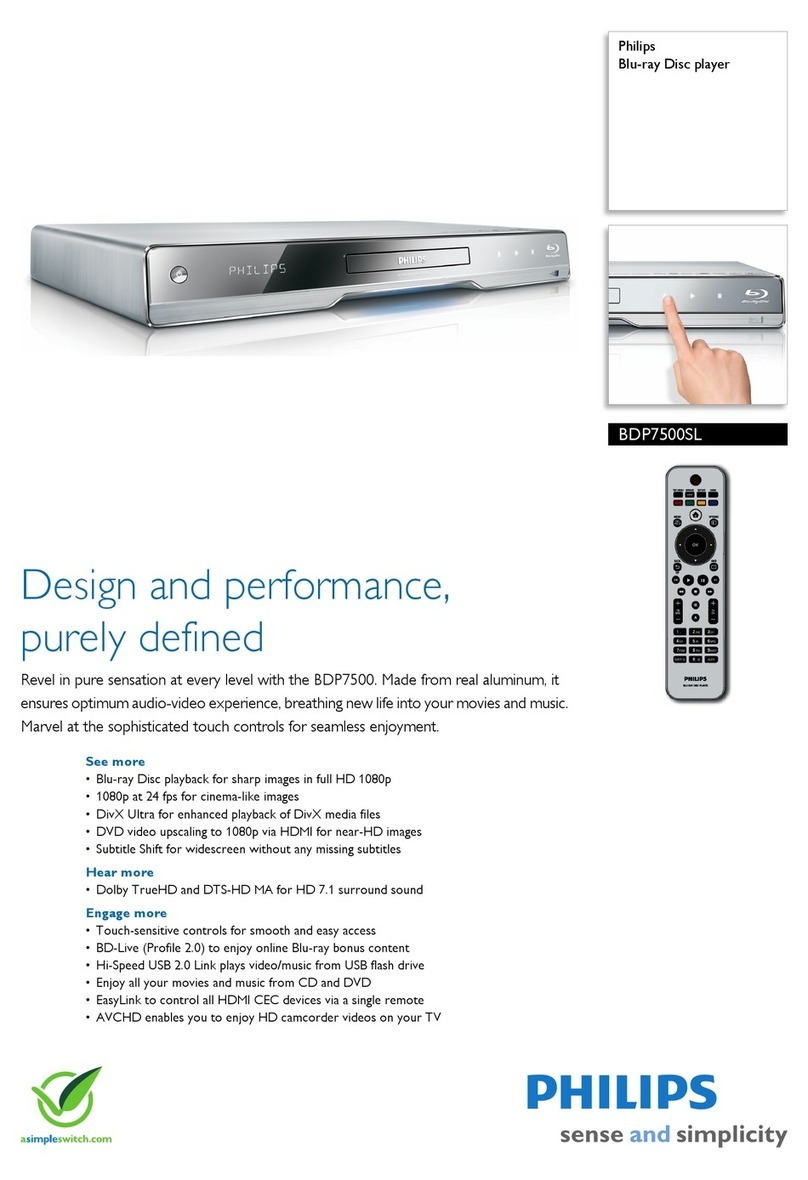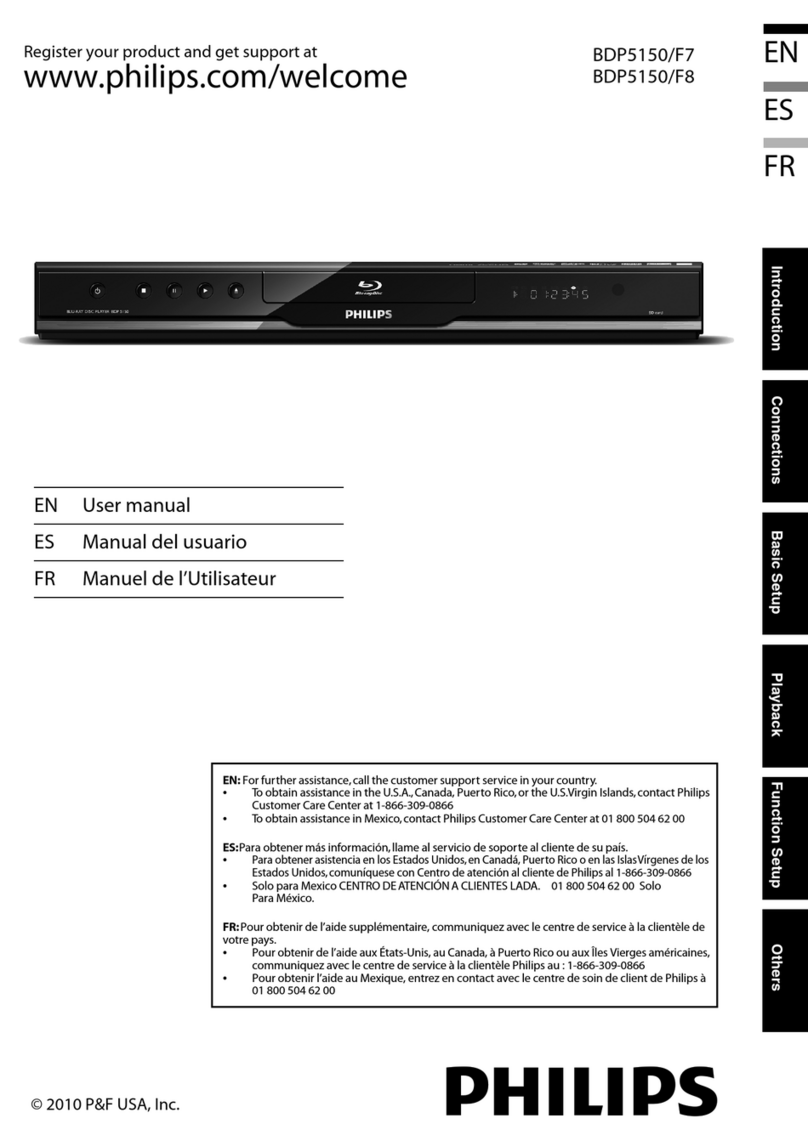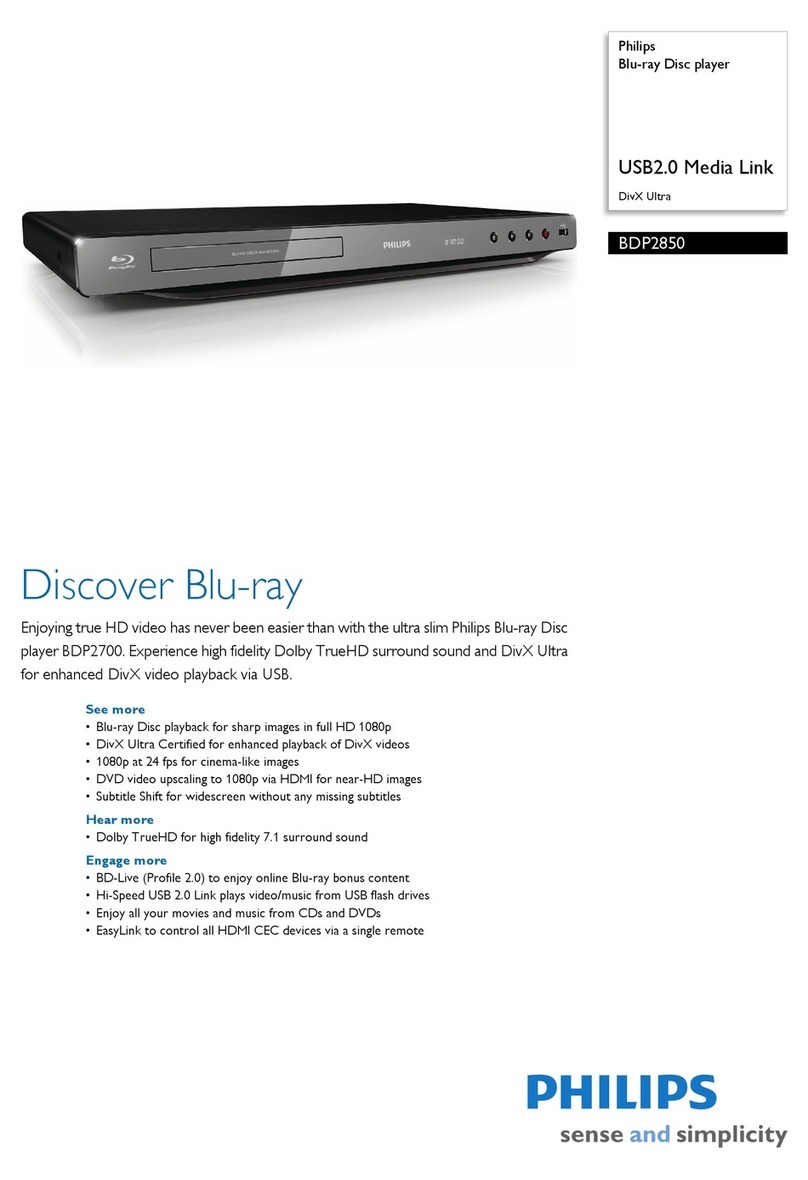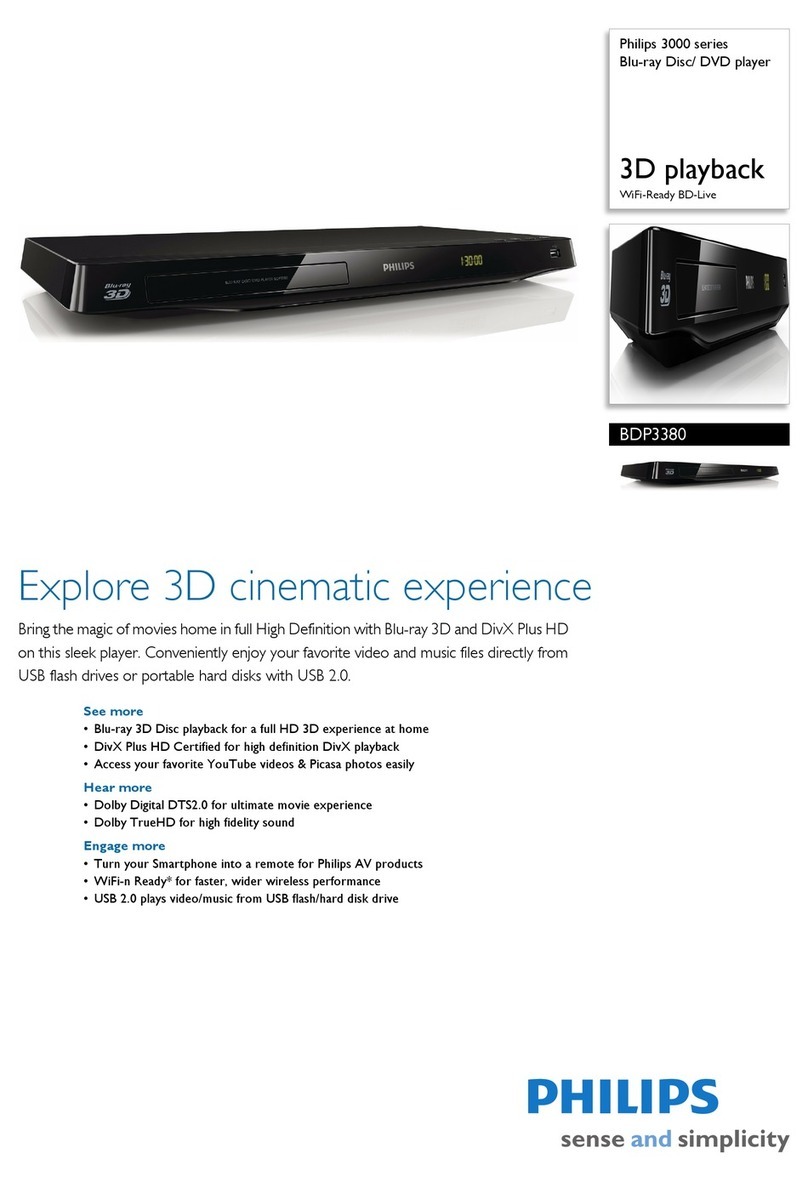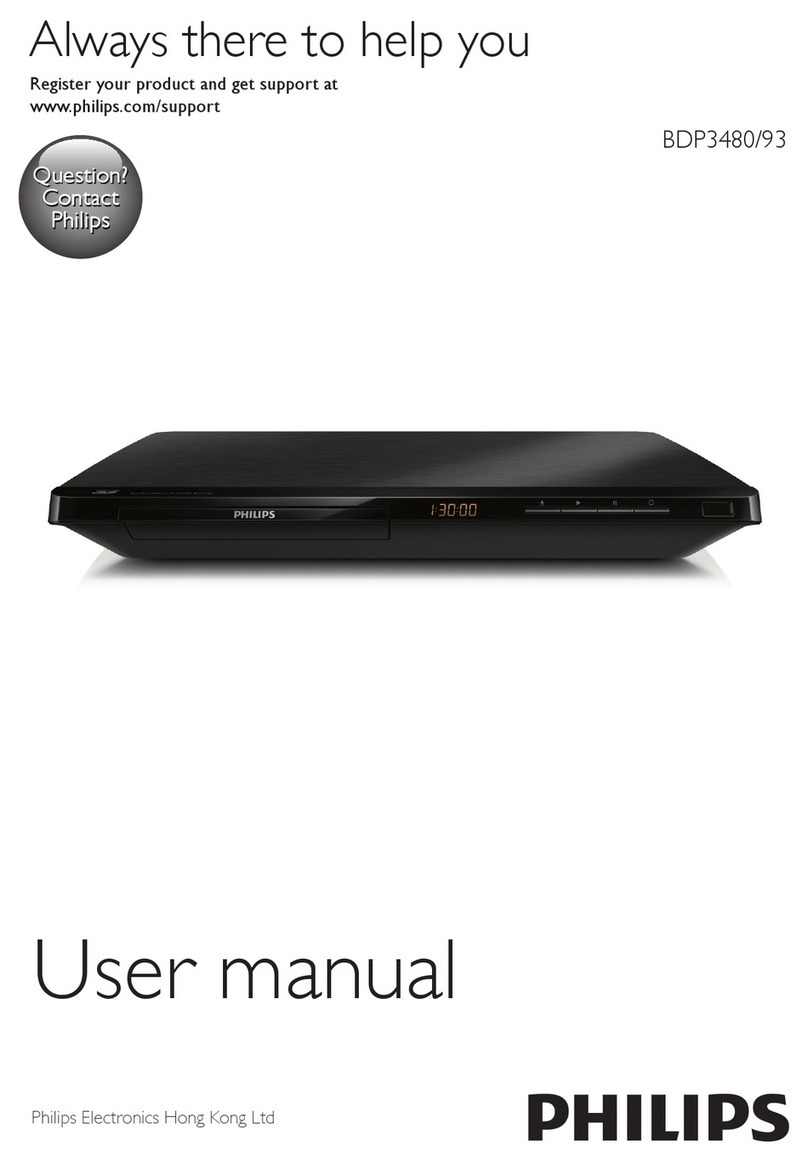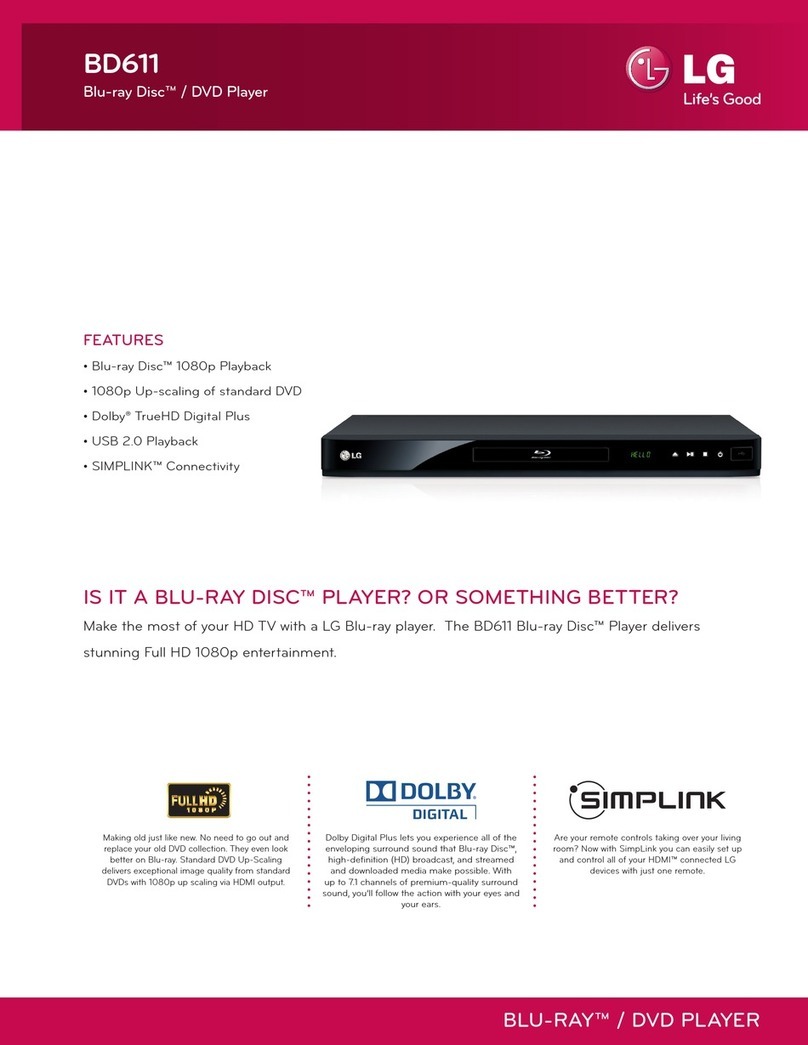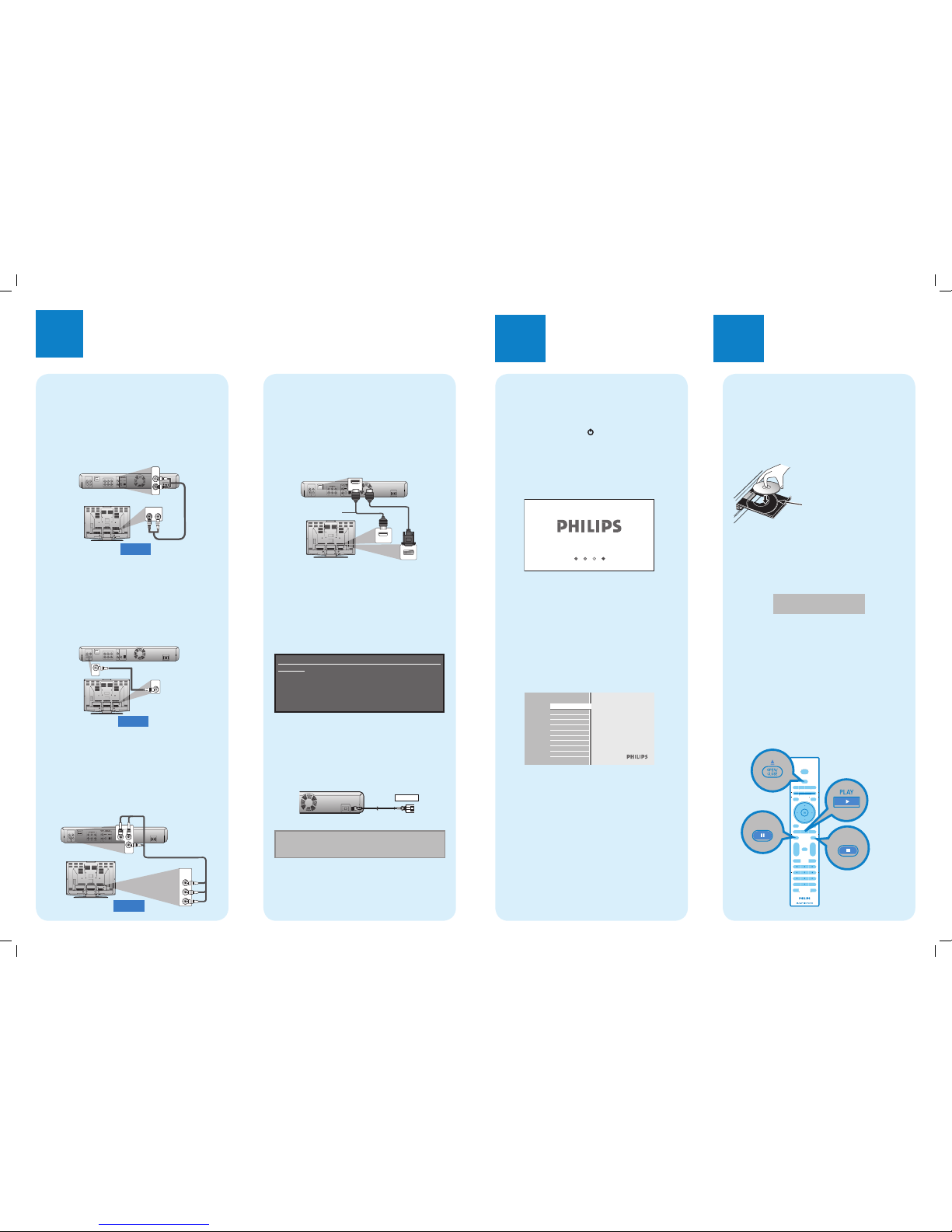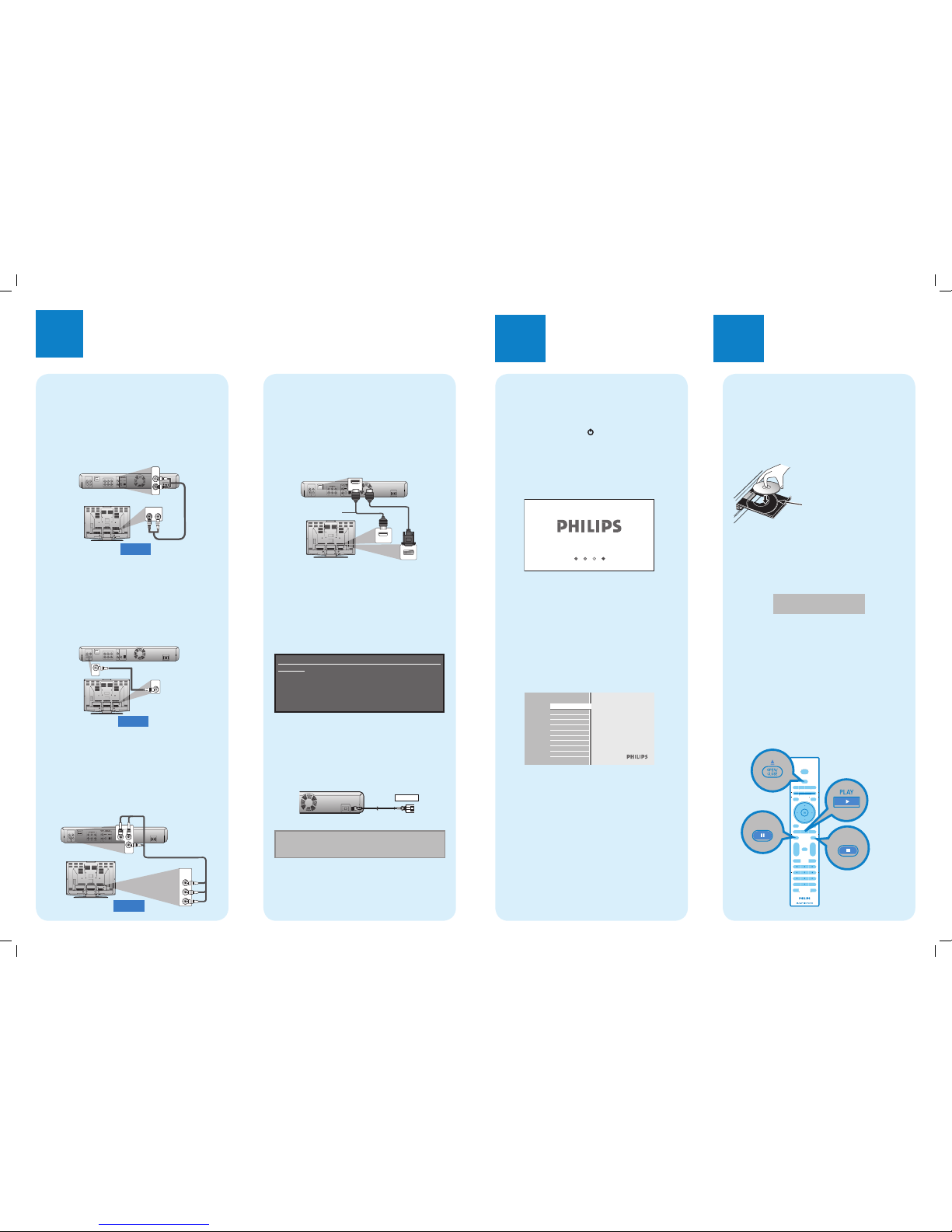
1Connections
A
Connection To The TV
ANALOG AUDIO CONNECTION
❶Take the supplied RCA audio cable.
❷Plug the red and white RCA audio cable into the
AUDIO OUT (L/R) jacks of this unit.
❸Plug the other ends of the RCA audio cable into
the audio input jacks of your TV.
AUDIO IN
LR
COMPONENT
VIDEOOUT
VIDEO
OUT P
B
/C
B
P
R
/C
R
Y
HDMIOUT
5.1chAUDIOOUT
AUDIO
OUT
FL SL C
L
R
FR SR SW
AUDIO
OUT
L
R
VIDEO CONNECTION
Option 1 - Using Composite Video
(standard quality)
❶Take the supplied RCA video cable.
❷Plug the yellow RCA video cable into the VIDEO
OUT jack of this unit.
❸Plug the other end of the RCA video cable into the
video input jack of your TV.
VIDEO
IN
ACIN
COMPONENT
VIDEOOUT
VIDEO
OUT P
B
/C
B
P
R
/C
R
Y
HDMIOUT
5.1chAUDIOOUT
AUDIO
OUT
FL SL C
L
R
FR SR SW
DIGITALOUT
(PCM/BITSTREAM)
COAXIAL OPTICAL
VIDEO
OUT
Option 2 - Using Component Video
(better quality)*1
❶Take a green, blue, and red component video
cable (not supplied).
❷Plug the component video cable into the
COMPONENT VIDEO OUT jacks of this unit.
❸Plug the other ends of the component video cable into
the component video input jacks of your TV.
COMPONENT
VIDEOIN
Y
P
B
/C
B
P
R
/C
R
COMPONENT
VIDEOOUT
VIDEO
OUT P
B
/C
B
P
R
/C
R
Y
HDMIOUT
COMPONENT
VIDEOOUT
P
B
/C
B
P
R
/C
R
Y
Basic Setup
2
A
Start Disc Playback
❶Press [OPEN/CLOSE A]to open the disc
tray.
❷Place the disc on the disc tray with its label
side facing up.
* Make sure the disc is compatible with this unit.
(Refer to page 19 in the user manual for the list
of compatible discs.)
❸Press [OPEN/CLOSE A]to close the disc tray.
It may take a while to load
the disc.
❹
Playback may start automatically.
If not, press [PLAY B].
To pause playback:
Press [PAUSE F].
To return to the normal playback:
Press [PLAY B].
To stop playback:
Press [STOP C].
To eject the disc:
Press [OPEN/CLOSE A]to open the disc tray.
Remove the disc.
Press [OPEN/CLOSE A]to close the disc tray.
A
Finding The Viewing Channel
On Your TV
❶After you have made all the necessary
connections, press [y(STANDBY-ON)] to
turn on the unit.
❷Turn on your TV.
❸Press “2” on the TV’s remote control, then
press channel down button repeatedly until
you see the PHILIPS splash screen.
This is the correct viewing channel (external input
channel).
For some TVs, there may be a button on the TV’s
remote control that accesses the external input
channel. It may be labeled “SOURCE”, “AV” or
“SELECT”. Refer to your TV’s user manual for
details.
If a certain amount of time has past since you
turned on the unit, you may see the home menu
instead of the PHILIPS splash screen.
Home menu:
Blu-ray Disc Player
Disc Tray
Settings
Product Info
The BDP7200 is now ready for use.
Enjoy
3
Align the disc to
the disc tray guide.
OR
COMPONENT VIDEO
OUT jacks
OR
AND
(Red)
(Green)
(Green)
(Red)
(Blue)
AC cord
AC 120V, 60 Hz
AC outlet
Option 3 - Using HDMI (best quality)*1
❶Take an HDMI cable or an HDMI-DVI cable
(not supplied).
❷Plug one end of the HDMI cable or HDMI plug
of HDMI-DVI cable into the HDMI OUT jack of
this unit.
❸
Plug the other end of the HDMI or HDMI-DVI
cable into the HDMI or DVI input jack of your TV.
DVI IN
COMPONENT
VIDEOOUT
VIDEO
OUT P
B
/C
B
P
R
/C
R
Y
HDMIOUT
R
FR SR SW
DIGITALOUT
(PCM/BITSTREAM)
COAXIAL OPTICAL
HDMI OUT
HDMI IN
*1) This unit is compatible with the progressive scan
system. The feature provides you with the higher
quality pictures than traditional output system
does. To utilize this feature, a component or an
HDMI connection is required. Refer to the “HDMI
Video Resolution” on page 35 or “Component
Output” on page 31 in the user manual to set the
resolution.
*2) This type of connection requires no analog audio
connection.
Supplied cables used in these connection are as
follows:
RCA audio cable (L/R) x 1
RCA video cable x 1
Please purchase the rest of the necessary cables at
your local store.
CONNECTING THE AC CORD
After you made all necessary connections,
connect the AC cord to the AC IN. Then connect
the AC cord to the AC outlet.
Insert the plugs securely. Incomplete connections will
result in the generation of noise.
Supplied cables used in this connection are as
follows:
AC cord x 1
Note: Refer to the user manual for other possible
connections and important safety instructions.
*2 or
(Blue)
E5E10UD_QSG_EN.indd 2 12/26/2007 4:41:20 PM