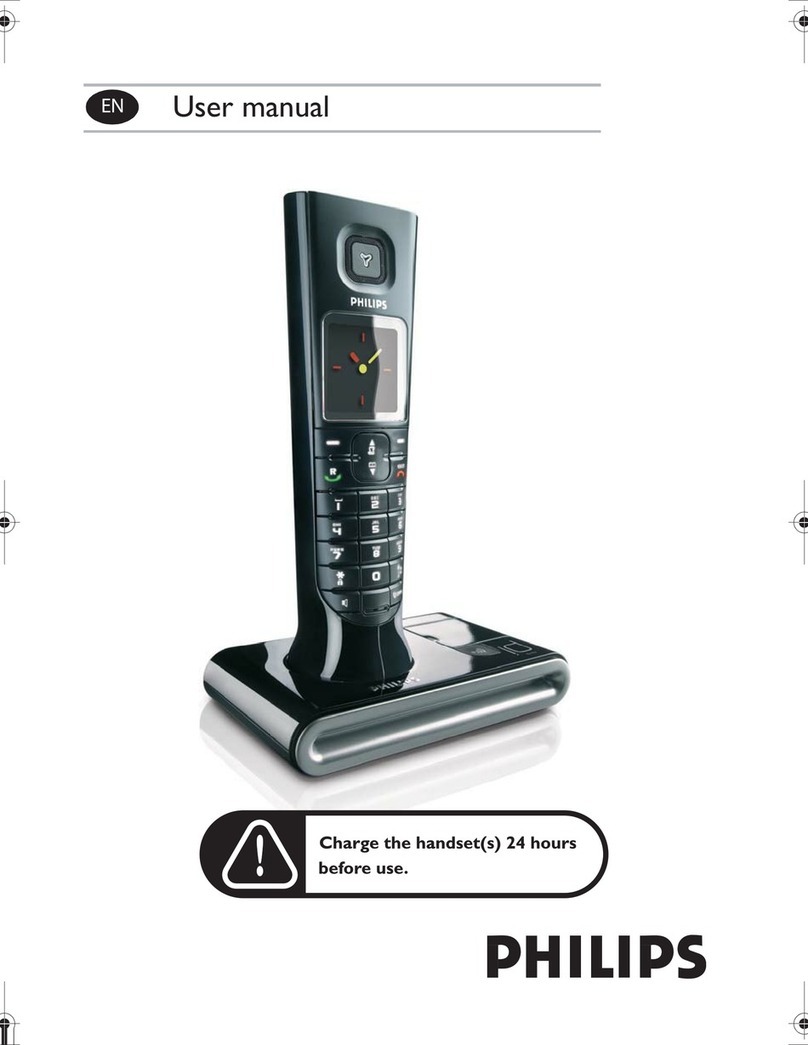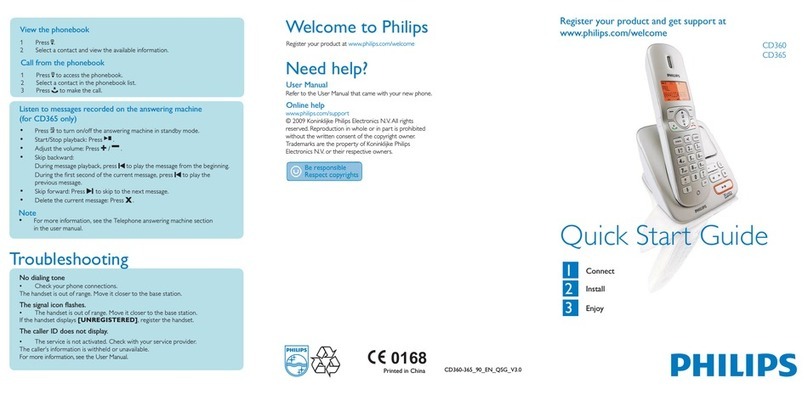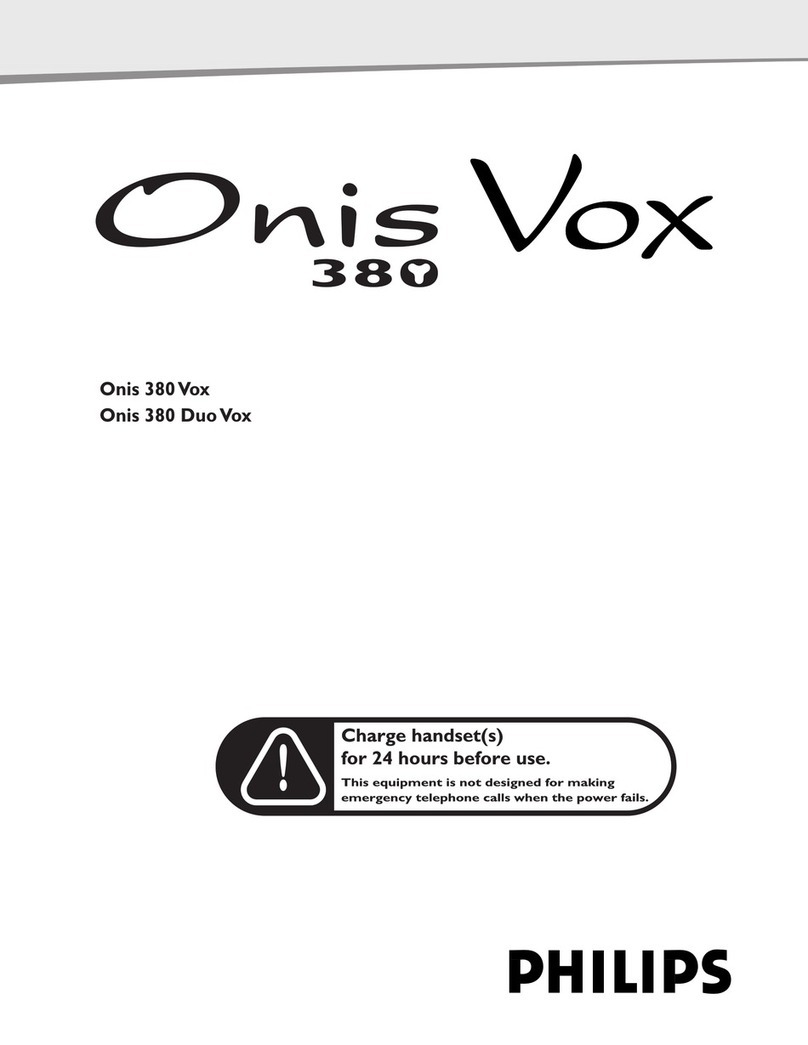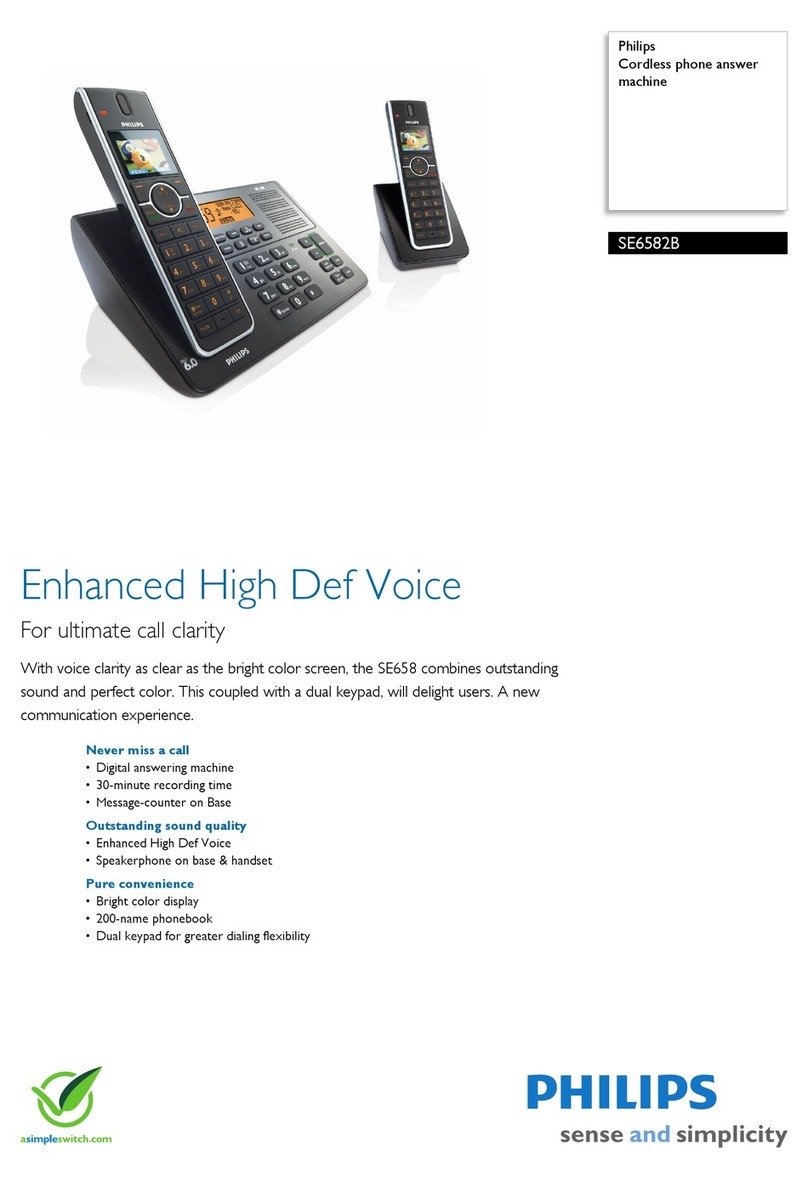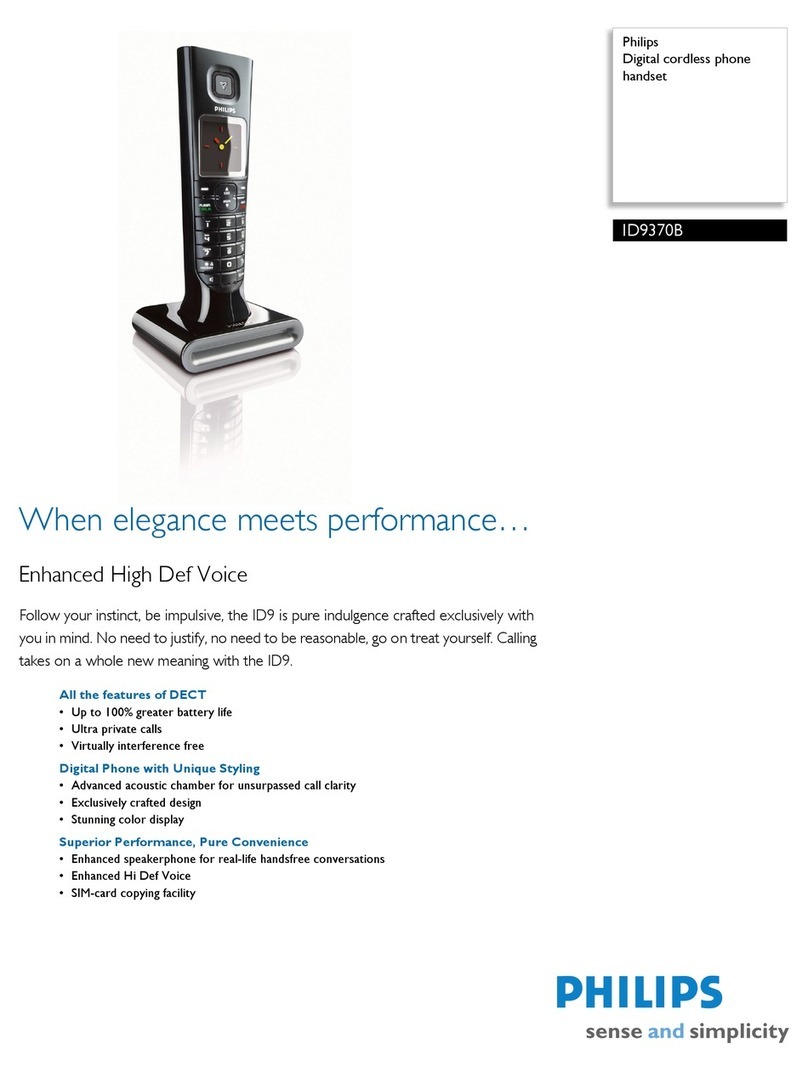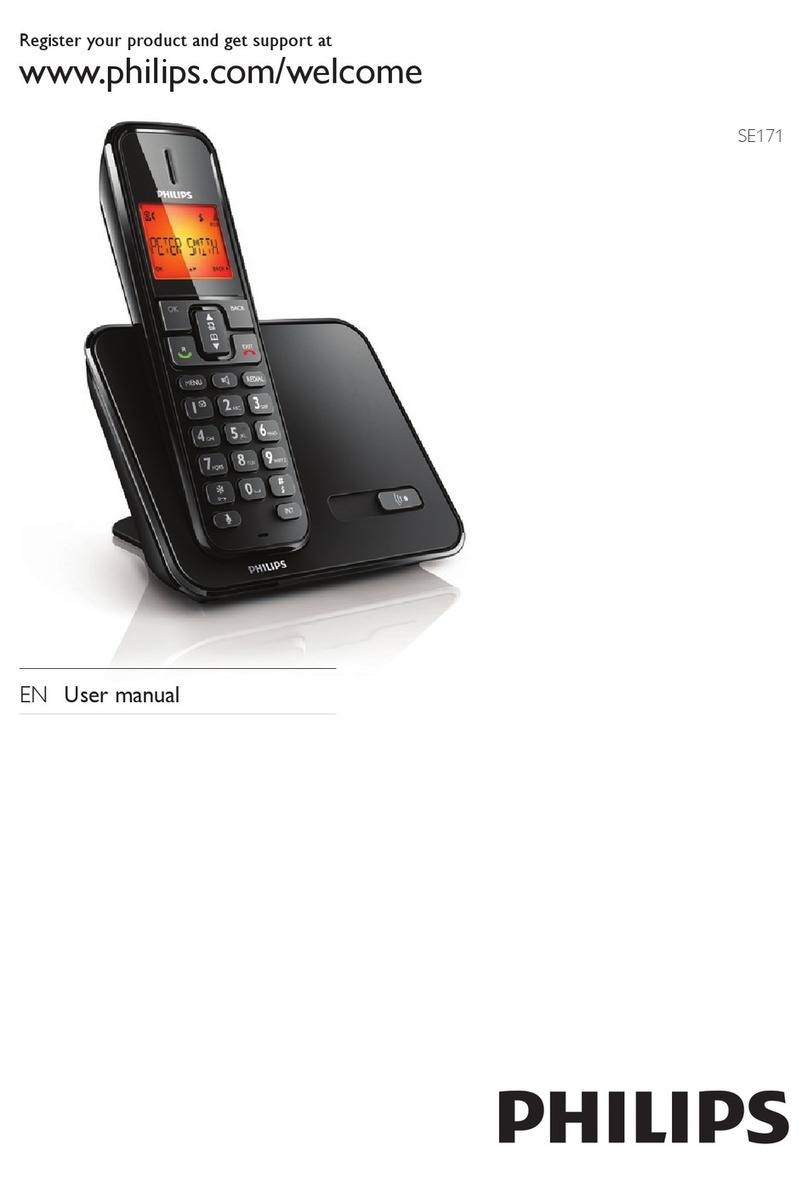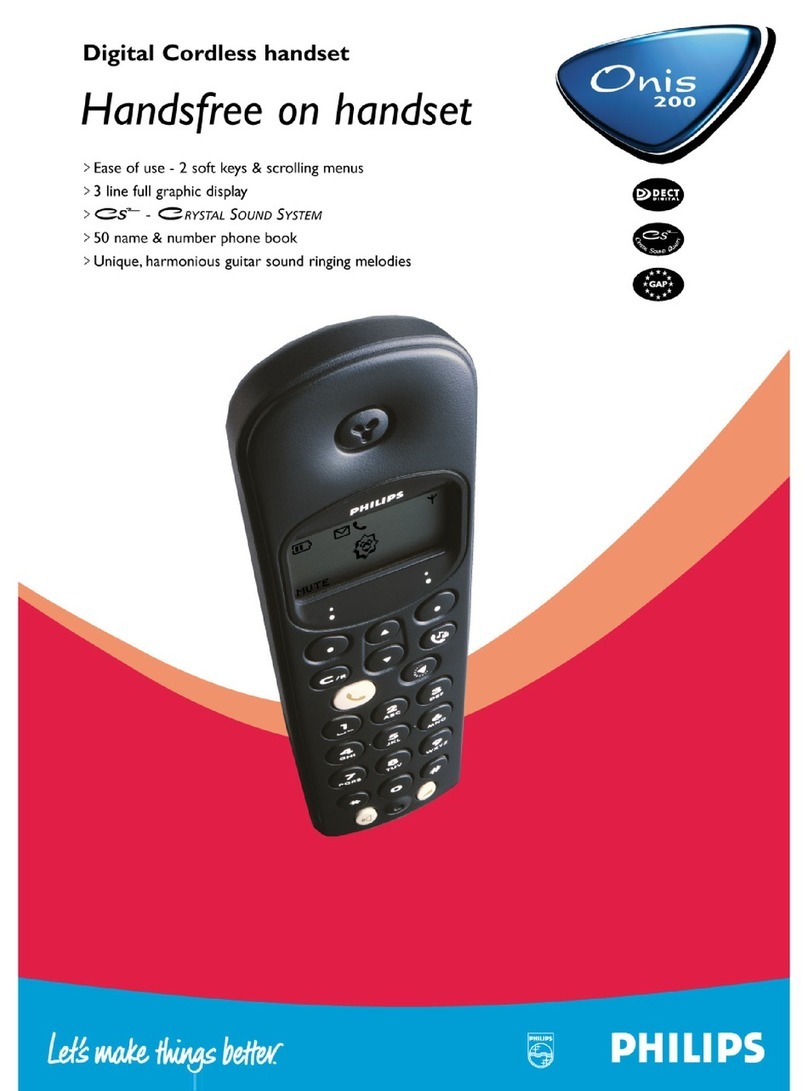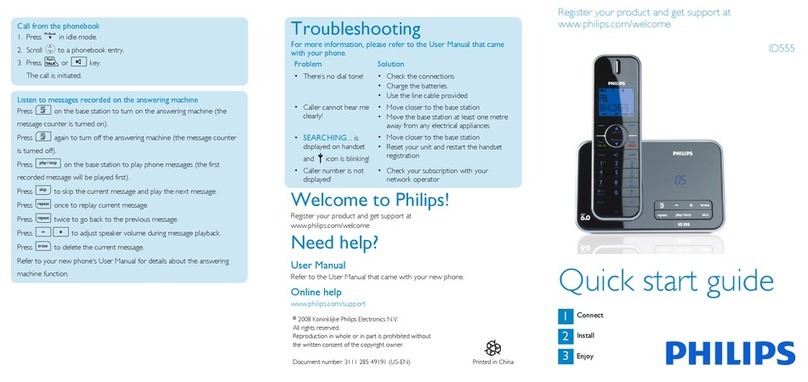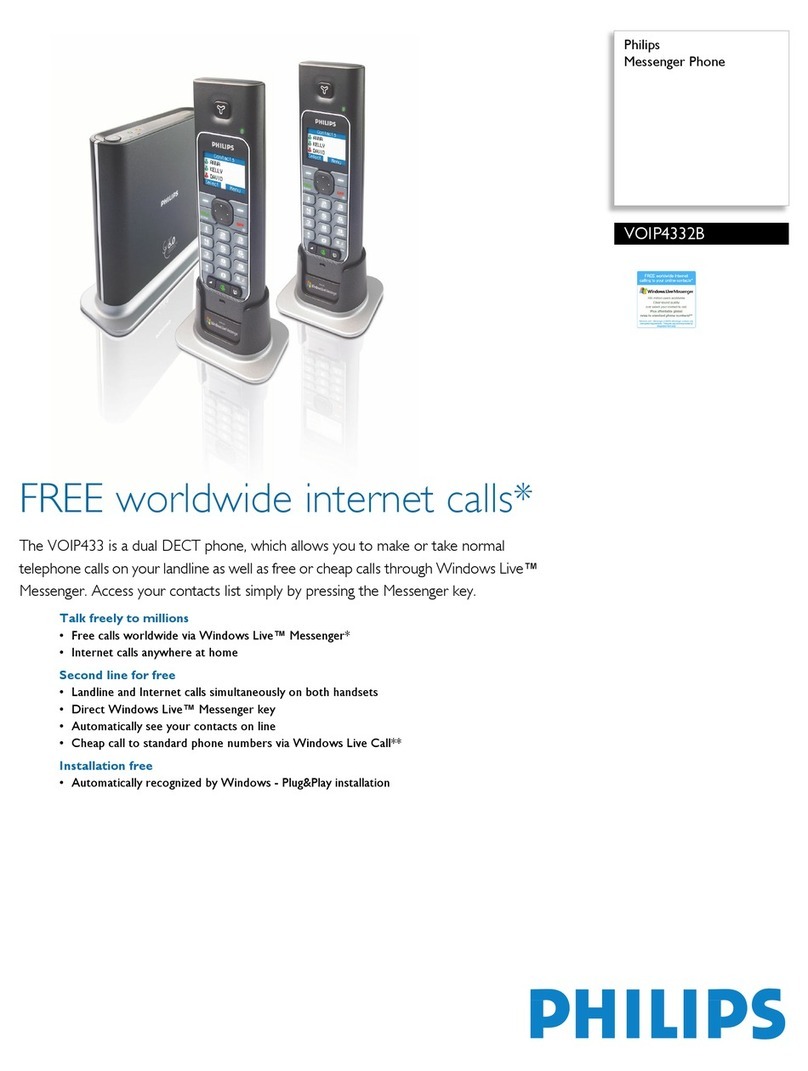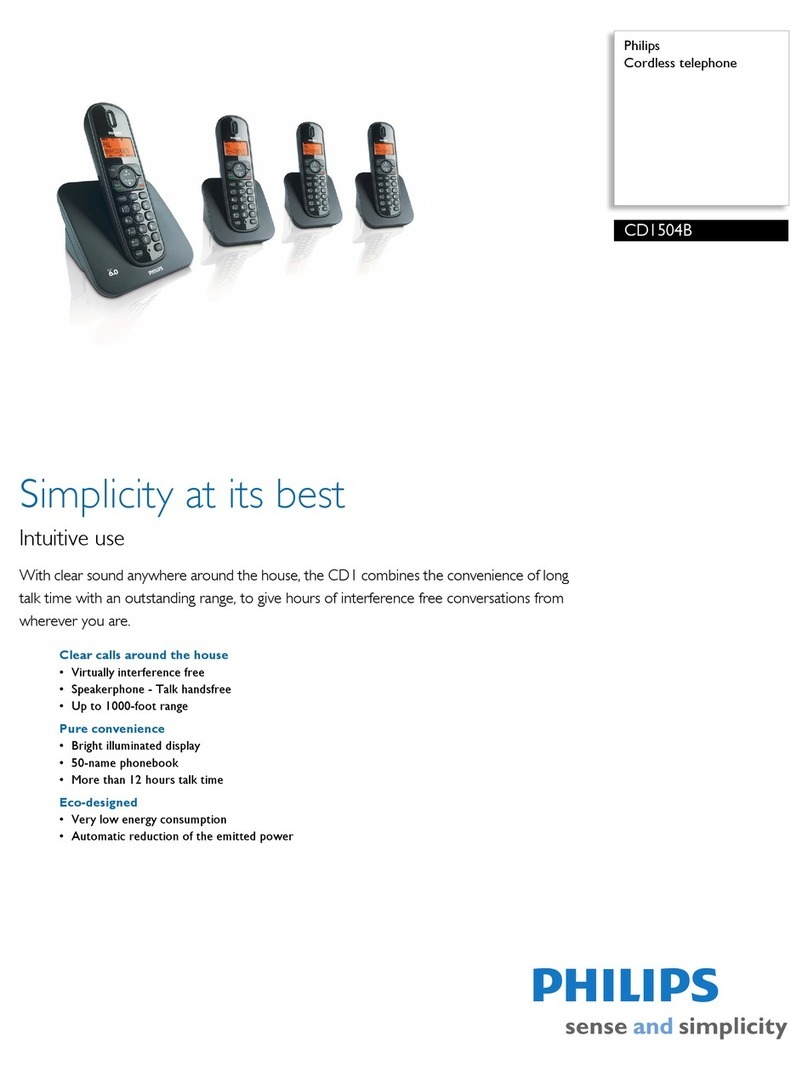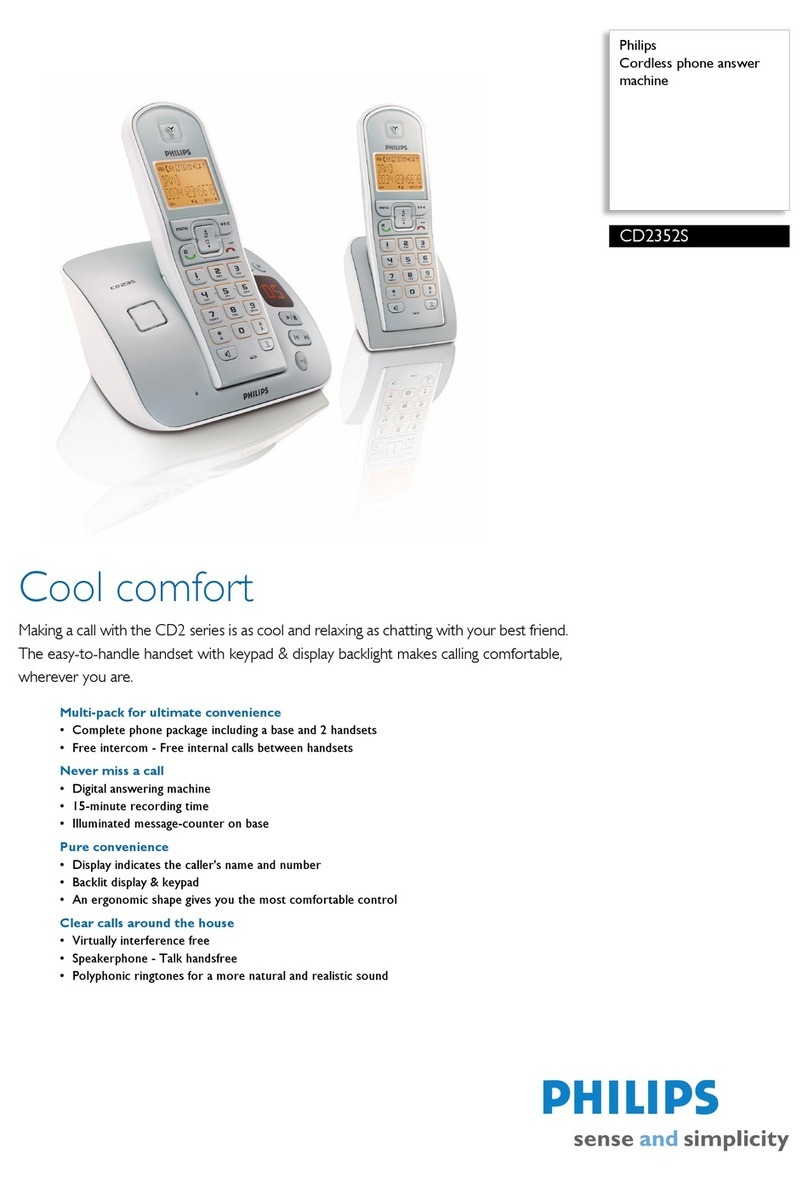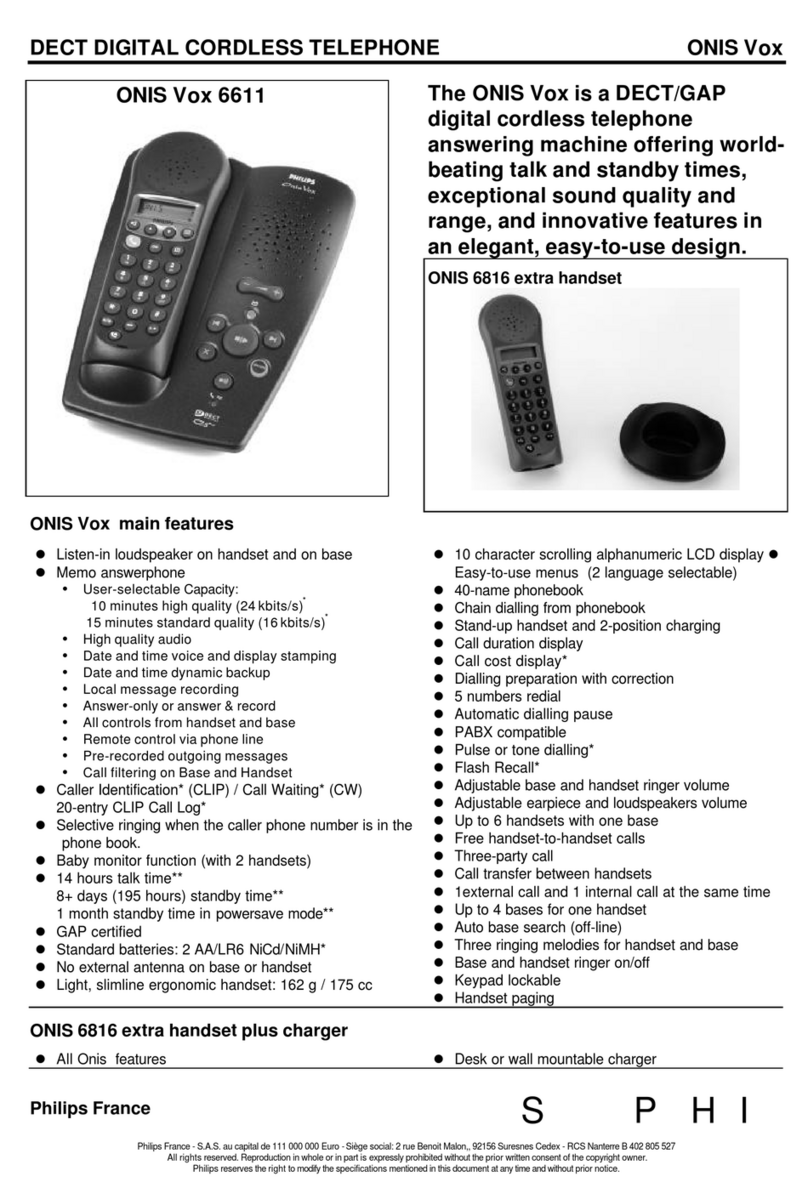Safety information: this equipment is not designed to make emergency calls when power fails.
An alternative should be made available for access to emercgency calls.
Conformity : See page 12.A copy of the original certificate can be obtained on request to the
customer care centre.
Power requirements: this product requires an electrical supply of 220 240 volts, alternating
monophased current, excluding IT installations defined in standard EN 60 950.
WARNING ! the electrical network is classified as hazardous according to criteria in the
standard EN 60 950.The only way to power down this product is to unplug the power supply
from the electrical outlet. Ensure the electrical outlet is located close to the apparatus and is
always easily accessible.
Telephone connection: the voltage on the network is classified as TNV 3 (Telecommunication
Network Voltage as defined in the standard EN 60 950)
Safety precautions: do not allow the handset to come into contact with water. Do not open
the handset.You could be exposed to high voltages. Do not allow charging contacts or batteries
to come into contact with conductive materials.
nvironmental care: please remember to observe the local regulations regarding the disposal
of your packaging materials, exhausted batteries and old phone and where possible promote
their recycling.
Using GAP standard compliance
The GAP standard guarantees that all DECTTMGAP handsets and base stations comply with a
minimum operating standard irrespective of their make.Your handset is GAP compliant, which
means the minimum guaranteed functions are : take the line, receive a call and dial.
Using a non-Philips GAP base station
To register the Philips additional handset to a non Philips base station, follow the base station
instructions described by the other manufacturer.Then follow the instructions on page 5 to
register the Philips additional handset.There will be only a few menus available.
Using Philips base stations
If you register the additional handset to a Philips DECT 511 or DECT 515 base station, the
handset will have all the features described in the corresponding complete set user guide.
If you register the additional handset to another Philips base station, only a limited number of
menus will be available. Please refer to the corresponding complete set user guides.
nglish
Philips has marked the battery and packaging with standard symbols designed to promote the
recycling and appropriate disposal of your eventual waste.
The labelled packaging material is recyclable.
A financial contribution has been paid to the associated national recovery & recycling system.
DECTTMis a trade mark of ETSI registered for the benefit of the implementers of the DECT technology
Conformity, nvironment & Safety 1
Conformity, nvironment and Safety
DECT5150_UK.qxd 25/06/04 16:50 Page 1