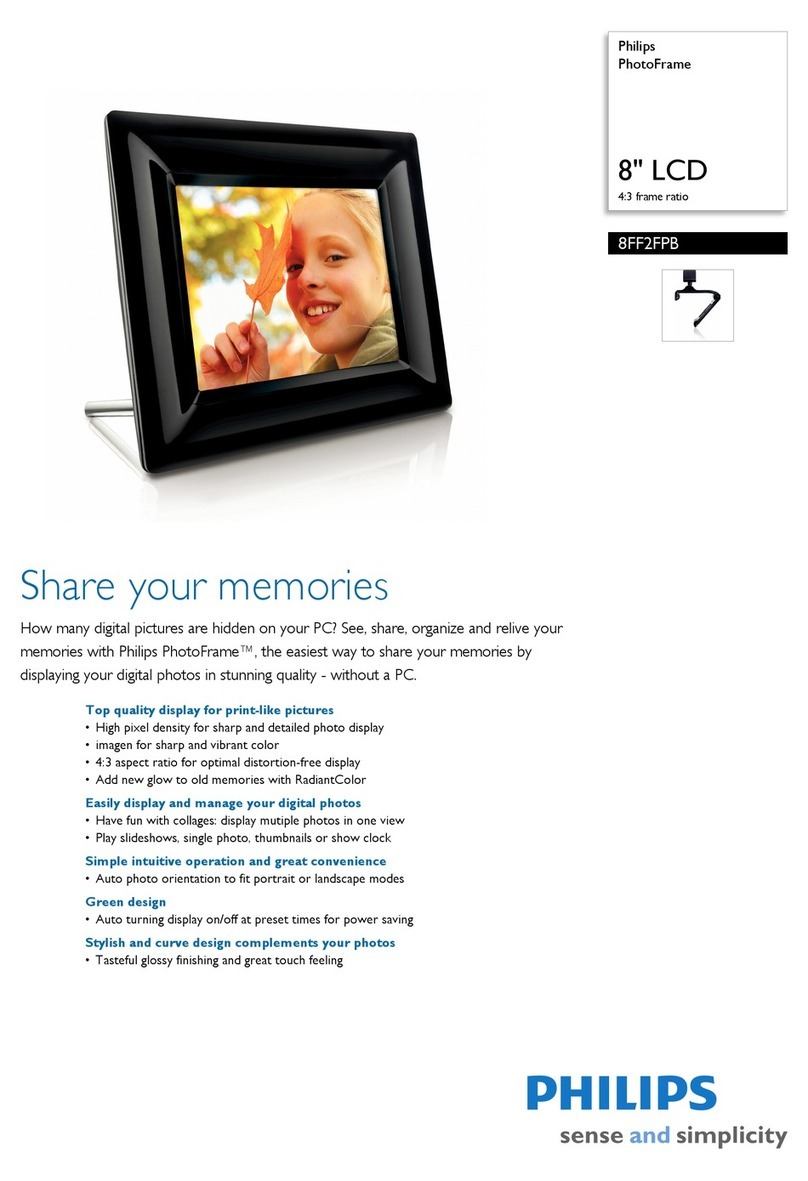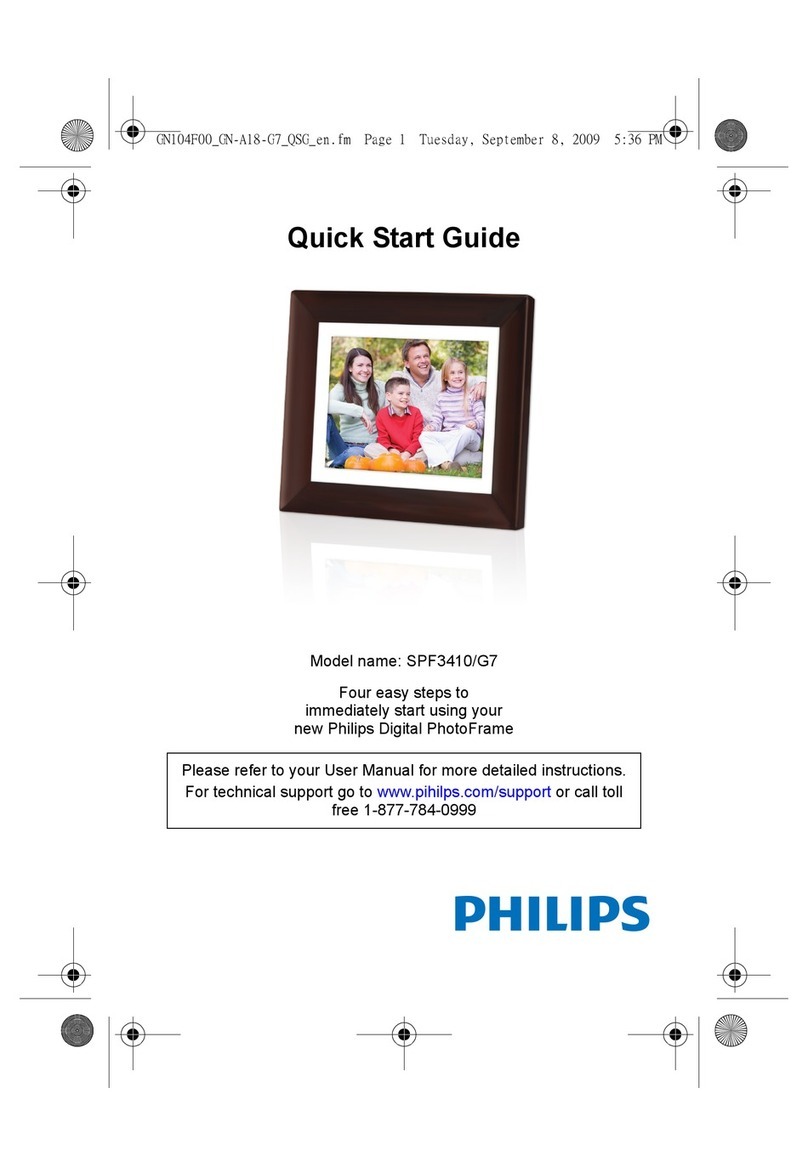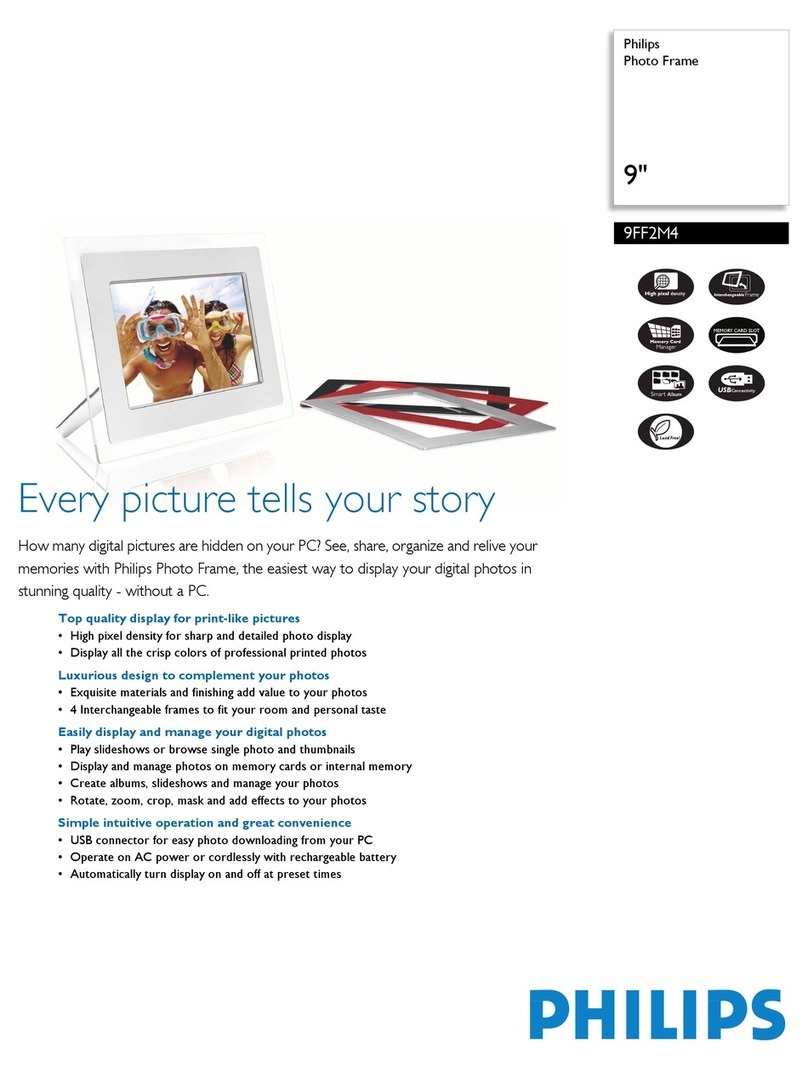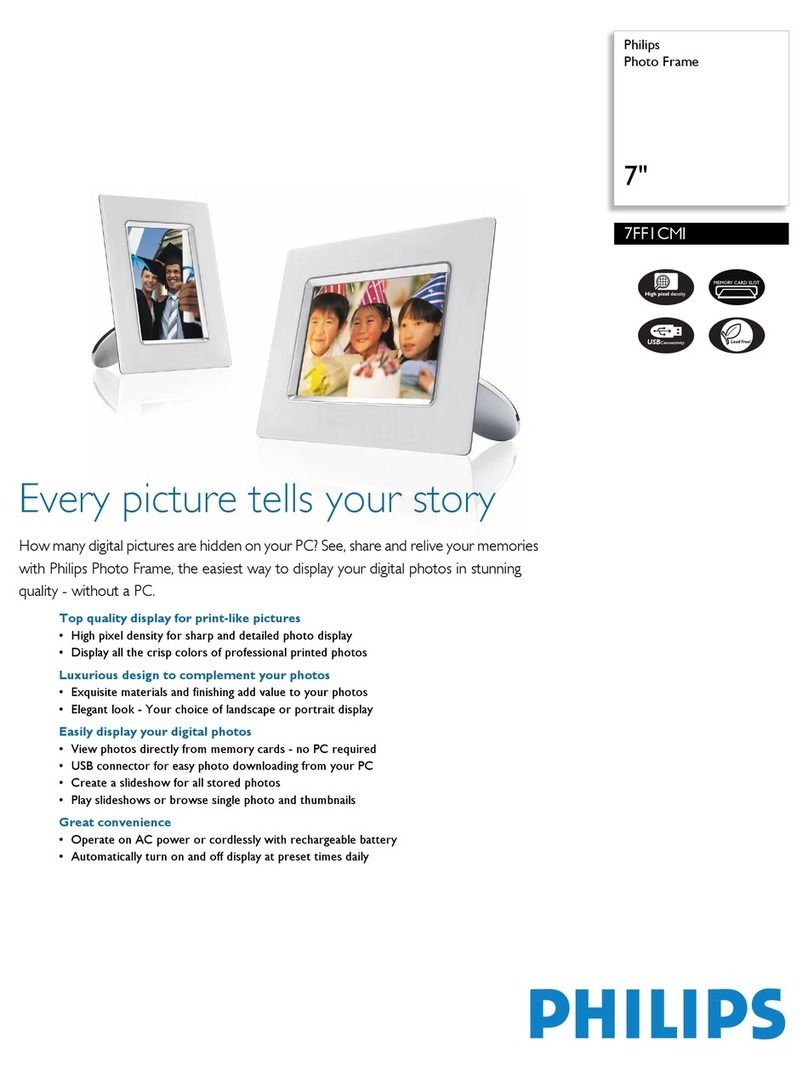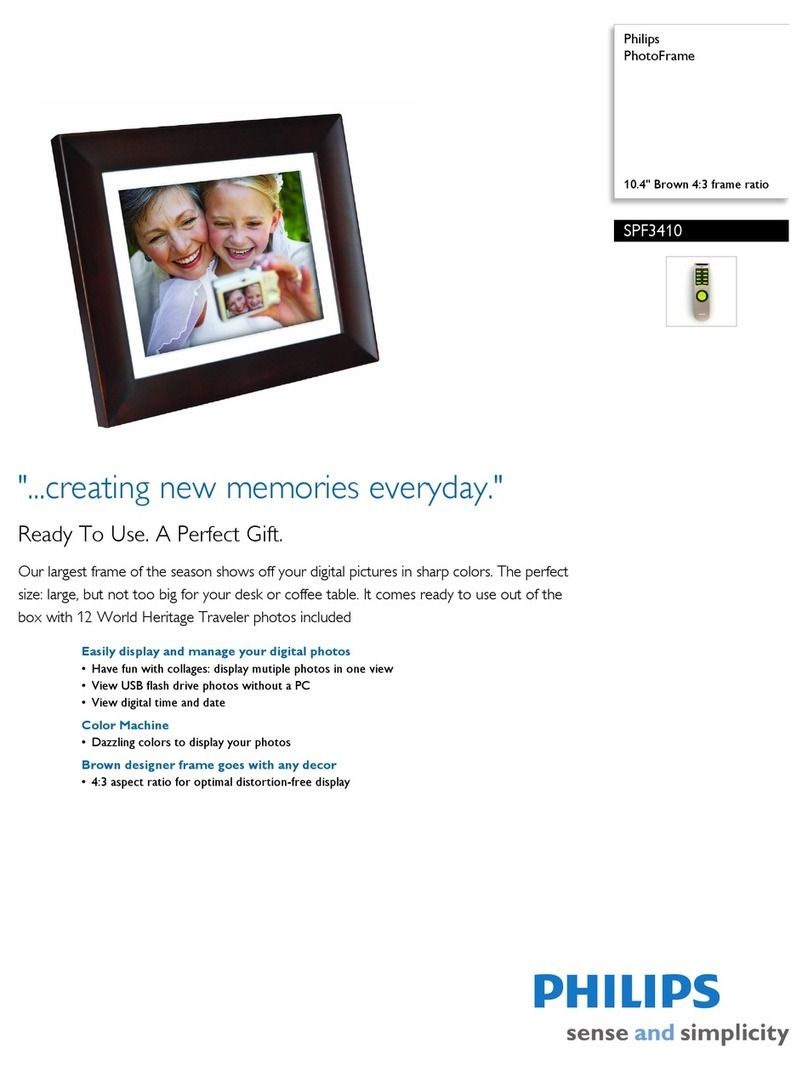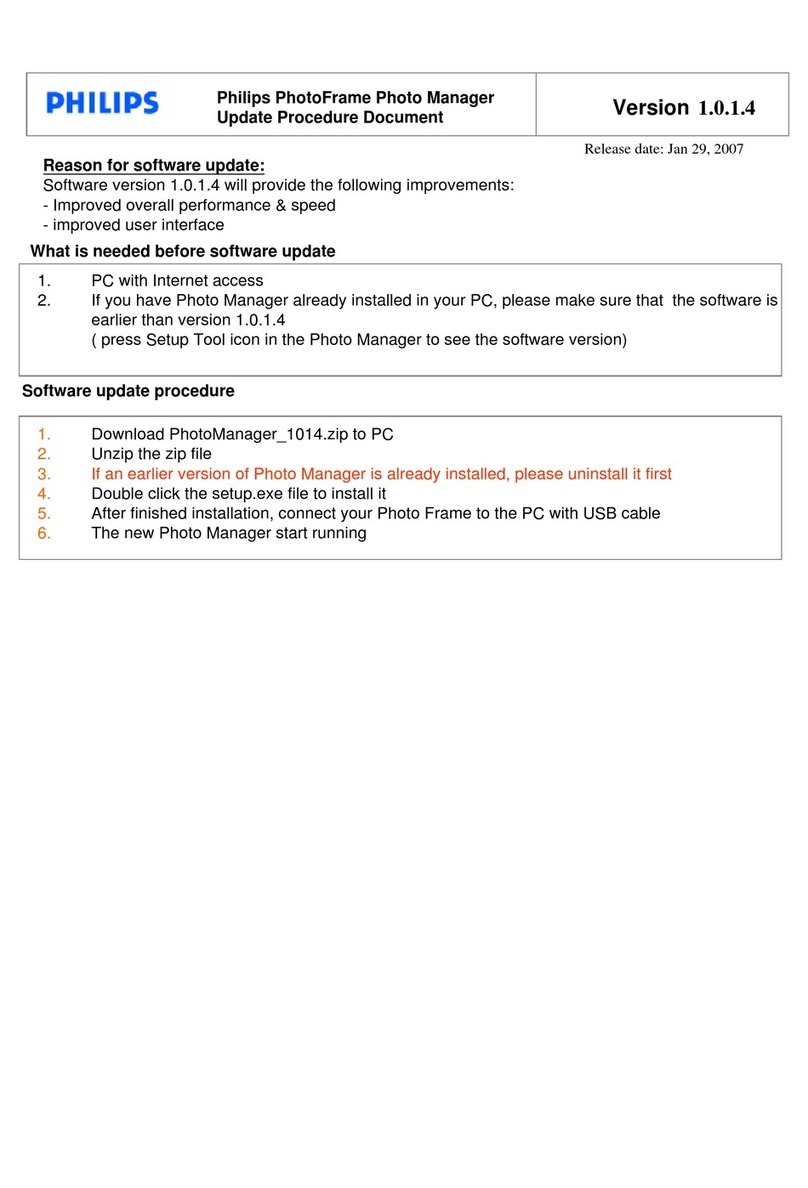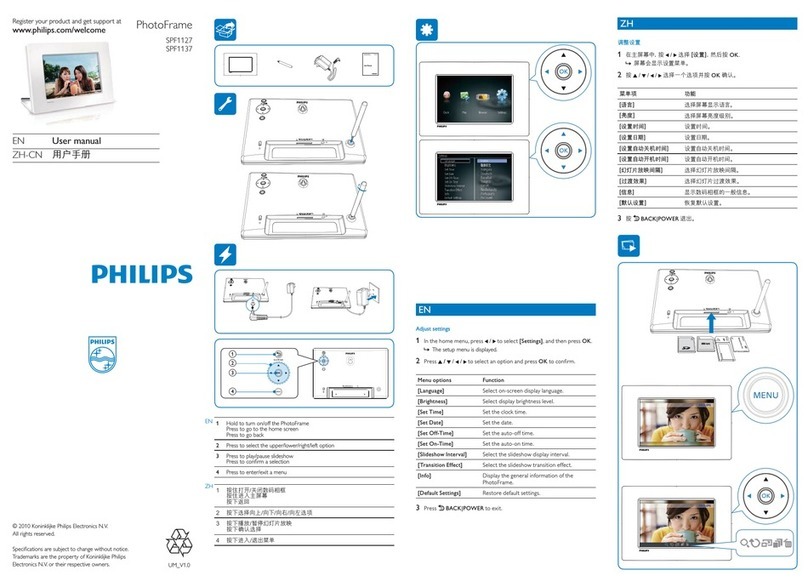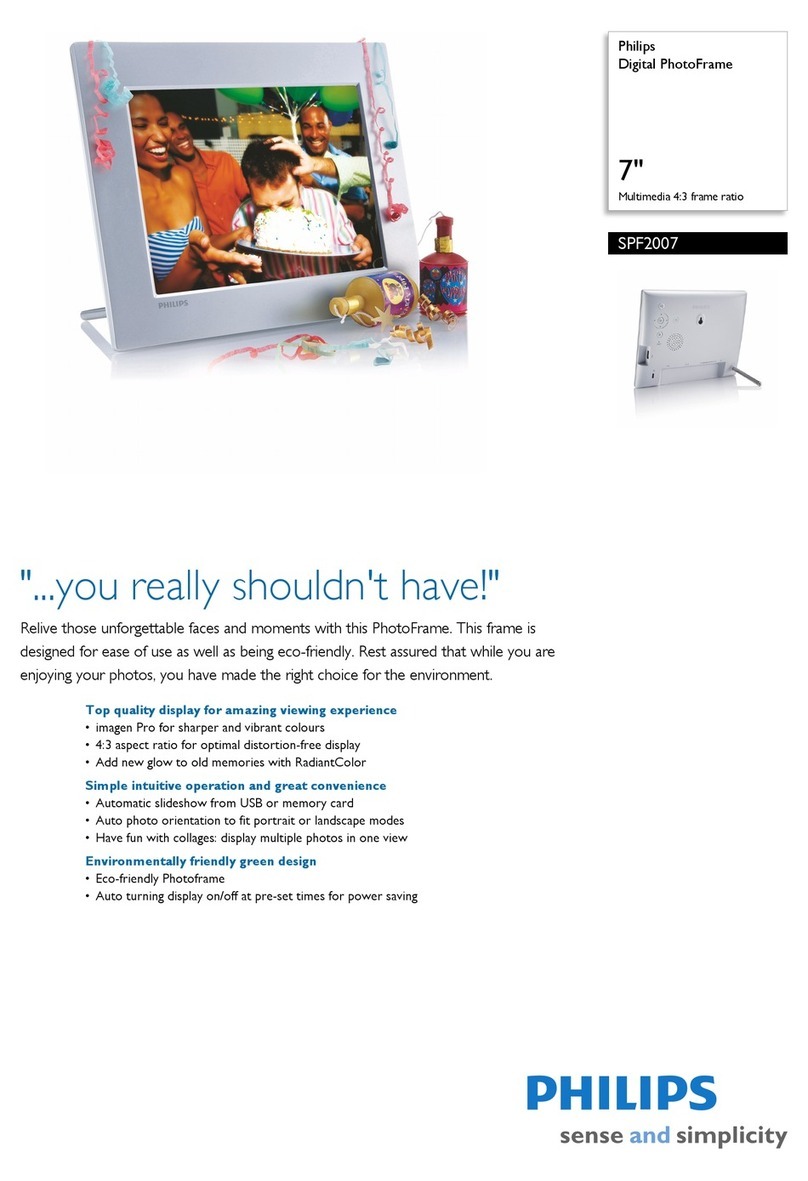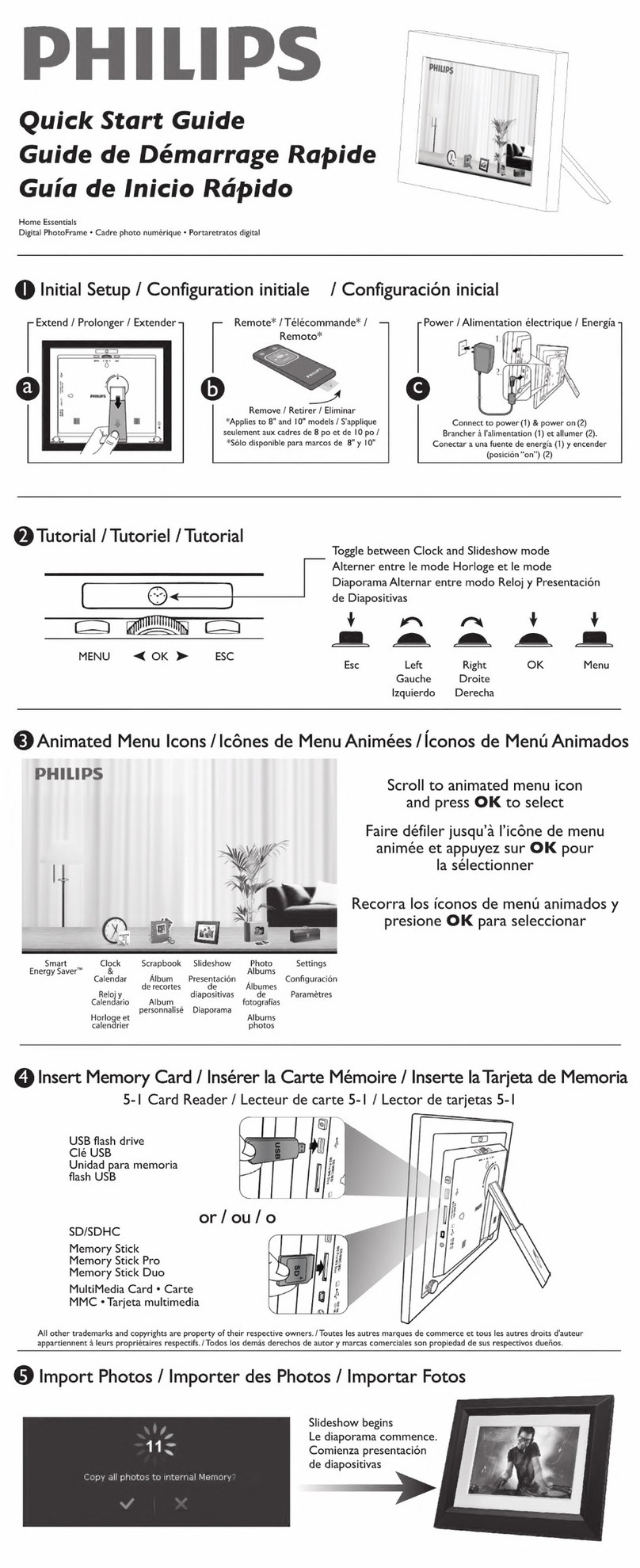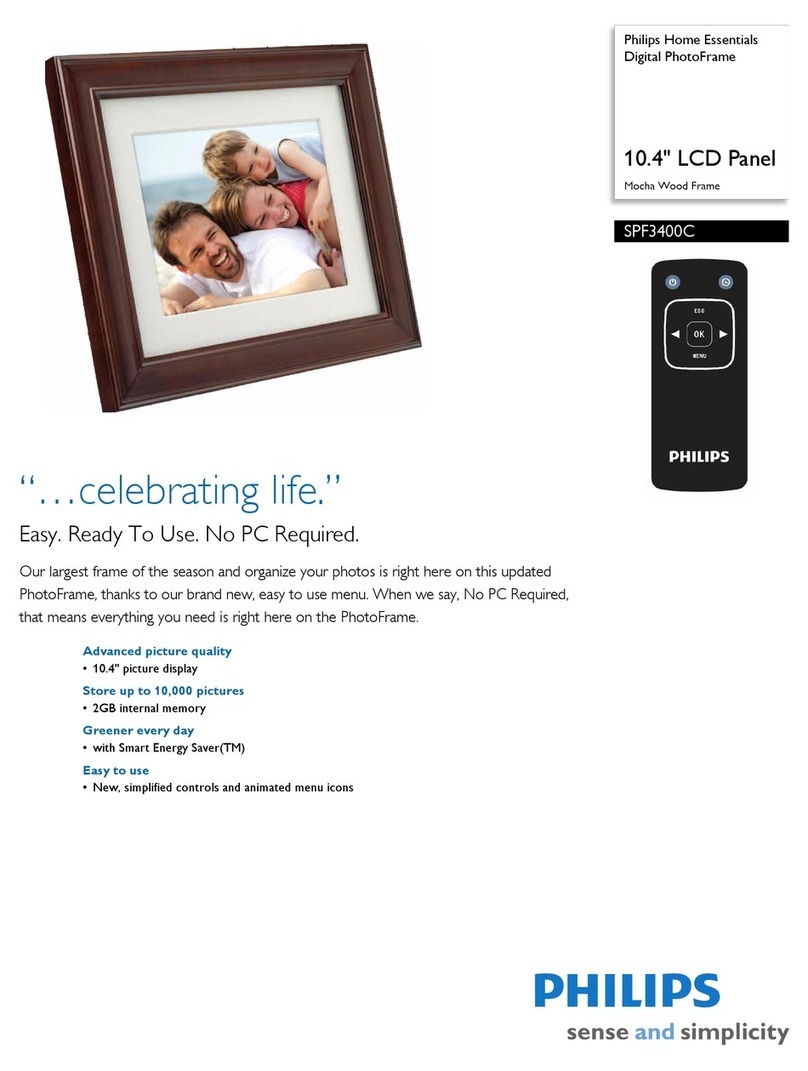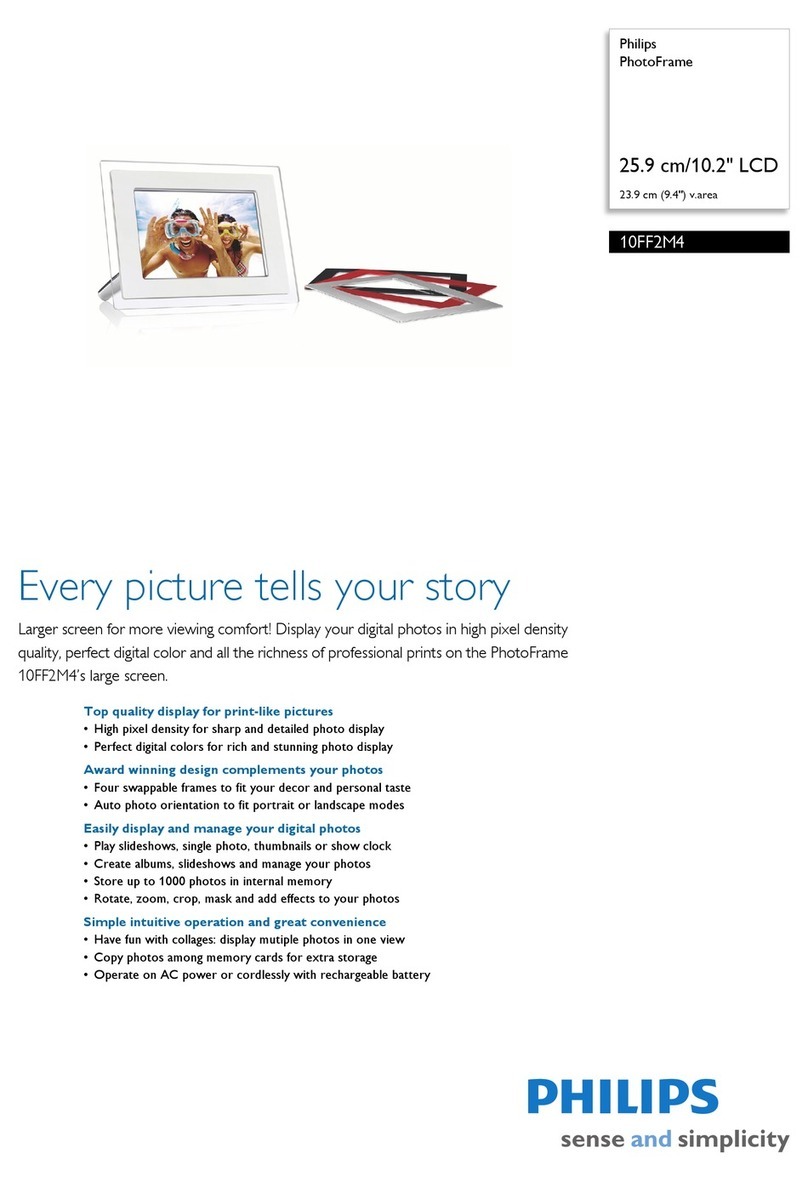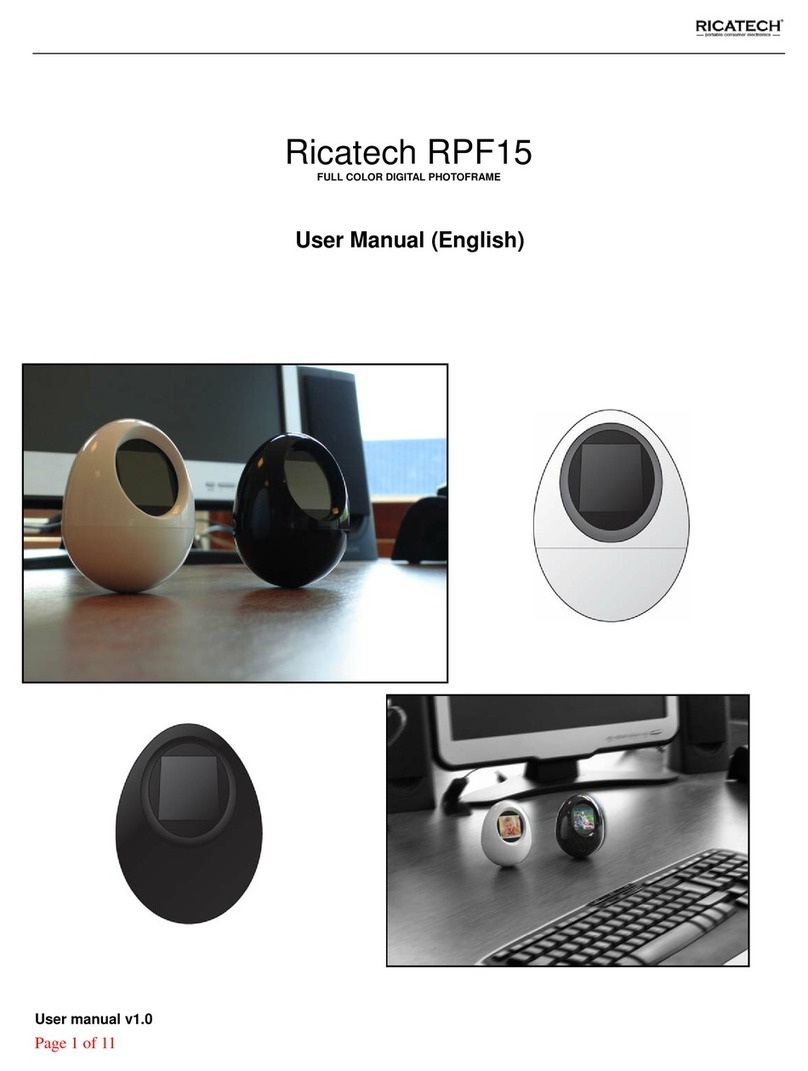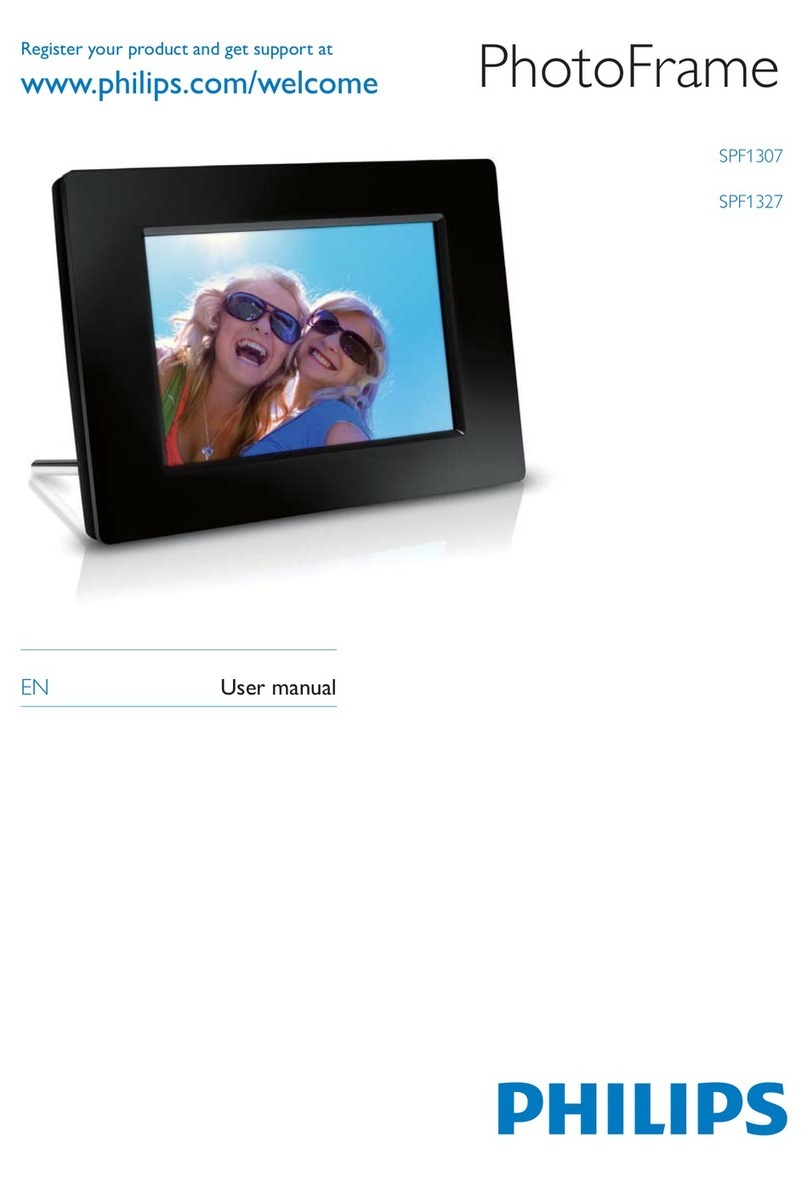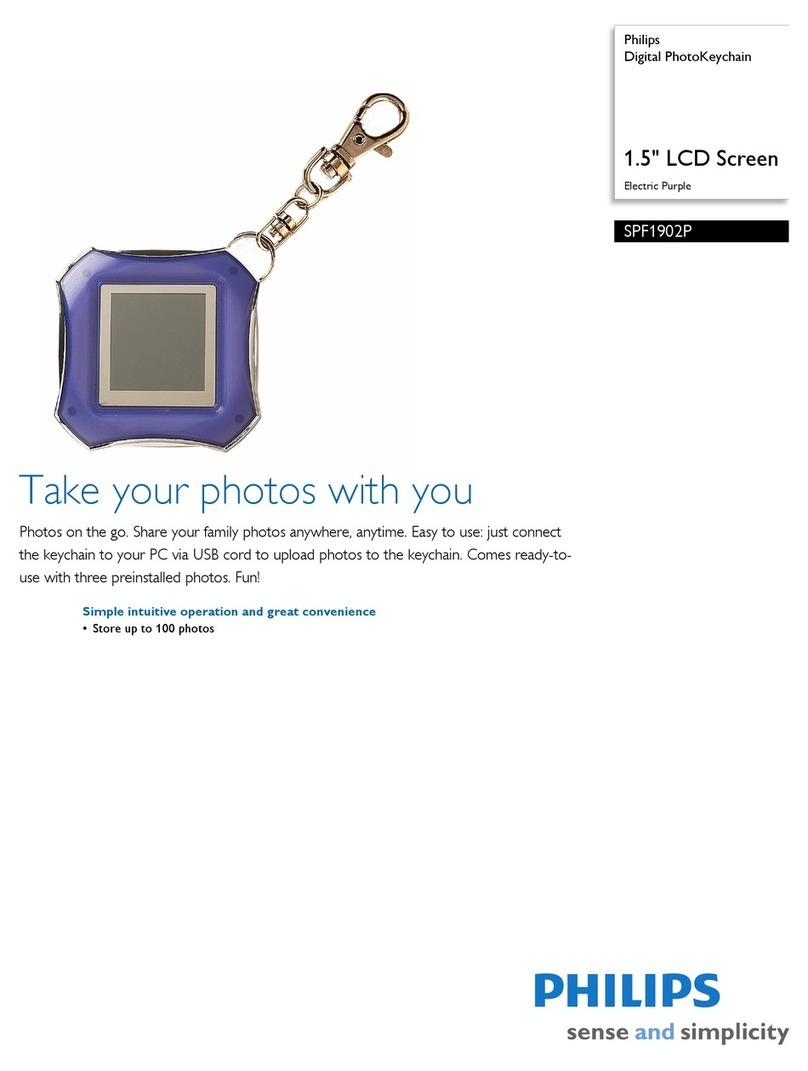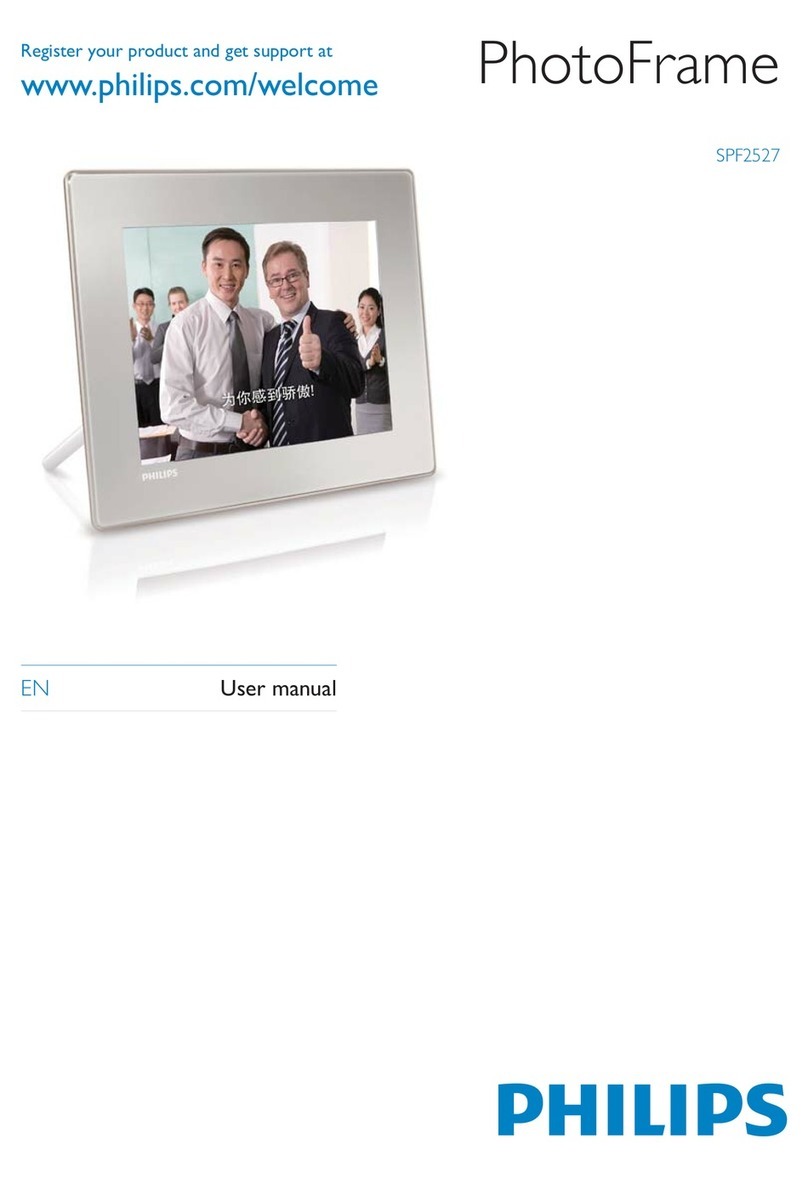4Under [My computer photos] / [My computer
music] / [My computer videos], selec t photos
or video/music files.
5Click the icon to st ar t transfer.
6After all tr ansfer actions are complete,
disconnect the USB cable from the PC and the
PhotoFrame.
The PhotoFrame reboots.»
Tip
If Philips PhotoFrame Manager does not start•
automatically, you can double click its icon on
the desktop of your PC to s tar t it.
You can also tr ansfer photos or video/music files
•
from the PhotoFrame to a PC.
Actual transfer speed may vary based on the
•
operating system and software configuration of
a PC.
2 Play
Browse photos/video files in album mode
1In the home screen, select [Browse] and then
tap OK to confirm.
Photos/video files are displayed in album mode.»
2Selec t an album, and then tap to access the album.
3Tap / / / to browse photos/video files in
the album.
Tip
If you select an album and then t ap•OK, photos/
video files in the selec ted album are displayed in
slideshow.
Play photos/video files
Note
With the PhotoFrame, you can play JPEG/•
progressive JPEG photos and most video clips
of a digital still camera in M -JPEG (*.avi/*.mov),
MPEG-1 (*.mpg), MPEG-4 (*.avi/*.mov/*.mp4),
H.263 (*.avi/*.mov) format. Some video clips
might have compatibility issues when played
on your PhotoFrame. B efore playing, ensur e
that these video clips are compatible with your
PhotoFrame.
Some video clips in a format which is not
•
compatible well with your PhotoFrame, like
*.3gp/*.3g2 and some others, may be played
with no audio ou tput. When a video clip is
played with no audio output, the icon is
displayed on the screen.
In album/thumbnail/filmstrip mode, a video file is
•
displayed with the icon on the left top corner.
1In the home screen, select [Play] and then tap
OK to confirm.
Photos/video files are displayed in»
slideshow mode.
During play:
To view the album wher e the photo/•
video in slideshow is saved, tap twice.
To adjust volume, tap•/
To pause/resume play, tap•OK.
To play the previous/next file, tap / .
Play background music
Note
Only MP3 (MPEG Audio Layer III) music files•
can be played on the PhotoFr ame.
1During photo display, tap .
An option menu is displayed.»
2Tap repeatedly to select [Play Background
Music], and then tap OK to confirm.
3Select [Set Music], and then tap OK to
confirm.
4Selec t a folder..
5To play all music files in the folder, tap OK to
confirm.
To play a single music file, tap•to access
the folder, selec t a music file, and then
tap OK to confirm.
If you have set music before:
In•[Play Background Music] menu, selec t
[Turn On] and then tap OK to confirm.
Selec ted music files are played.
•
To stop music play:
In•[Play Background Music] menu, selec t
[Turn Off] and then tap OK to confirm.
Display collage photos
1In the home screen, select [Settings] and then
tap OK to confirm.
2Select [Slideshow], and then tap OK to
confirm.
3Select [Collage], and then tap OK to confir m.
4Selec t a collage format, and then tap OK to
confirm.
To stop collage display, select [Settings] >
•
[Slideshow] >[Collage]> [Single] and then t ap
OK to confirm.
3 Setup
Set up Bluetooth connection
With your PhotoFrame, you can set up
Bluetooth connection with a device like a
mobile phone. Once a device is recognized, it is
automatically accepted when it tries to connect
with the PhotoFrame.
1In the home screen, select [Settings] and then
tap OK to confirm.
2Select [Bluetooth], and then tap OK to
confirm.
3Select [Setup], and then t ap OK to confirm.
4Select [Bluetooth On], and then tap OK to
confirm.
To set off•Bluetooth connection, select
[Bluetooth Off ] and then tap OK to
confirm.
Tip
If•Bluetooth connection on your PhotoFrame is
enabled, the Bluetooth icon is displayed on
the top-right corner of the screen.
Photos obtained via
•Bluetooth connection are
saved in the Bluetooth album. You can access
or manage the Bluetooth album the same way
you access or manage other albums on the
PhotoFrame.
Set Bluetooth pin code
To keep security, you can set a pin code (from 1
to 16 digits) on the PhotoFrame.The default pin
code is 0000.
1In the home screen, select [Settings] and then
tap OK to confirm.
Tip
During charge, the LED indicators after the•
control buttons on the front panel blink.
When the built-in bat ter y is fully char ged,
•
the LED indicators s top blinking and you can
share your memories with the PhotoFrame
everywhere for up to 2 hour s.
Battery life varies with use .
•
Turn on/off the PhotoFrame
Note
You can only tur n off the PhotoFrame after all•
copy and save actions are complete.
For the first time use:
1Press and hold for more than 1 second.
The language selection menu is»
displayed.
2Selec t a language, and then tap OK to confirm.
The home screen is displayed.»
For other times when the on screen language
is set before:
1Press and hold for more than 1 second.
The home screen is displayed.»
To turn off the PhotoFrame , press and hold•
for about 2 seconds.
The display indicates the approximate levels of
the battery status and the PhotoFrame status
as follows:
Icon Status
Battery level 0%~19%
Battery level 20%~39%
Battery level 40%~59%
Battery level 60%~79%
Battery level 80%~100%
PhotoFrame in dock, AC-
powered, not under charge
PhotoFrame under char ge
Transfer photos/music or video
files from an SD card
Caution
Do not remove a storage device from the•
PhotoFrame when files are transferring from or
to the storage device.
For details on other applicable storage device,
refer to the User Manual of your PhotoFrame in
the supplied CD-ROM.
1Open the cover on the right rear of the
PhotoFrame.
2Inser t an SD card or other s torage device into
the PhotoFrame firmly.
Transfer by Philips PhotoFrame
Manager (recommended way)
Caution
Do not disconnec t the PhotoFr ame from the•
PC when files are transferring between the
PhotoFrame and the PC.
Note
Ensure that you have installed Philips PhotoFrame•
Manage r on your PC. For details, refer to Philips
PhotoFrame Manager in the supplied CD- ROM.
1Connect the supplied USB cable to the
PhotoFrame and to the PC.
Philips PhotoFrame Manager starts»
automatically.
2Selec t [Transfer Photos] / [Tranfer Music] /
[Transfer Video].
3Under [My frame photos] / [My frame music] /
[My frame videos], select a destination album/
folder.
An option menu is displayed.»
3Select [Transfer], and then tap OK to confirm.
A confirmation message is displayed.»
4To select all photos or video/music files, select
[Yes] and then tap OK to confirm.
To select some of photos or video/music
•
files, select [No] and then tap OK to
confirm. Tap / / / and OK to selec t
photos or video/music files, and then tap
to continue the transfer operation.
5Selec t a destination album on the PhotoFrame ,
and then tap OK to confirm.
Photos/video files are transferred to»
the PhotoFrame.
To remove a storage device, pull it ou t from•
the PhotoFrame.