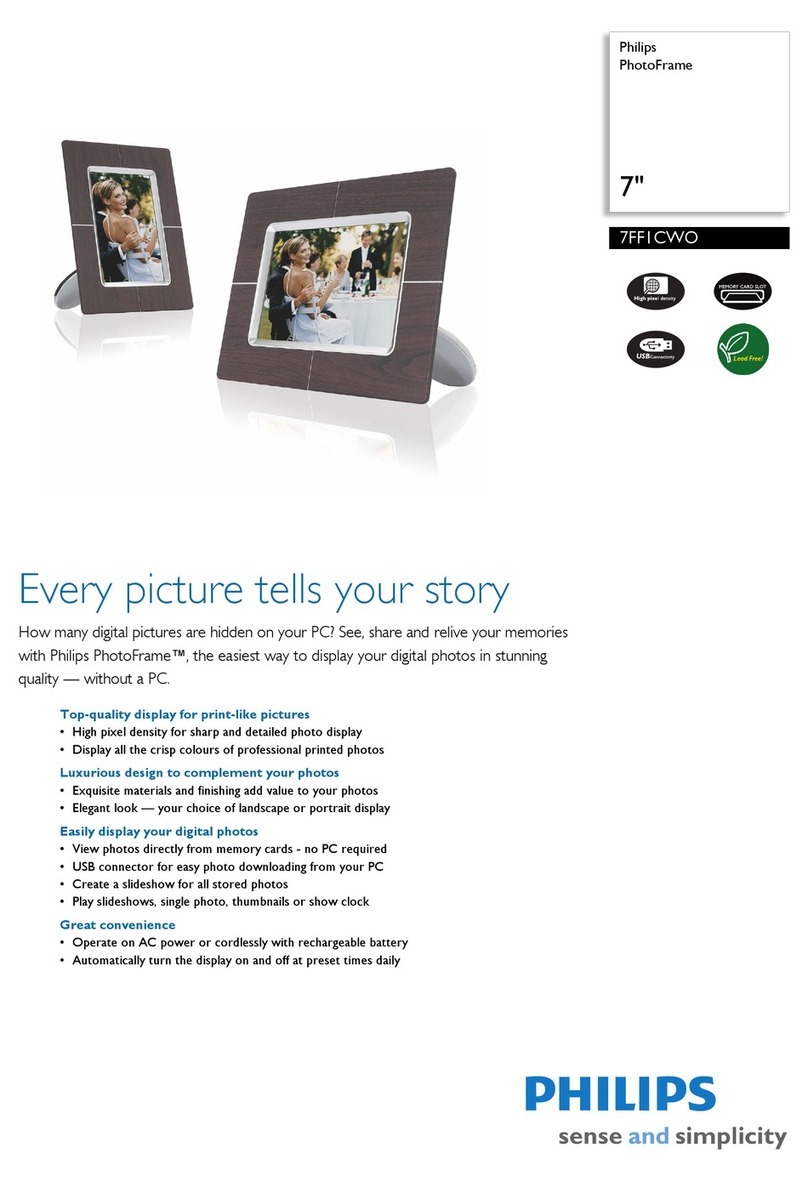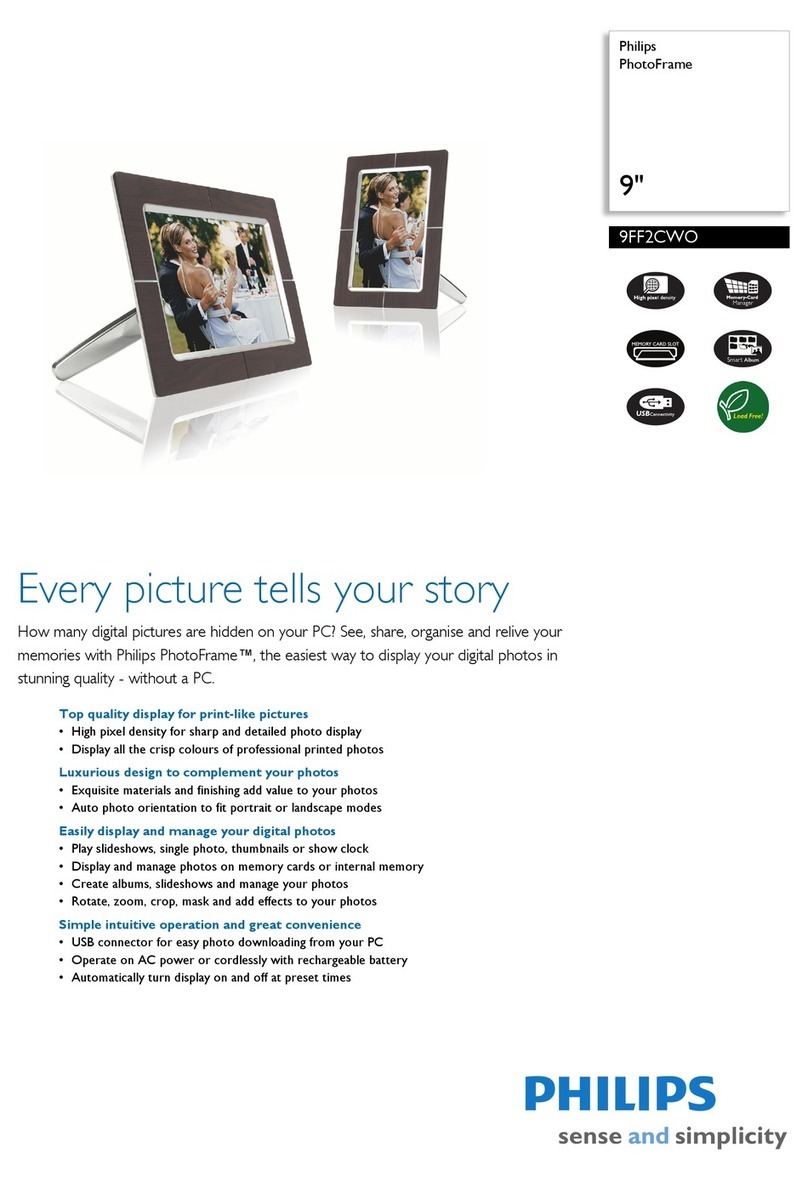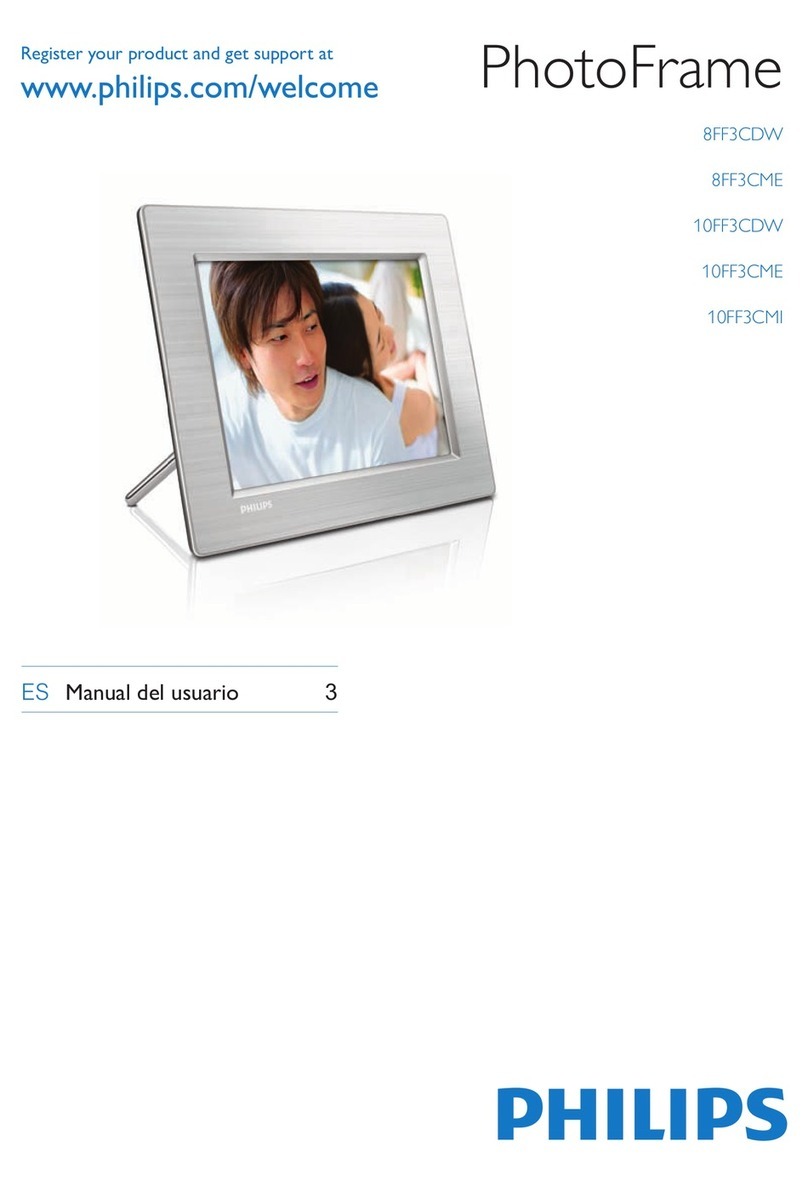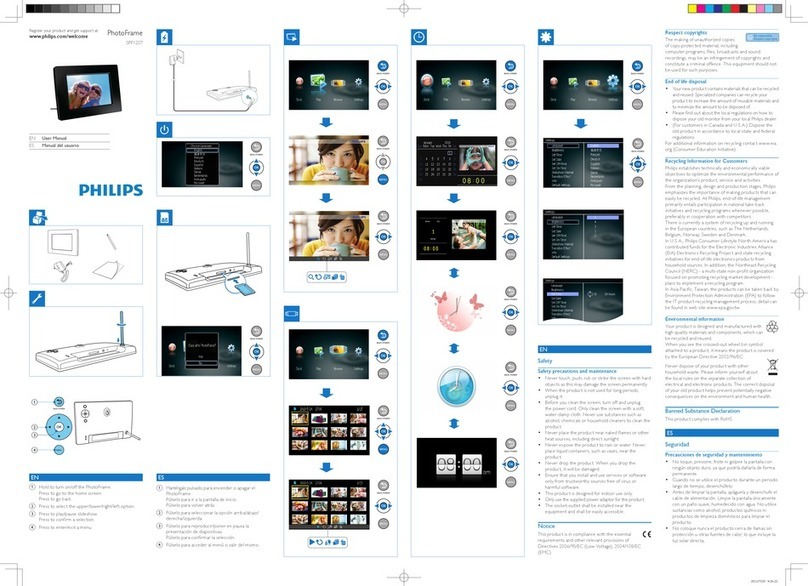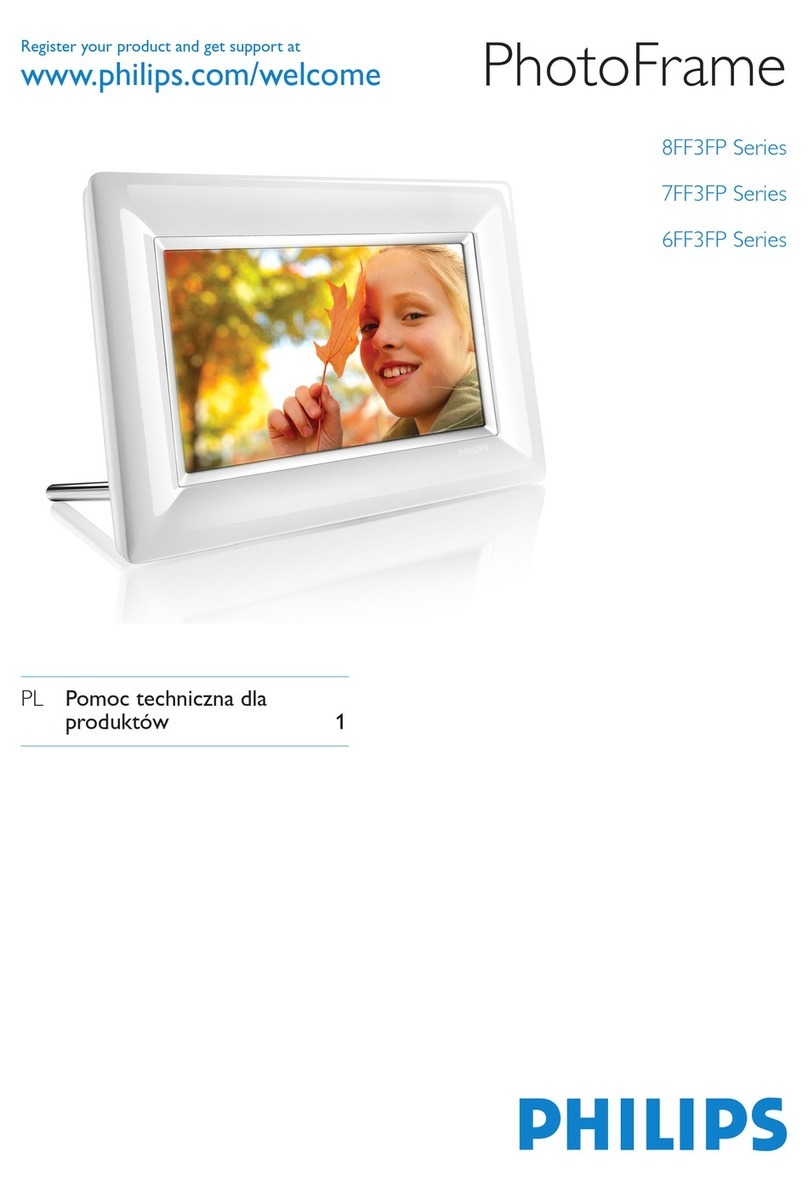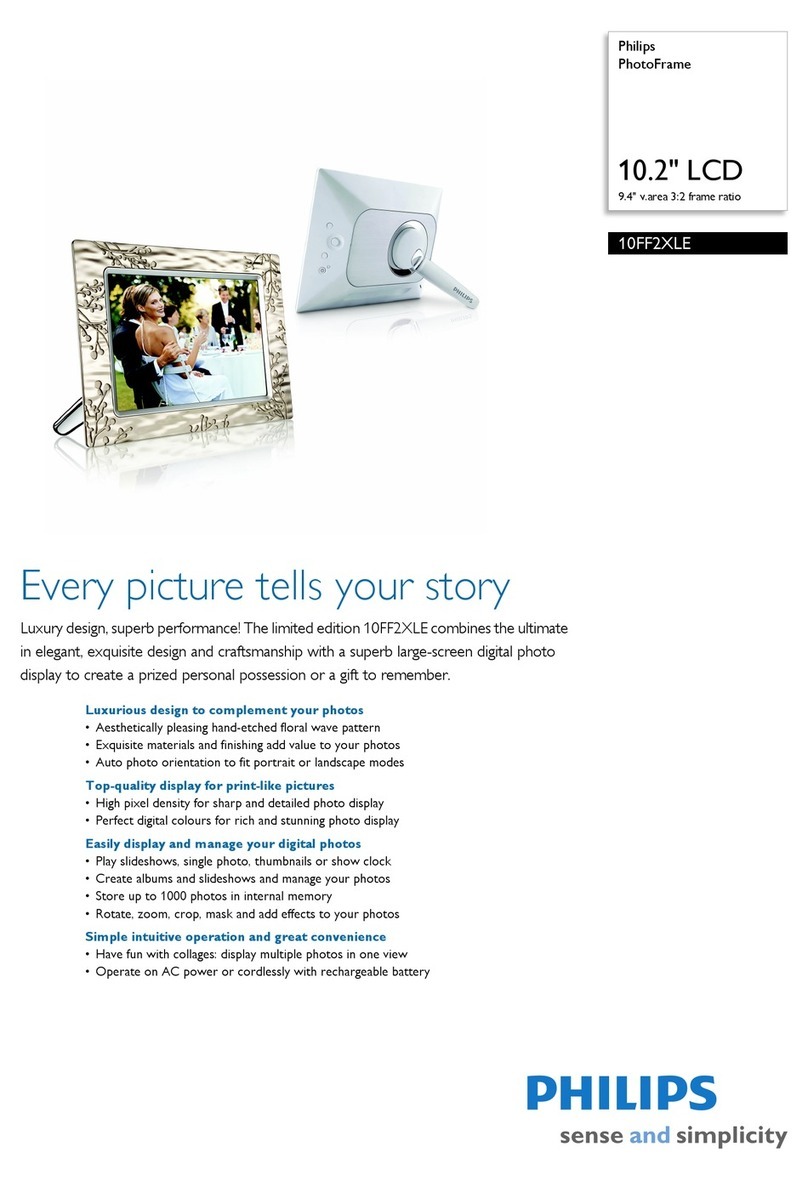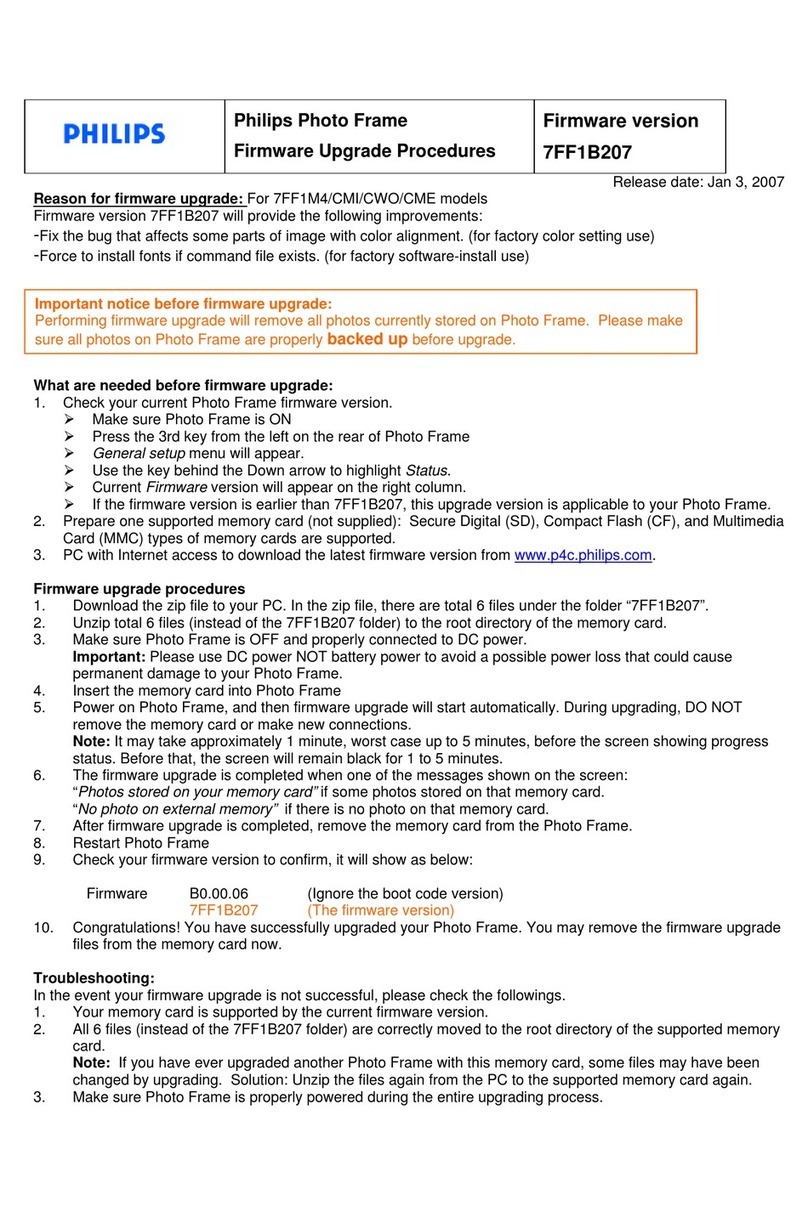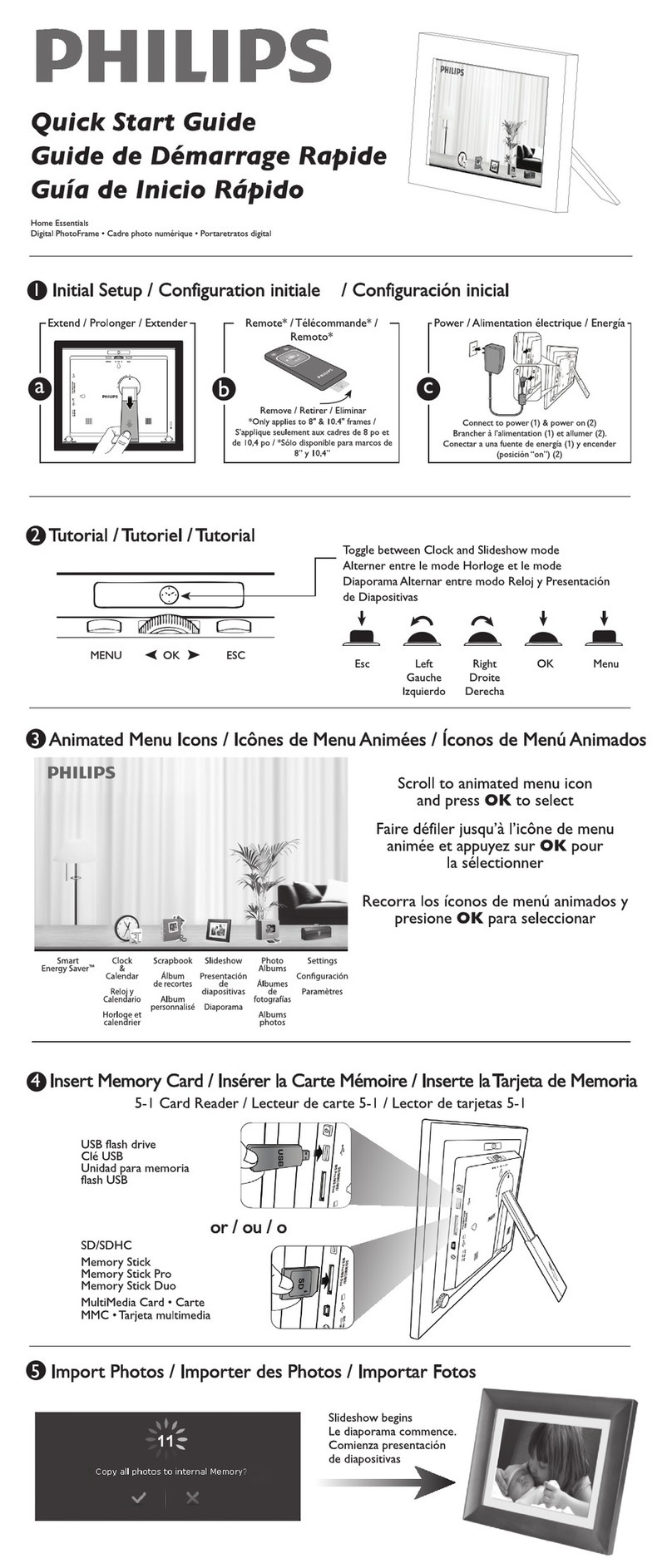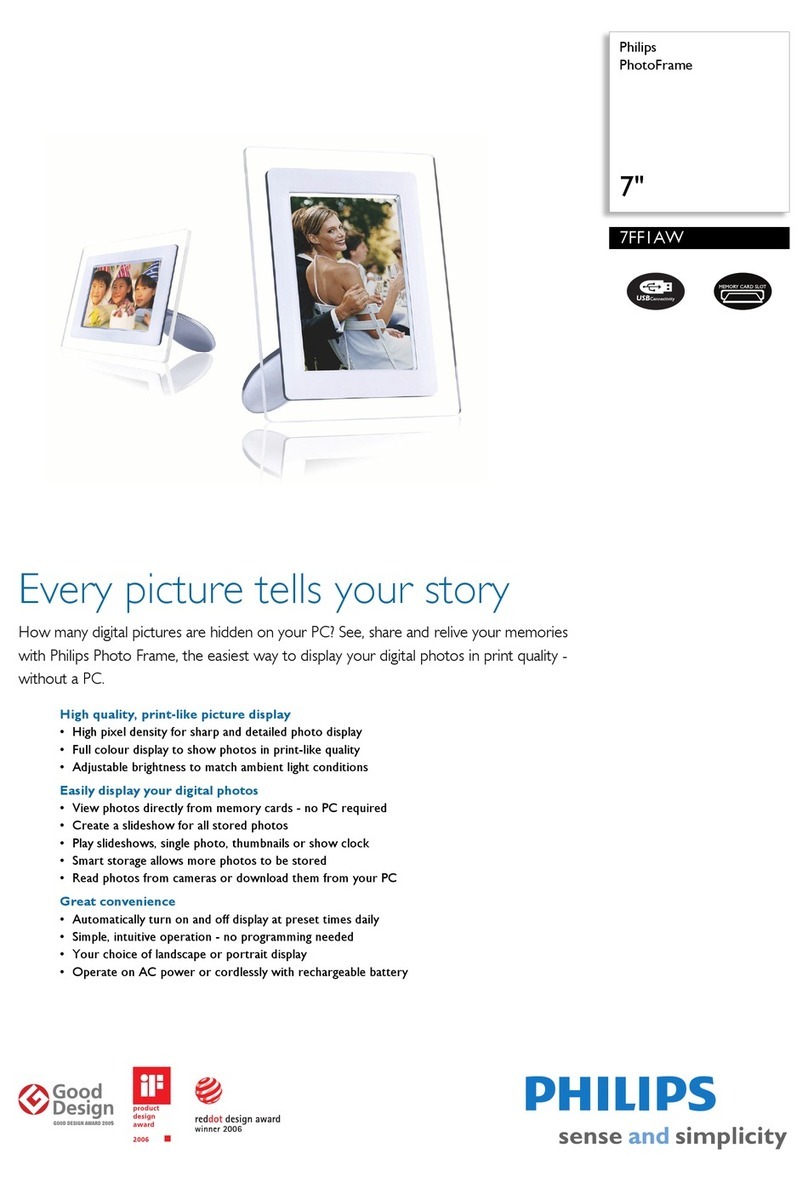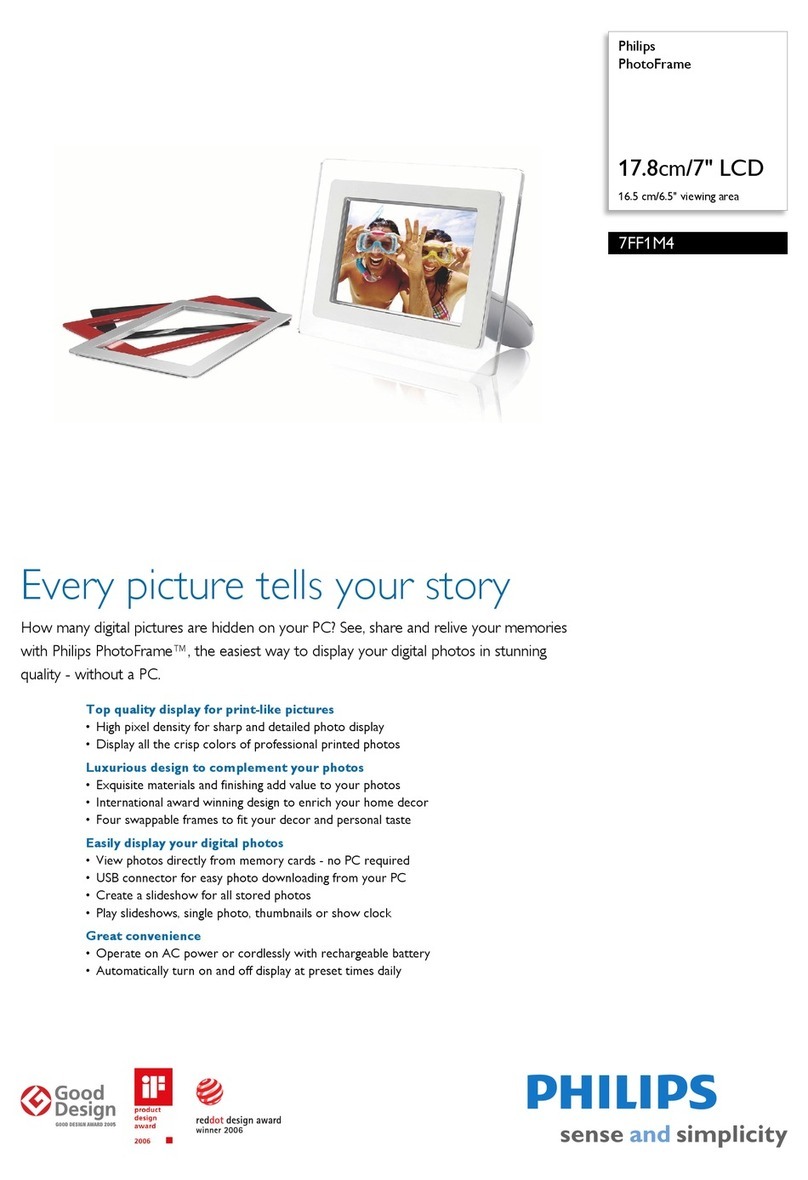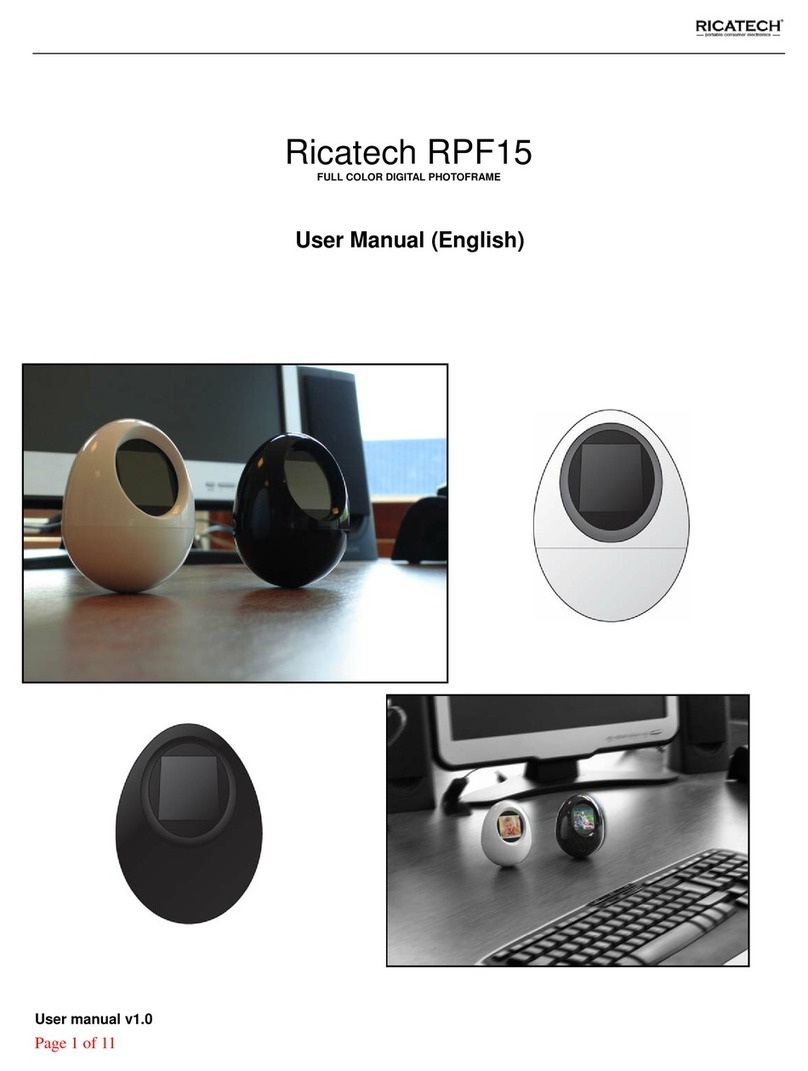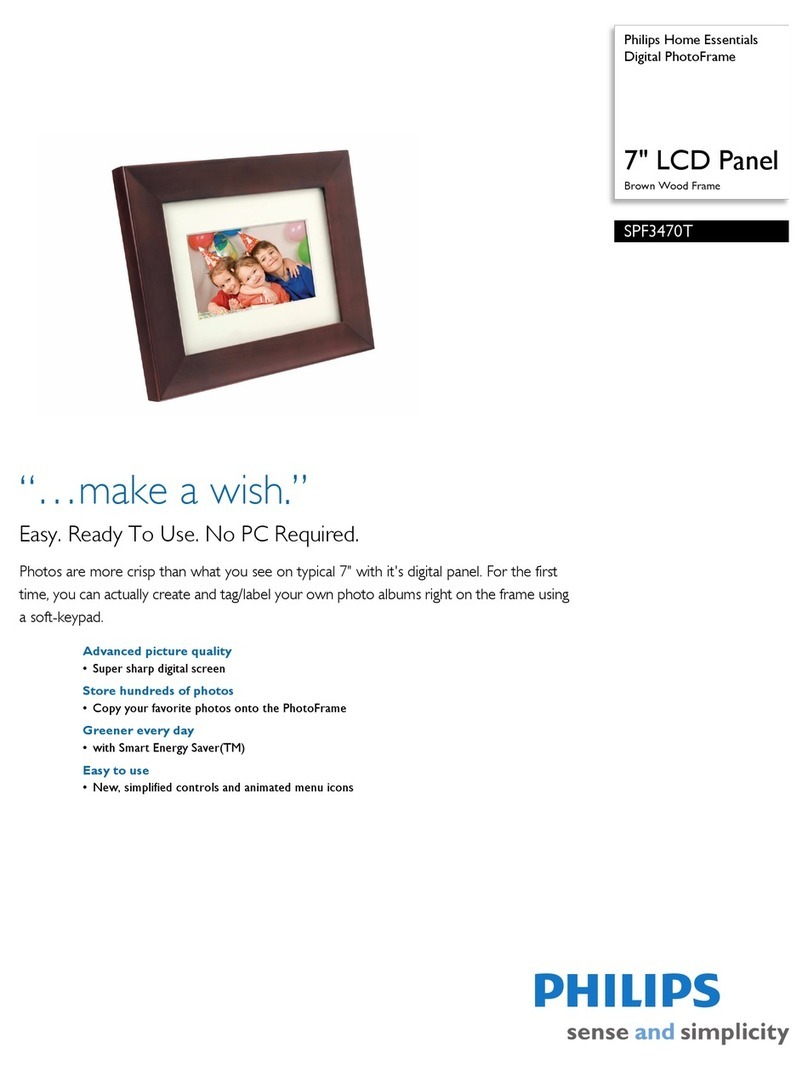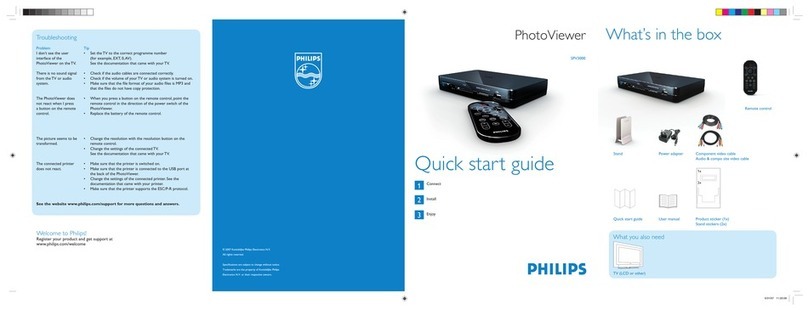Français
- Permet de mettre le PhotoAlbum sous tension
- Mainteniez ce bouton enfoncé pour mettre l’appareil hors tension
- Permet de basculer d’un mode à l’autre (entre le diaporama et l’horloge / le
calendrier ou entre l’afchage « vagues » et l’afchage album)
- Maintenez ce bouton enfoncé pour accéder à l’écran d’accueil
- Permet de revenir au menu de niveau supérieur
MENU - Permet d’accéder ou de quitter le menu d’options
/ - Permet d’effectuer un zoom avant/arrière
- Permet de basculer d’un mode à l’autre (mode « vagues » <-> mode album <->
mode diaporama <-> zoom avant 2x <-> zoom avant 4x)
/- Appuyez pour faire déler vers le haut
- Appuyez pour faire déler vers le bas
OK - Appuyez pour lire/suspendre la lecture du diaporama
- Appuyez pour conrmer une sélection
/ - Appuyez pour vous déplacer vers la gauche
- Appuyez pour vous déplacer vers la droite
Boutons les plus utiles
Saisie en anglais
Saisie dans les langues européennes prises en charge
Saisie en russe
/ ABC Basculer entre les symboles, la ponctuation, les lettres ou les chiffres
aA Basculer entre majuscules et minuscules
Saisir un espace
Retourner à la ligne
Boutons les plus utiles du pavé numérique
Démarrage
Remarque
Chargez la batterie intégrée avant d’utiliser•
le PhotoAlbum pour la première fois. Une
fois la batterie intégrée complètement
chargée, le PhotoAlbum peut fonctionner
pendant 1 heure.
Niveau de batterie entre 0 et 5 %
Niveau de batterie entre 5 et 20 %
Niveau de batterie entre 20 et 40 %
Niveau de batterie entre 40 et 60 %
Niveau de batterie entre 60 et 80 %
Niveau de batterie entre 80 et 100 %
PhotoAlbum en cours de charge
PhotoAlbum sur la base, alimenté en
CA, hors charge
1Branchez la che CC du cordon
d’alimentation fourni sur la prise DC de la
base de recharge fournie.
2 Faites passer le cordon d’alimentation dans
la ferrite.
3 Branchez la che CA du cordon
d’alimentation fourni sur une prise murale.
4 Branchez le PhotoAlbum sur la base de
recharge.
5 Appuyez sur pour allumer l’appareil.
Sélectionnez une langue ou réglez la date
• et l’heure, le cas échéant.
6 Suivez les instructions afchées à l’écran pour :
Supports de lecture
• Sélectionner ou régler l’heure/le calendrier• Créer ou afcher des rappels d’événement• Parcourir les chiers multimédias• Réglage des paramètres•
Transfert/lecture de chiers multimédias via un périphérique de
stockage
Attention
Ne débranchez pas le périphérique de•
stockage du PhotoAlbum pendant le
transfert de chiers multimédias.
Afcher un rappel d’événement déjà créé
Création d’un rappel d’événement
1 Dans l’écran d’accueil, sélectionnez [Rappel
d’évén.], puis appuyez sur OK.
2 Sélectionnez [Afcher le rappel
d’événement], puis appuyez sur OK.
1 Sur l’écran d’accueil, sélectionnez [Rappel
d’évén.], puis appuyez sur OK.
2 Sélectionnez [Créer un rappel
d’événement], puis appuyez sur OK.
3 Appuyez sur / pour sélectionner un
modèle de rappel d’événement, puis
appuyez sur OK.
Modiez l’image du rappel d’événement.
• Modiez le texte du rappel d’événement.• Réglez l’heure et la date exactes le cas• échéant.
4 Sélectionnez [Terminé], puis appuyez sur OK.
Vous êtes invité(e) à programmer le»
rappel d’événement.
5 Programmer le message.
• [Nom de l’événement] : permet de saisir
le nom.
• [Répéter] : permet de sélectionner une
fréquence de répétition
• [Dénir date] : permet de régler la date
ou le jour
• [Dénir heure] : permet de régler l’heure
6 Une fois le rappel d’événement programmé,
sélectionnez [Terminé] et appuyez sur OK.
• Pour revenir à l’écran d’accueil, maintenez
enfoncé .
Type de support pris en charge :
Photo (JPEG)•
Périphériques de stockage pris en charge :
Lecteur ash USB SD / SDHC / MMC /• MMC Plus / xD / MS / MS Pro
1 Insérez un périphérique de stockage dans le
PhotoAlbum.
Un menu d’options s’afche.»
2 Sélectionnez une option, puis appuyez sur
OK.
3 Suivez les instructions afchées à l’écran pour :
Lire les chiers multimédias sur le
• périphérique de stockage
Parcourir les chiers multimédias stockés
• sur le périphérique de stockage
Copier les chiers multimédias du
• périphérique de stockage sur le PhotoAlbum
Italiano
- Premere per accendere PhotoAlbum
- Tenere premuto per spegnere PhotoAlbum
- Premere questo pulsante per passare da una modalità all’altra (da presentazione a
orologio/calendario oppure da visualizzazione onda a visualizzazione album e viceversa)
- Tenere premuto questo pulsante per accedere alla schermata principale
- Toccare per tornare al menu di livello superiore
MENU - Toccare per accedere o uscire dal menu delle opzioni
/ - Toccare per ingrandire/ridurre
- Toccare per passare da una modalità all’altra (modalità onda <-> modalità album <->
modalità presentazione <-> ingrandimento 2 volte <-> ingrandimento 4 volte)
/- Toccare per scorrere su
- Toccare per scorrere giù
OK - Toccare questo pulsante per avviare/mettere in pausa la presentazione
- Toccare questo pulsante per confermare una selezione
/ - Toccare per spostarsi a sinistra
- Toccare per spostarsi a destra
Pulsanti e relativa funzione
Immissione in inglese
Immissione in lingue europee supportate
Immissione in russo
/ ABC Interruttore per selezionare simboli, punteggiatura, lettere o numeri
aA Passaggio da lettere maiuscole a minuscole
Immettere uno spazio
Immettere un’interruzione di riga
Icone del tastierino
Avvio
Nota
• Caricare la batteria integrata prima di
utilizzare PhotoAlbum per la prima volta.
Con la batteria integrata completamente
carica è possibile utilizzare il PhotoAlbum
no a 1 ora.
Livello della batteria 0%~5%
Livello della batteria 5%~20%
Livello della batteria 20%~40%
Livello della batteria 40%~60%
Livello della batteria 60%~80%
Livello della batteria 80%~100%
PhotoAlbum in carica
PhotoAlbum nella base docking,
collegato all’alimentazione CA, non
in carica
1Collegare la spina CC del cavo di alimentazione
in dotazione al jack DC della base docking.
2 Far passare il cavo attraverso il relativo canale.
3 Inserire la spina CA del cavo di
alimentazione in una presa di alimentazione.
4 Collegare PhotoAlbum alla base docking di
ricarica.
5 - Premere per accendere PhotoAlbum
Selezionare una lingua oppure impostare
• la data e l’ora, se applicabile.
6 Seguire le istruzioni sullo schermo per
eseguire le operazioni riportate di seguito:
Riproduzione di le multimediali
• Selezione o impostazione dell’orologio/• calendario
Creazione o visualizzazione dei
• promemoria eventi
Ricerca di le multimediali
• Regolazione delle impostazioni•
Trasferimento/riproduzione di le multimediali tramite un
dispositivo di archiviazione
Attenzione
Non scollegare il dispositivo di•
archiviazione da PhotoAlbum durante il
trasferimento di le multimediali.
Visualizzare un promemoria evento creato
Creazione di un promemoria
1 Nella schermata principale, selezionare
[Promemoria evento], quindi toccare OK.
1 Nella schermata principale, selezionare
[Promemoria evento], quindi toccare OK.
2 Selezionare [Crea un promemoria evento],
quindi toccare OK.
3 Toccare / per selezionare un modello di
promemoria evento, quindi toccare OK.
Cambiare l’immagine del promemoria
• evento.
Modicare il testo del promemoria
• evento.
Impostare la data e l’ora reale, se
• applicabile.
4 Selezionare [Fine], quindi toccare OK.
Sulla schermata compare la richiesta di»
programmare il promemoria evento.
5 Programmare il messaggio.
• [Nome evento]: consente di immettere
il nome.
• [Ripeti]: consente di selezionare una
frequenza di ripetizione
• [Imposta data]: consente di impostare la
data o il giorno
• [Imposta ora]: consente di impostare l’ora
6 Una volta completato il promemoria evento,
selezionare [Fine], quindi toccare OK.
• Per tornare alla schermata principale,
tenere premuto .
Formati multimediali supportati:
Foto (JPEG)•
Dispositivi di archiviazione supportati:
SD/SDHC/MMC/MMC Plus/xD/MS/MS Pro•
1Inserire un dispositivo di archiviazione
all’interno di PhotoAlbum.
Viene visualizzato un menu delle opzioni.»
2 Selezionare un’opzione, quindi toccare OK.
3 Seguire le istruzioni sullo schermo per
eseguire le operazioni riportate di seguito:
Riprodurre le multimediali sul dispositivo
• di archiviazione
Cercare le multimediali sul dispositivo di
• archiviazione
Copiare le multimediali sul dispositivo di
• archiviazione in PhotoAlbum
3 Sélectionnez un rappel d’événement, puis
appuyez sur OK.
Un rappel d’événement s’afche.»
Appuyez sur
• MENU, puis sélectionnez l’une
des options suivantes pour continuer.
• [Reprogrammer] : permet de
reprogrammer le rappel d’événement
• [Supprimer] : permet de supprimer le
rappel d’événement
Pour revenir à l’afchage d’autres rappels
• d’événement, sélectionnez [Terminé] et
appuyez sur OK.
2 Selezionare [Visualizza un promemoria
evento], quindi toccare OK.
3 Selezionare un promemoria evento, quindi
toccare OK.
Viene visualizzato un promemoria evento.»
Toccare
• MENU, quindi selezionare una delle
opzioni seguenti per continuare.
• [Riprogramma]: consente di
riprogrammare il promemoria evento
• [Elimina]: consente di eliminare il
promemoria evento
Per tornare a visualizzare altri promemoria
• eventi, selezionare [Fine] e toccare OK.