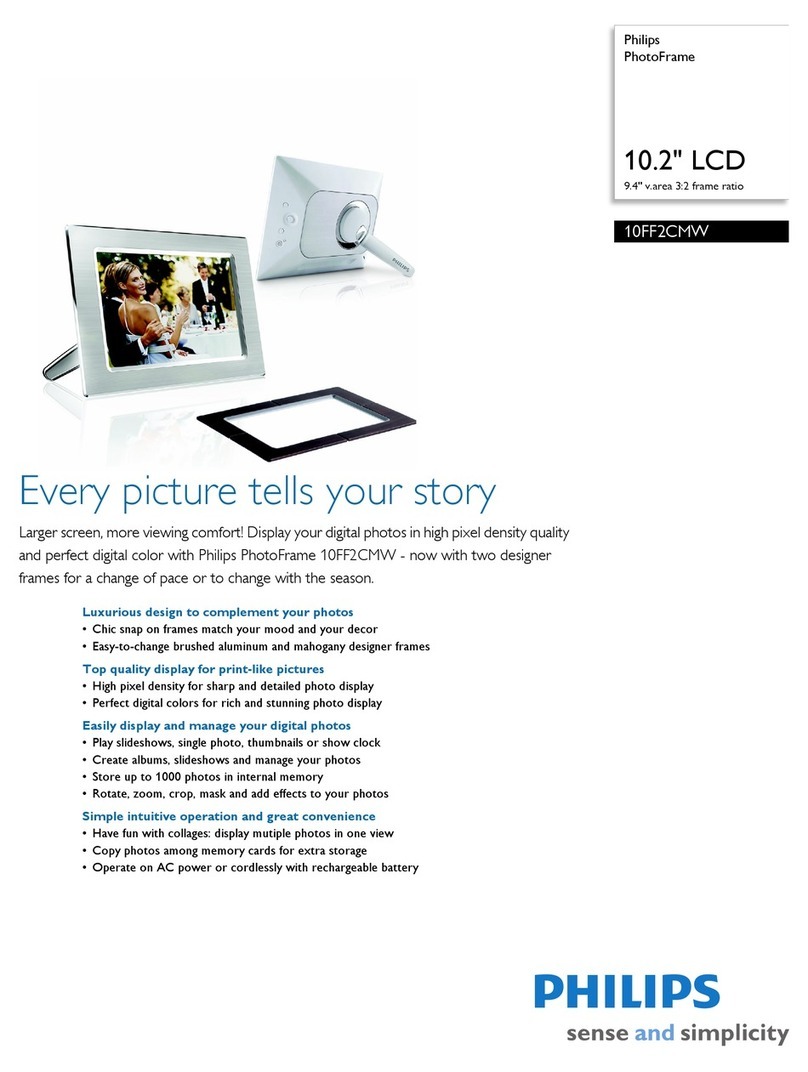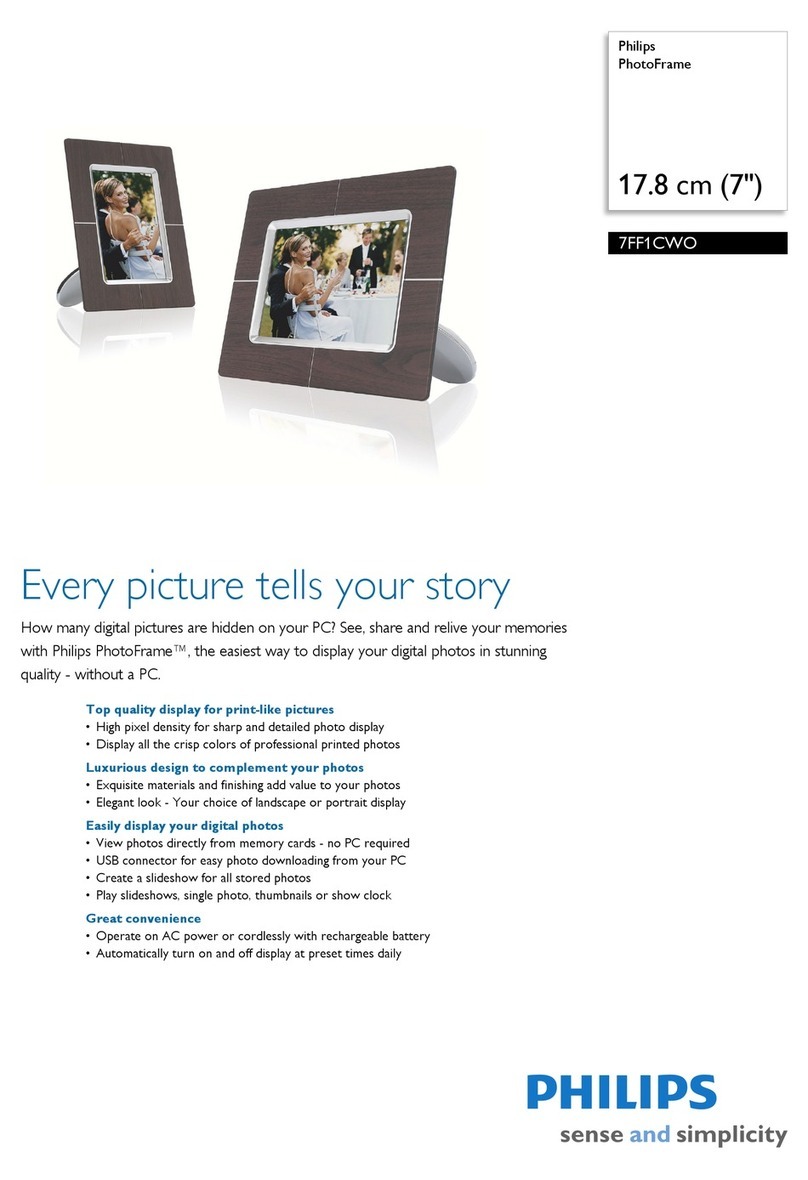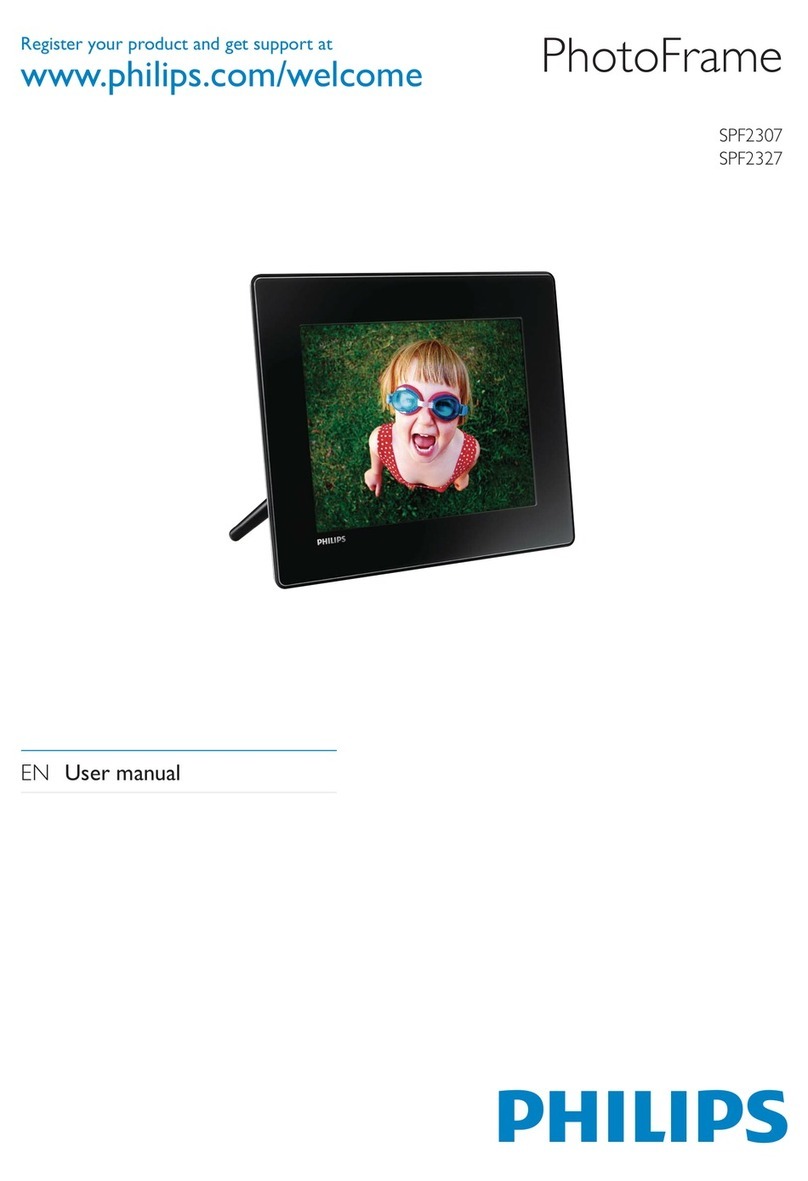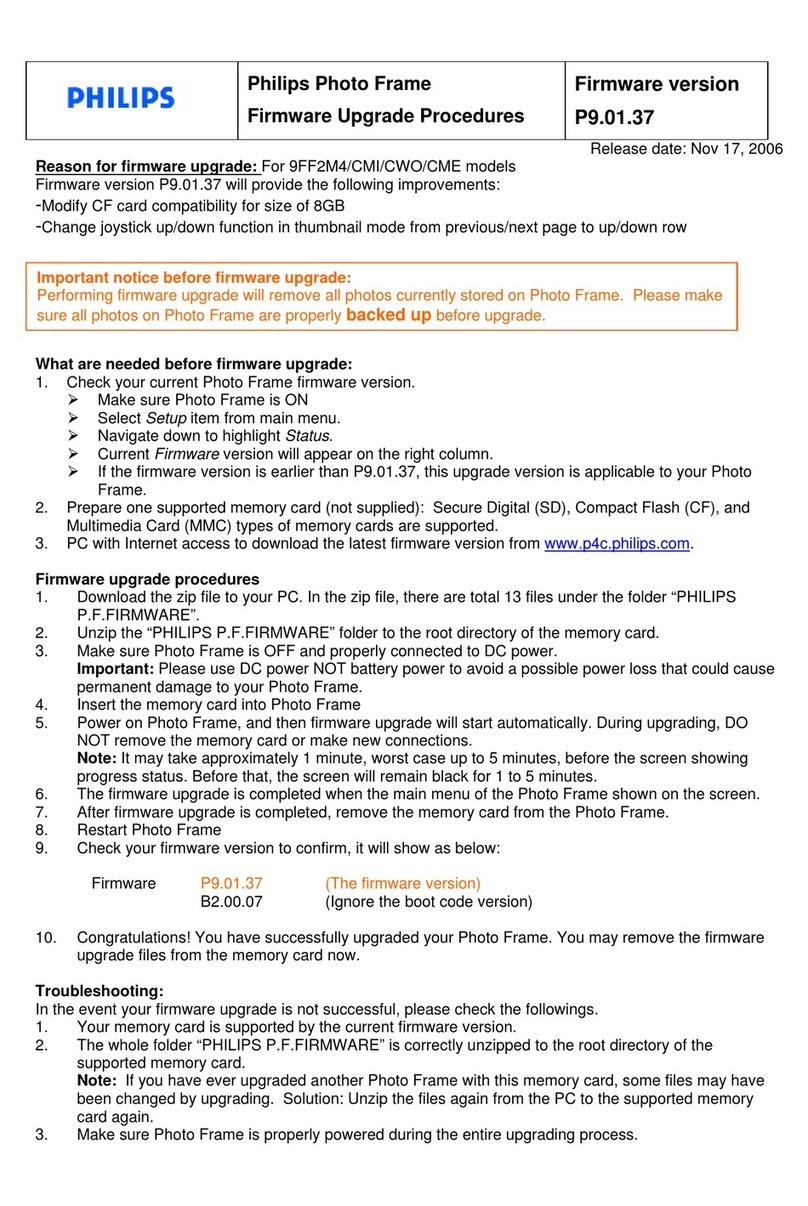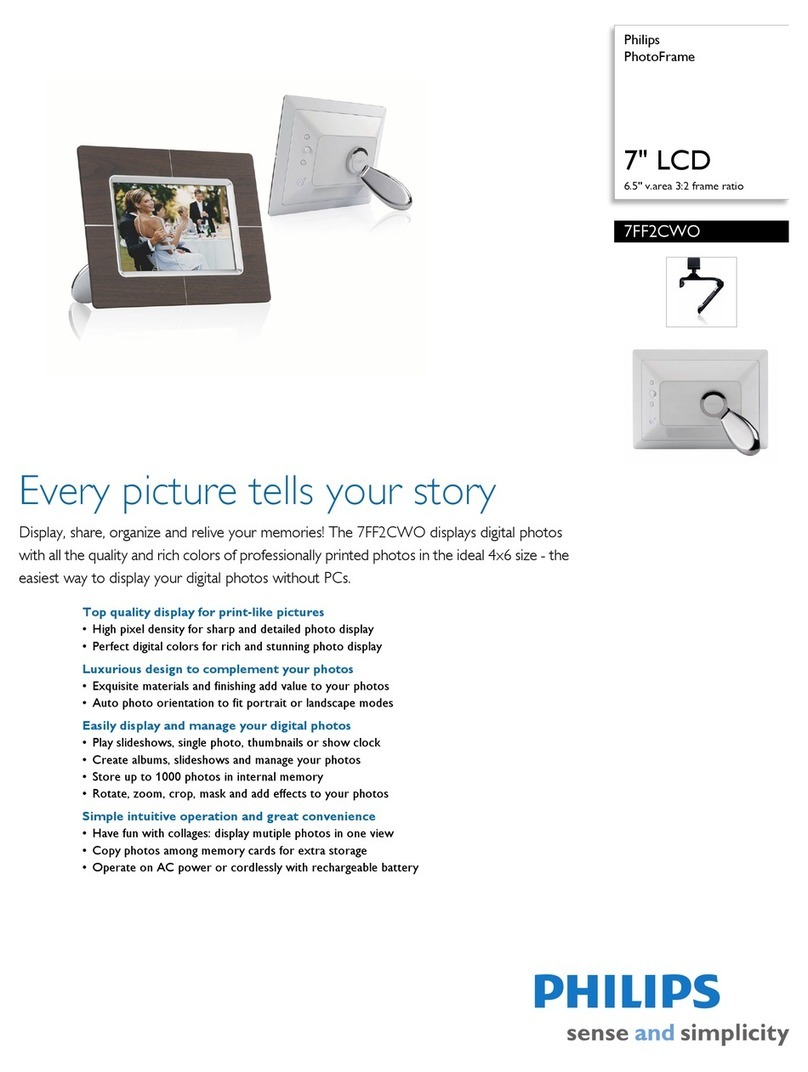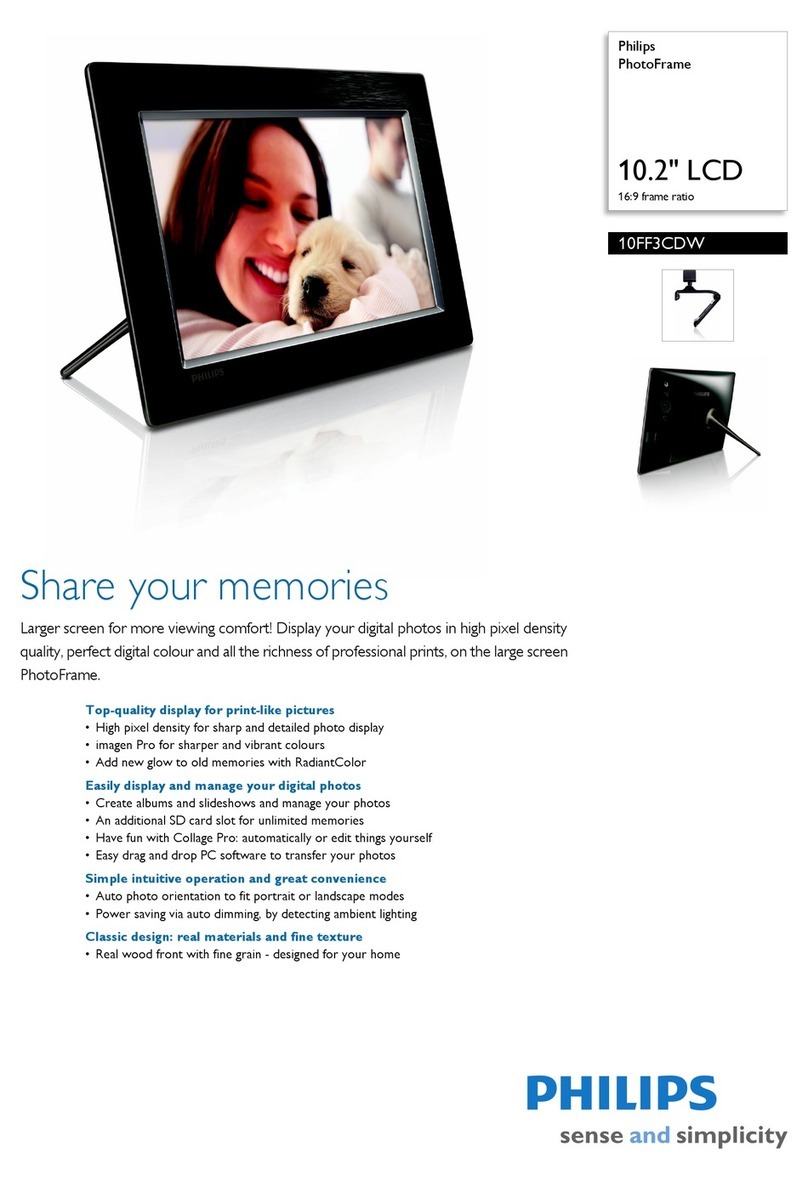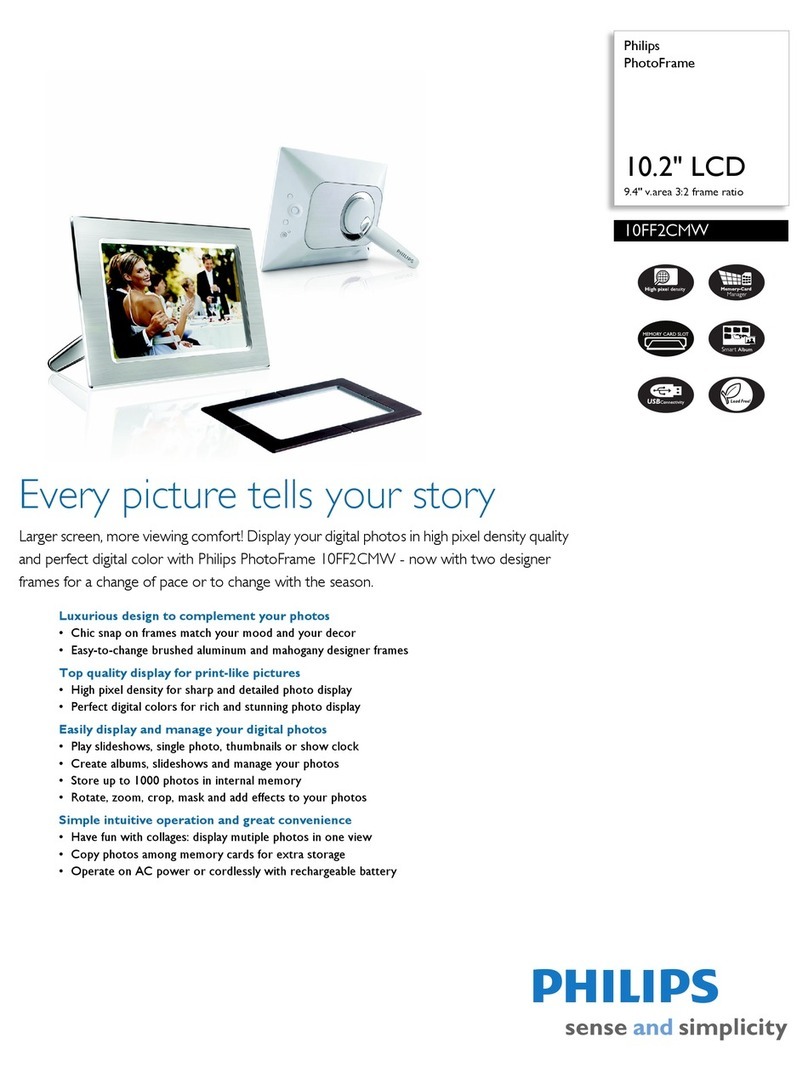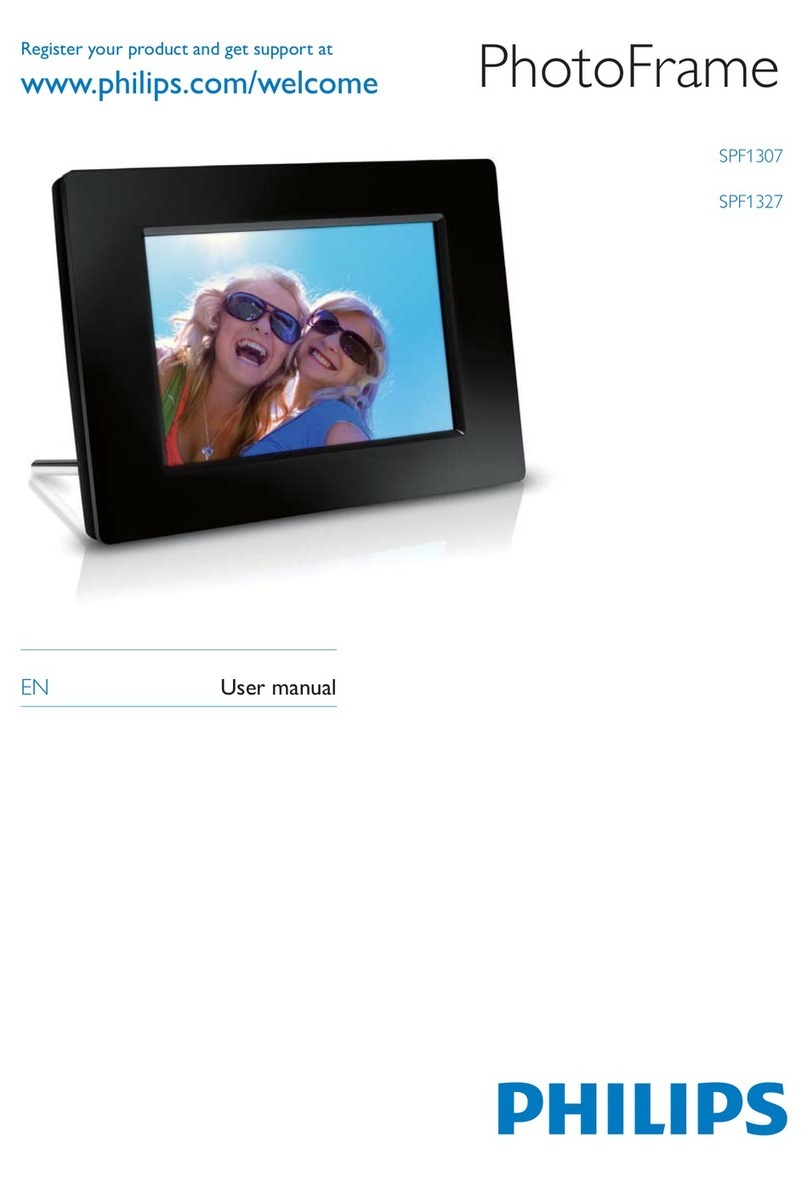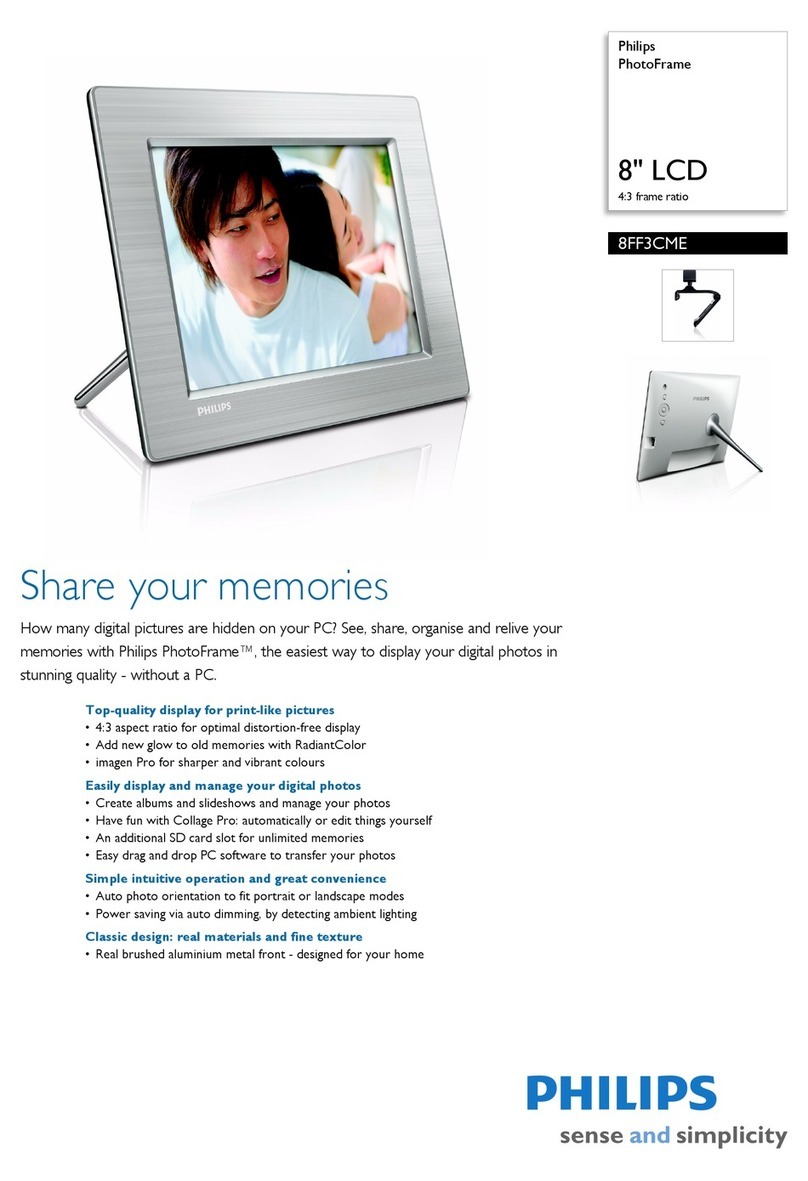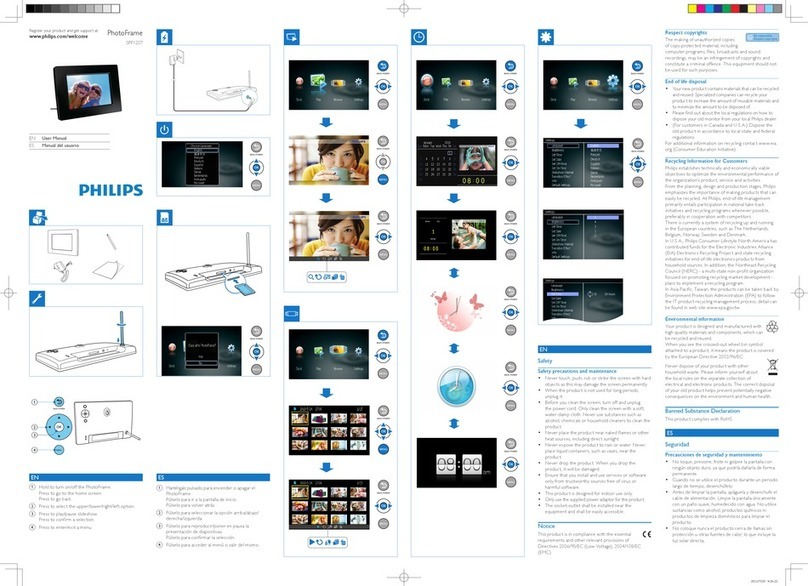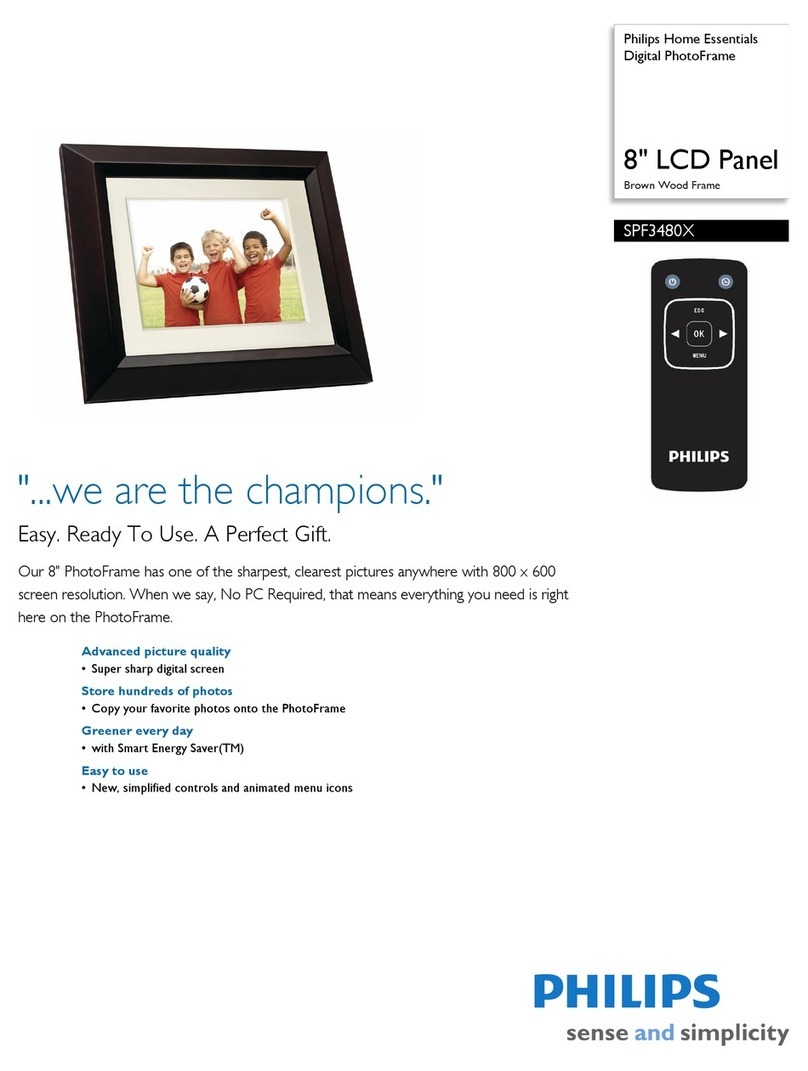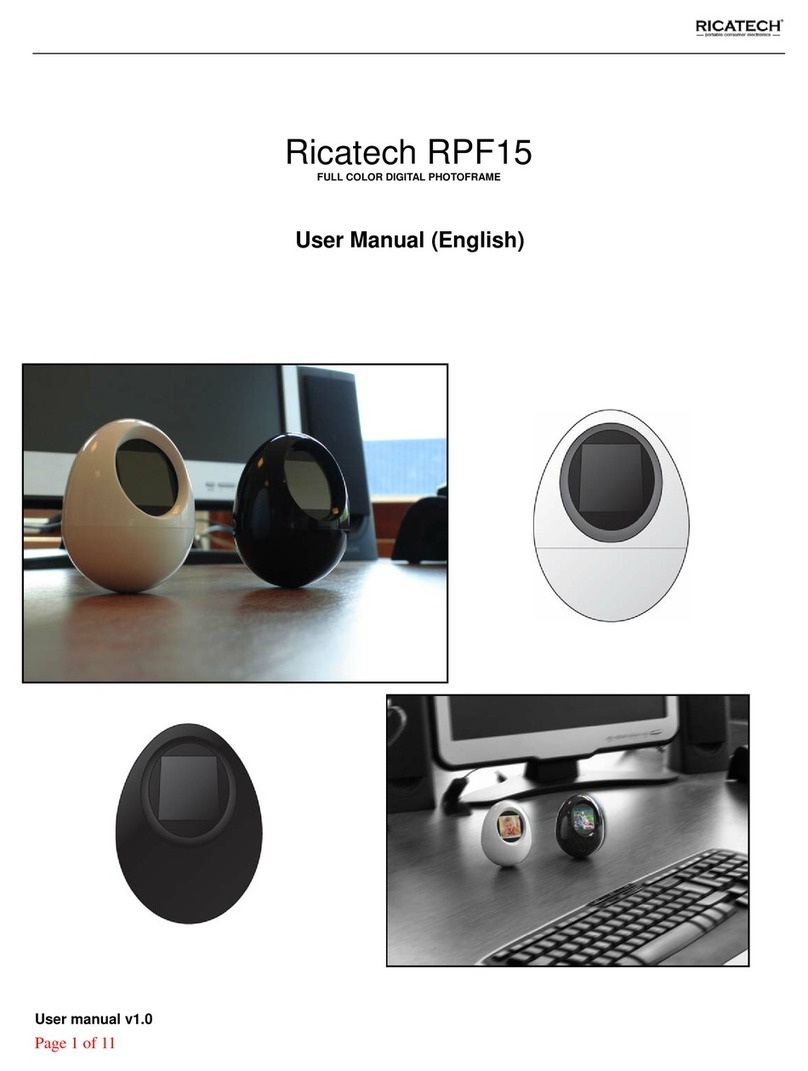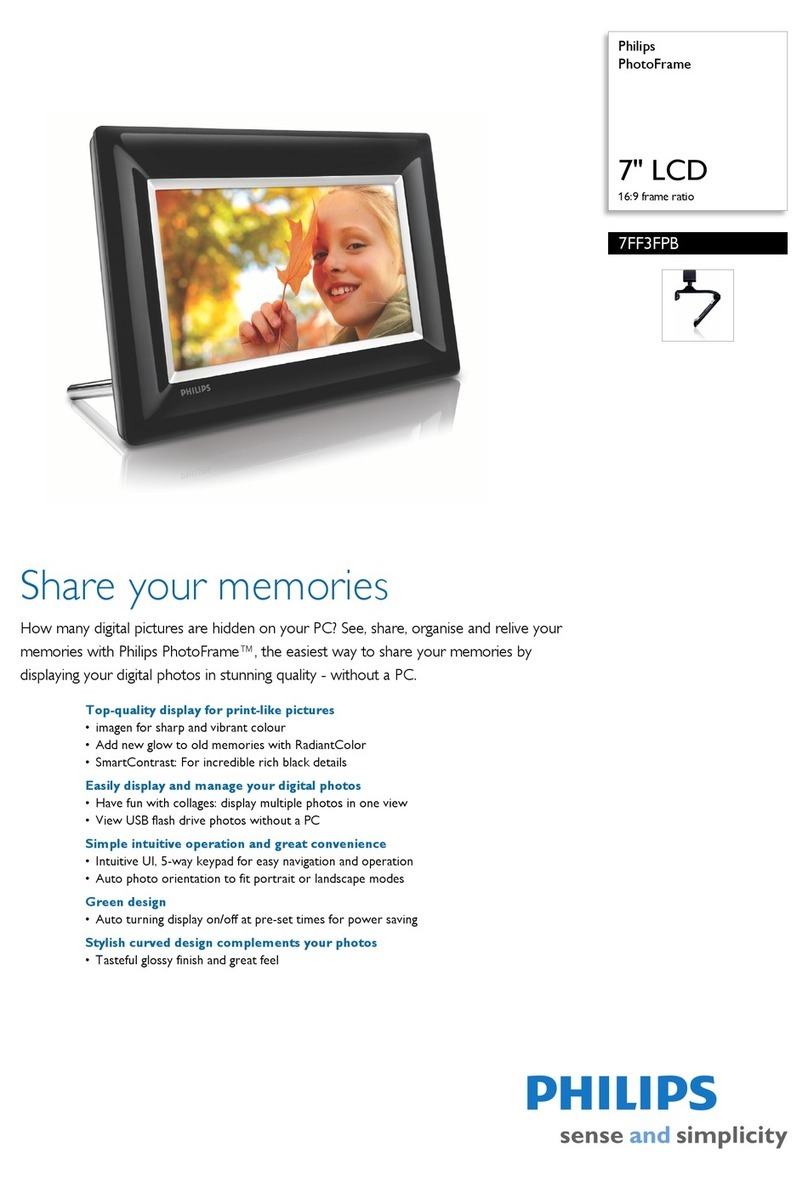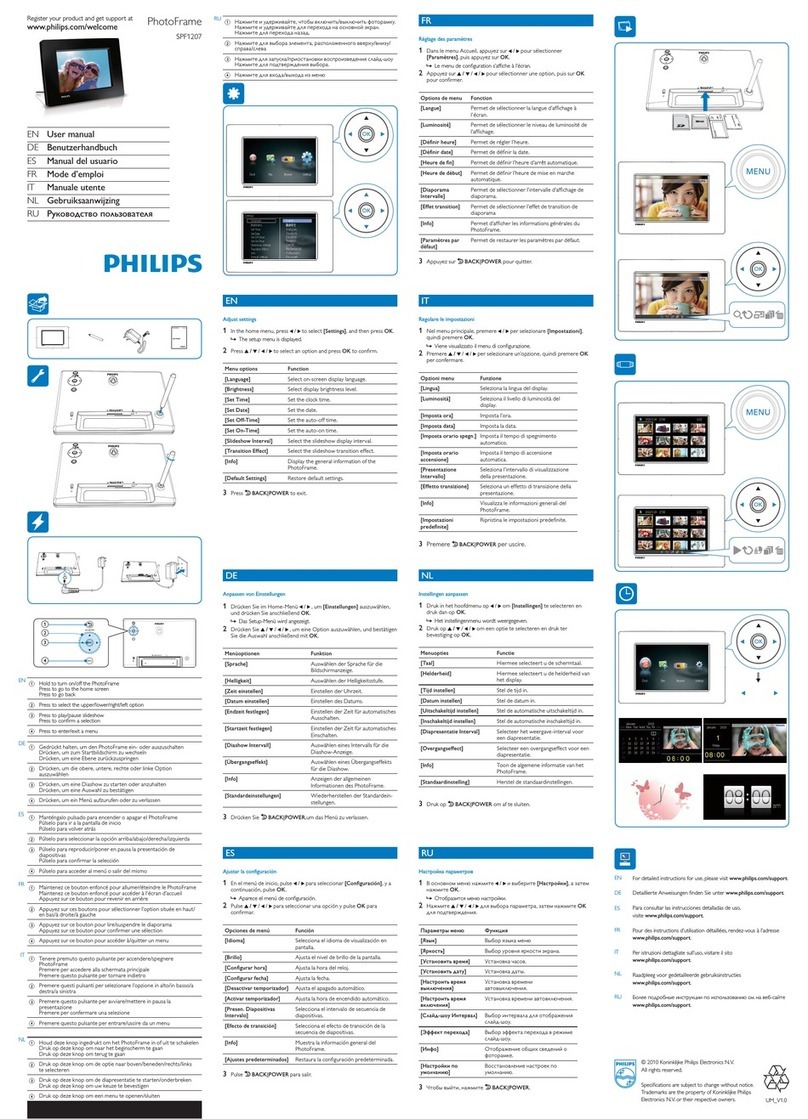1Connect
A
AAttach the Stand
CAUTION To help prevent damage,do
not hold the frame by the stand.
Grasp the frame firmly using two hands.
Place the head of the stand in the socket.
Rotate counterclockwise until the stand
clicks into place.
•
•
A
BConnect the power adaptor
Connect the supplied power adaptor to
the photo frame and then plug it to a
power outlet.
•
2Setup
A
BChoose language
Menu buttons are on the back of the photo frame. Icons
indicate location of buttons found on the back of the panel.
Press , keys to select SETTINGS.Press key to
enter.
Press , keys to select Language settings.Press
key to enter.
Press , keys to select.Press key to set your
language.
Use key to return and exit SETTINGS.
A
A
Turn on
the PhotoFrame
Push the power button on
the back of the frame for
approximately 2 seconds.
•
•
•
•
•
Locate the control keys
Control keys on the back of the frame and corresponding function icons on the front of the
LCD display enable you to maneuver through the menus and customize your settings.
•
NOTE Not all of the
icons will appear on the
screen at the same time.
Up
Down
Browse Mode
Photo menu
Clock
Enter
Main Menu
Thumbnail Mode
Add/Cancel photo
PhotoFrame (front)
Startup screen
PhotoFrame (back)
Power button
PhotoFrame (back) PhotoFrame (front) Language Setting
MainMenu OK Up Down Right Left
3Enjoy
View pre-stored photos
There are 3 view modes to choose from:
Browse Mode:manual viewing of photos one by one.
Thumbnail Mode: list of all photos.
Slide Mode: automatic,rotating display of photos.
Press , keys to select PHOTO. Press key to enter.
Press , keys to select Internal Memory. Press key to enter.
Press , keys to select Album.Press key to enter Thumbnail Mode, and press
key to enter Slide Mode, press key to enter Browse Mode.
You may also enter Slide Mode directly by pressing key from the main menu.
•
•
•
•
Browse Mode Thumbnail Mode Slide Mode
Press , keys to select PHOTO. Press key to enter.
Press , keys to select inserted memory card. Press key to enter.
Press , keys to select Album.Press key to enter Thumbnail Mode,After a few
seconds, photos in your memory card will appear.
Then press key to enter Slide Mode, press key to enter Browse Mode.
If the memory card is inserted before the power is ON, Slideshow will automatically start.
Photo display (underside)
View photos from your memory card
Use left slot for Secure Digital/MMC/
xD/Memory Stick card. Slide
card with end first and face up.
User right slot for Compact Flash card.
Slide card with end first and
face down.
•
•
•
•
left slot right slot
Copy or copy all photos from your memory card
Copying photo mode
In the thumbnail mode, use , keys to select photo.
Press key to add/cancel selected photos.After selecting, press key to show photo
menu.
Press , keys to select Copy to or Copy all to your memory card.
Press key to copy.
Photo frame will keep a resized copy of the photo until it’s internal memory is full (message
shown).
•
•
•
•
Thumbnail Mode Copying photo mode Copied photo mode
Delete or Delete all photos from your memory card
Deleting photo mode
In the thumbnail mode, use , keys to select photo.
Press key to add/cancel selected photos.After selecting, press key to show photo
menu.
Press , keys to select Delete or Delete all from your memory card.
Press key to delete.
•
•
•
•
Thumbnail Mode Deleting photo mode Deleted photo mode
Set Time and Date functions
SetTime functions
Press , keys to select SETTINGS.Press key to
enter.
Press , keys to select Time and Date.Press
key to enter.
Press , keys to select Time to setup. Press key
to set
hour and minutes.
Press key to return main menu and exit SETTINGS.
Set Date functions
Press , keys to select SETTINGS.Press key to
enter.
Press , keys to select Time and Date.Press
key to enter.
Press , keys to select Date to setup. Press key
to set year,month and day.
Press key to return main menu and exit SETTINGS.
•
•
•
•
•
•
•
•
SetTime/Date mode SetTime mode Set Date mode
Copy/ Delete photos by connecting to your computer
You may copy, delete and move photos by connecting the
photo framewith the computer through the provided USB
cable.
Turn on the power of the photo frame, and then plug the
smaller end of the USB cable into the USB port on the
underside of the photo frame.
Plug the other end of the USB cable into the USB port of
the computer.
•
•
CAUTION Time and date
settings are erased if the
photo frame is unplugged.
USB port
Back/Left
Next/Right
Slide Mode
Show/Hide menu
Return
F&A(P2) What’sin bo x (P5)
1.Connect (P6)
Back Cover