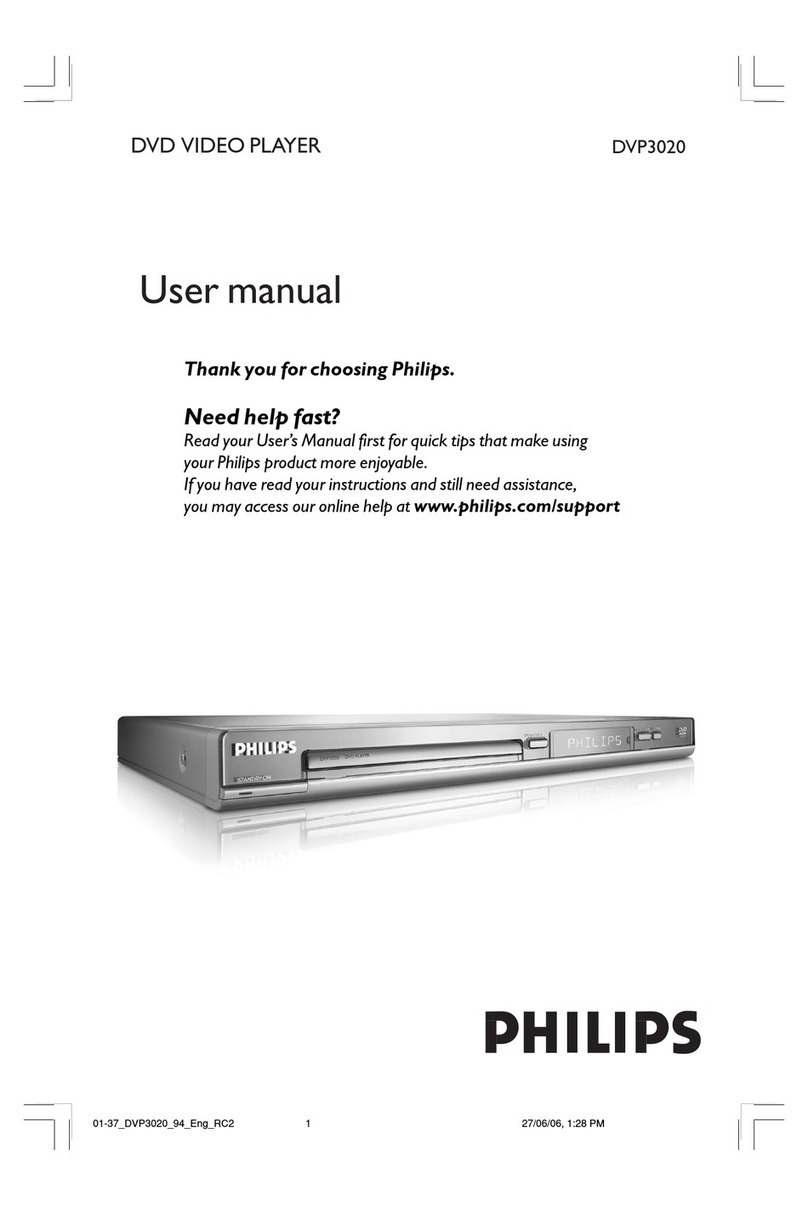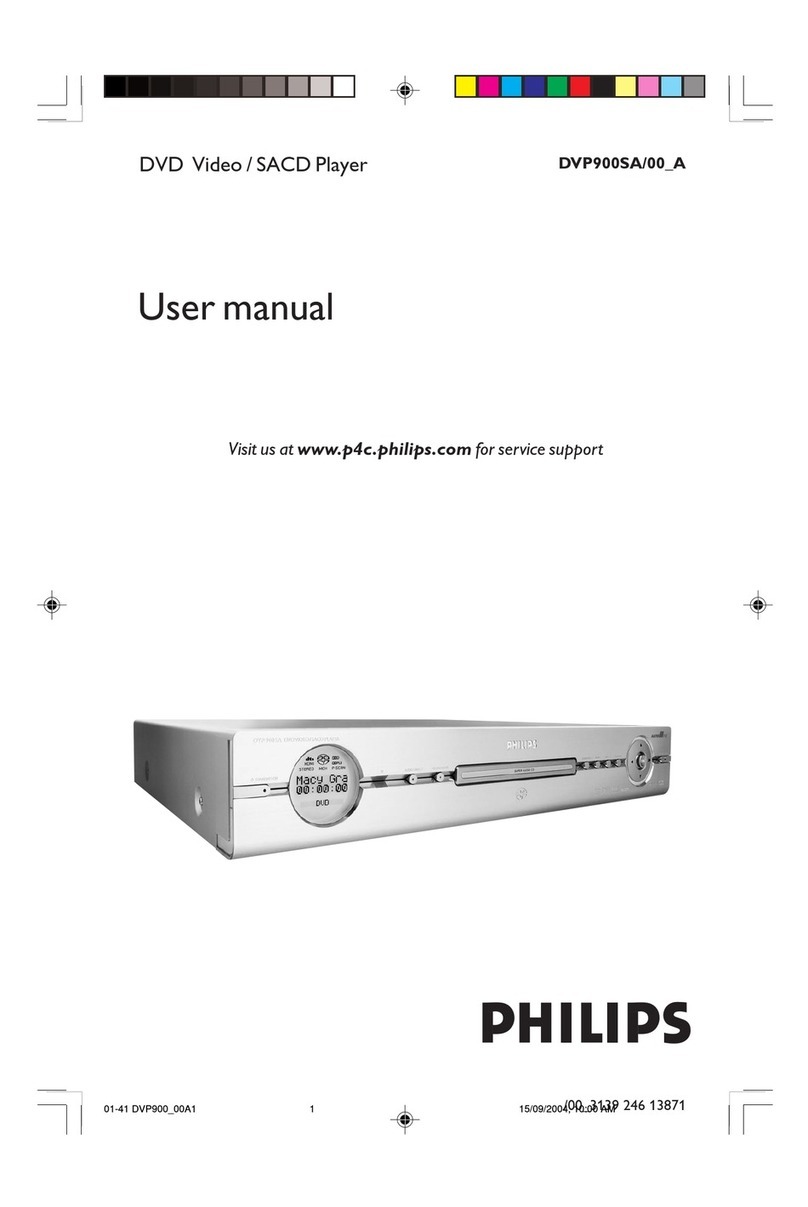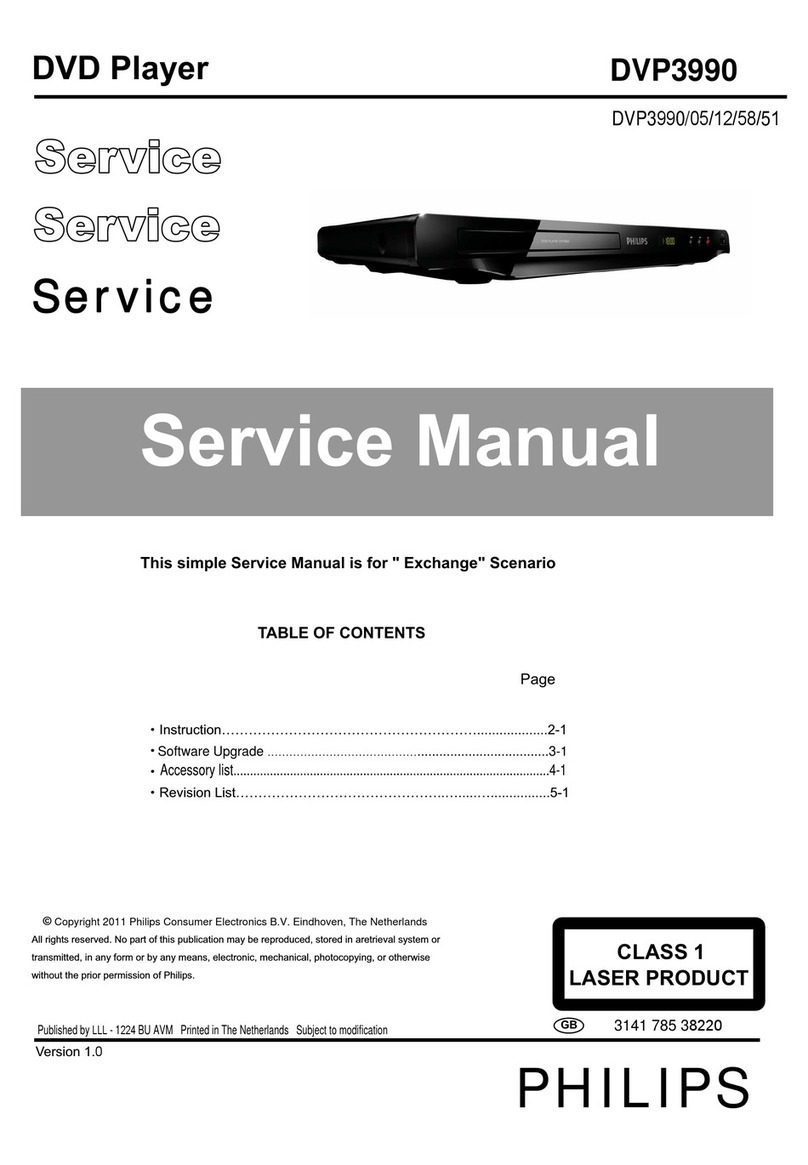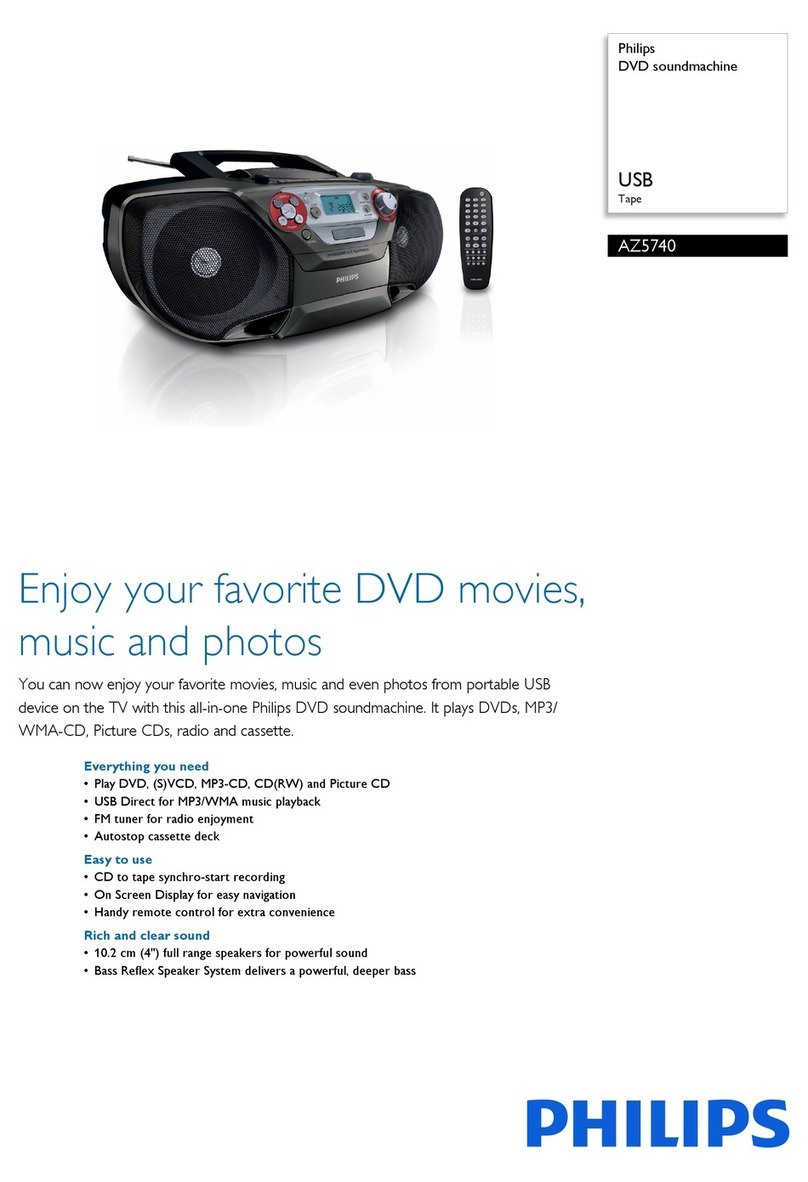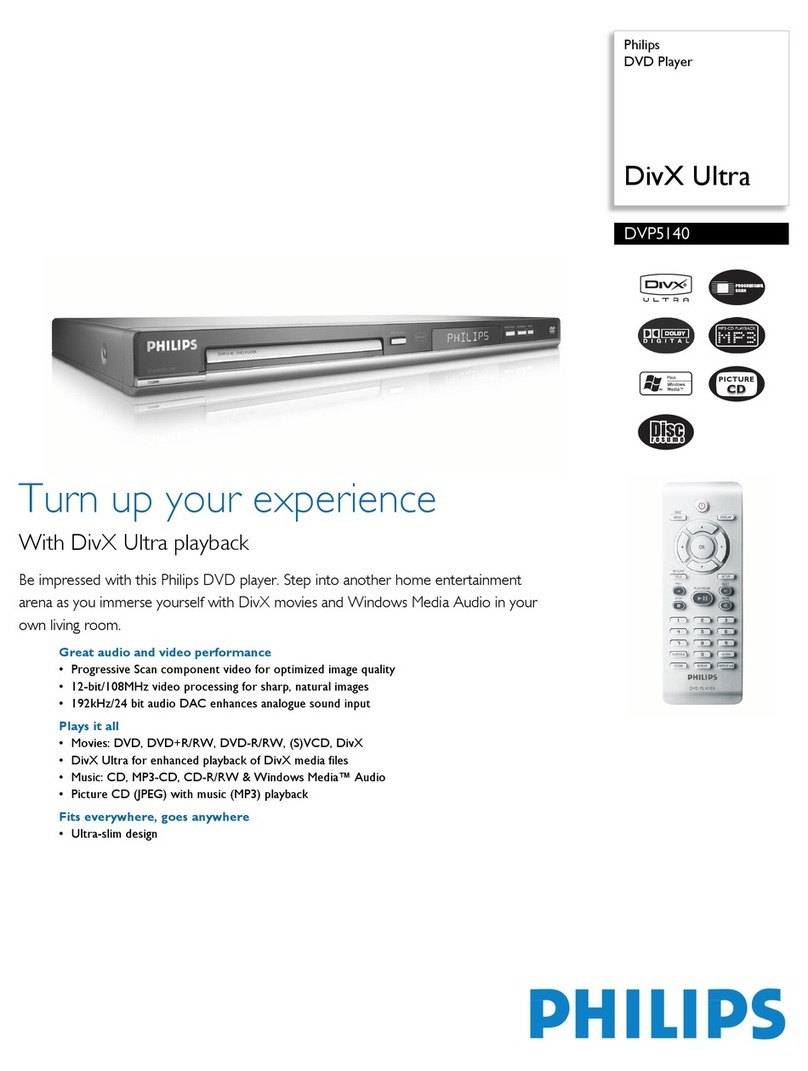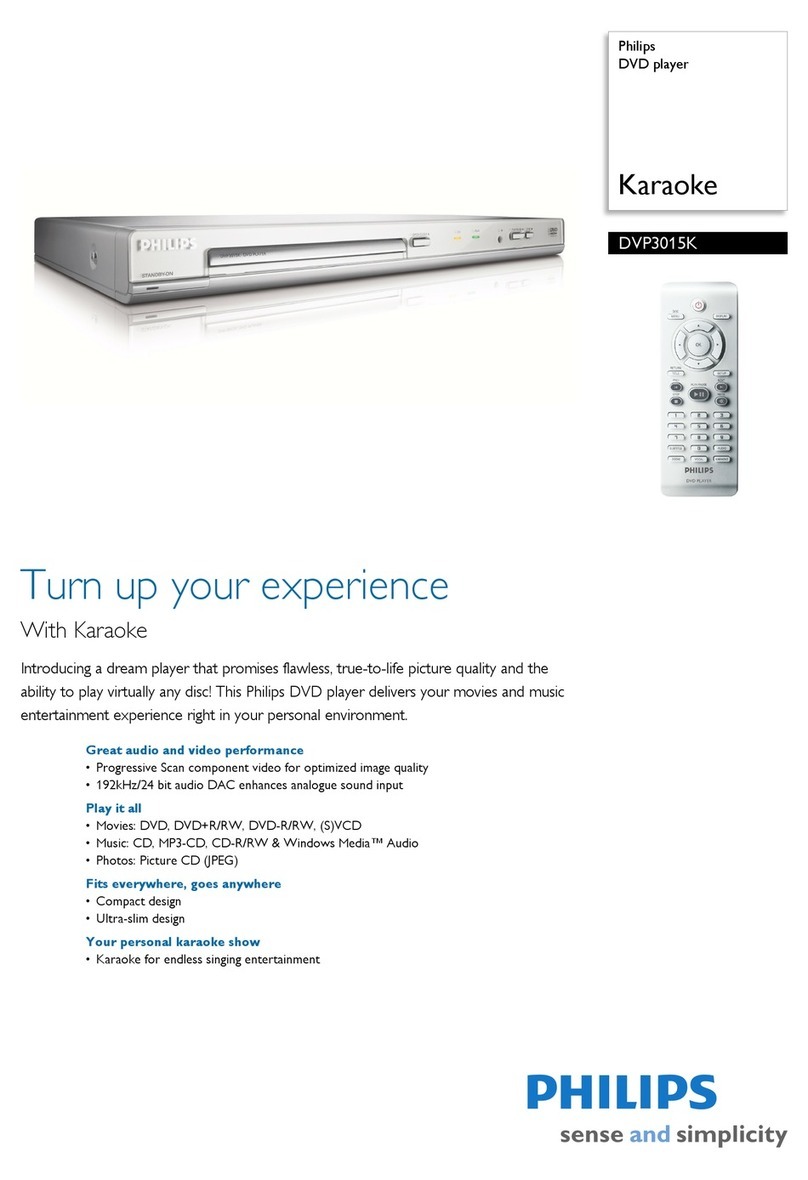NOTE
- If you forget your PIN code, you can erase it when the code
is requested as above, by pressing 9 four times. Parental
Control will then be de-activated. To re-activate it, see
Activating Parental Control (p. 22).
STILL PICTURE AND STEP FRAME
• To get a st ll p cture, press ;dur ng play.
• To step forward to the next p cture frame, press ;aga n.
• To return to play, press 2.
SEARCH
• To search forwards or backwards through the d sc at 4x
normal speed, press Kor Jfor about 1 second dur ng play.
➜ Search beg ns, and sound s muted.
• To step up to 32x normal speed, press Kor Jaga n.
• To go d rectly to 32x normal speed, hold down Kor Junt l
the or con appears.
• To return to 4x normal speed, press Kor Jaga n.
➜ Search speed and d rect on are nd cated on the screen
for 2 seconds each t me Kor Js pressed.
• To end the search, press 2, ;, , or 9as des red.
SLOW MOTION
• Press to play v deo at 1/2 normal speed w th sound
muted.
• Press aga n to play at 1/4 normal speed.
• Press aga n to play at 1/8 normal speed.
• Press aga n to play v deo at 1/2 normal speed
• Play speed s nd cated on the screen for 2 seconds each
t me the button s pressed.
• To ex t slow mot on mode, press 2, ;, 5/6or 9 as
des red.
SHUFFLE
Th s shuffles the play ng order of chapters w th n a t tle, f the
t tle has more than one.
• Press SHUFFLE br efly dur ng play.
➜ appears on the screen for about 2 seconds.
• As each chapter s played, ts number d sappears from the
track calendar.
• To return to normal play, press SHUFFLE br efly.
REPEAT CHAPTER/TITLE/DISC
• To repeat the currently play ng chapter, press REPEAT for
about 1 second:
➜
REPEAT CHAPTER appears on the player d splay.
• To repeat the currenty play ng t tle, press REPEAT a second
t me for about 1 second:
➜
REPEAT TITLE appears on the d splay.
• To repeat the ent re d sc, press REPEAT a th rd t me for
about 1 second;
➜
REPEAT appears on the d splay.
• To ex t Repeat mode, press REPEAT a fourth t me for about
1 second.
A-B REPEAT
To repeat or loop a sequence n a t tle:
• Press A-B REPEAT br efly at your chosen start ng po nt;
➜
Aappears on the player d splay.
• Press A-B REPEAT br efly aga n at your chosen end po nt;
➜A-Bappears on the d splay, and the repeat sequence
beg ns.
• To ex t the sequence, press A-B REPEAT br efly aga n.
CAMERA ANGLE
• If the d sc conta ns sequences recorded from d fferent cam-
era angles, the angle con appears , show ng the
number of ava lable angles, and the
angle be ng shown. You can then change the camera angle
f you w sh.
• To get another angle, press ANGLE .
➜The angle con w ll show the next angle.
• To go to any angle d rectly, enter the angle number us ng
the numer cal keys (0-9).
NOTE
- The angle icon remains on the screen unless you turn off the
angle feature.
• To turn off the angle feature, press OSD :
➜ the angle con d sappears.
• To turn the angle feature on aga n, press angle aga n:
➜ the angle con reappears.