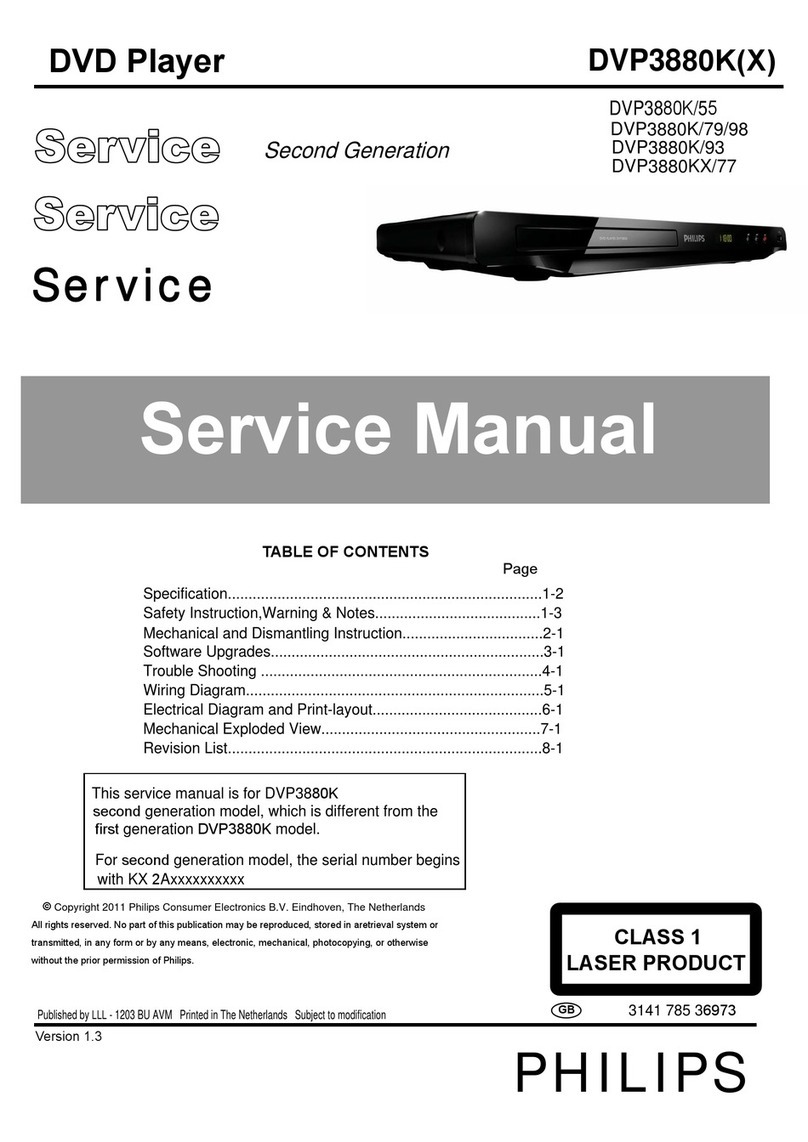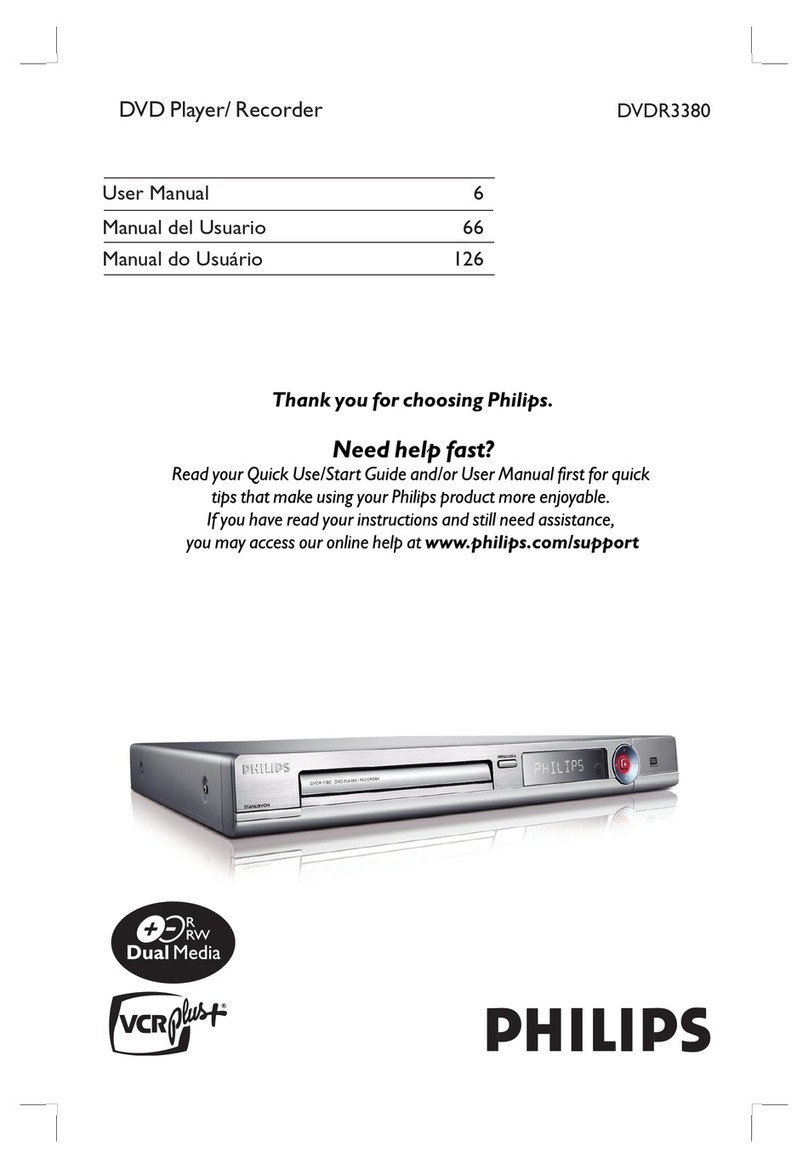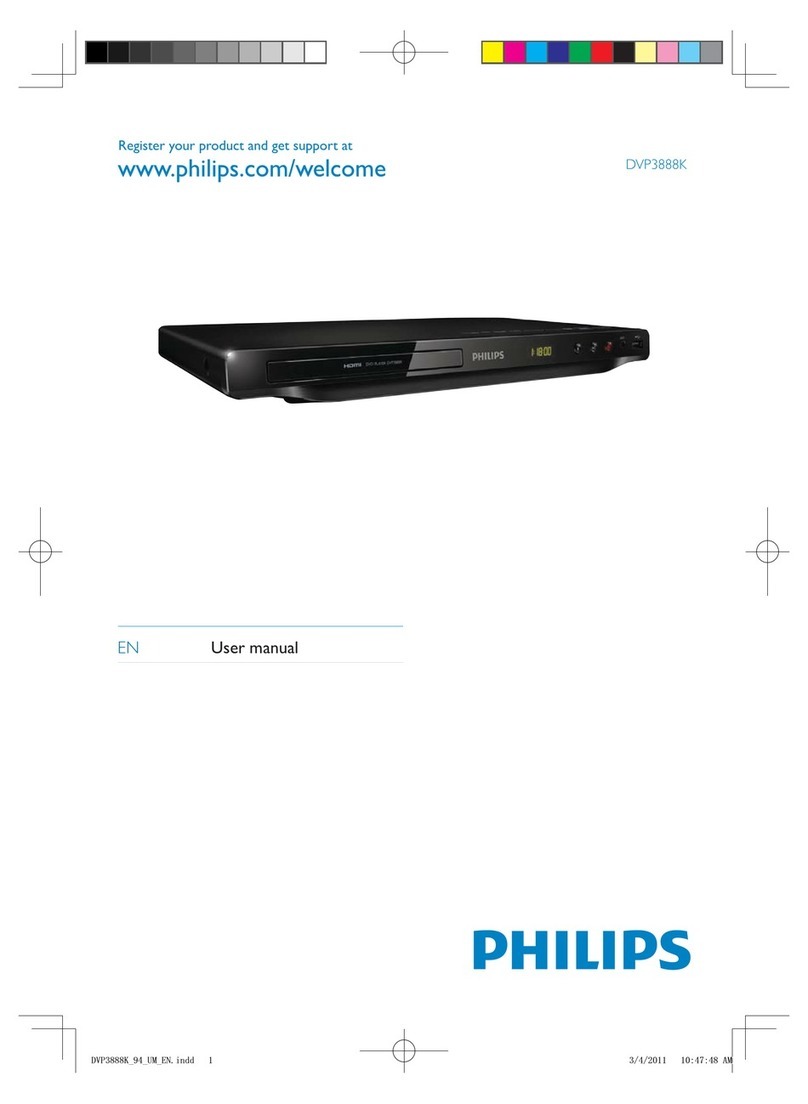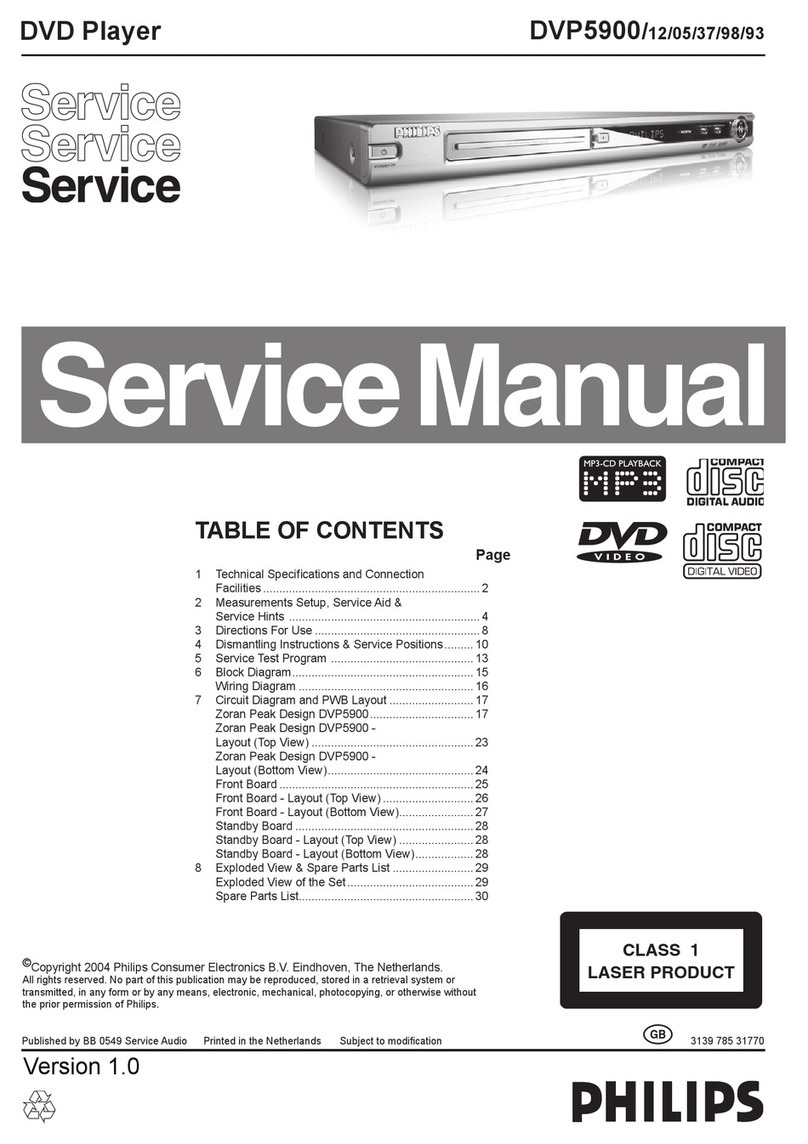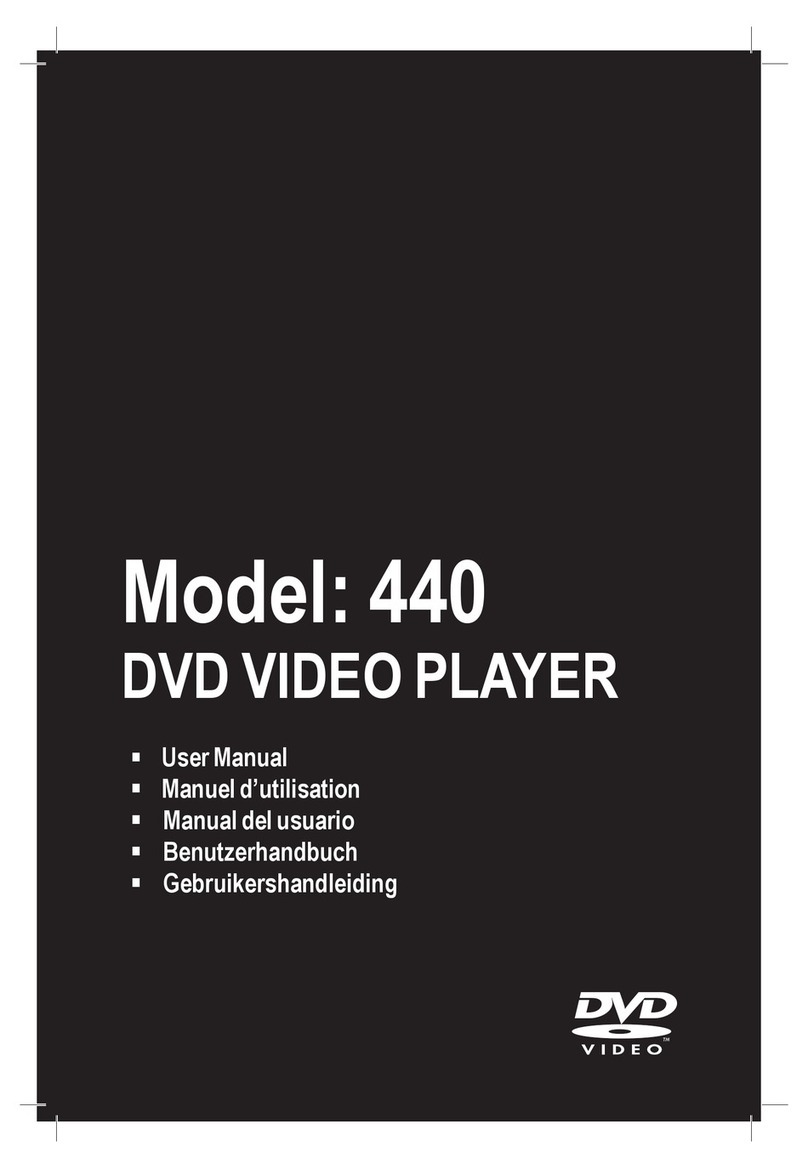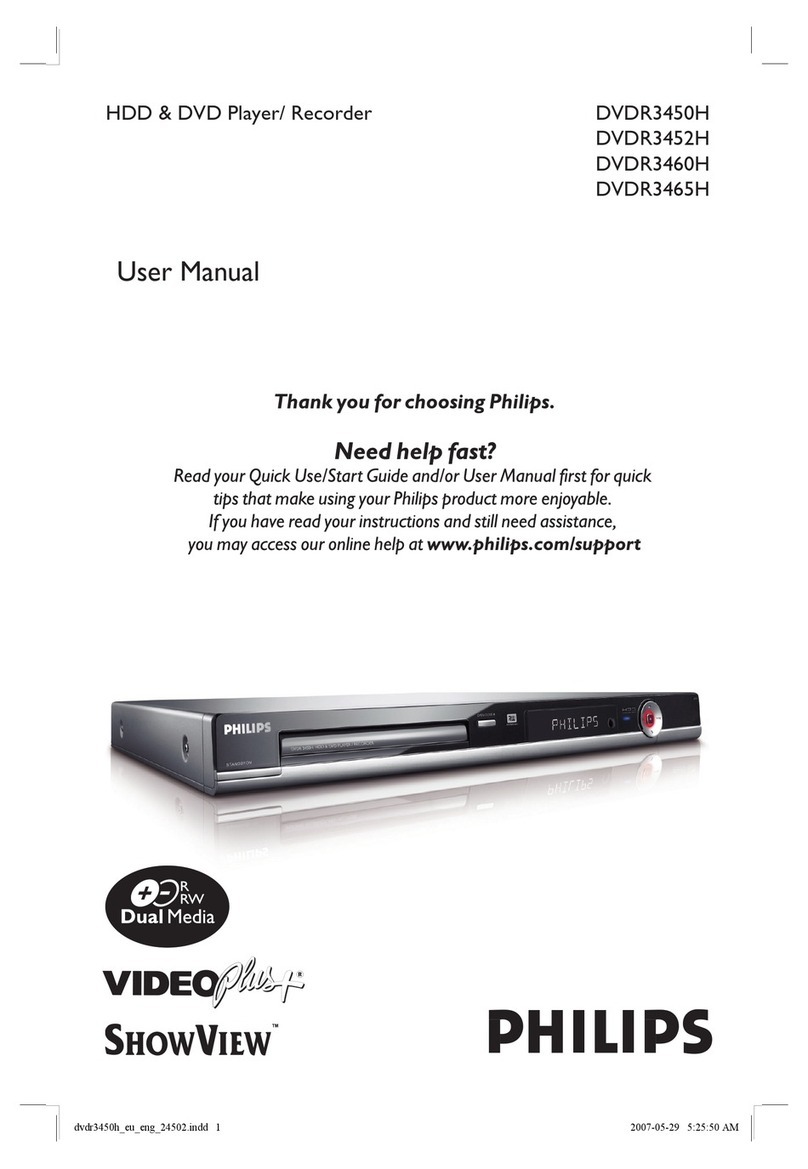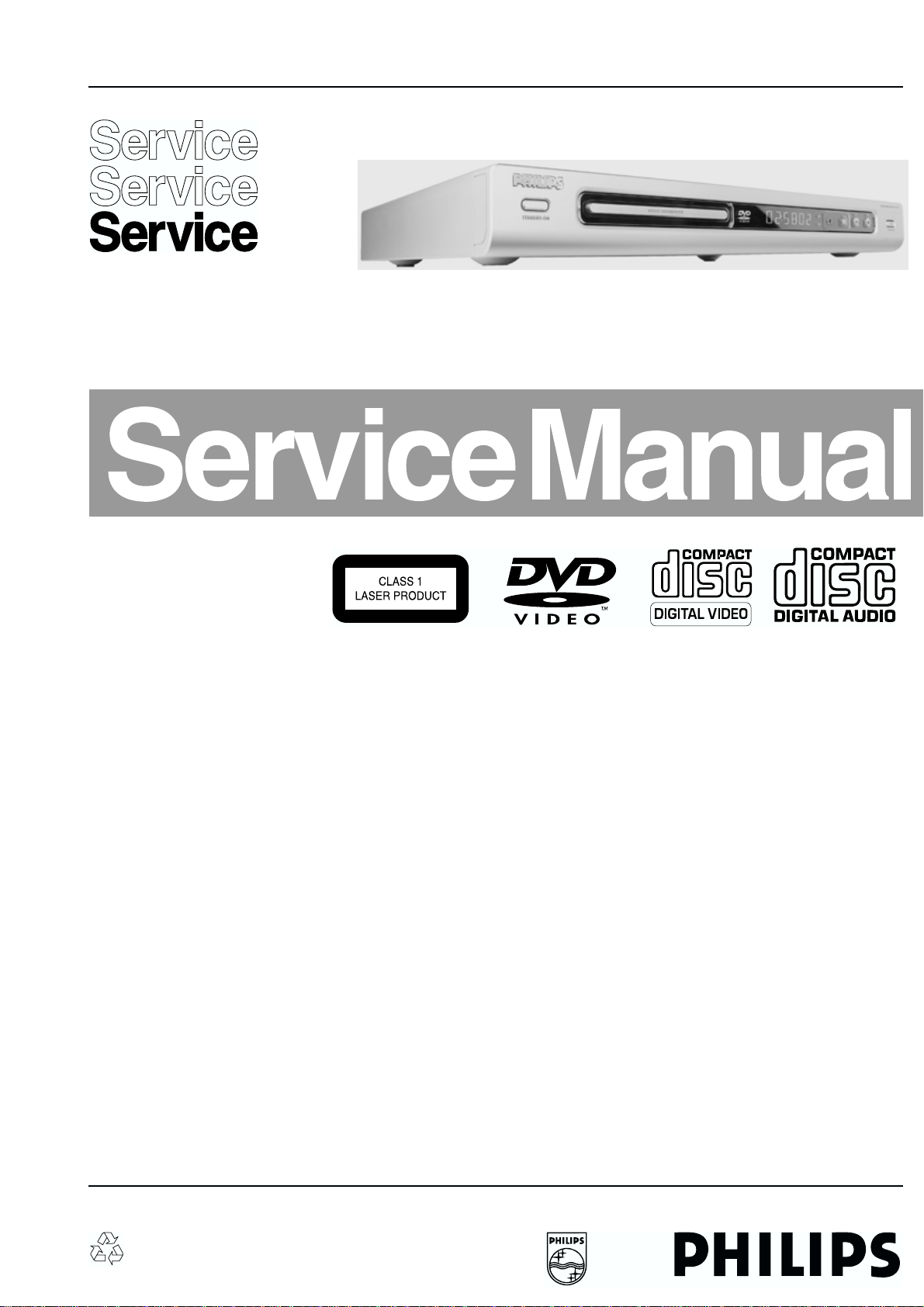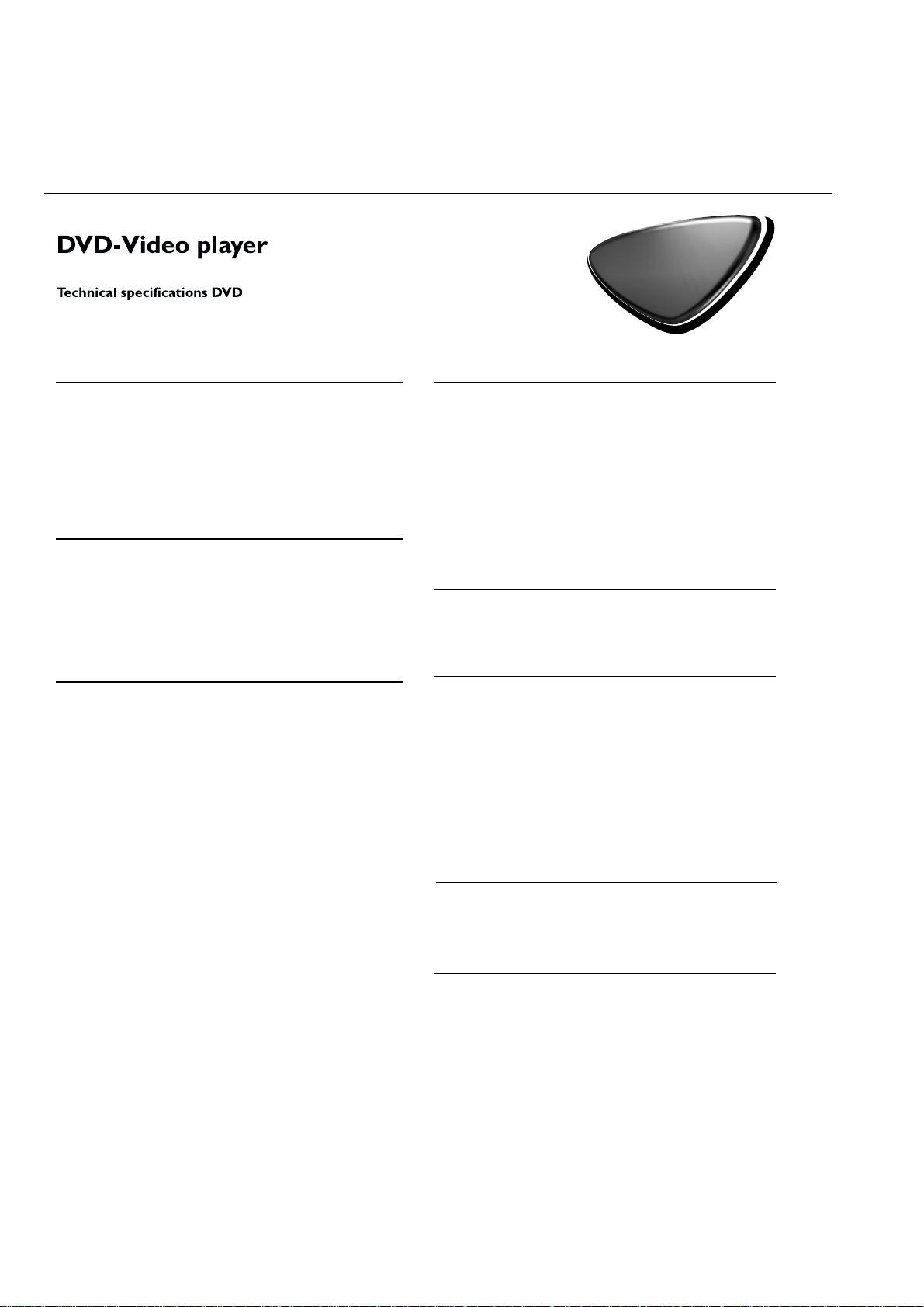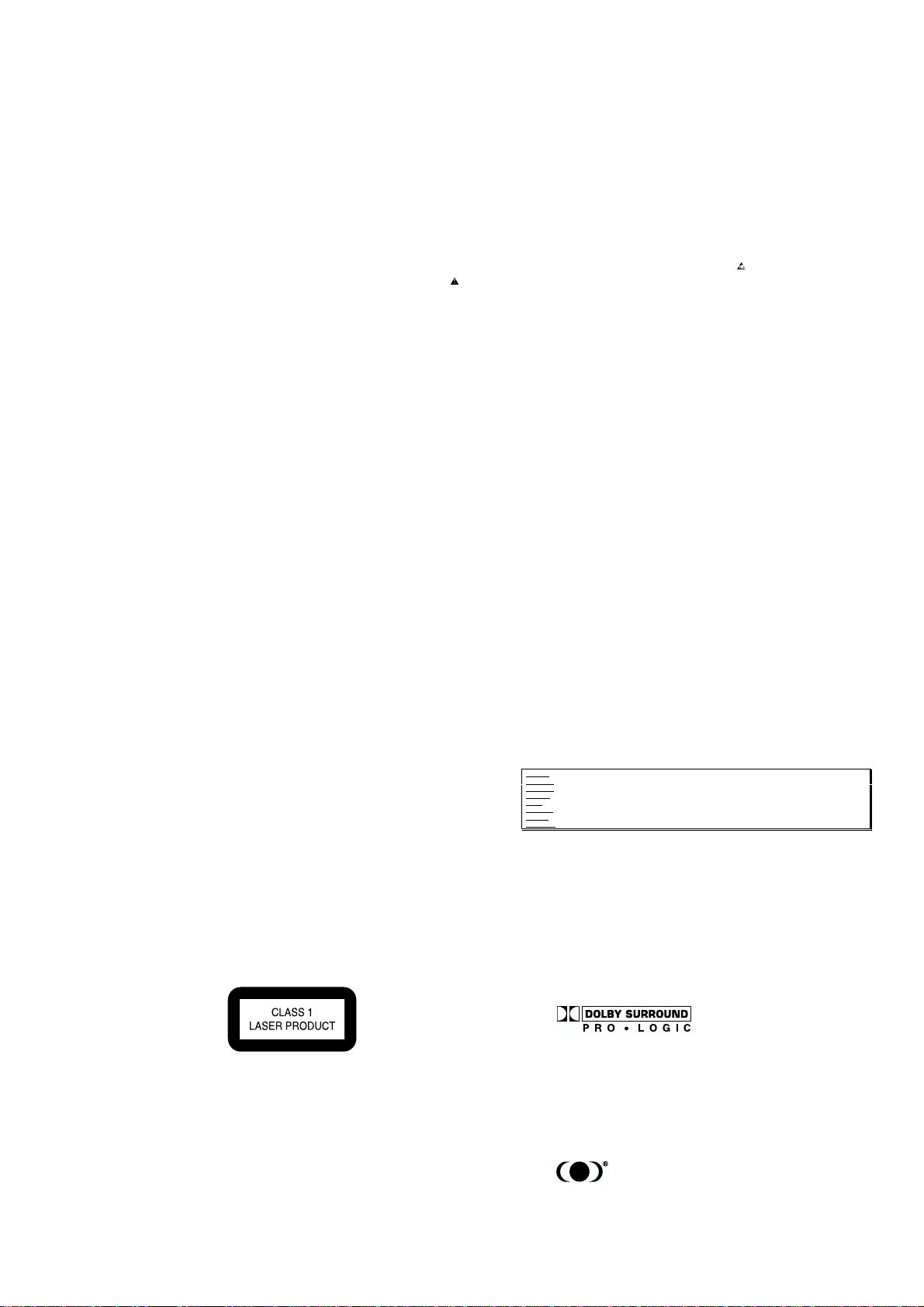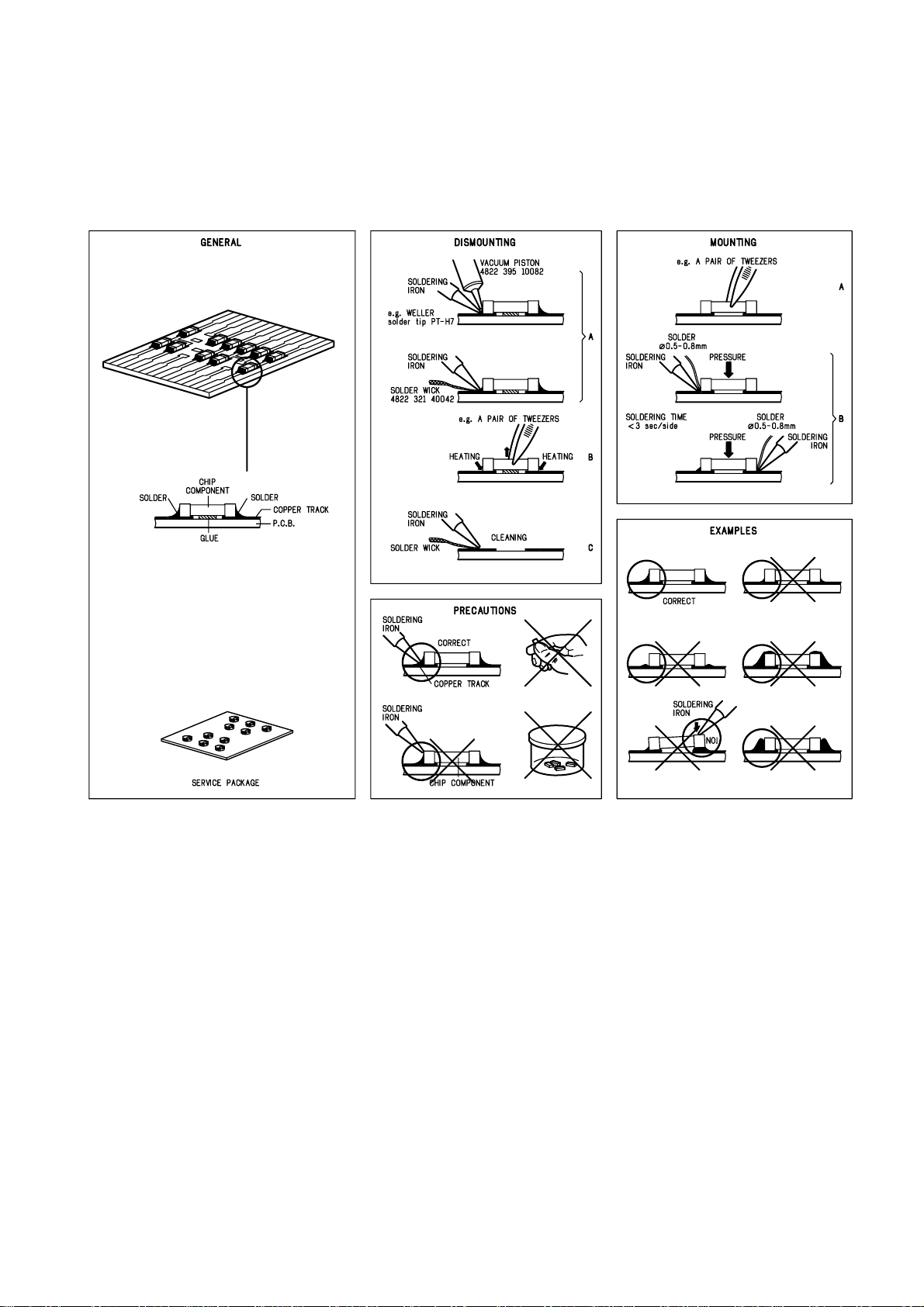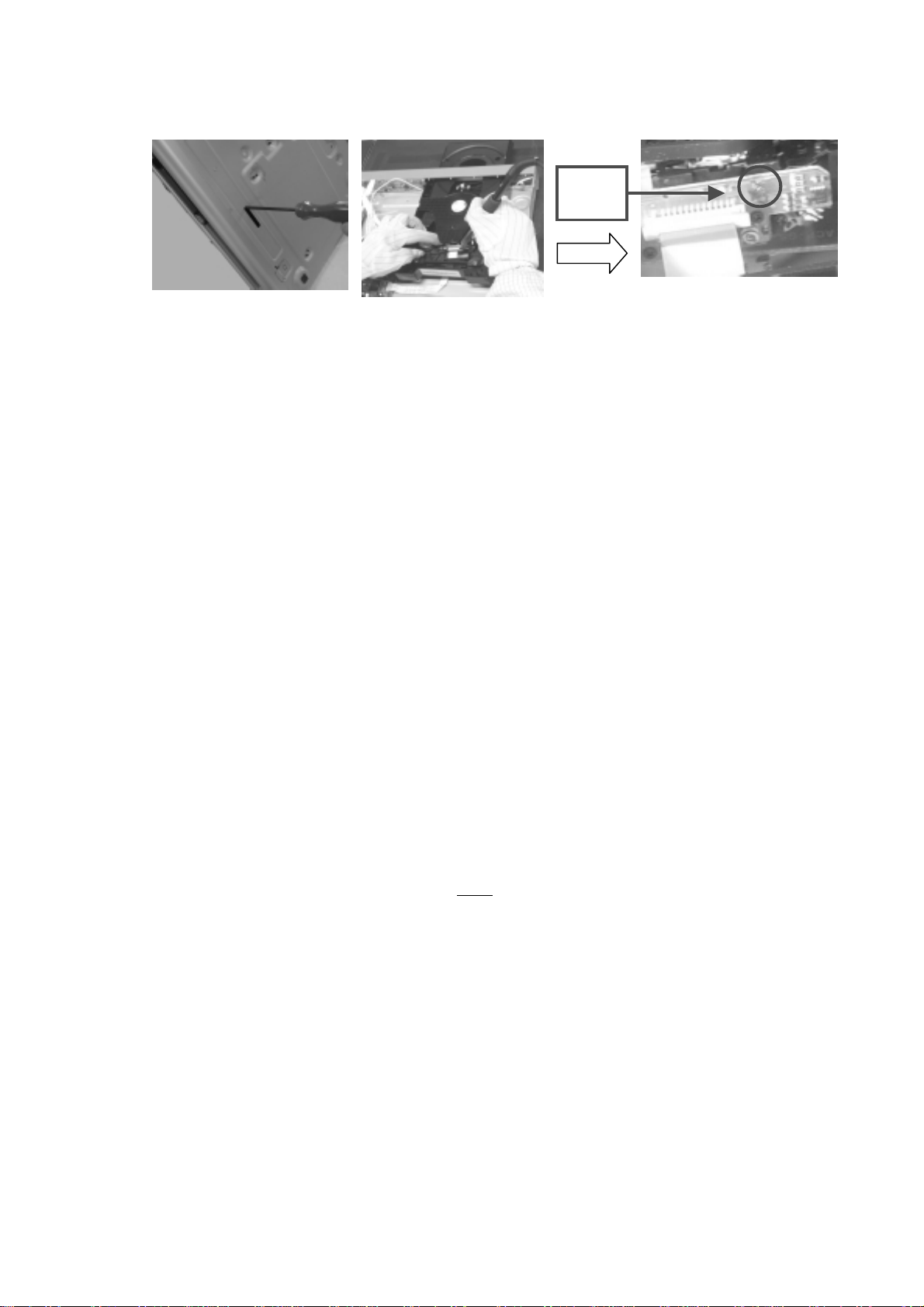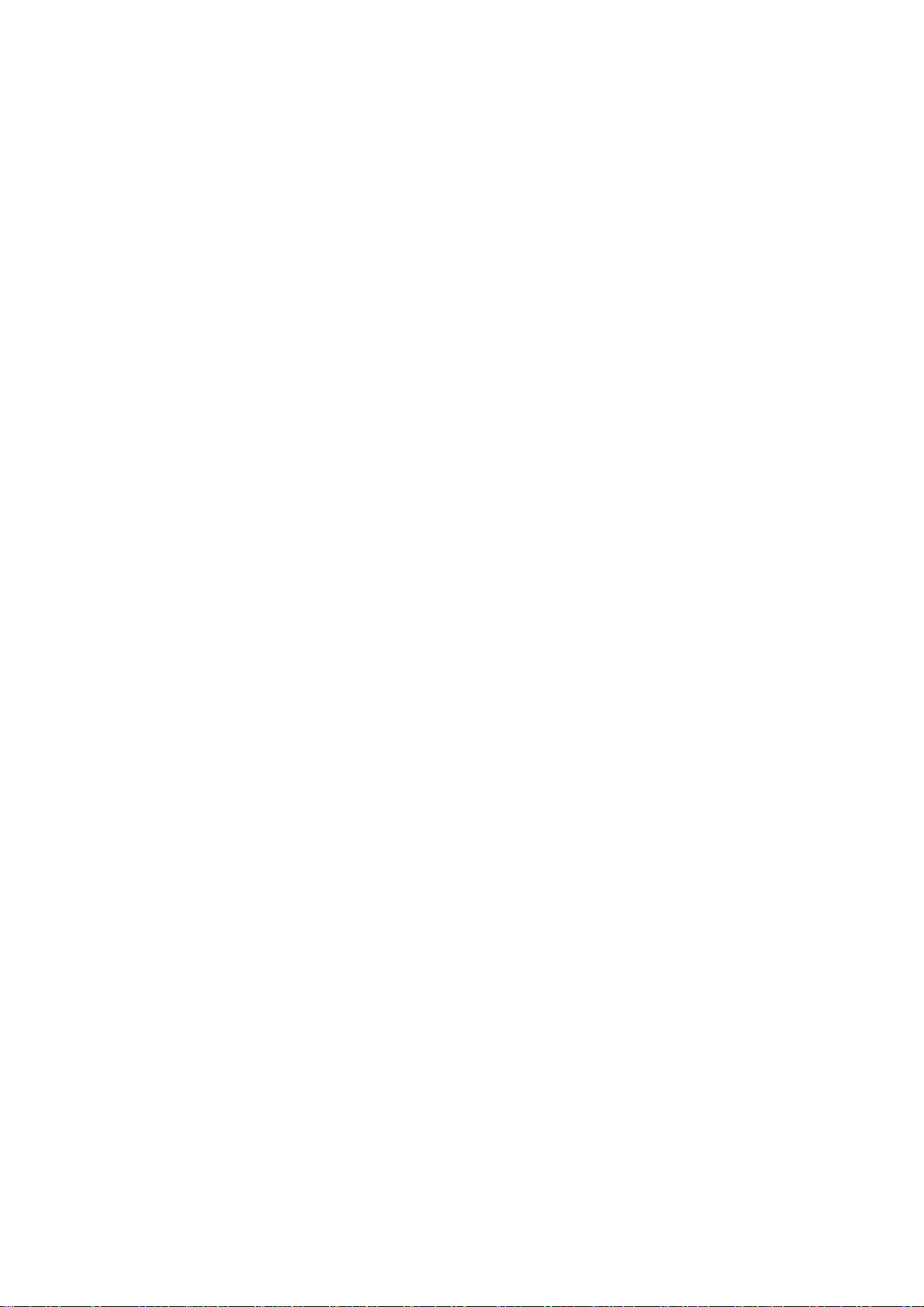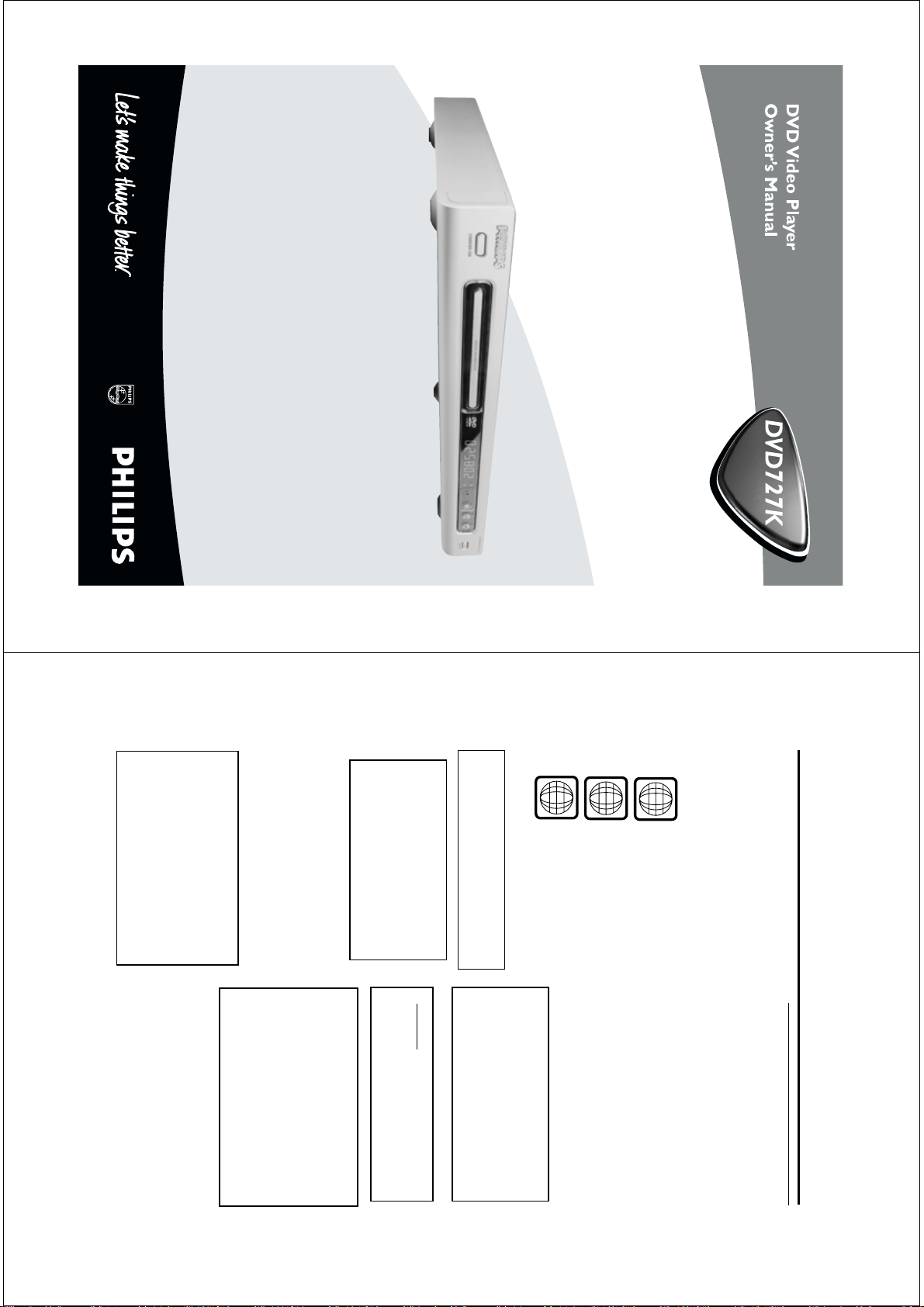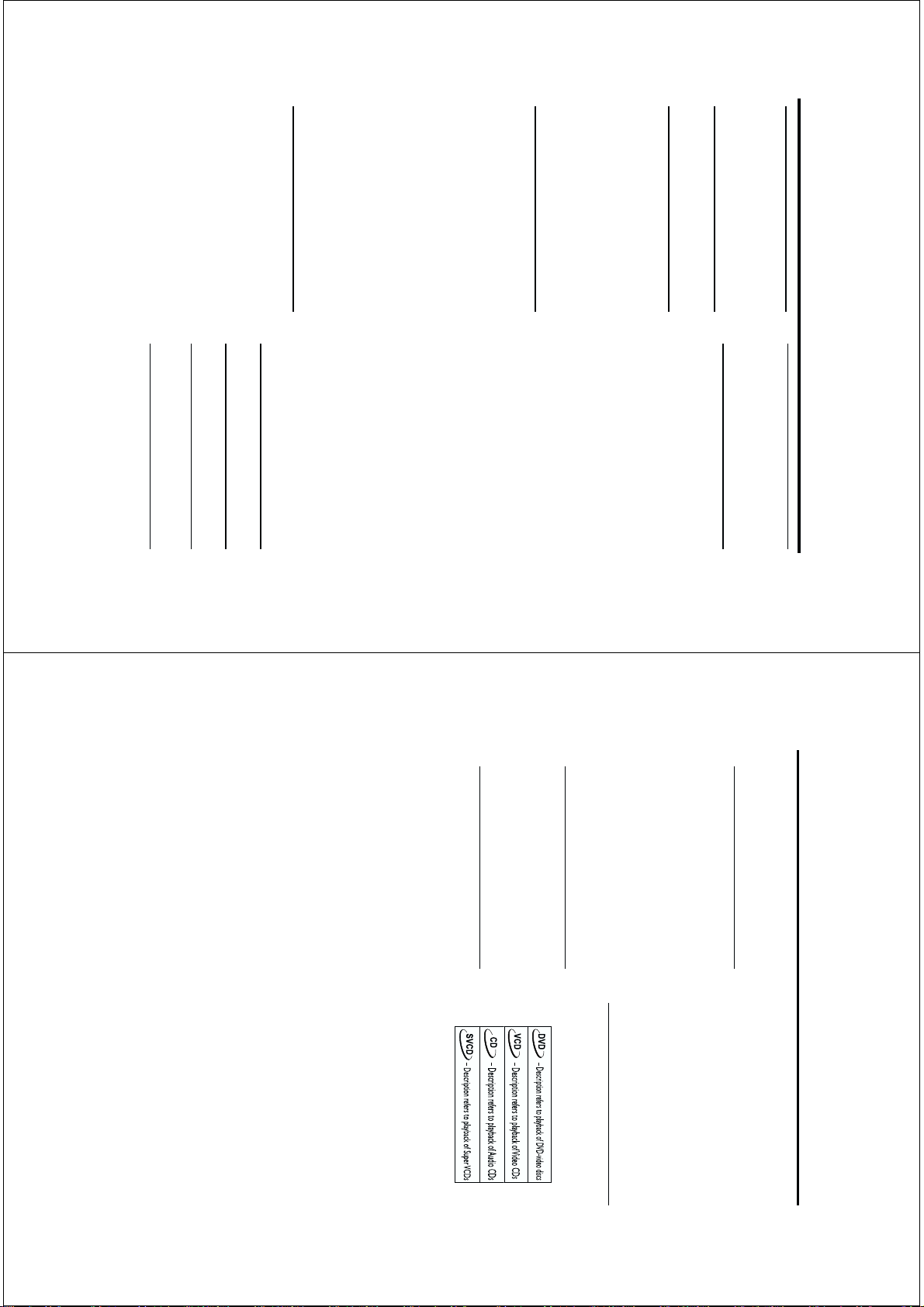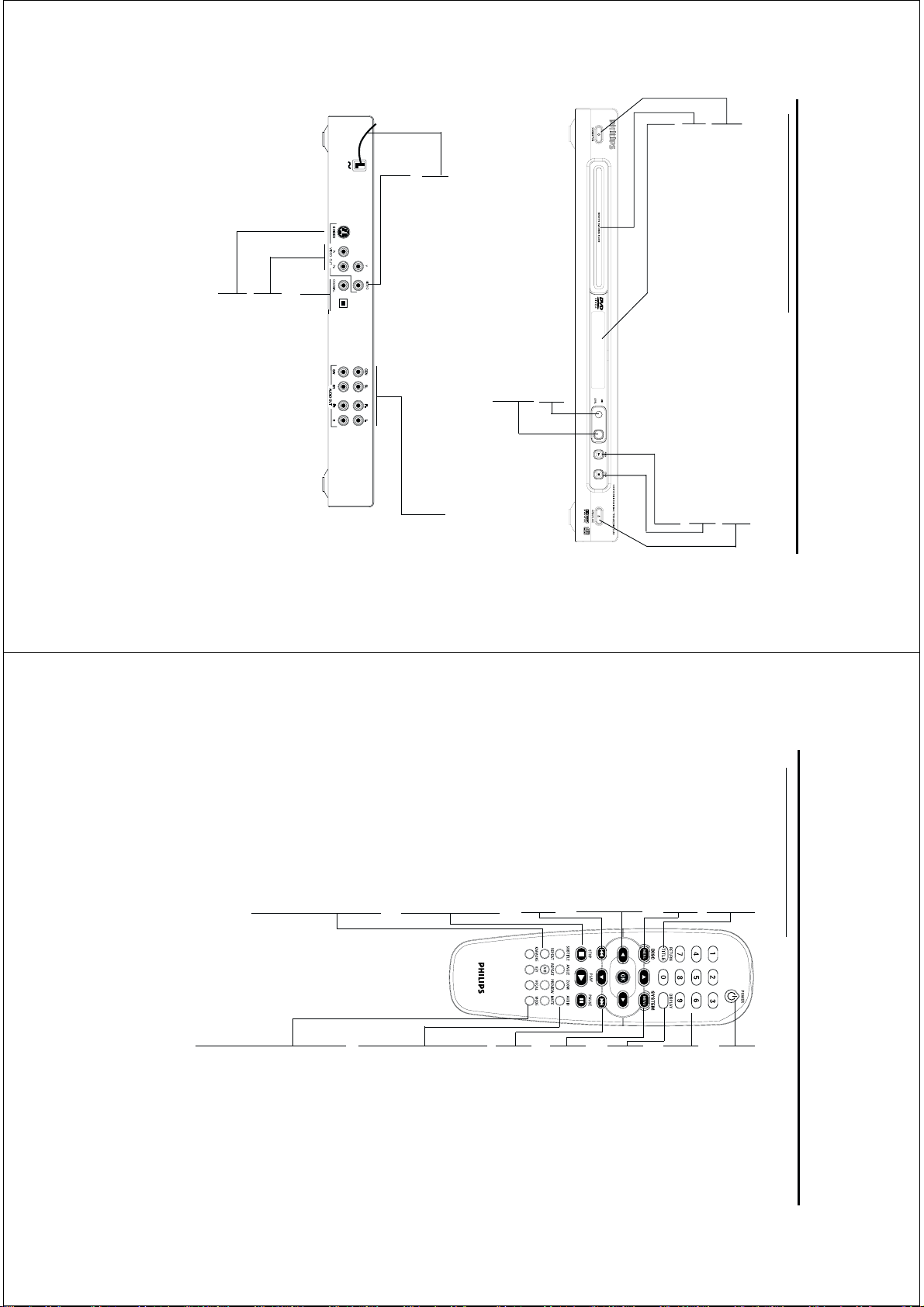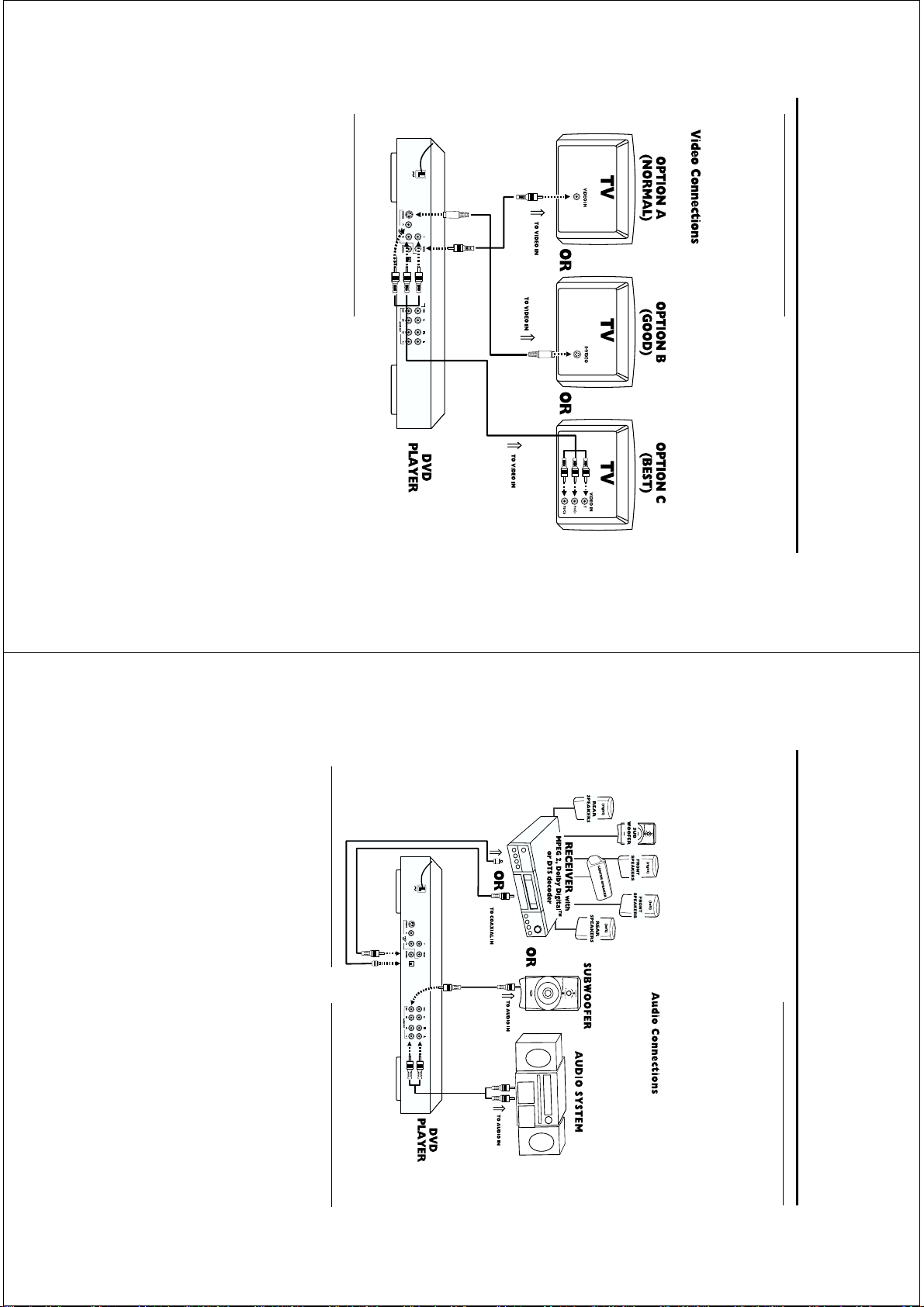3
Introduction
Environmental Information ....................................4
Supplied accessories ..............................................4
Safety Information ...................................................4
Symbols Used in this Booklet ...............................4
Functional overview
Front and ear Panel ...............................................5
emote Control .......................................................6
Preparation
Basic Connection ..................................................7
Connecting to a TV .............................................7
Connecting to Optional Equipment ..................8
Connecting to a Audio System ...........................8
Inserting batteries into the emote Control ..9
Using the emote Control ..................................9
Switching On .........................................................9
Smart Power On/Off............................................9
About Progressive Scan.........................................9
Operation
Basic Playback ..........................................10
General Operation ..................................10
Video control during playback ............................10
Audio control during playback ............................11
epeat .......................................................................11
epeat A-B .............................................................11
5 disc esume .........................................................11
OSD (On-Screen Display).....................................11
Zoom ........................................................................11
Special DVD Features .............................12
Playing a Title .........................................................12
Playing a Chapter ...................................................12
Camera Angle .........................................................12
Changing the Audio Language ...........................12
Subtitles ....................................................................12
Special VCD & SVCD Features .........12-13
Playback Control (PBC) ...................................12
Preview Function ...................................................13
Picture CD & MP3 CD Playback
General Operation.................................14
MP3 & JPEG Navigator...........................................14
Play Mode..................................................................14
Special JPEG Features..............................15
Function Introduction............................................15
Preview Function.....................................................15
Zoom picture ..........................................................15
Playback with multi-angles ...................................15
Scan Effect.................................................................15
Special MP3 Features...............................15
Function Introduction............................................15
Playback Speed Control ........................................15
JPEG and MP3 Simultaneous Playback....15
Contents
KARAOKE
General Operation of Karaoke .........................16
General Setup of Karaoke ..................................16
Enhanced Karaoke..................................................16
Setup menu
Basic operation ........................................17
General Setup menu ...............................17
OSD language .........................................................17
Program ..............................................................17-18
Disc Lock .................................................................18
Display DIM.............................................................18
Screen Saver ............................................................18
Analog Audio Setup menu ...................19
DOWNMIX.............................................................19
D. .C .......................................................................19
Front Speaker...........................................................19
Center Speaker.......................................................19
ear Speaker...........................................................19
Subwoofer.................................................................19
Test Speaker............................................................19
Channel Delay.........................................................19
Sound Mode............................................................19
everb Mode............................................................20
Digital Audio Setup menu.....................20
Digital Output..........................................................20
LPCM Output..........................................................20
Video Setup menu.... ...............................21
TV Type ...................................................................21
TV Display ...............................................................21
Closed Captions.....................................................21
Progressive...............................................................21
Smart Picture ..........................................22
Color Setting......................................................22-23
Preference Setup menu ..........................23
Audio language ......................................................23
Subtitle language ...................................................24
Disc Menu language ..............................................24
Password ..................................................................24
Parental Control ....................................................25
Default Setup...........................................................25
MP3/JPEG Navigator ............................................25
Specifications
Specifications ...........................................................26
Maintenance
Maintenance ........................................................ 28
Troubleshooting
Troubleshooting ....................................................29
Language Code
Language Code ................................................30-31
4
Thank you for purchasing this Philips DVD player.
This Owner’s Manual explains the basic operation
of this DVD player.
Environmental Information
All unnecessary packaging has been omitted. We
have tried to make the packaging easy to separate
into three materials: cardboard (box), polystyrene
foam (buffer) and polyethylene (bags, protective
foam sheet).
Your DVD player consists of materials which can
be recycled and reused if disassembled by a
specialized company. Please observe the local
regulations regarding the disposal of packaging
materials, exhausted batteries and old e uipment.
Supplied accessories
– DVD-Video player
– Remote control with Batteries
– Audio/Video cables
– Owner’s Manual
Safety Information
●Before operating the DVD player, check that the
operating voltage indicated on the typeplate is
identical with the voltage of your local power
supply. If not, please consult your dealer.
●Place the DVD player on a flat, hard and stable
surface.
●There must be sufficient room in front of the
player for the drawer to be opened.
●In a cabinet, allow about 2.5cm (1 inch) of free
space all around the player for ade uate
ventilation.
●Do not expose your player to extremes of
temperature or humidity
●If the DVD player is brought directly from a cold
to a warm location, or is placed in a very damp
room, moisture may condense on the lens of the
disc unit inside the DVD player. Should this occur,
the DVD player would not operate normally.
Leave the power on for about one hour with no
disc in the DVD player until normal playback is
possible.
●The mechanical parts of the set contain self-
lubricating bearings and must not be oiled or
lubricated.
●The ventilation should not be impeded by
covering the ventilation openings with items, such
as newspapers, table-cloths, curtains, etc.
●No naked flame sources, such as lighted candles,
should be placed on the apparatus.
●The apparatus shall not be exposed to dripping
or splashing and no objects filled with li uids, such
as vases, shall be placed on the apparatus.
●When the DVD player is switched to Standby
mode, it is still consuming some power. To
disconnect the system from the power supply
completely, remove the AC power plug from the
wall socket.
Symbols Used in this Booklet
The below symbols appear in some headings and
notes with the following meanings:
Helpful Hints!
●
Some discs limit certain functions during
playback (eg fast forward is not working at
the beginning of certain discs). This is
nomal behaviour because the disc
determines the way in which you can
interact with its content.
Introduction
www.freeservicemanuals.info