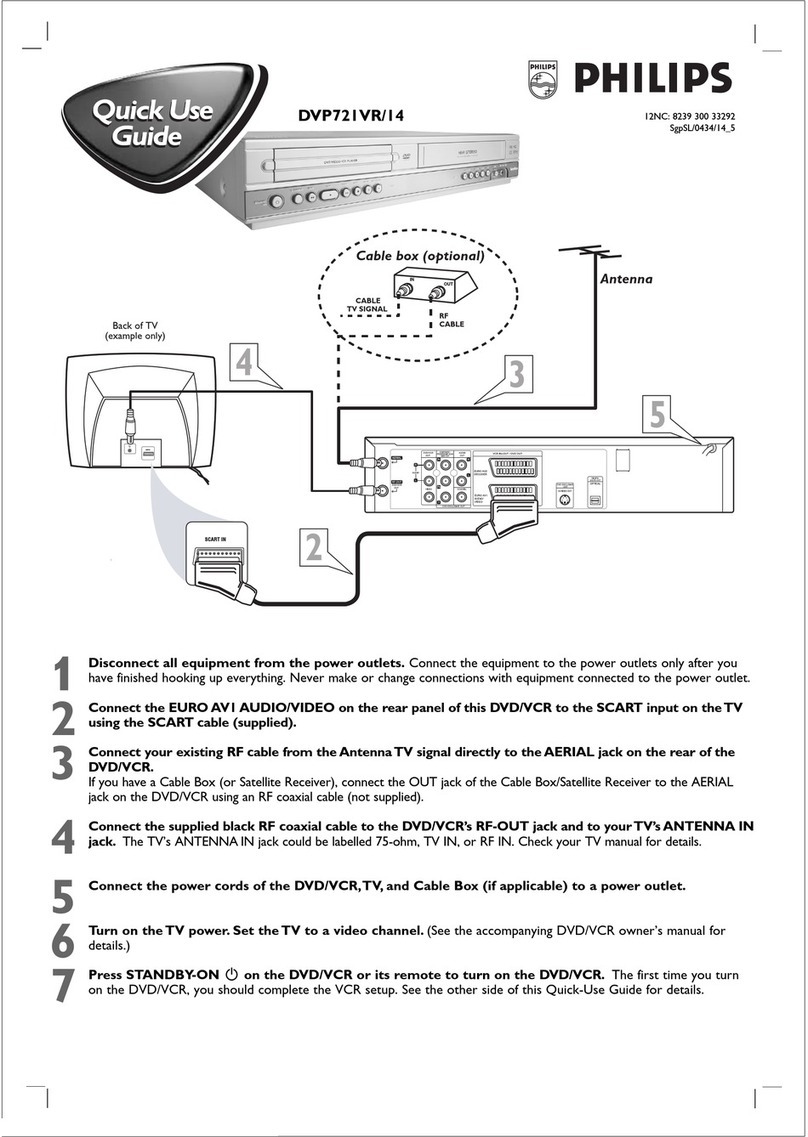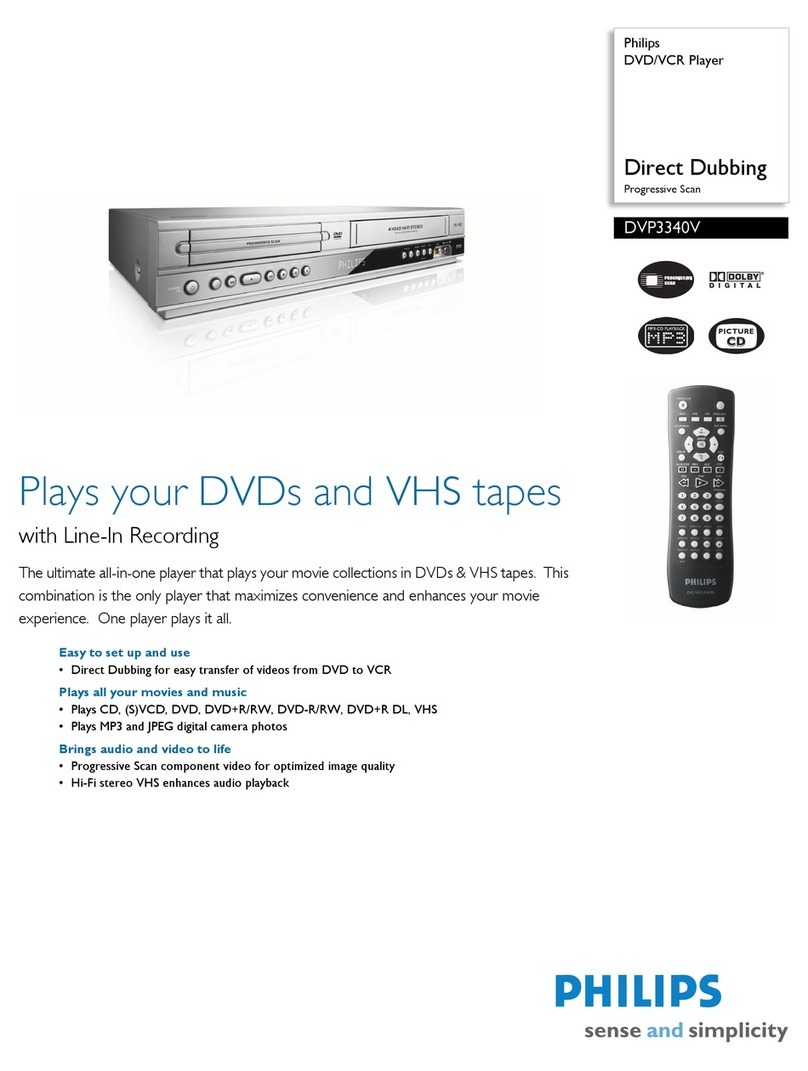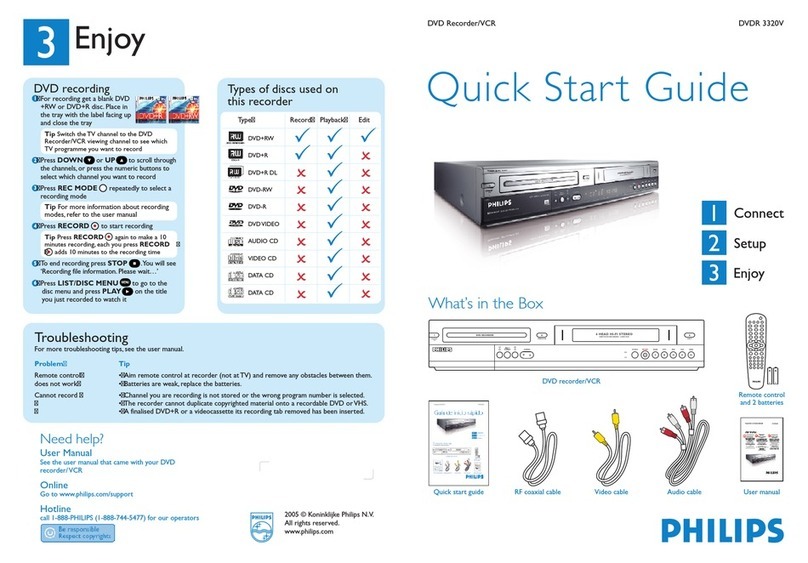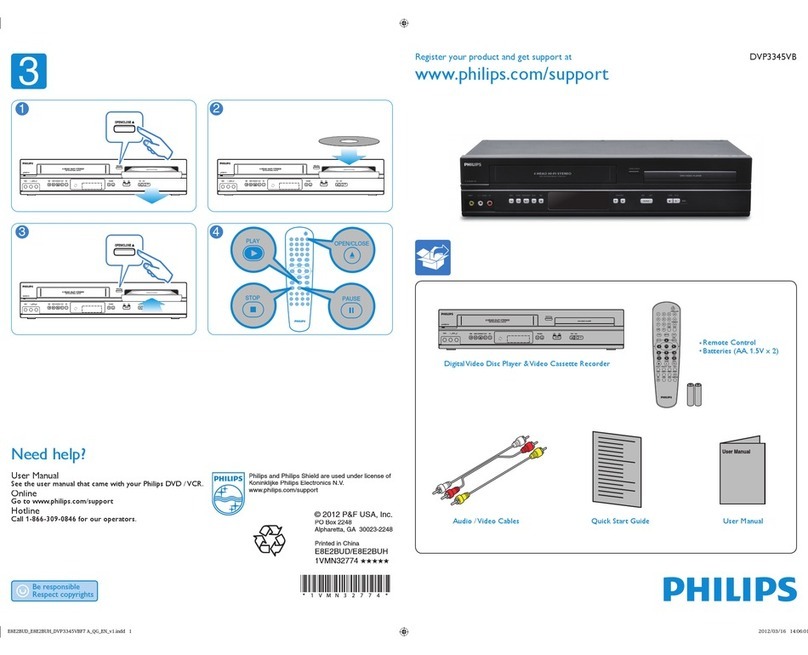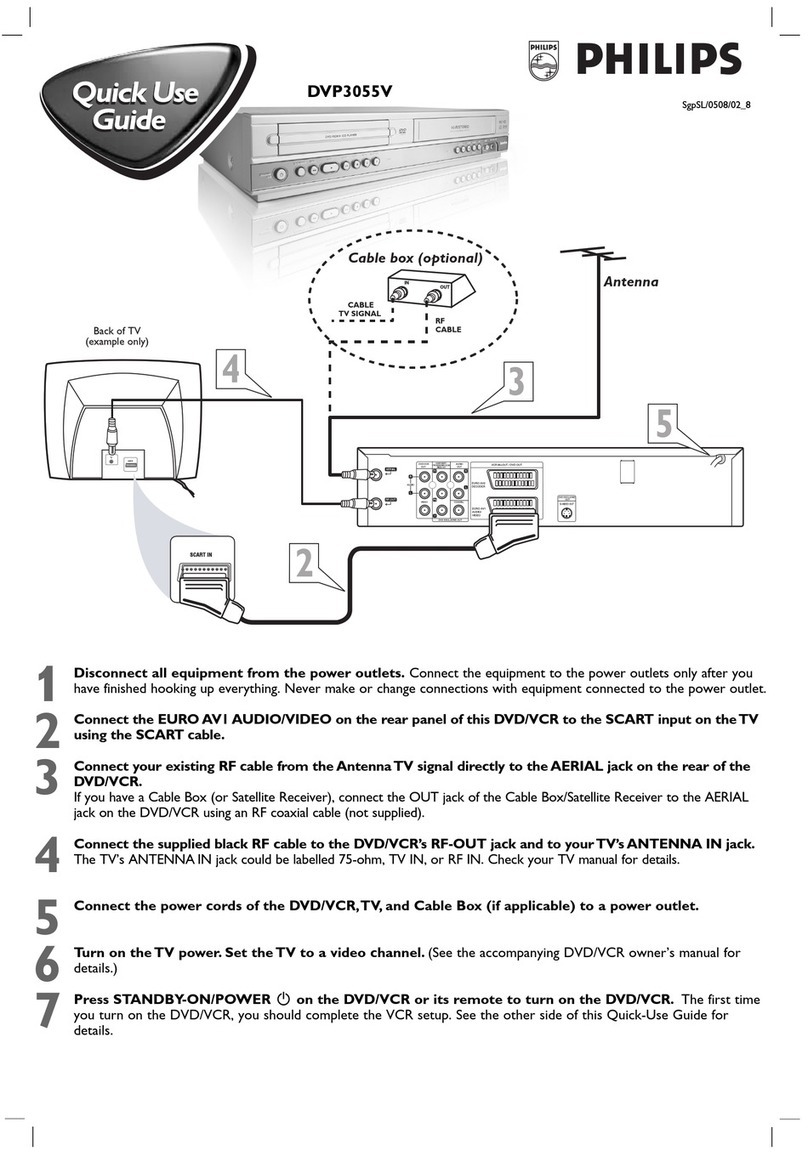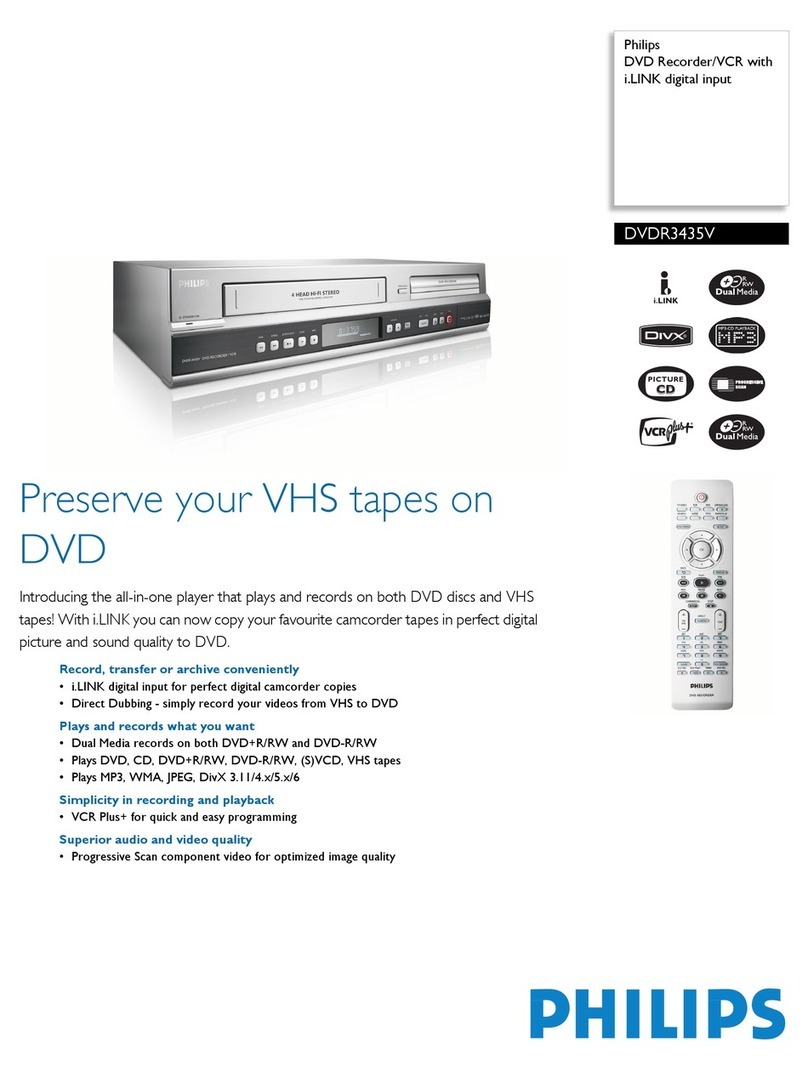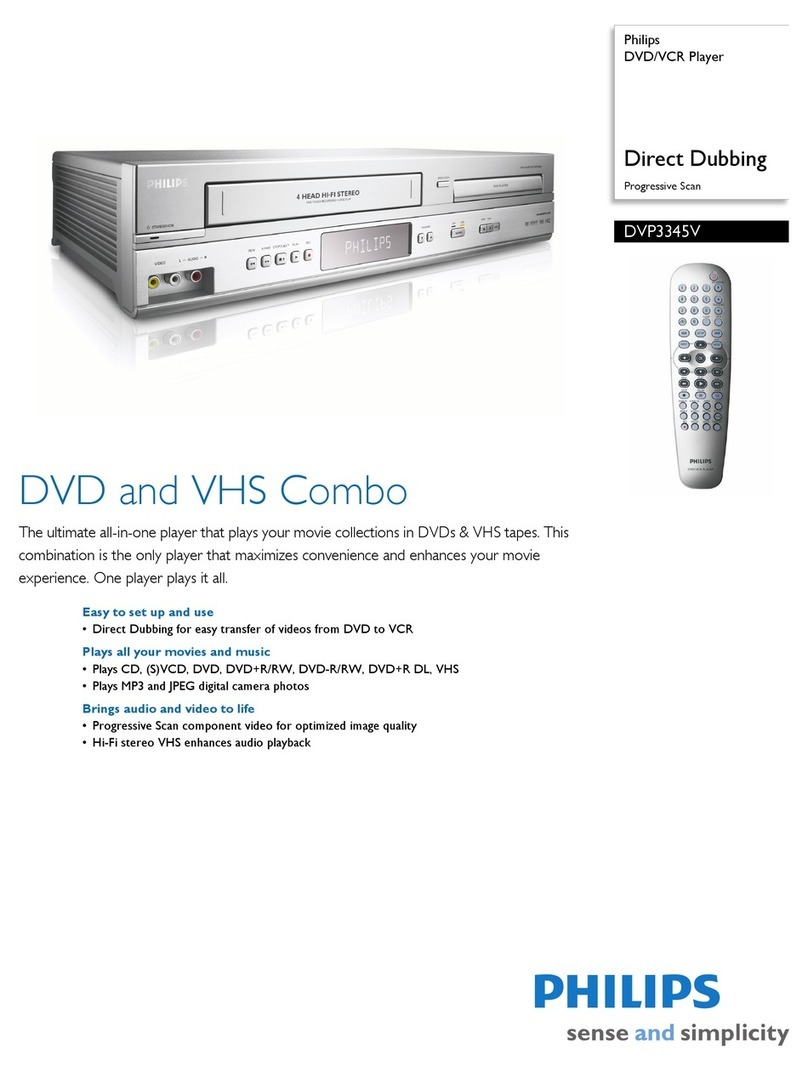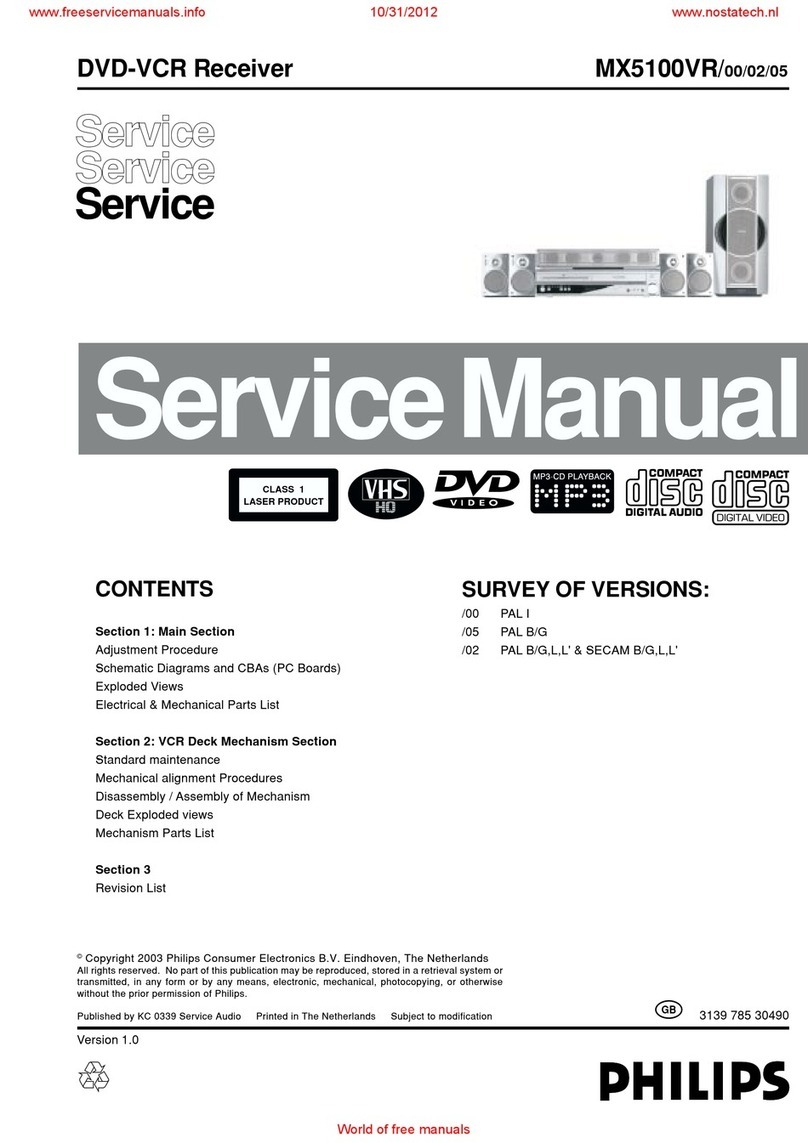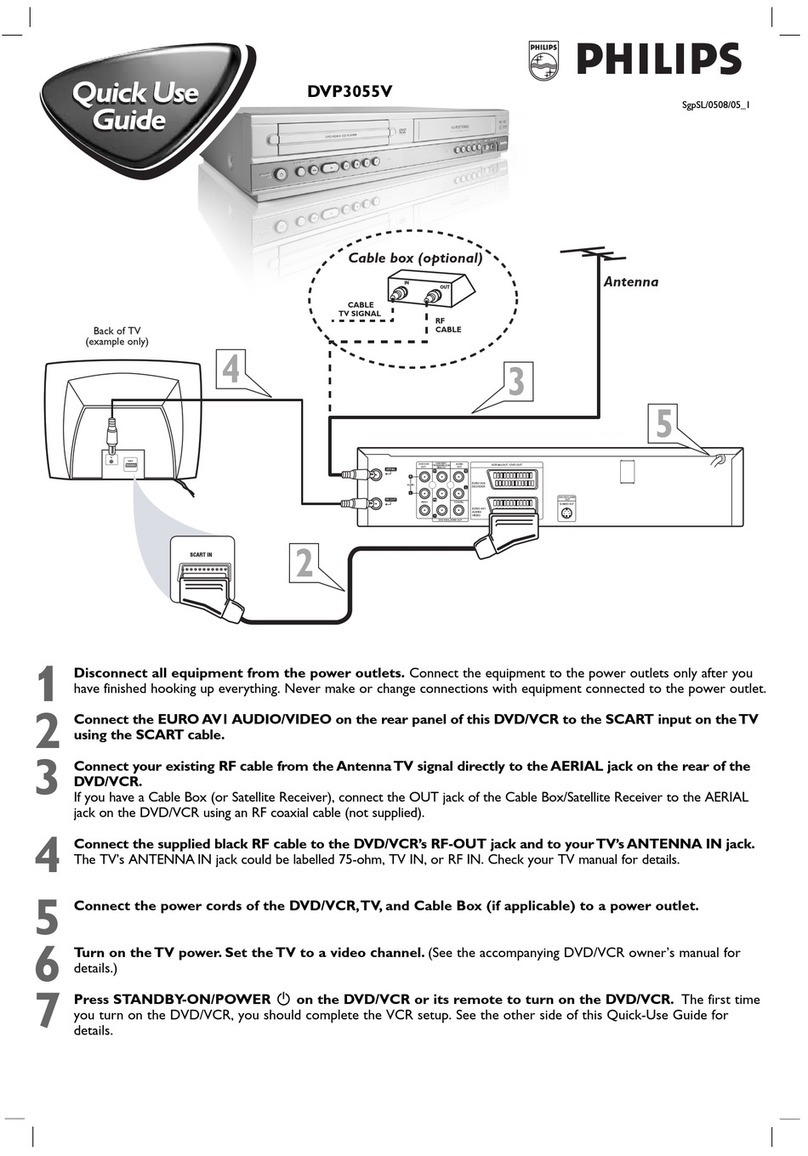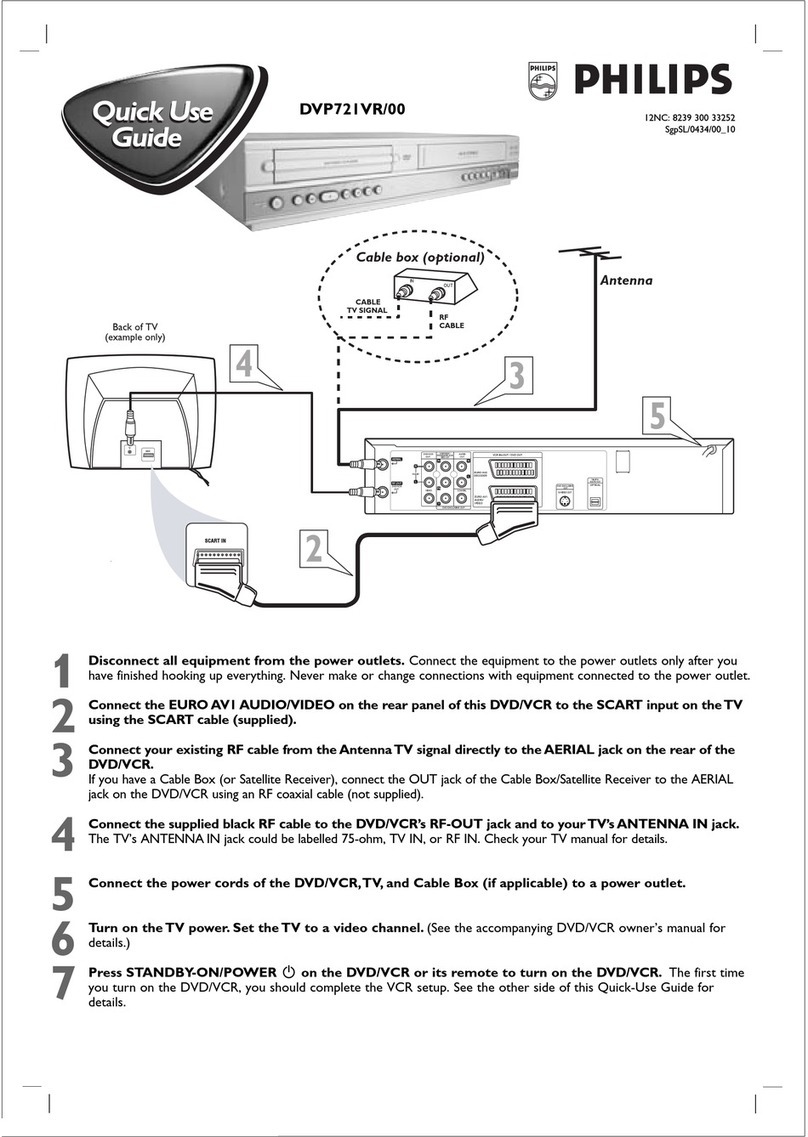Need help?
User Manual
See the user manual that came with your Philips recorder.
Online
Go to www.philips.com/welcome.
Hotline
Call 1-866-771-4018 for our operators.
Bi-Directional Dubbing
You can copy contents in a DVD to a cassette tape,
or do vice versa. This function is available only when
the contents are not copy-protected (refer to pages
53-54 in the User Manual).
Types of Media Used on This
Recorder
*DVD-RW/-R recorded in VR mode or non
compatible recording format are not playable.
*DVD-RW recorded in the mode other than +VR is not
recordable on this unit unless you erase all contents in
the disc (refer to page 87 in the User Manual).
*DVD-R recorded in the mode other than +VR is
not recordable on this unit.
Type Playback Record
DVD+RW
DVD+R
DVD-RW
DVD-R
VHS
DVD+R
Double
Layer
DVD-video
CD-DA
(audio CD)
Start Playback
For DVD playback, press DVD rst.
For VCR playback, press VCR rst.
❶Insert a playable disc or a prerecorded
cassette tape.
❷Press PLAY to start playback.
❸Press STOP to stop playback.
To pause playback:
Press PAUSE .
To resume playback:
Press PLAY .
Start Recording
For DVD recording, press DVD rst.
For VCR recording, press VCR rst.
❶Insert a recordable disc (make sure the disc is
compatible with this unit) or a cassette tape.
❷Press REC MODE to select a recording
mode.
❸Press SOURCE repeatedly to select the
appropriate external input channel to record
from. (e.g. TUNER, E1, E2 or E3(DV-IN))
To record a TV programme:
Press DTV/TV to select analog TV or digital
TV, then use CH / or the Number
buttons to select a desired channel to record.
❹Press REC to start recording.
Press REC again to make recording for 30
minutes. Press REC repeatedly to extend the
recording time by 30 minutes for each press.
❺Press STOP to stop the recording.
You will need to finalize DVD+R, DVD-RW or
DVD-R to play them back on other DVD
players (refer to page 56 in the User Manual).
Digital Video Disc Recorder &
Video Cassette Recorder with Digital Tuner
DVDR3545V
Quick Start Guide
1Connections
Basic Setup
Enjoy
What’s in the box?
Digital Video Disc Recorder & Video Cassette Recorder with Digital Tuner
Remote Control
with Batteries
(AAAx2)
Enjoy
RCA Audio / Video Cables
RF Coaxial Cable
User Manual