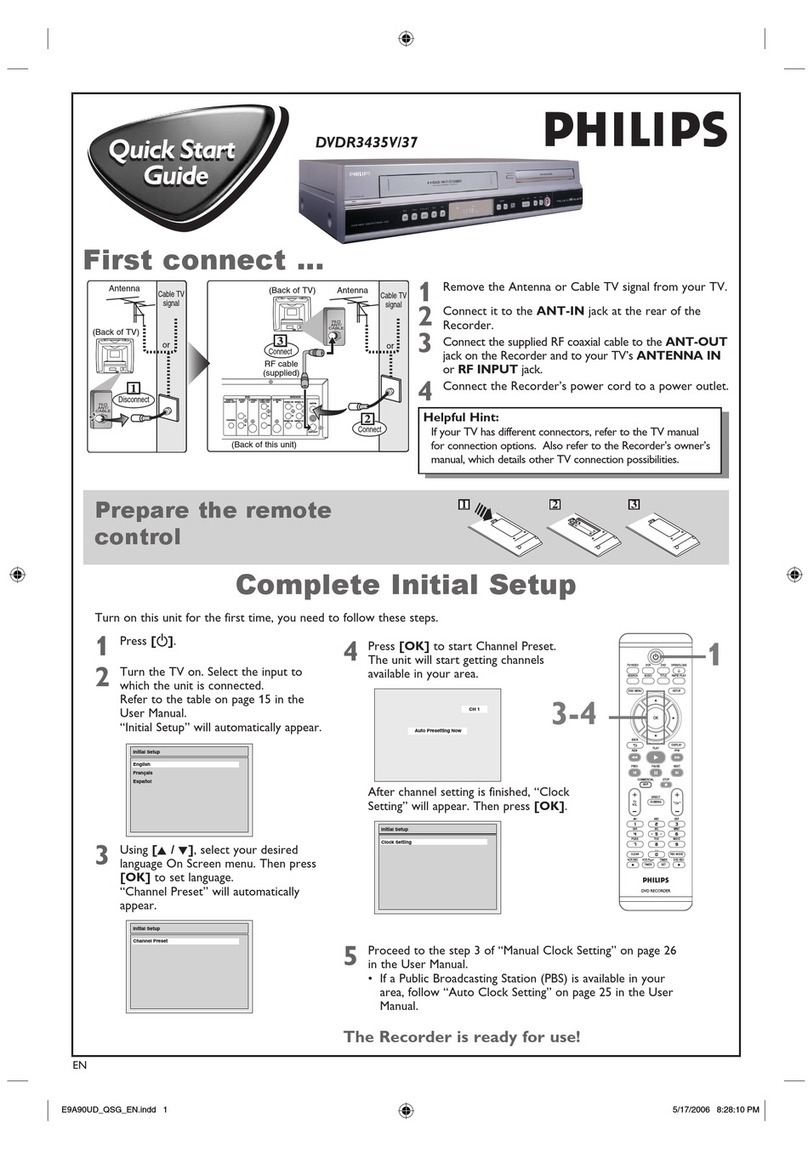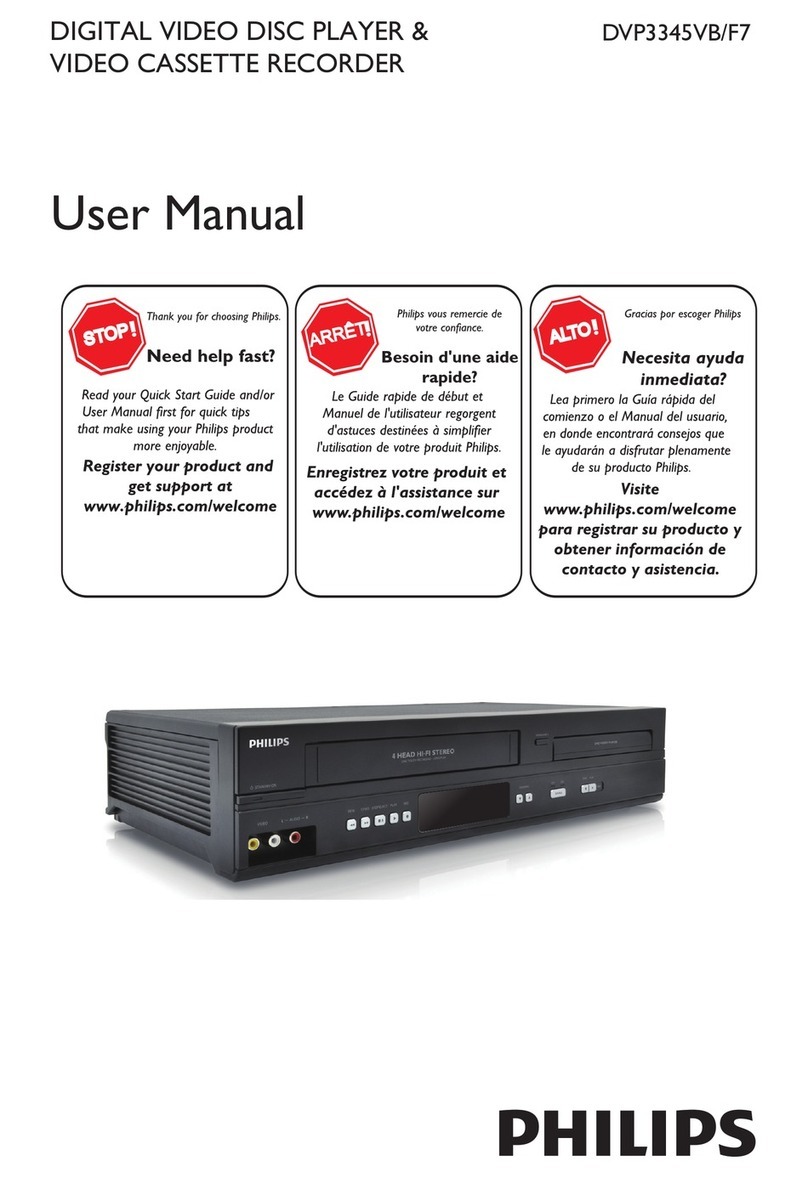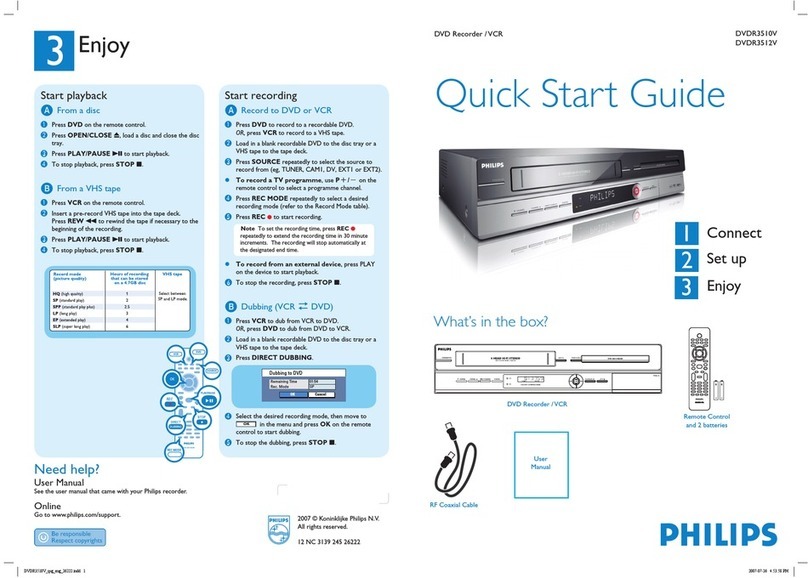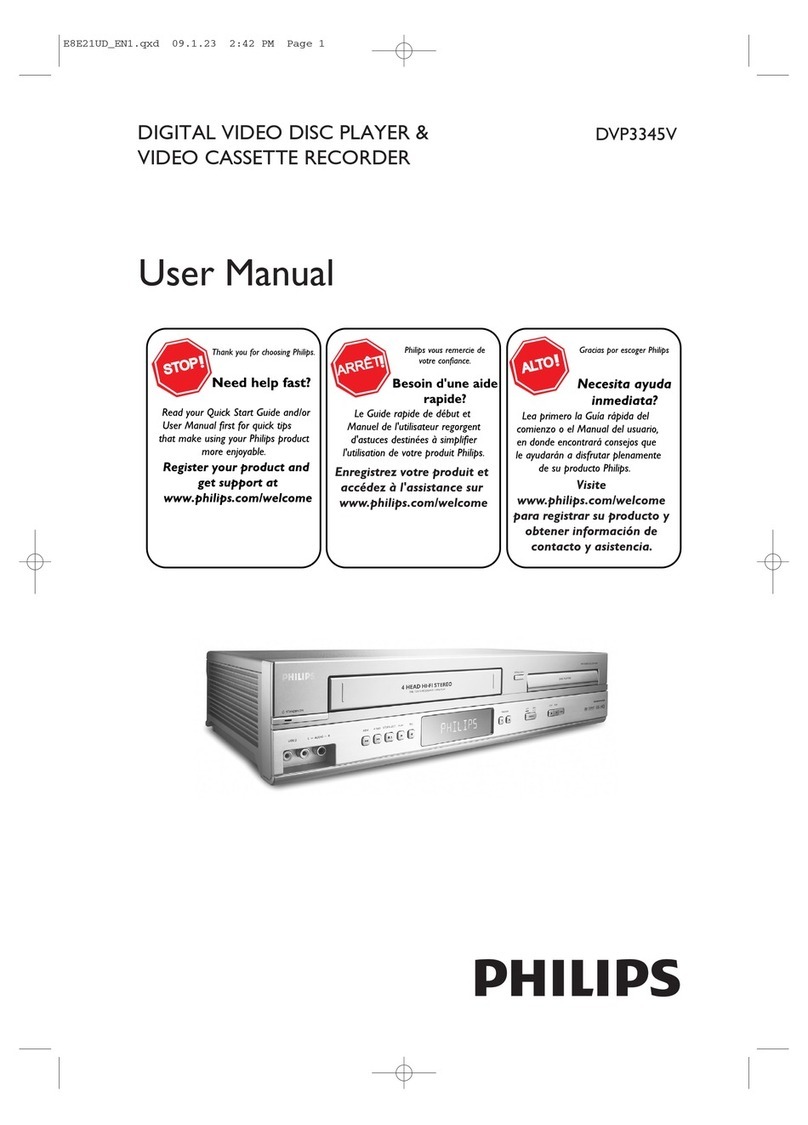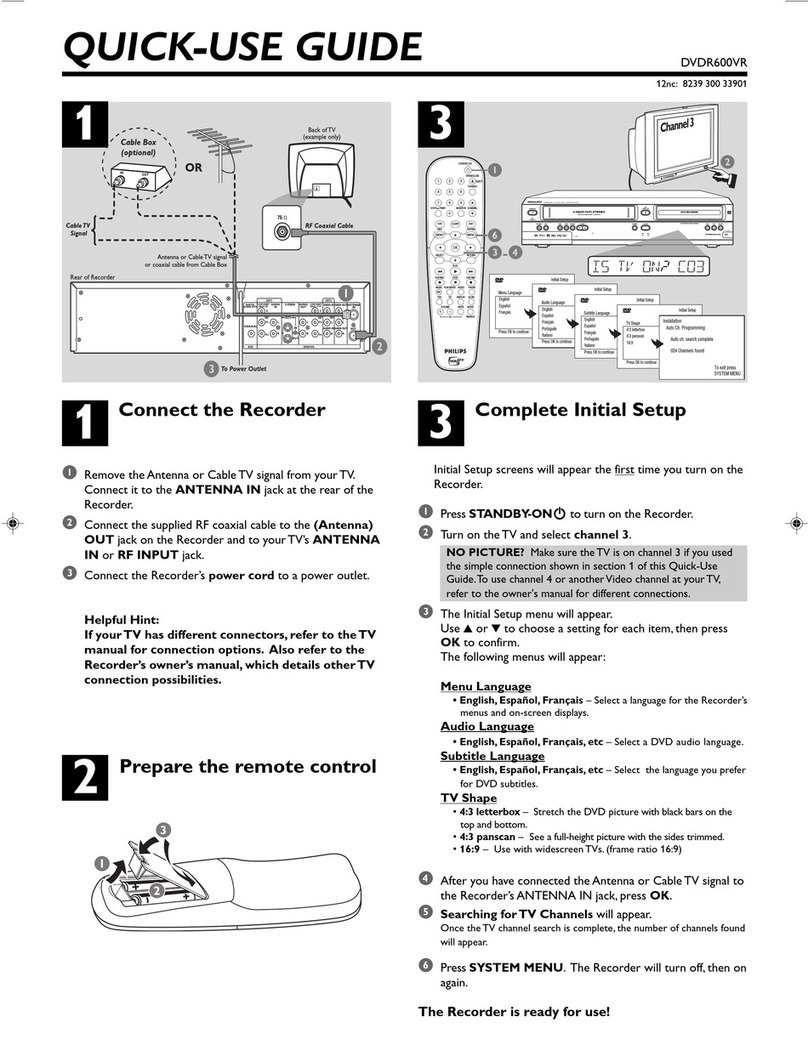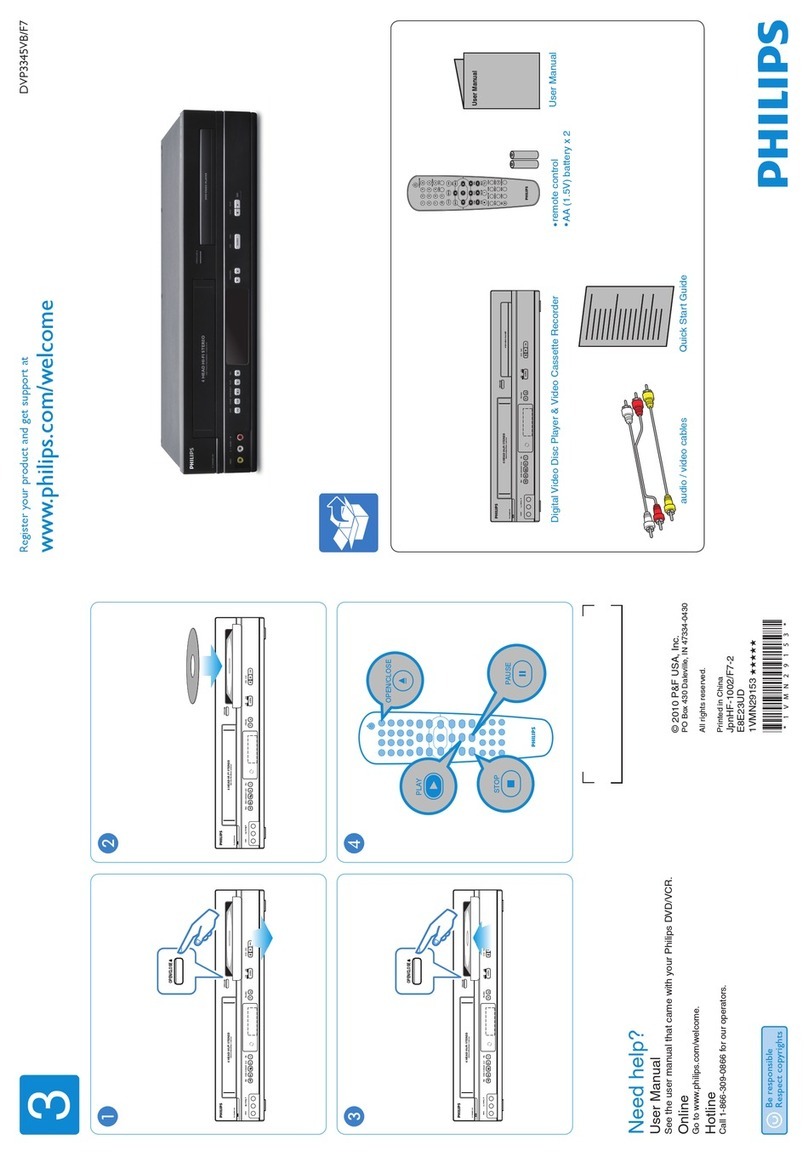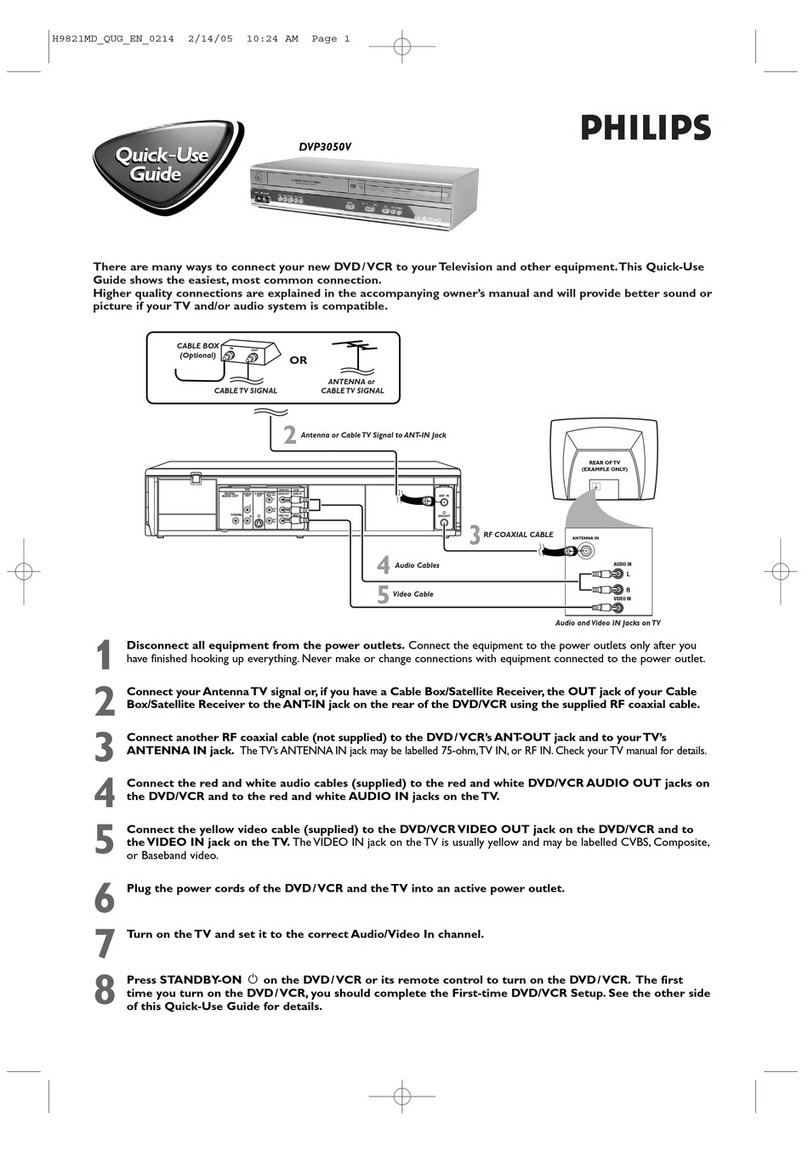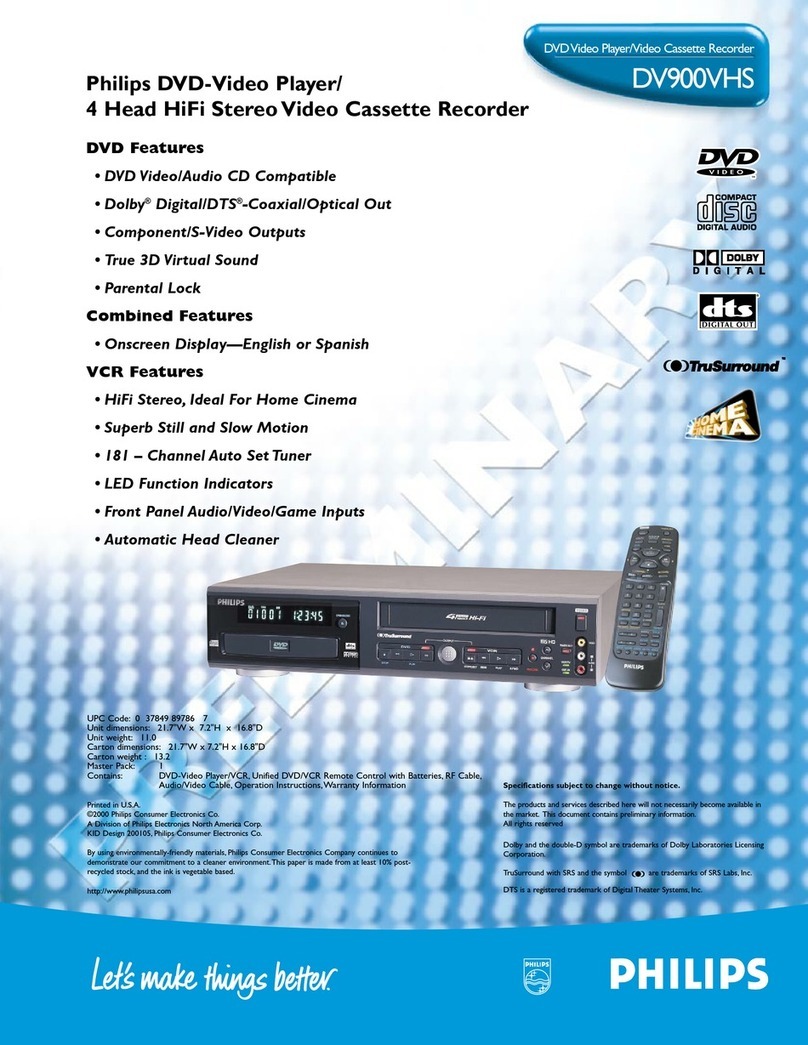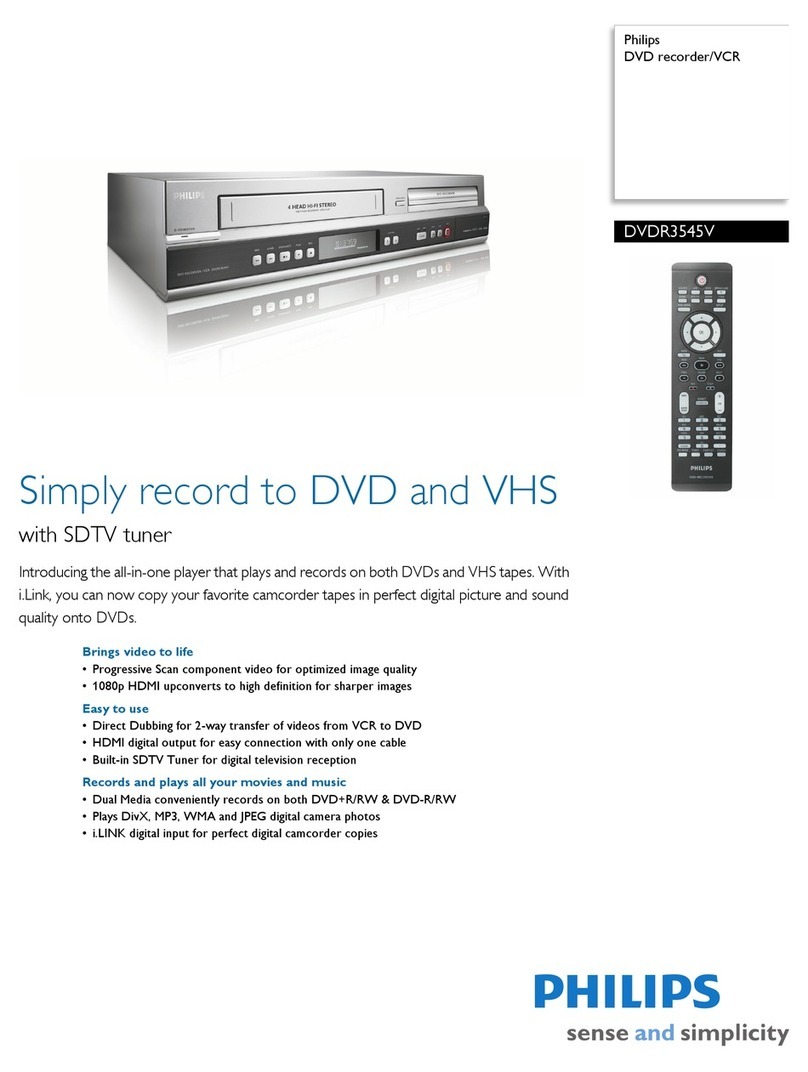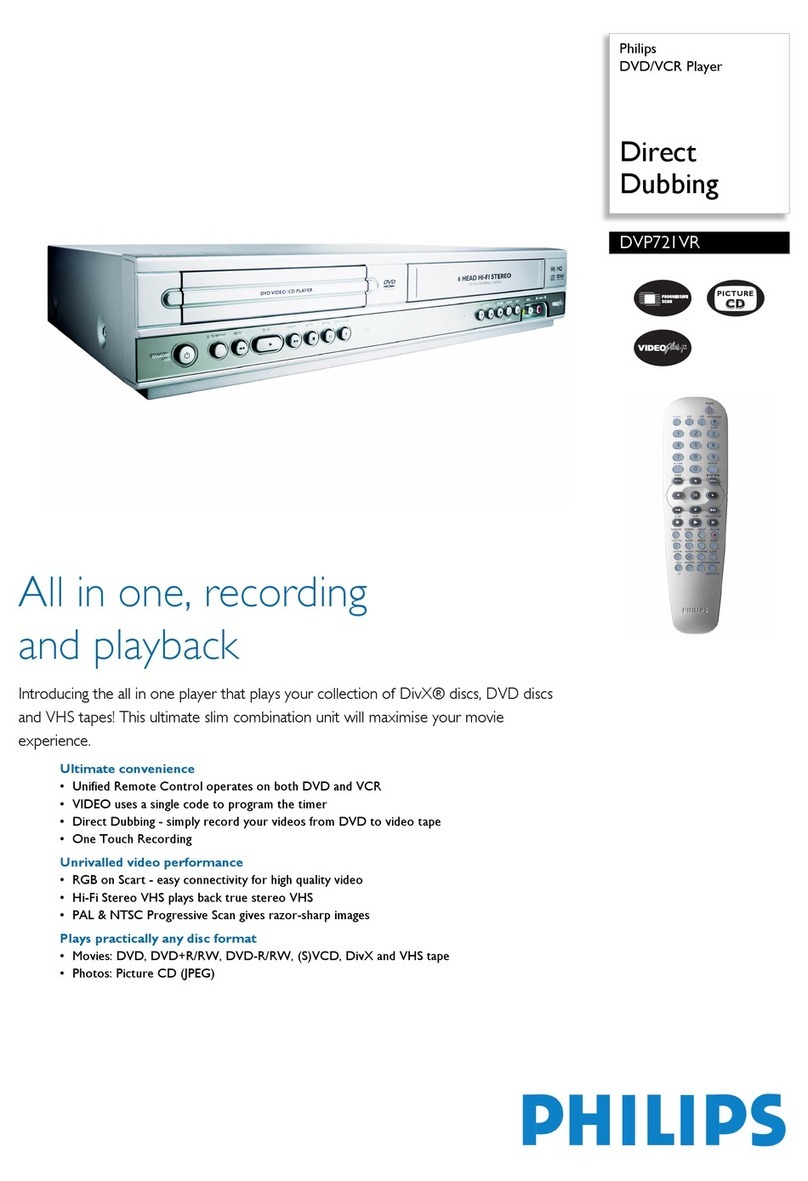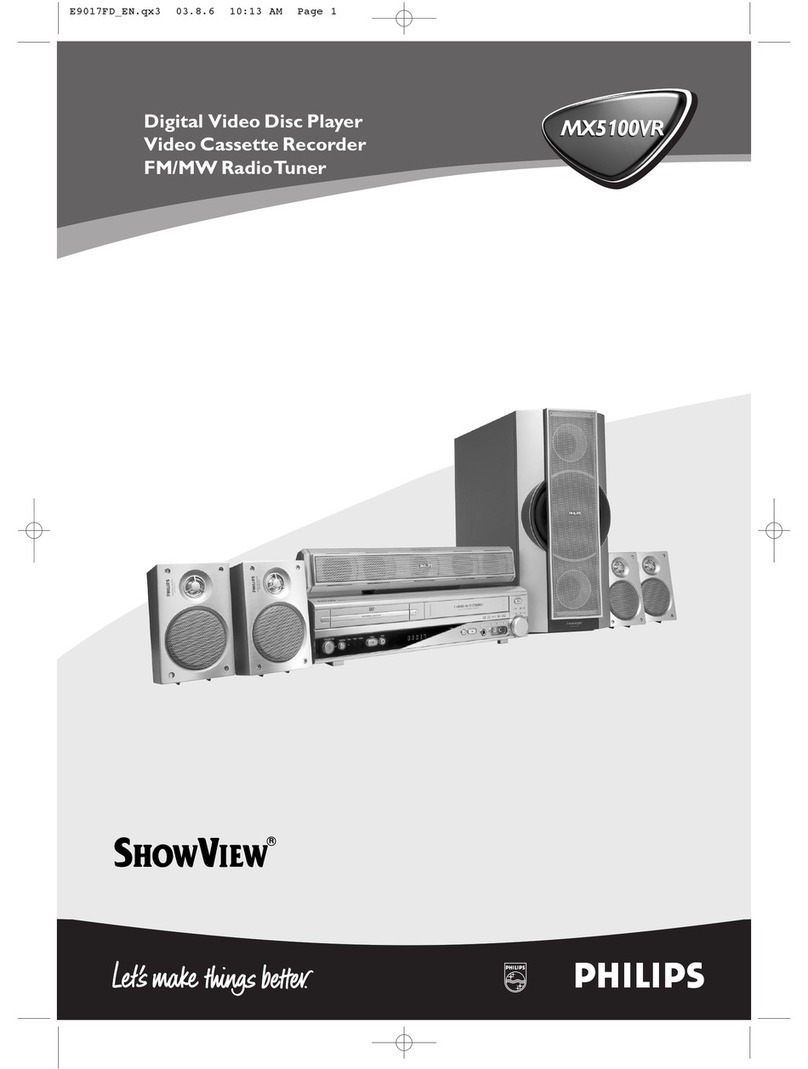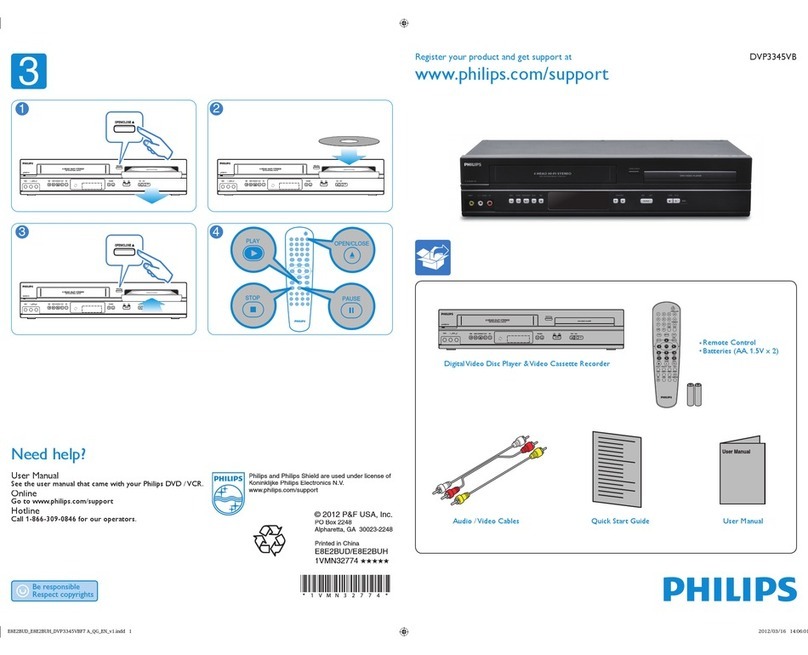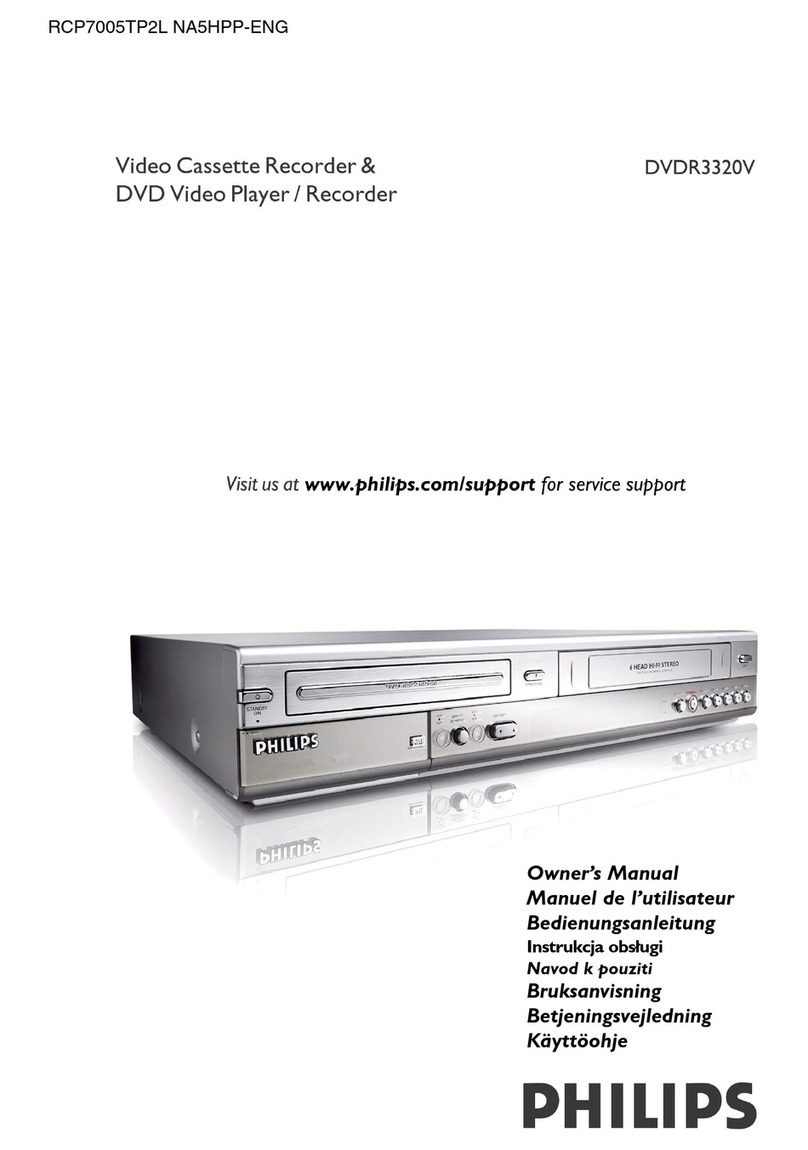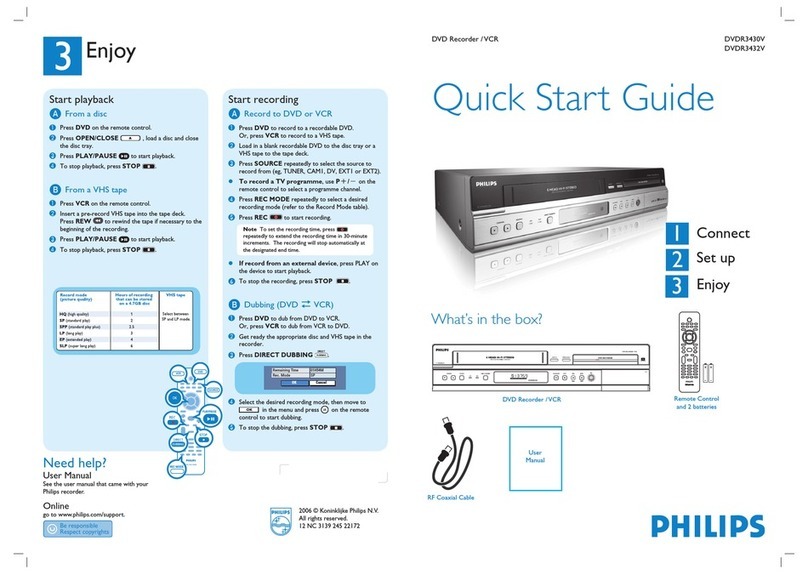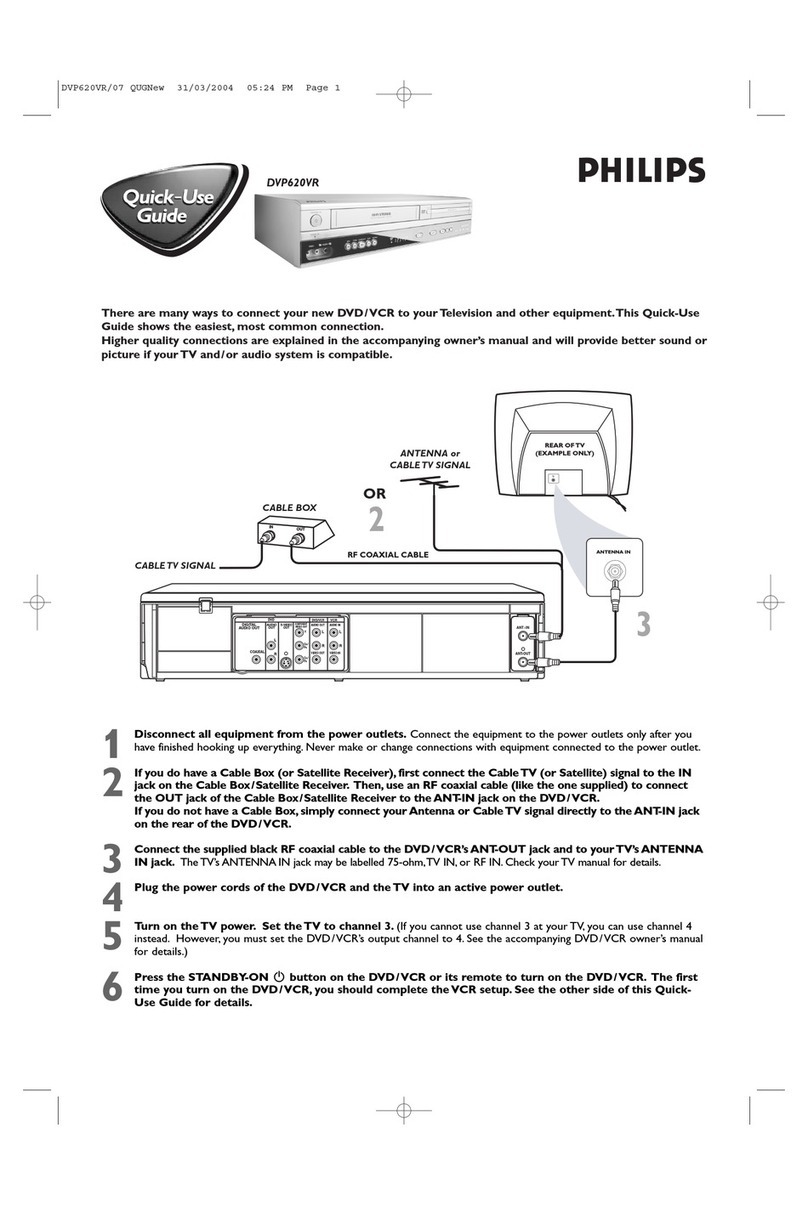6
Hookups
Determining the best possible connection...
Your hookup will be determined primarily by your existing equipment, especially yourTV. However, the following
guidelines describe which options have the best picture (video) and sound (audio) quality.You will not use all the jacks on
the DVD/VCR.
If yourTV only has an RF-style jack, usually labelled Antenna In, RF In, or 75 ohm, use the ANT-OUT jack
of the DVD/VCR to connect to the TV.This hookup provides both audio and video in a single cable. Set
yourTV to channel 3 or 4 - the output channel of the DVD/VCR.This connection allows you to use both
the DVD and VCR features. Details are on page 7.
★★★★ If yourTV has ComponentVideo In jacks (which could be labelledY CRCB,Y PRPB,orYUV and may be
green, blue, and red), use the Component Video jacks (Y CB/PBCR/PR) for the best picture quality. If you
use only this video connection, only the DVD picture will be available.To see DVD features on the TV,
set the TV to its Component Video In channel. ComponentVideo provides the best picture quality.
Details are on page 11.
Progressive Scan provides less flickering and higher image resolution than traditional (525I/480i or interlace)
TV signals. If your TV has Progressive Scan (525P/480p or progressive), connect the TV to the DVD/VCR’s
COMPONENTVIDEO OUT (Y C
R
/P
R
C
B
/P
B
) jacks.
Set PROGRESSIVE to ON in the DVD/VCR’s DISPLAY menu. Details are on pages 63-64. “P.SCAN” will
appear on the DVD/VCR’s display panel. Set yourTV to Progressive Scan also.
If yourTV does not have Progressive Scan but has ComponentVideo In jacks, connect them to the
DVD/VCR’s COMPONENT VIDEO OUT jacks (Y C
R
/P
R
C
B
/P
B
). Set PROGRESSIVE to OFF by pressing and
holding the PLAY button on the front of the DVD/VCR for more than five seconds. Details are on pages 63-
64.
★★★ If yourTV has an S-Video In jack (which also may be labelled Y/C or S-VHS), use the S-VIDEO OUT
jack for excellent picture quality. If you use only this video connection, only the DVD picture will be
available.To see DVD features on the TV, set the TV to its S-Video In channel. Details are on page 12.
★★ If yourTV has a single yellowVideo In jack (which also may be labelled CVBS, Composite, or baseband),
use the yellow DVD/VCR VIDEO OUT jack for good picture quality.This connection provides a picture
for both the DVD Player and the VCR.To see DVD or VCR features on the TV, set the TV to itsVideo
In channel. Details are on page 10.
★★★★ If you have a Stereo with a Coaxial Digital Audio In jack, this provides the clearest sound for the DVD
Player. Connect the DVD/VCR’s COAXIAL DIGITAL AUDIO OUT jack to your Stereo for the best
sound quality. If you use only this audio connection, only Disc sound (noVCR) will be available. Details
are on page 14.
★★★ If digital audio connections are not possible, connect the DVD/VCR’s red and white DVD/VCR AUDIO
OUT jacks to the Audio In jacks of your Stereo or TV.This connection provides sound for both the
DVD Player and theVCR. Details are on pages 10-13.
Before you begin...
●Refer to the manuals of your TV, Cable Box, Stereo, or other devices as necessary. Note the style of jacks and
connectors on the other equipment. Determine how to choose different Audio and Video In channels on your other
equipment so you can see and hear the DVD/VCR material playing on theTV, Stereo, etc.
●Disconnect all equipment from the power outlets. Connect the equipment to the power outlets only after you have
finished hooking up everything. Never make or change connections with equipment connected to the power outlet.
Remember...
●Set the TV to the correctVideo In channel. Such channels may be called AUX or AUXILIARY IN,AUDIO/VIDEO or
A/V IN, EXT1or External In, etc.These channels often are located near channel zero (0). Or, your TV’s remote may
have a button or switch that selects theVideo Input channel. See your TV manual for details. If you do not see the
DVD or VCR playback on the TV, go to the lowest TV channel (01or 02) and change channels downward until you
see the DVD orVCR picture on theTV. Or, if your TV has only a single Antenna In jack and you are using the RF
coaxial cable (as described on page 7), set the TV to channel 3 or 4.
To help you find the right Audio/Video In channel, turn on the DVD/VCR. Press DVD to put the DVD/VCR in DVD
mode.With no Disc in the Player, a large DVD Video logo will appear on the TV screen when you get the TV on the
correct Audio/Video In channel or channel 3 or 4.
●Set the Stereo to the correct channel or “source” mode.
●Depending on your connection, you may need to purchase additional cables or adaptors. If yourTV or monitor has
BNC-type connectors, you will need an adaptor.
●If you set Progressive Scan on or off when the power is on, the DVD/VCR will turn off.When you turn on the DVD
Player again, the last selected scanning system will be active.
●To use theVCR features, you must include a connection with the supplied yellow video cable and
red/white audio cables or with the supplied RF coaxial cable.
Once you determine the best option, find your choice on pages 7-14. Follow the steps for the hookup you
choose.Then, go to page 16 to complete the first-time setup.