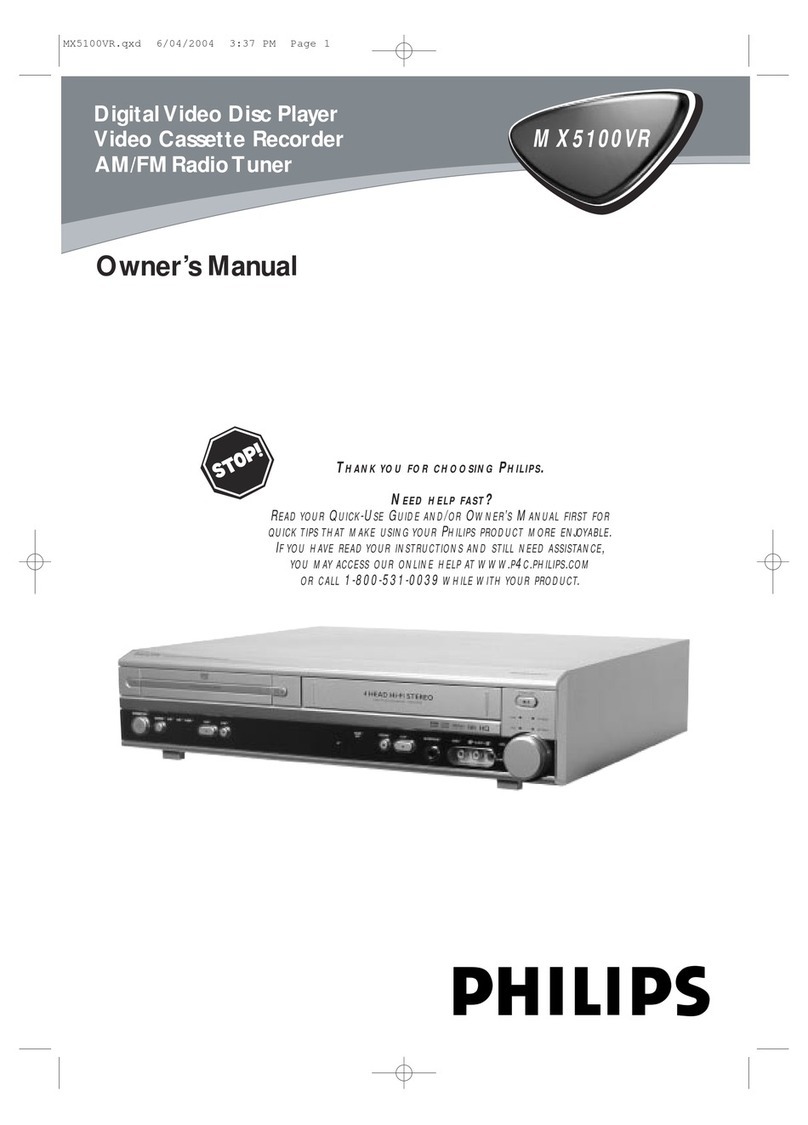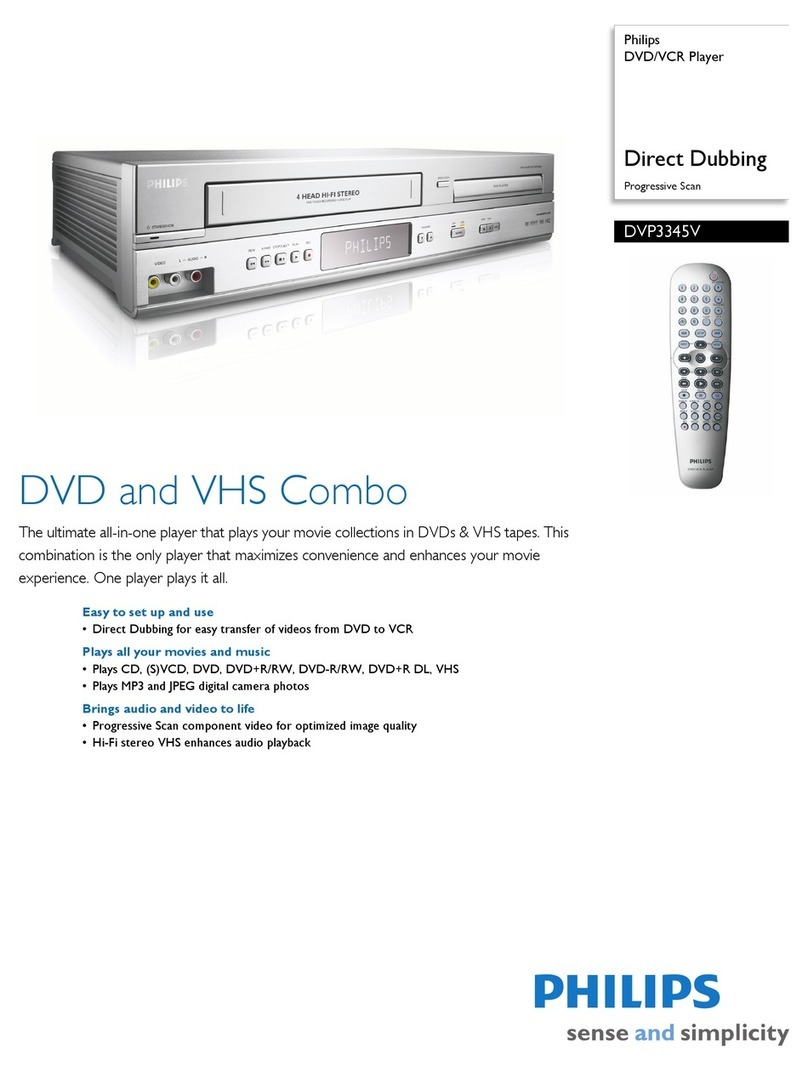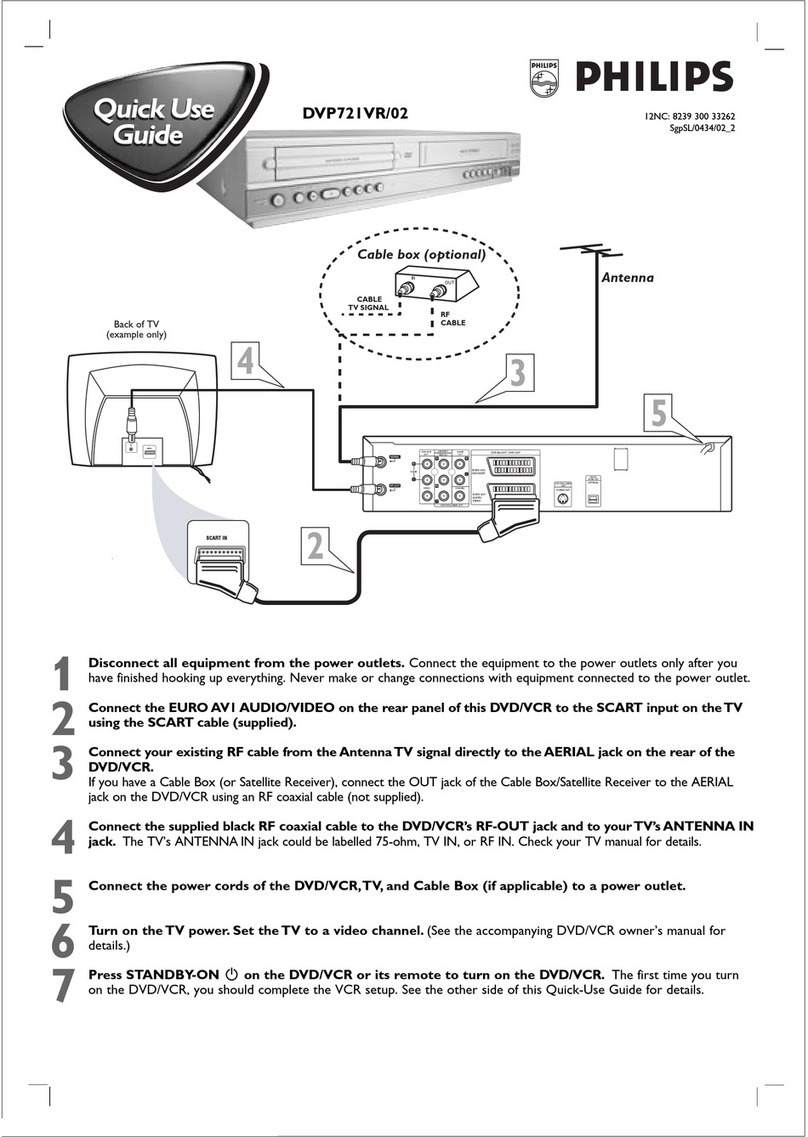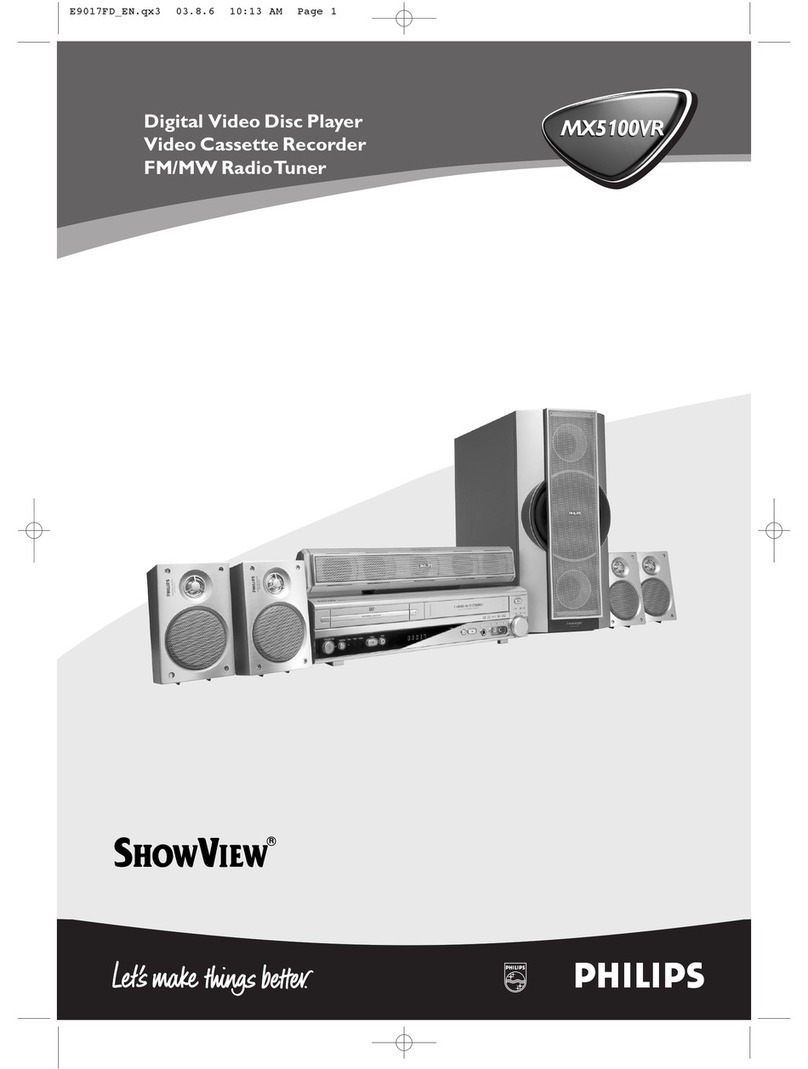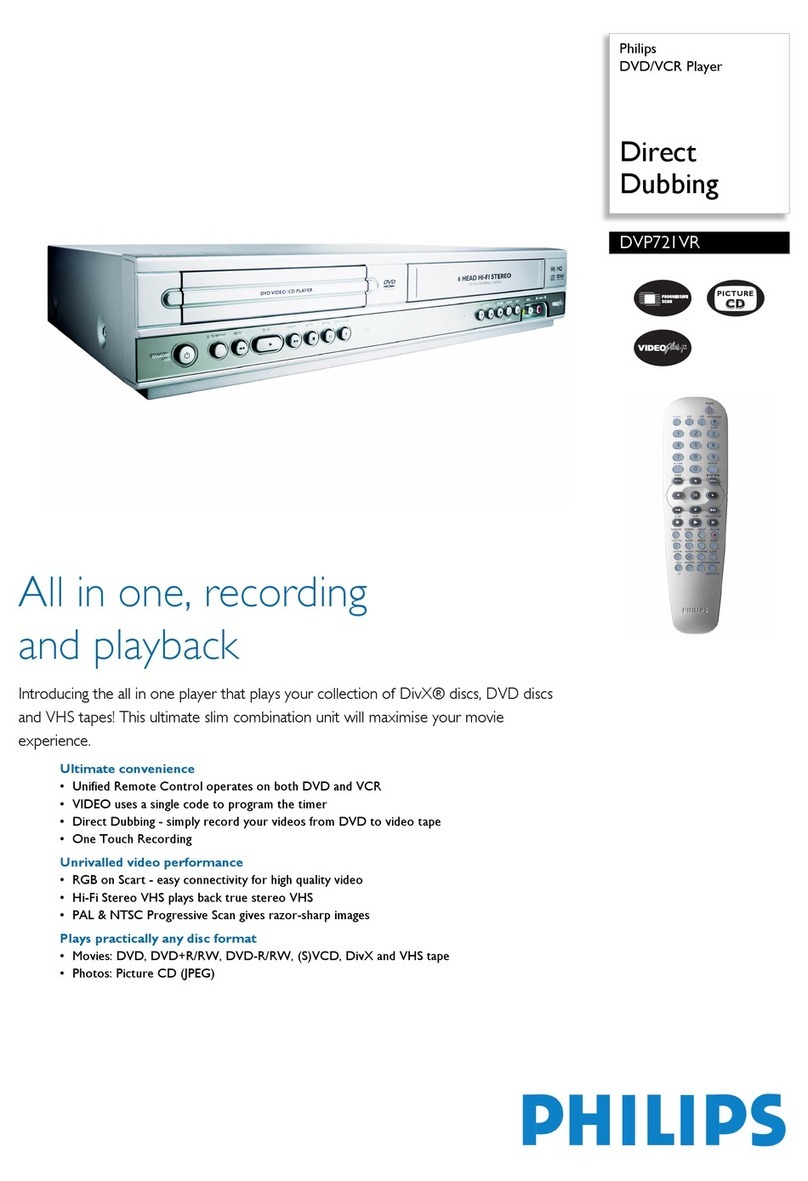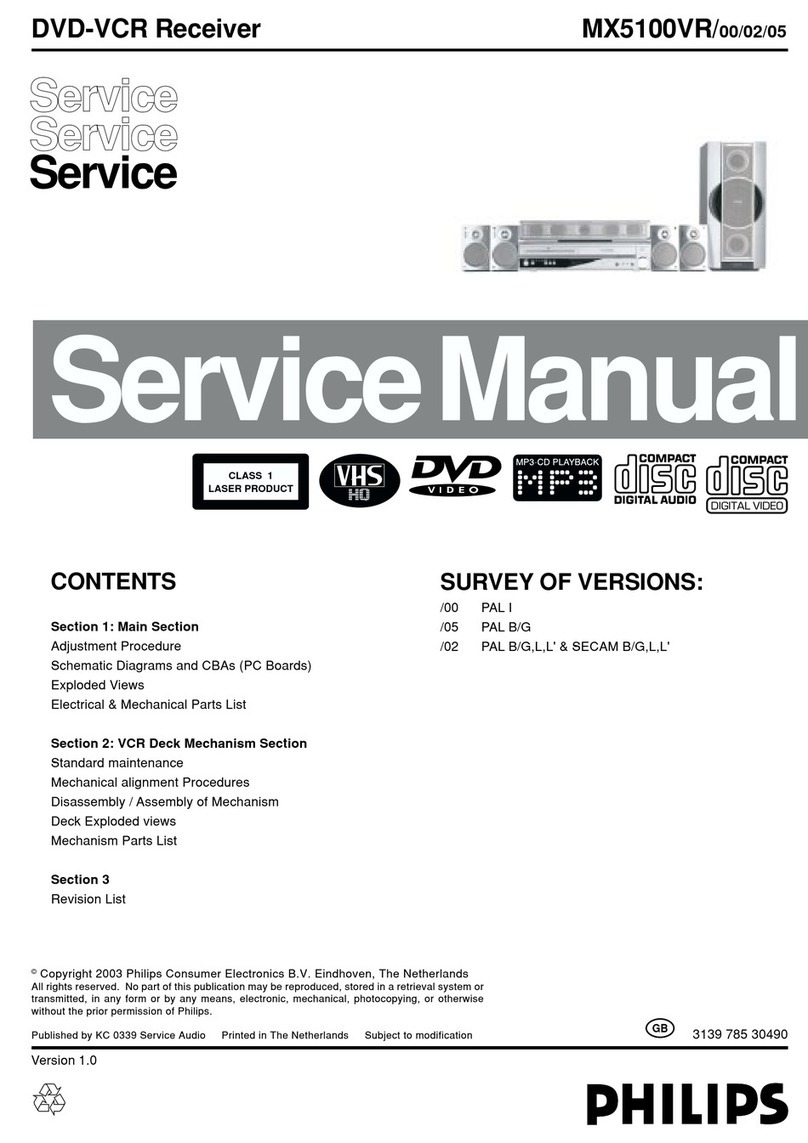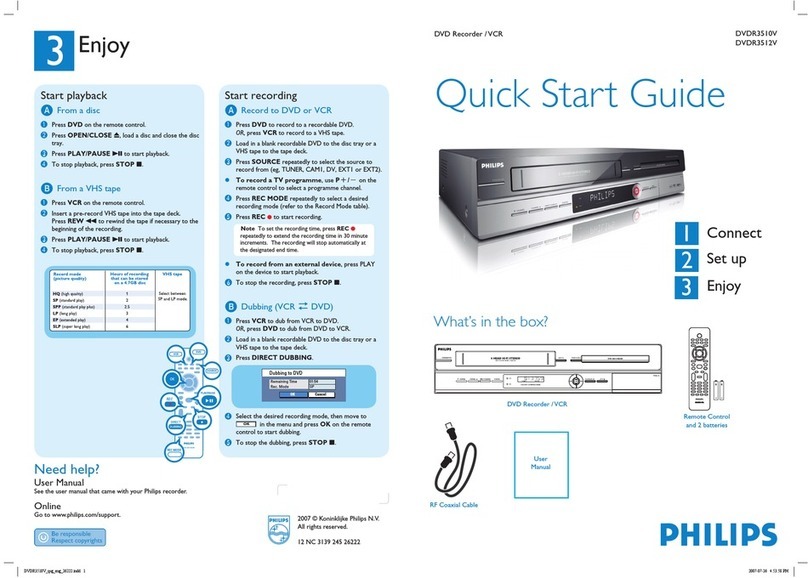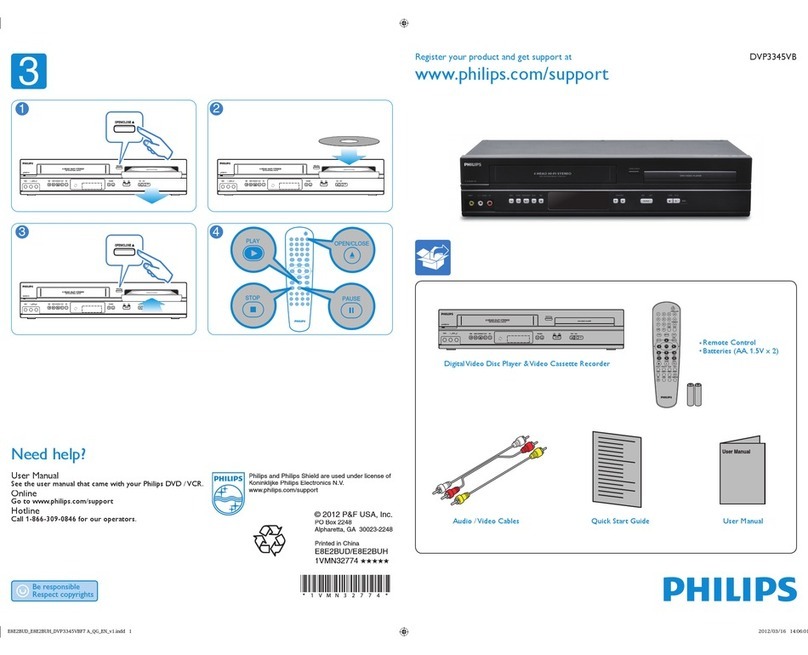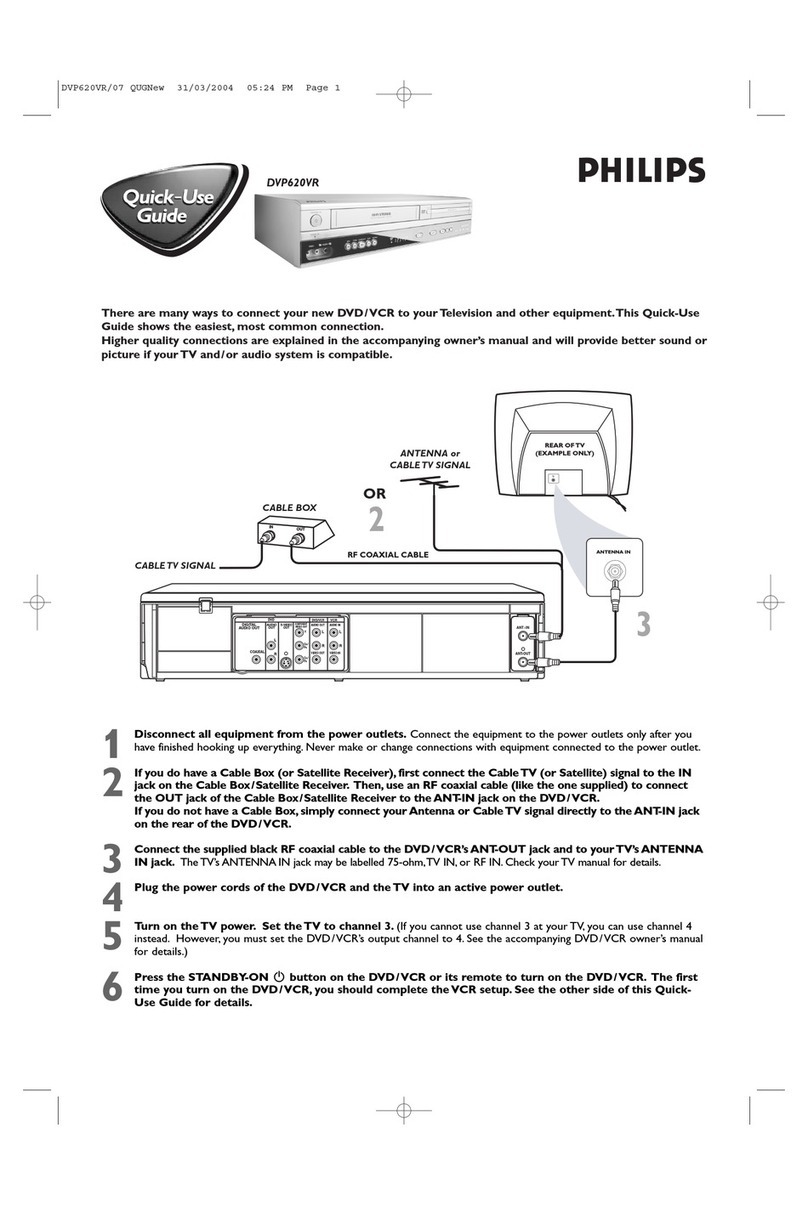Introduction
Environmental Information. . . . . . . . . . . . . . . . . . . . . 2
Supplied Accessories . . . . . . . . . . . . . . . . . . . . . . . . . . 2
Interference . . . . . . . . . . . . . . . . . . . . . . . . . . . . . . . . . 2
Safety Information. . . . . . . . . . . . . . . . . . . . . . . . . . . . 2
Symbols Used in this Manual . . . . . . . . . . . . . . . . . . . 2
Functional Overview
Front Panel . . . . . . . . . . . . . . . . . . . . . . . . . . . . . . . . . 4
Rear Panel . . . . . . . . . . . . . . . . . . . . . . . . . . . . . . . . . . 5
Remote Control . . . . . . . . . . . . . . . . . . . . . . . . . . . . . 5
Setting Up your DVD/VCR
Important for the United Kingdom . . . . . . . . . . . . . . 6
Basic Connections . . . . . . . . . . . . . . . . . . . . . . . . . . . . 6
Connecting to a TV . . . . . . . . . . . . . . . . . . . . . . . . . . . 6
Simplest connection using only supplied
black RF coaxial cable . . . . . . . . . . . . . . . . . . . . . . . . . 6
Connecting to an Audio System(for DVD features) . . 6
Connecting to Optional Equipment
(for DVD features). . . . . . . . . . . . . . . . . . . . . . . . . . . . 7
External Input Mode (for VCR features) . . . . . . . . . . . 7
Inserting batteries into the Remote Control . . . . . . . 7
Using the Remote Control . . . . . . . . . . . . . . . . . . . . . 7
Playable Video Cassette Tapes. . . . . . . . . . . . . . . . . . . 7
Turning on your DVD/VCR . . . . . . . . . . . . . . . . . . . . . 7
Video Channel Setting . . . . . . . . . . . . . . . . . . . . . . . . 8
Automatic Channel Setup. . . . . . . . . . . . . . . . . . . . . . 8
Manual Channel Preset . . . . . . . . . . . . . . . . . . . . . . . . 8
Follow TV (Automatic TV channels sorting). . . . . . . . 8
Sorting and clearing TV channels manually . . . . . . . . 9
Setting the clock . . . . . . . . . . . . . . . . . . . . . . . . . . . . . 9
Setting the RF out channel . . . . . . . . . . . . . . . . . . . . . 9
Decoder allocation . . . . . . . . . . . . . . . . . . . . . . . . . . . 9
VCR Playback
Playing cassettes . . . . . . . . . . . . . . . . . . . . . . . . . . . . 10
Playing back NTSC cassettes . . . . . . . . . . . . . . . . . . 10
Displaying current tape position . . . . . . . . . . . . . . . . 10
Searching for a tape position with picture
(scanning). . . . . . . . . . . . . . . . . . . . . . . . . . . . . . . . . . 10
Still picture / slow motion . . . . . . . . . . . . . . . . . . . . . 10
Searching for tape position without picture
(forward wind and rewind) . . . . . . . . . . . . . . . . . . . . 10
Index search. . . . . . . . . . . . . . . . . . . . . . . . . . . . . . . . 10
Manual Tracking . . . . . . . . . . . . . . . . . . . . . . . . . . . . . 10
VCR Manual Recording
General information . . . . . . . . . . . . . . . . . . . . . . . . . 11
Recording without automatic switch-off. . . . . . . . . . 11
Linking up recordings (assemble cut) . . . . . . . . . . . . 11
Selecting the recording speed (SP or LP). . . . . . . . . 11
Automatic controlled recording from a satellite
receiver (RECORD LINK) . . . . . . . . . . . . . . . . . . . . 11
DIRECT RECORD . . . . . . . . . . . . . . . . . . . . . . . . . . . 11
Switching 'DIRECT RECORD' on or off . . . . . . . . . . 11
Direct dubbing . . . . . . . . . . . . . . . . . . . . . . . . . . . . . . 12
Copying a video tape . . . . . . . . . . . . . . . . . . . . . . . . . 12
3
Contents
Programming a Recording (TIMER)
General information . . . . . . . . . . . . . . . . . . . . . . . . . 12
Programming a recording
(with the 'VIDEO Plus+ system') . . . . . . . . . . . . . . . 12
Programming a recording
(without the “VIDEO Plus+” system) . . . . . . . . . . . . 13
OTR (One Touch Recording) . . . . . . . . . . . . . . . . . . . 13
How to check, or delete
a programmed recording (TIMER) . . . . . . . . . . . . . . 14
How to change
a programmed recording (TIMER) . . . . . . . . . . . . . . 14
Hints for Timer Recording . . . . . . . . . . . . . . . . . . . . 14
Other Functions
Switching the status display off or on . . . . . . . . . . . . 15
Blue Background on or off . . . . . . . . . . . . . . . . . . . . 15
Clock Display . . . . . . . . . . . . . . . . . . . . . . . . . . . . . . . 15
Selecting the sound channel . . . . . . . . . . . . . . . . . . . 15
Playing a Disc
Basic Playback . . . . . . . . . . . . . . . . . . . . . . . . . . . . . . 16
General Features . . . . . . . . . . . . . . . . . . . . . . . . . . . . 16
Pause . . . . . . . . . . . . . . . . . . . . . . . . . . . . . . . . . . . . . 16
Disc Menus. . . . . . . . . . . . . . . . . . . . . . . . . . . . . . . . . 16
Title Menu . . . . . . . . . . . . . . . . . . . . . . . . . . . . . . . . . 16
Calling Up a Menu During Playback . . . . . . . . . . . . . 16
Step by Step Playback . . . . . . . . . . . . . . . . . . . . . . . . 16
Resume . . . . . . . . . . . . . . . . . . . . . . . . . . . . . . . . . . . 16
Fast Forward / Reverse Search . . . . . . . . . . . . . . . . . 16
Slow Forward / Slow Reverse . . . . . . . . . . . . . . . . . . 17
Zoom . . . . . . . . . . . . . . . . . . . . . . . . . . . . . . . . . . . . . 17
Track . . . . . . . . . . . . . . . . . . . . . . . . . . . . . . . . . . . . . 17
Title / Chapter Search. . . . . . . . . . . . . . . . . . . . . . . . 17
Time Search . . . . . . . . . . . . . . . . . . . . . . . . . . . . . . . 17
Repeat . . . . . . . . . . . . . . . . . . . . . . . . . . . . . . . . . . . . 17
Program. . . . . . . . . . . . . . . . . . . . . . . . . . . . . . . . . . . 18
Random Playback . . . . . . . . . . . . . . . . . . . . . . . . . . . 18
MP3/JPEG Playback . . . . . . . . . . . . . . . . . . . . . . . . . . 18
On-Screen Information . . . . . . . . . . . . . . . . . . . . . . . 18
Track Selection . . . . . . . . . . . . . . . . . . . . . . . . . . . . . 18
Random Playback . . . . . . . . . . . . . . . . . . . . . . . . . . . 18
Program. . . . . . . . . . . . . . . . . . . . . . . . . . . . . . . . . . . 18
Audio Language . . . . . . . . . . . . . . . . . . . . . . . . . . . . . 18
Stereo Sound Mode. . . . . . . . . . . . . . . . . . . . . . . . . . 18
Subtitle Language . . . . . . . . . . . . . . . . . . . . . . . . . . . 19
Camera Angle . . . . . . . . . . . . . . . . . . . . . . . . . . . . . . 19
Changing the On-Screen Display . . . . . . . . . . . . . . . 19
Parental Control . . . . . . . . . . . . . . . . . . . . . . . . . . . . 19
Marker Setup Screen. . . . . . . . . . . . . . . . . . . . . . . . . 19
DVD Setup
Audio Setting. . . . . . . . . . . . . . . . . . . . . . . . . . . . . . . 20
Virtual Surround . . . . . . . . . . . . . . . . . . . . . . . . . . . . 20
Language Setting . . . . . . . . . . . . . . . . . . . . . . . . . . . . 20
Display Setting. . . . . . . . . . . . . . . . . . . . . . . . . . . . . . 20
Language Code List . . . . . . . . . . . . . . . . . . . . . . . . . . 21
Information
Specifications . . . . . . . . . . . . . . . . . . . . . . . . . . . . . . . 22
Maintenance . . . . . . . . . . . . . . . . . . . . . . . . . . . . . . . 22
Troubleshooting. . . . . . . . . . . . . . . . . . . . . . . . . . . . . 23