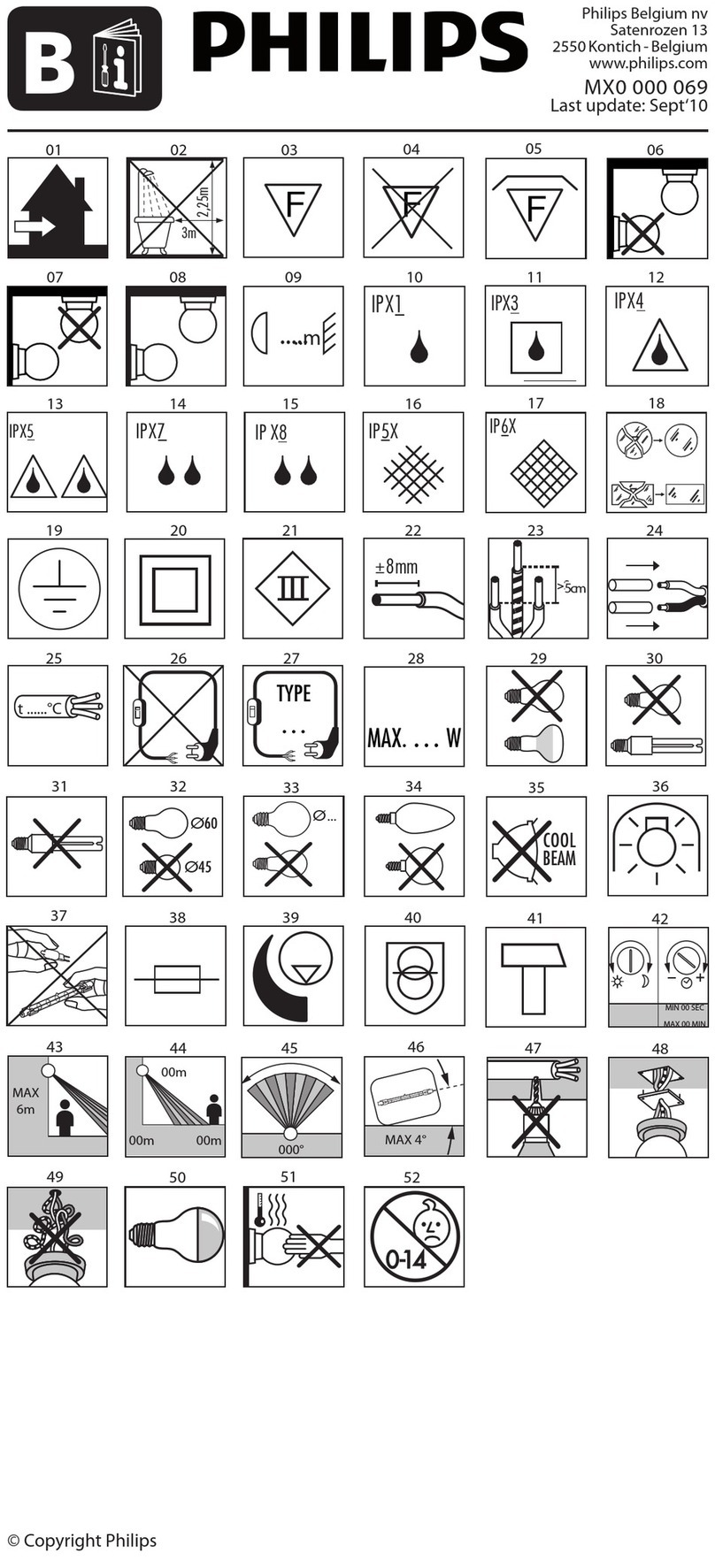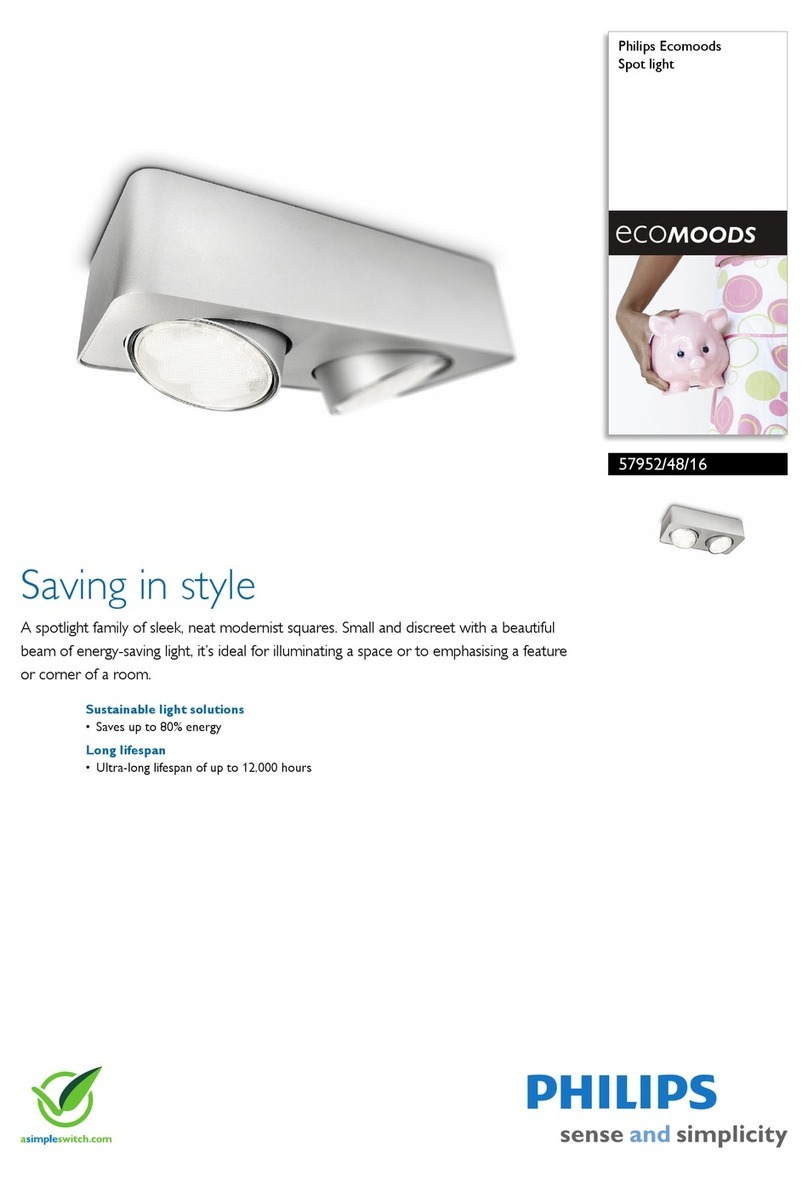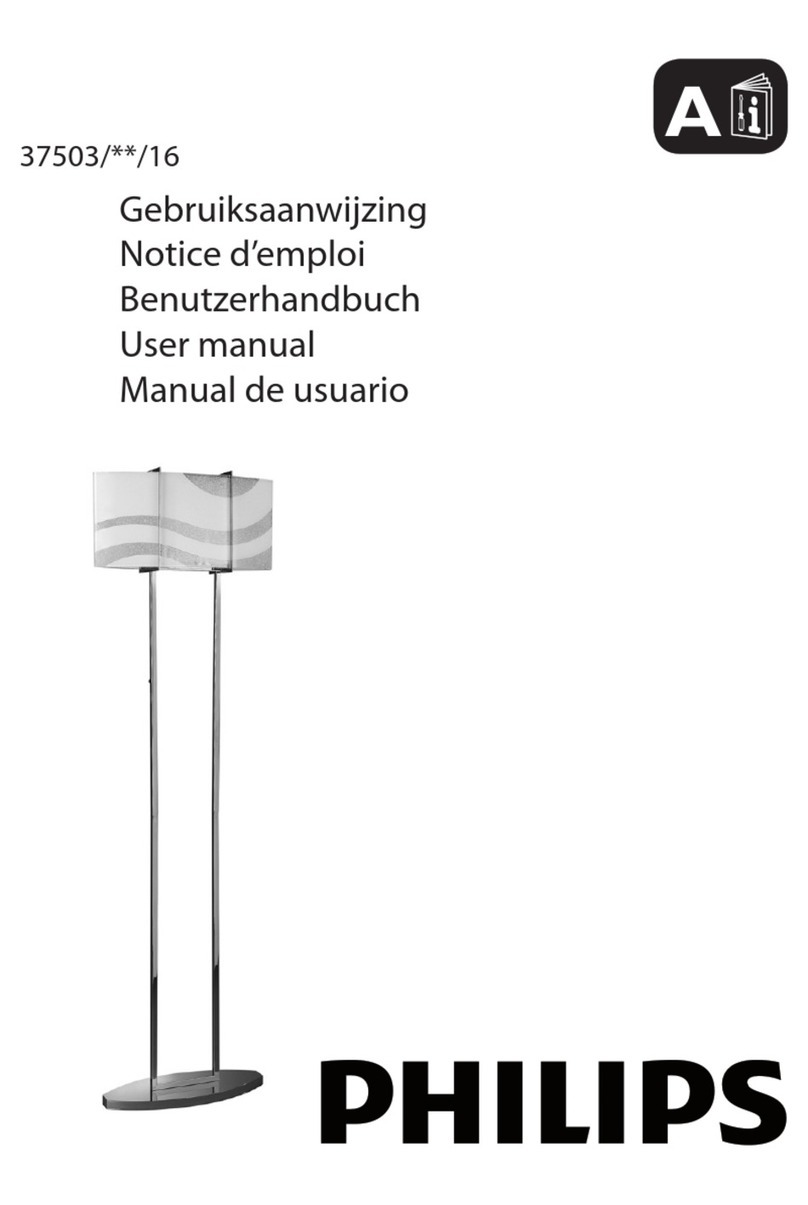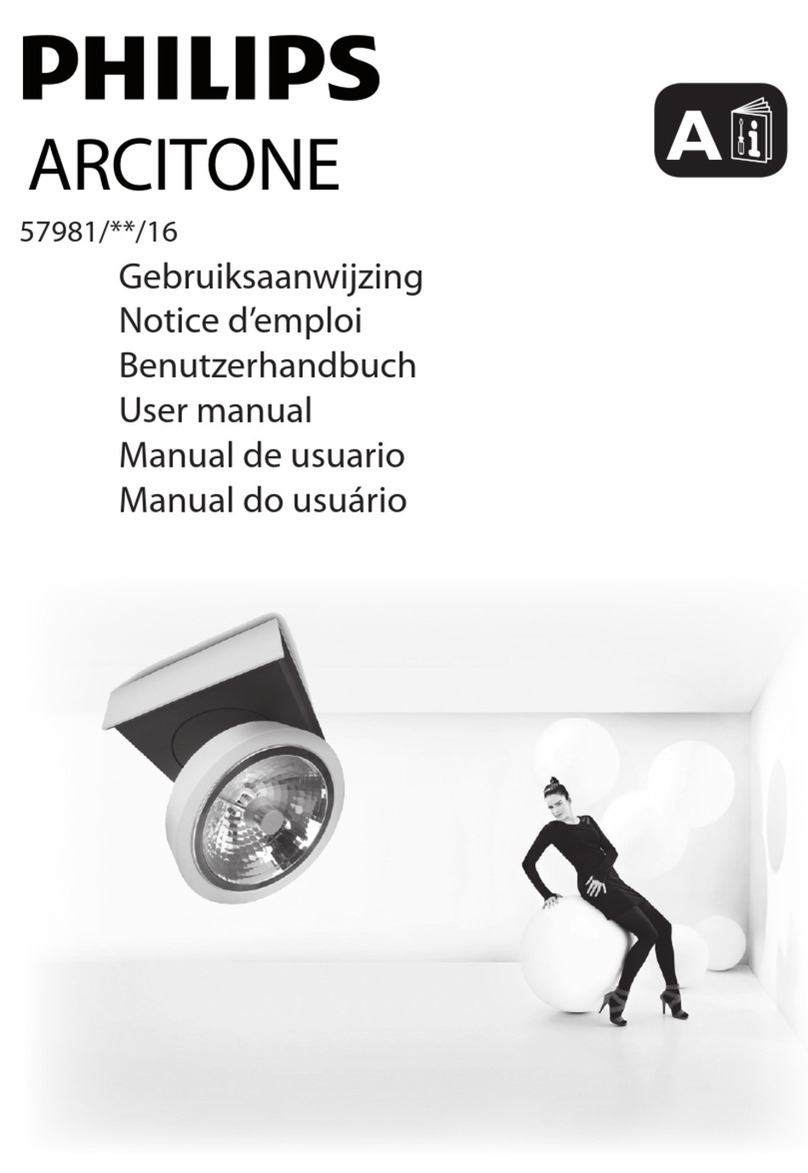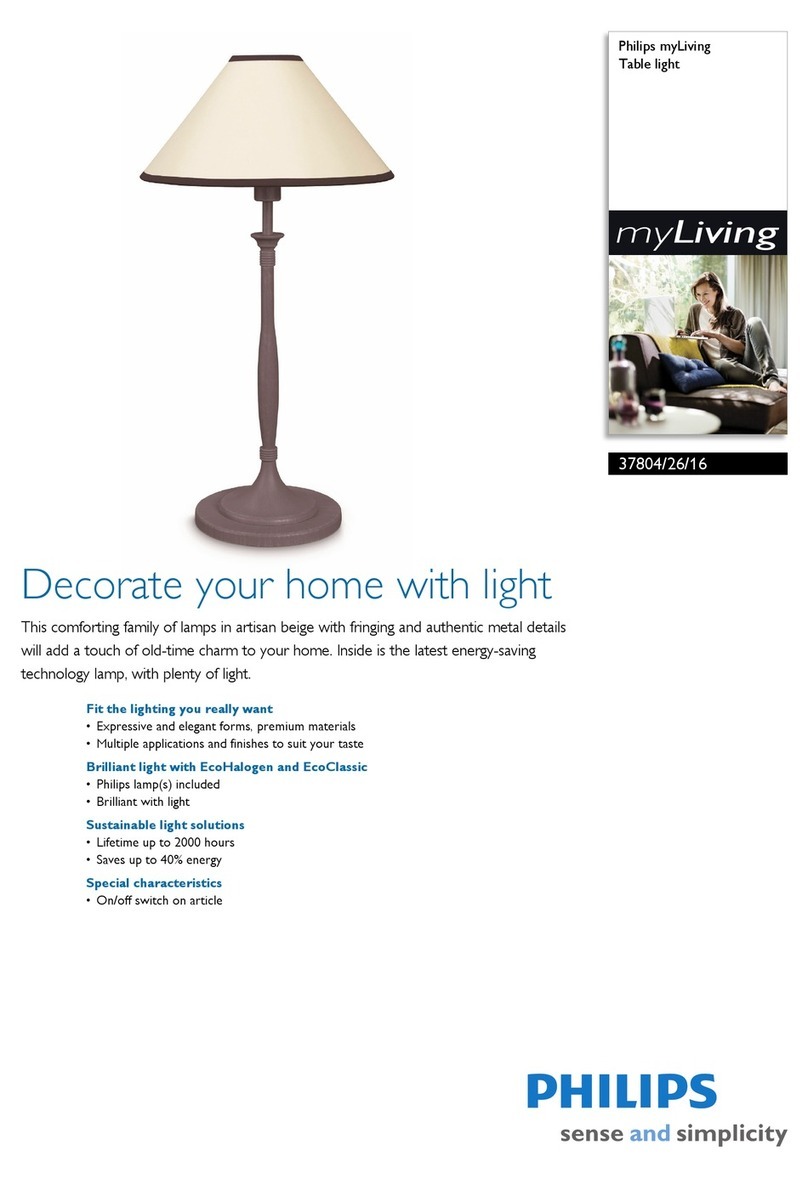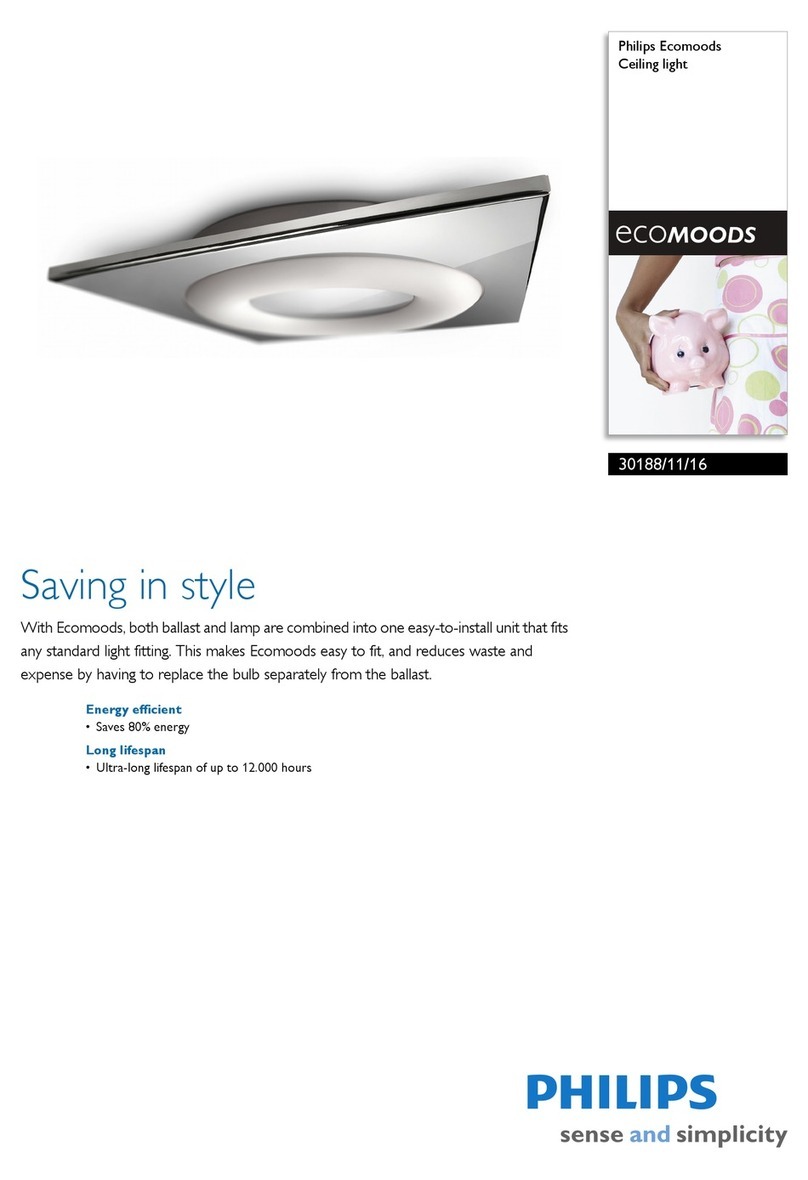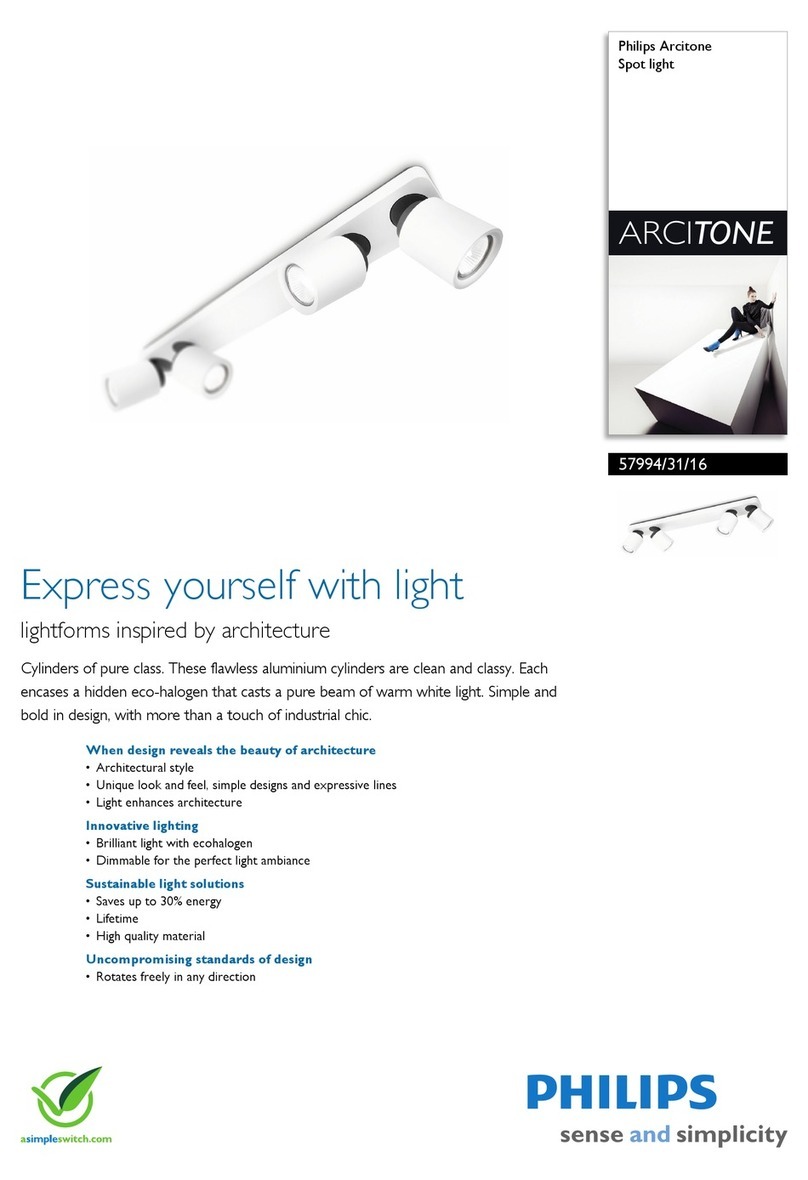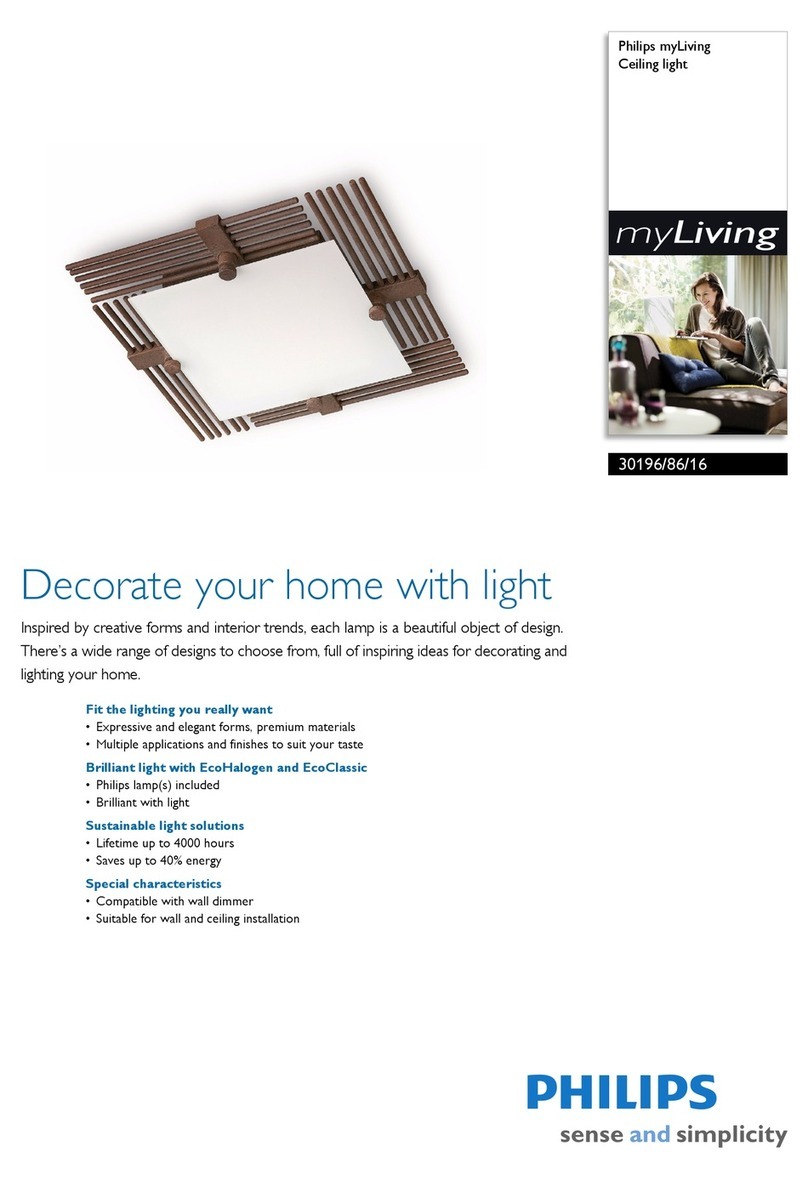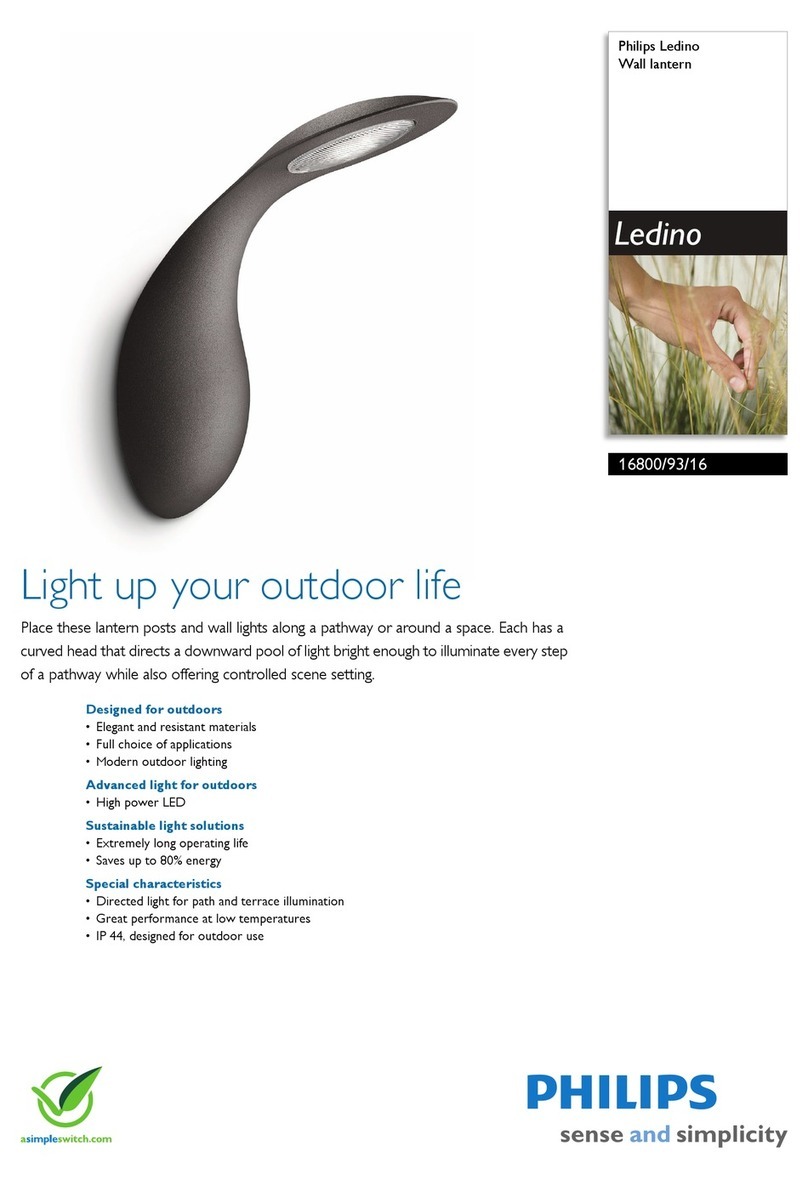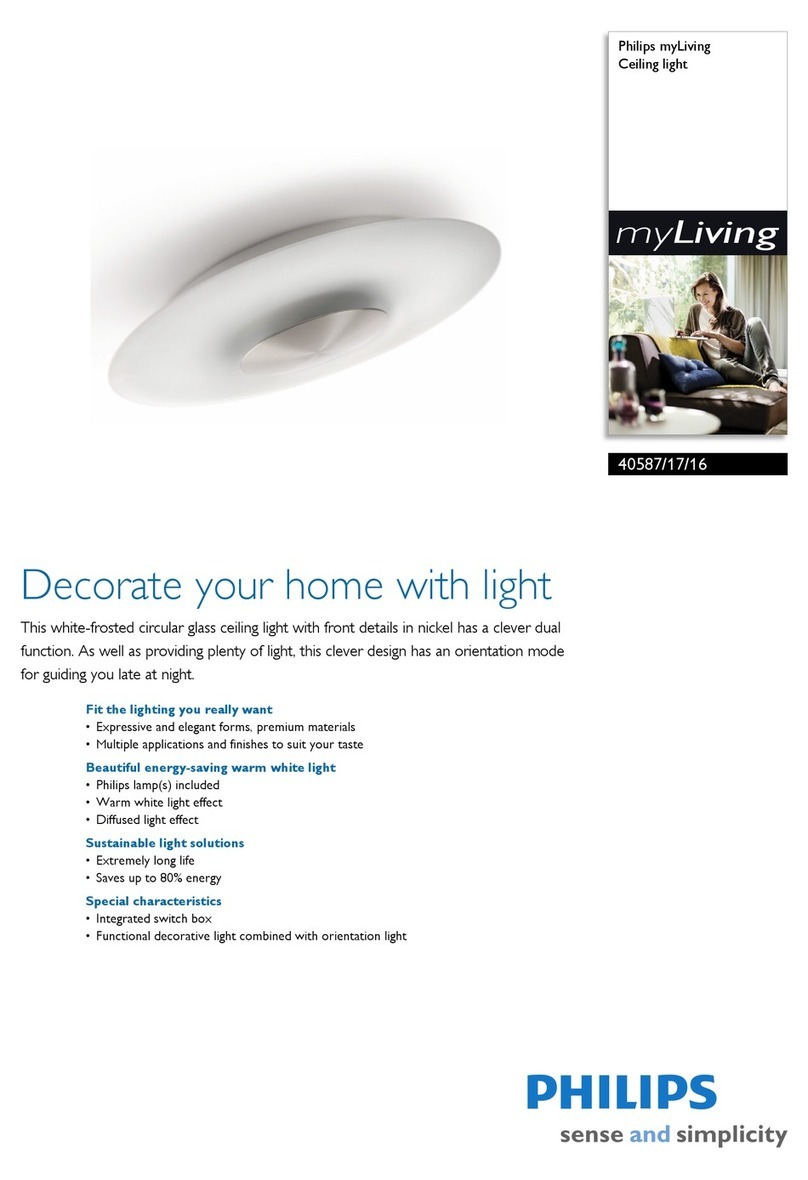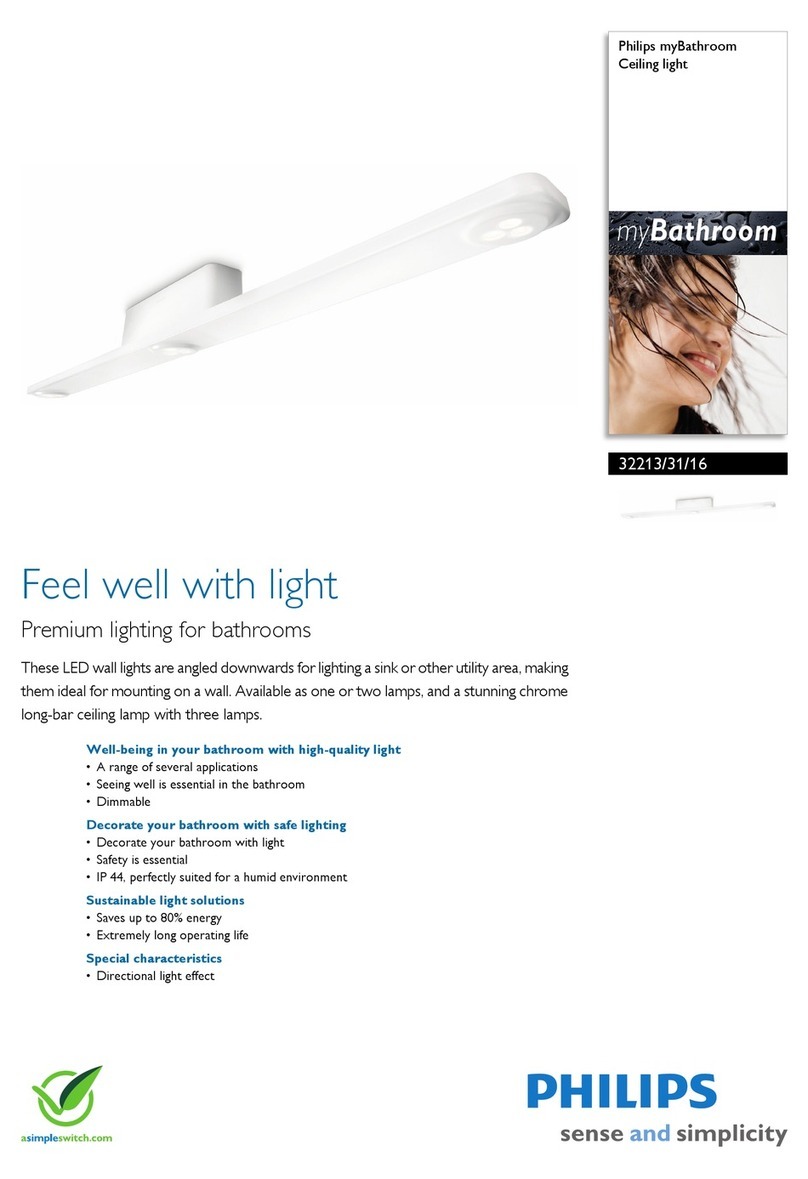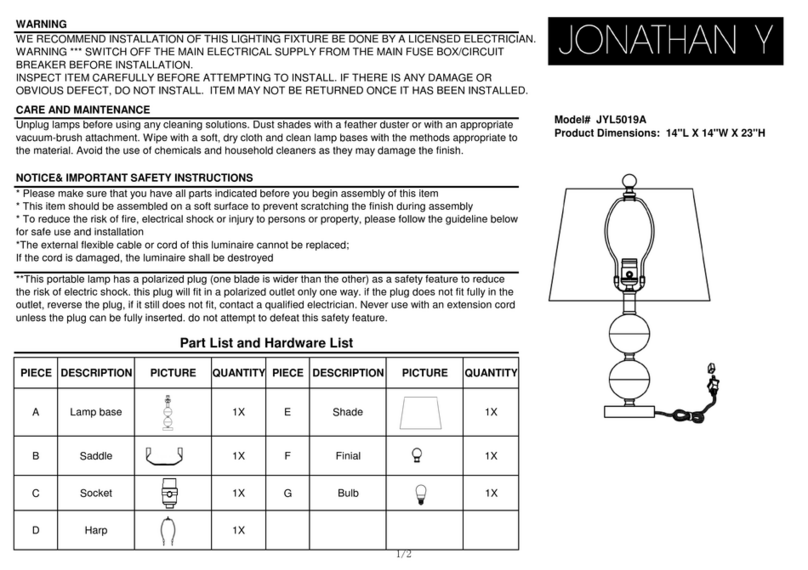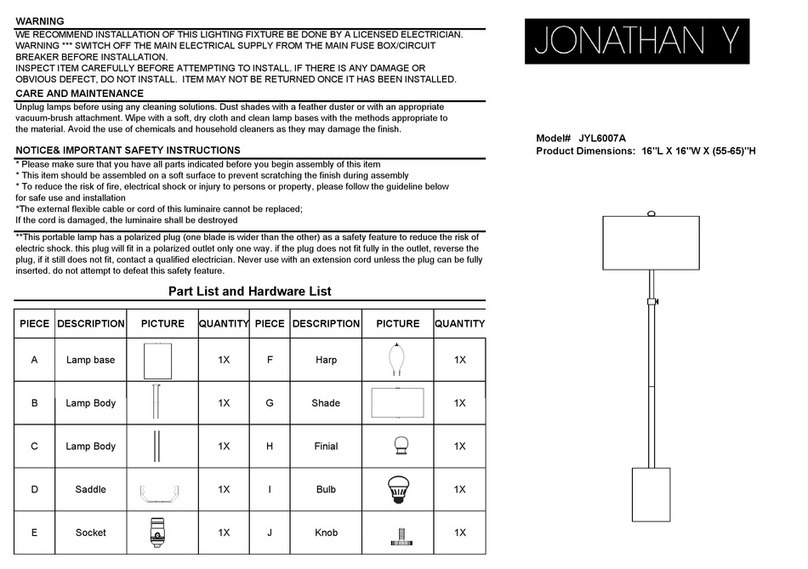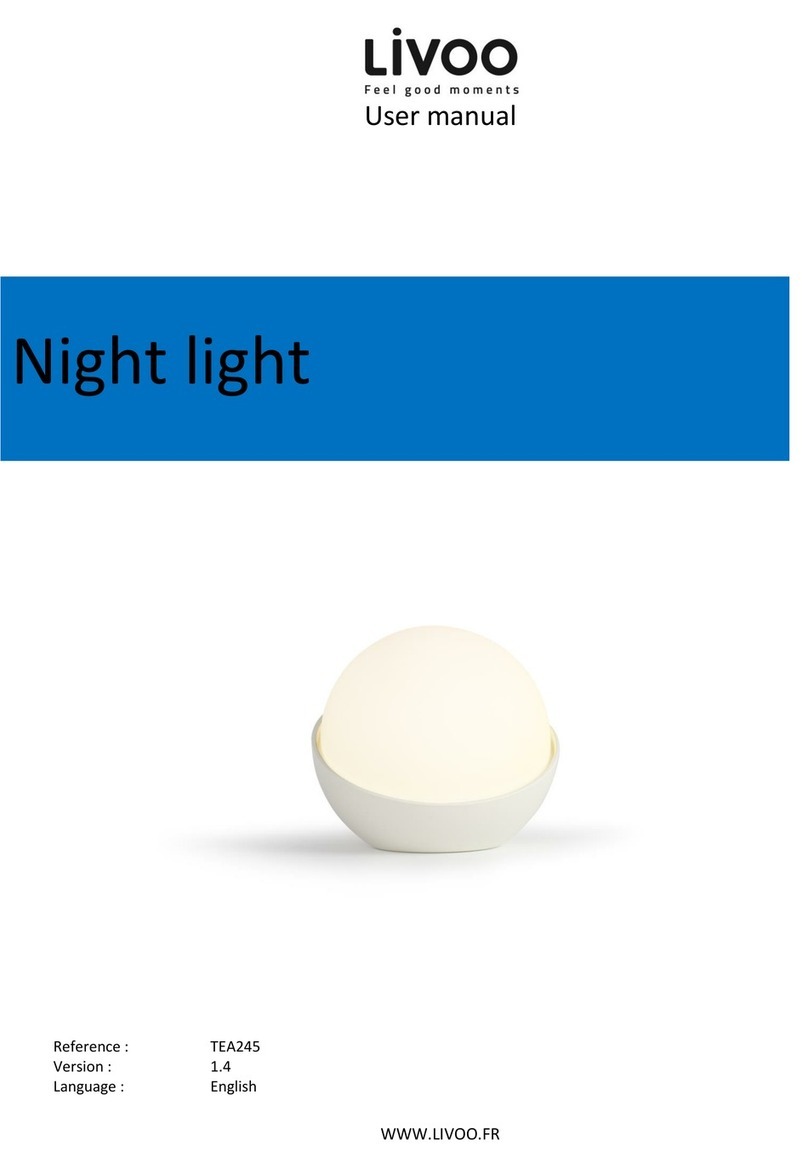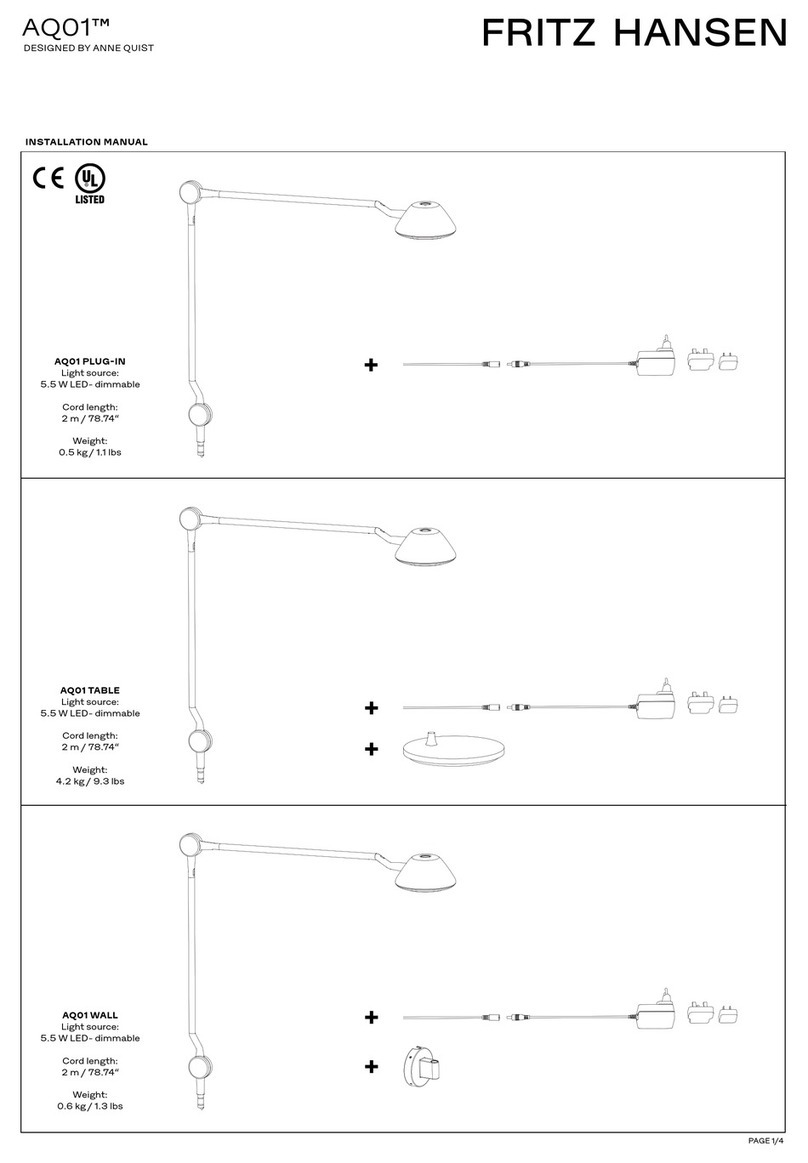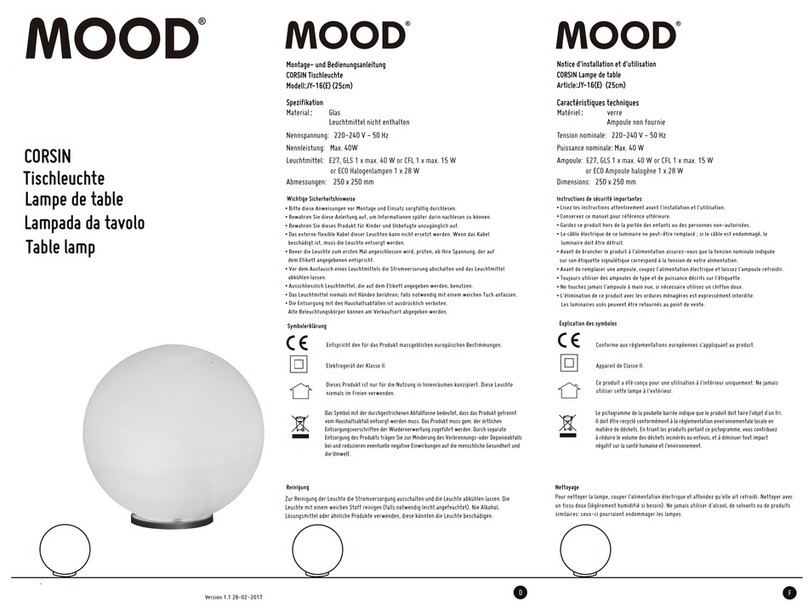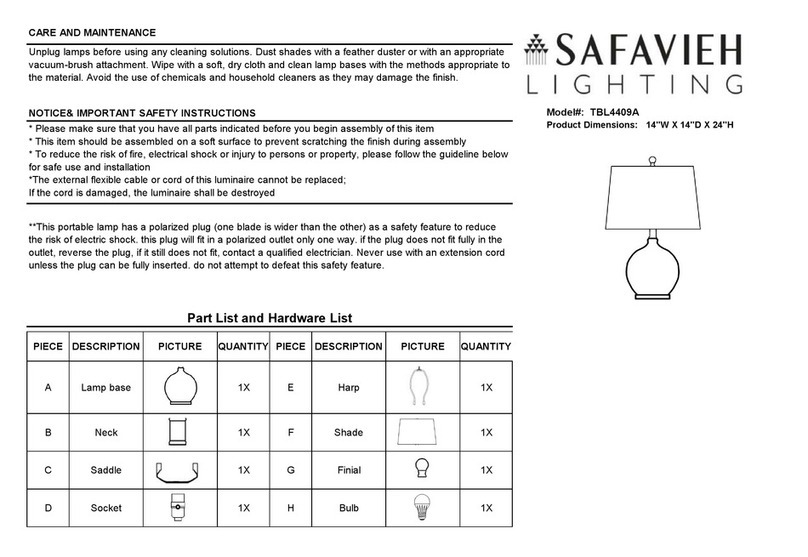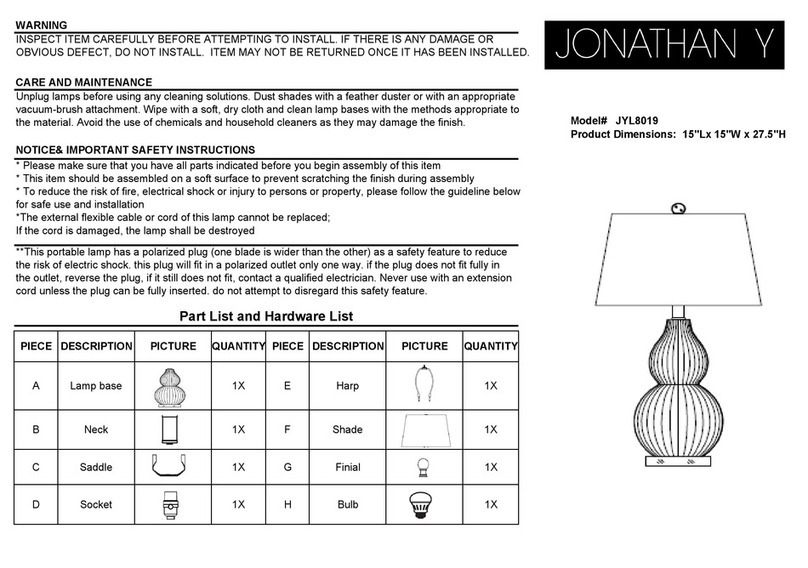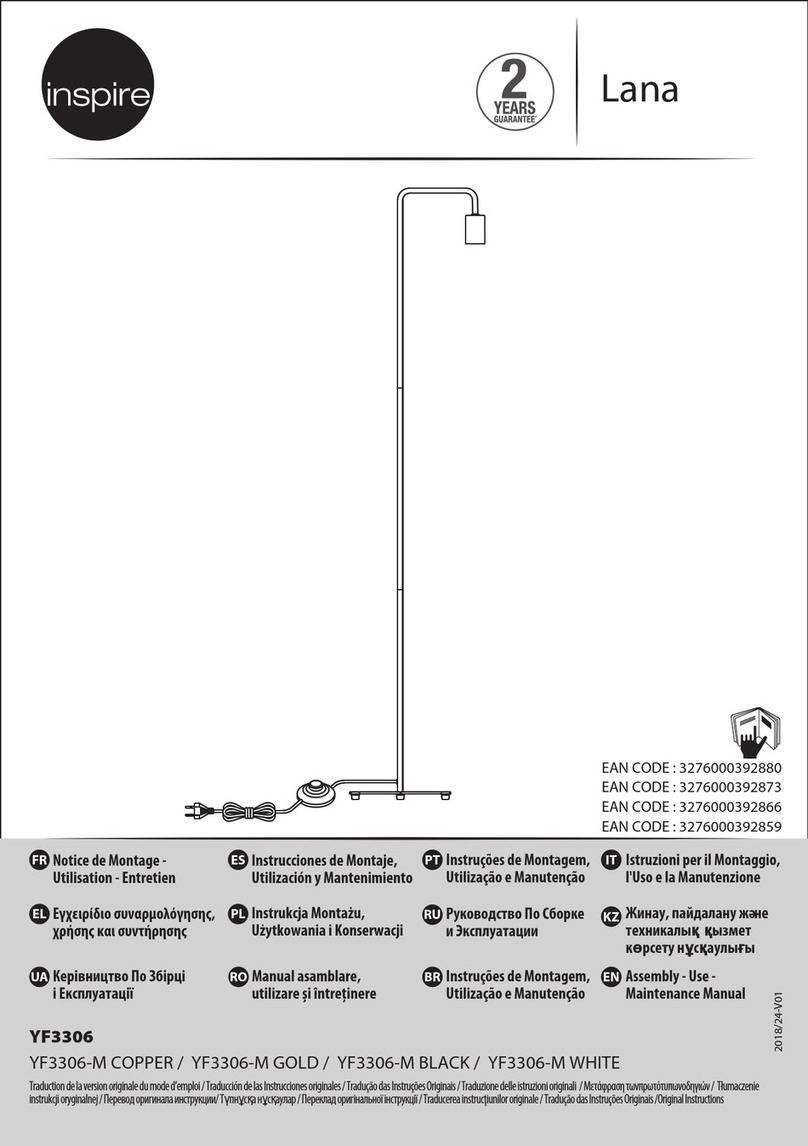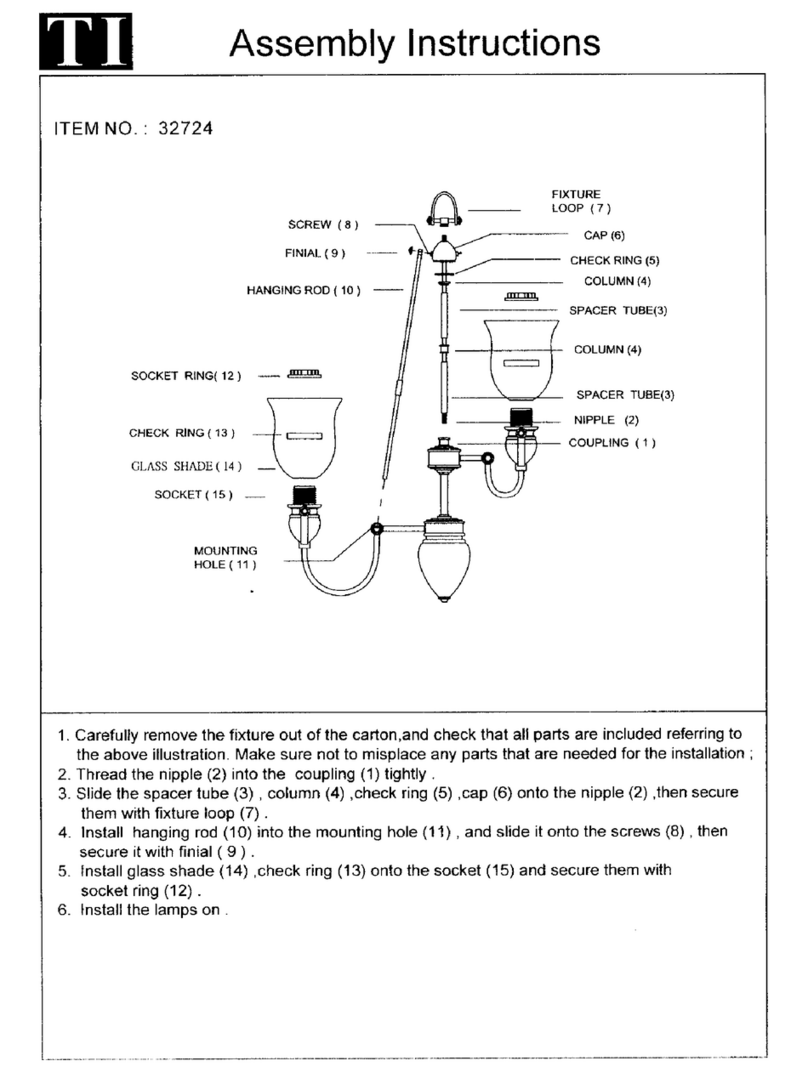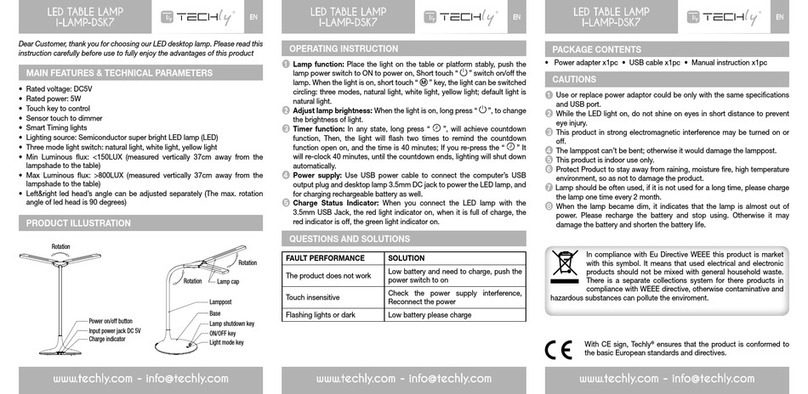Quick start guide
EasyScene
www.philips.com© 2009 Koninklijke Philips Electronics N.V.
All rights reserved
How much power is consumed when the bulbs are
in standby mode?
The power consumption for a bulb in standby mode is
approximately 0.27 watt or 0.1% of the energy used by
a normal incandescent bulb.
Will my bulb connection or numbering be affected
if I remove the batteries from the remote control?
No. The lamps will function as previously configured.
The bulb numbering will not be affected.
What is the maximum number of bulbs a remote
control can be connected to?
One remote control can be connected with up to
100 EasyScene bulbs.
Can I use two remote controls to control one bulb?
No. One EasyScene bulb can only be controlled
by one remote control at any one time.
What is the range of the remote control?
IEEE 802.15.4 is the standard used. Its operating range in
approximately 15m and the operating frequency is 2.4 GHz.
Do I have to point the remote control at bulbs to operate?
No. The wireless protocol used in the system is Radio
Frequency (RF) which does not require a line of sight.
Can I reset my EasyScene?
Yes. Follow steps below :
1.All connected EasyScene bulbs should be switched on.
2.Remove battery cover of the remote control.
3.Press reset button (next to the batteries) until EasyScene
bulbs flash.
4.Turn power switch of the EasyScene bulbs Off and On
again.The bulb will have a 10 second delay to register
before lighting.
5.The dimming dial on the remote control will remain lit
until the system is ready to be used.
6. Repeat connecting process of bulbs with remote control.
Why do EasyScene bulbs not respond immediately after
changing batteries?
The bulbs have a 10 second delay to register the new
batteries. The dimming dial on the remote control will
remain lit until system is ready to be used.
Where can I find more information on this EasyScene set?
Please refer to www.philips.com
Frequently Asked Questions (FAQ)
EasyScene bulbs not responding to remote control:
• check batteries in remote control
• check the power of the light fitting is switched on
• go through connecting process again to confirm
connection of remote control with bulb
• press reset button (next to the batteries) to clear lamps
and remote control to default factory settings before
repeating connecting process
EasyScene bulbs are performing functions on their own:
• unintentional "hijacking" by another remote control may
have occurred. Go through connecting process again
to connect remote control with bulb.
TROUBLESHOOTING
Warranty and Service
Environment
Philips' 1 year warranty is valid if the product is used
in accordance with the instructions and for it intended
purpose. Claims will only be accepted on submission of
the original proof of purchase (invoice, sales slip or receipt)
stating the purchase date, the name of dealer and a
description of the product. The Philips warranty lapses if:
• anything has been changed, crossed out, deleted or
rendered illegible on the receipt or product description.
• failures caused by damage, faulty connections or abuse.
• a defect is caused by extreme circumstances not inherent
to the product such as water contact, fire, incorrect use
or negligence.
• product has been opened (for reasons other than
changing batteries) or disassembled.
Warranty
For information or in case of a problem, please visit the
Philips website at www.philips.com or contact your local
Philips customer hotline.
lf you discard the product in due course, please dispose of
it in accordance with the instructions of the local authority.
Remove the batteries when you discard the remote
control. Do not dispose of batteries with the normal
household waste. They should be disposed of in an
environmentally friendly way.
C
M
Y
CM
MY
CY
CMY
K
QSG.ai 1 70.71 lpi 45.00° 15/05/2009 2:01 PMQSG.ai 1 70.71 lpi 45.00° 15/05/2009 2:01 PM
Process BlackProcess Black