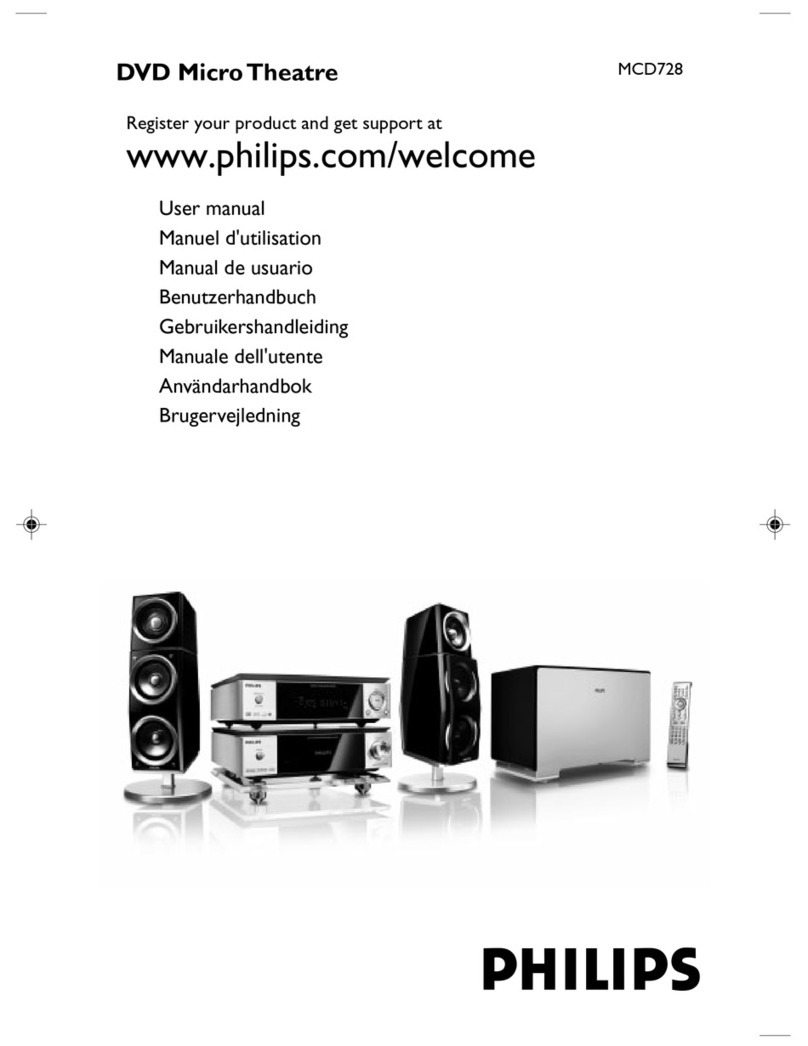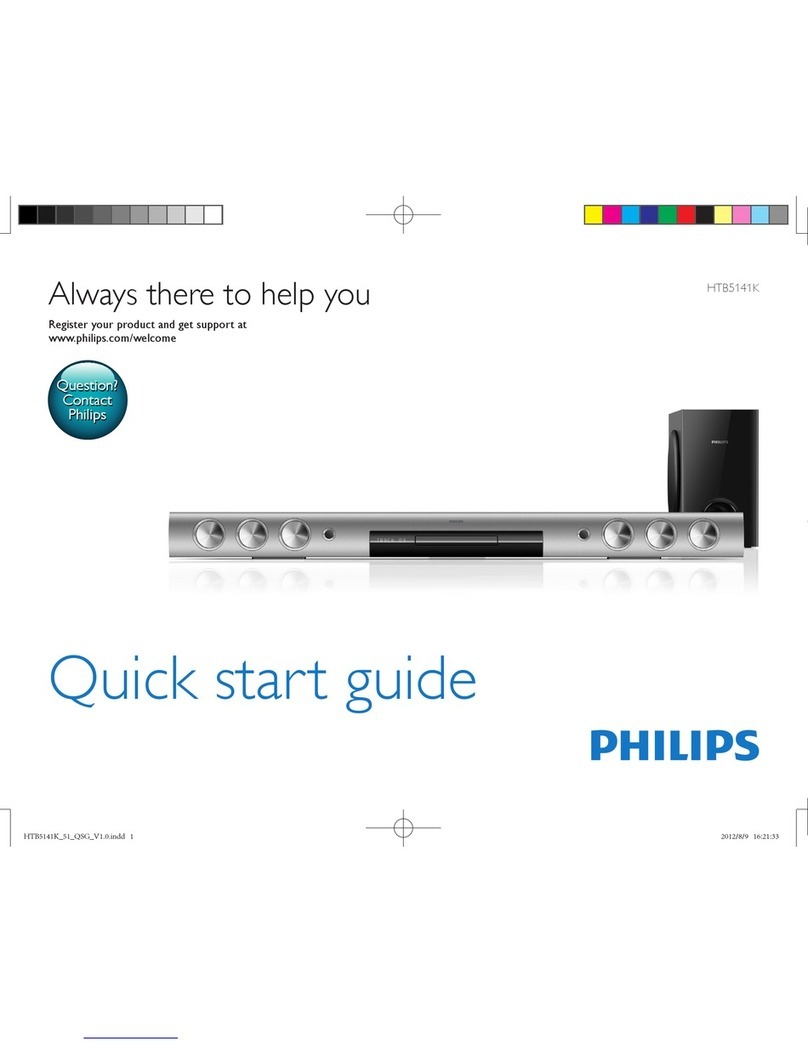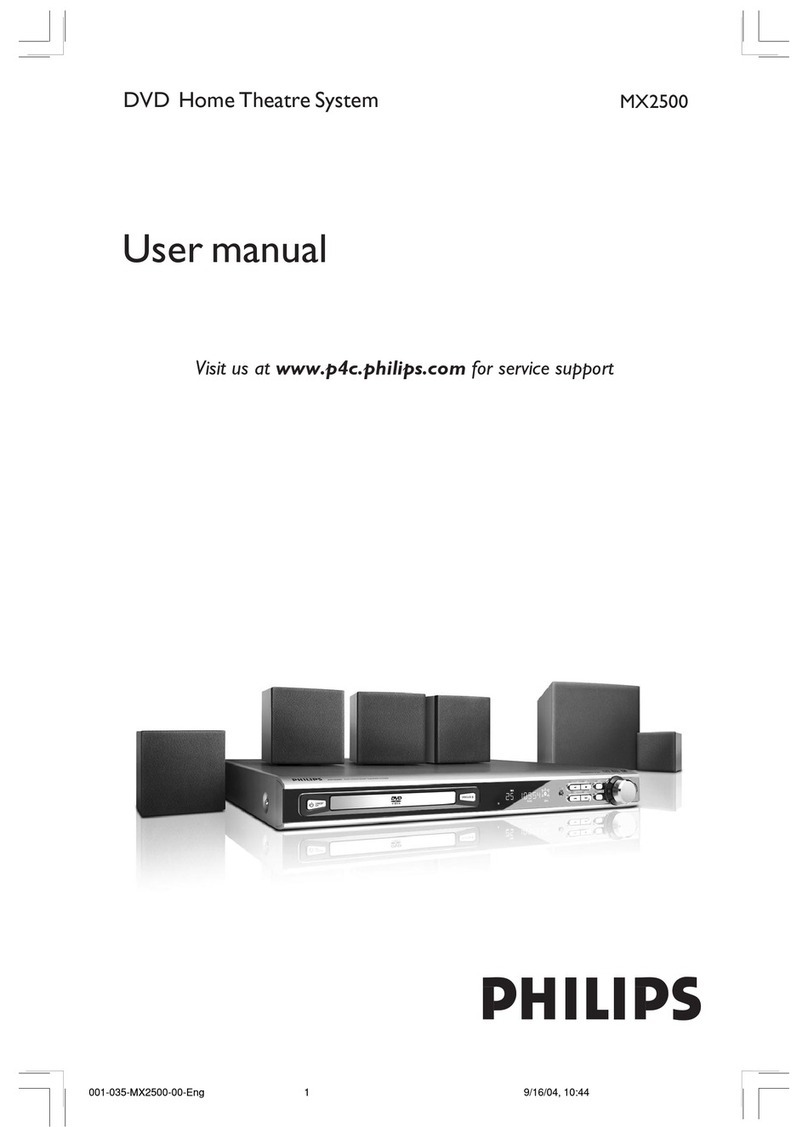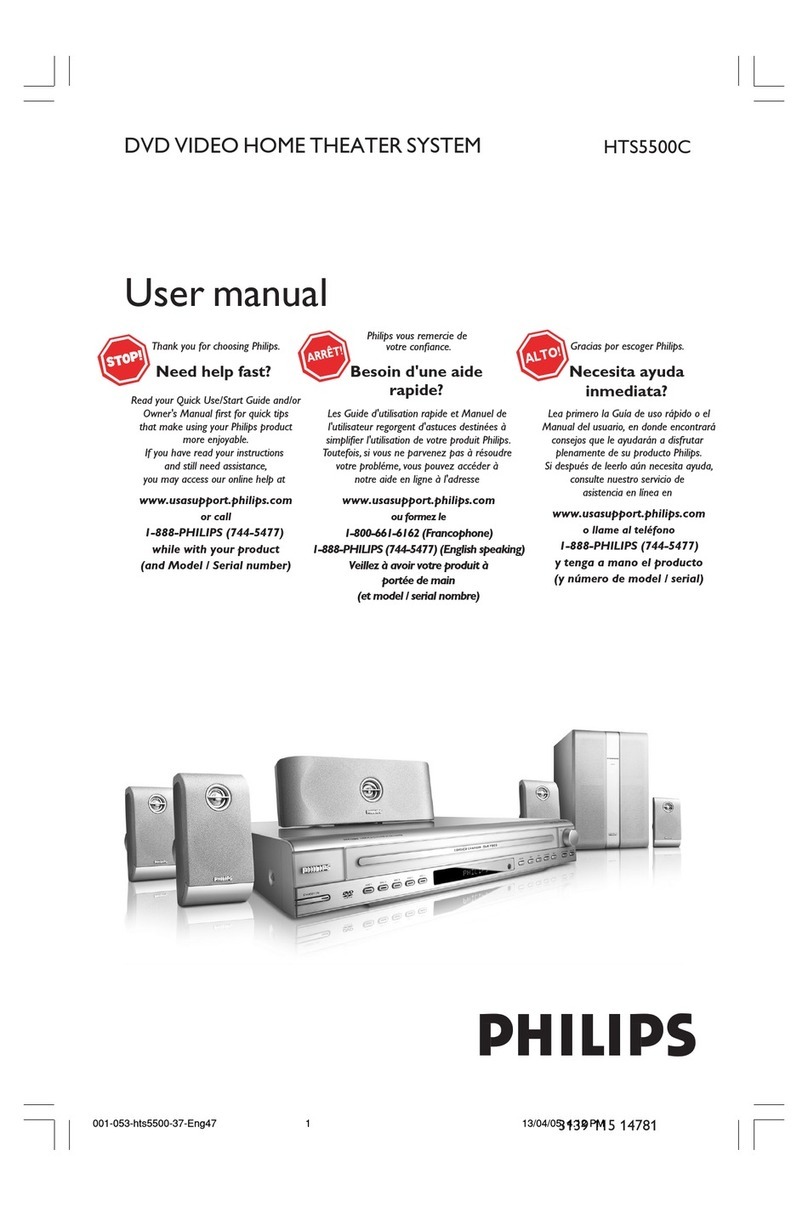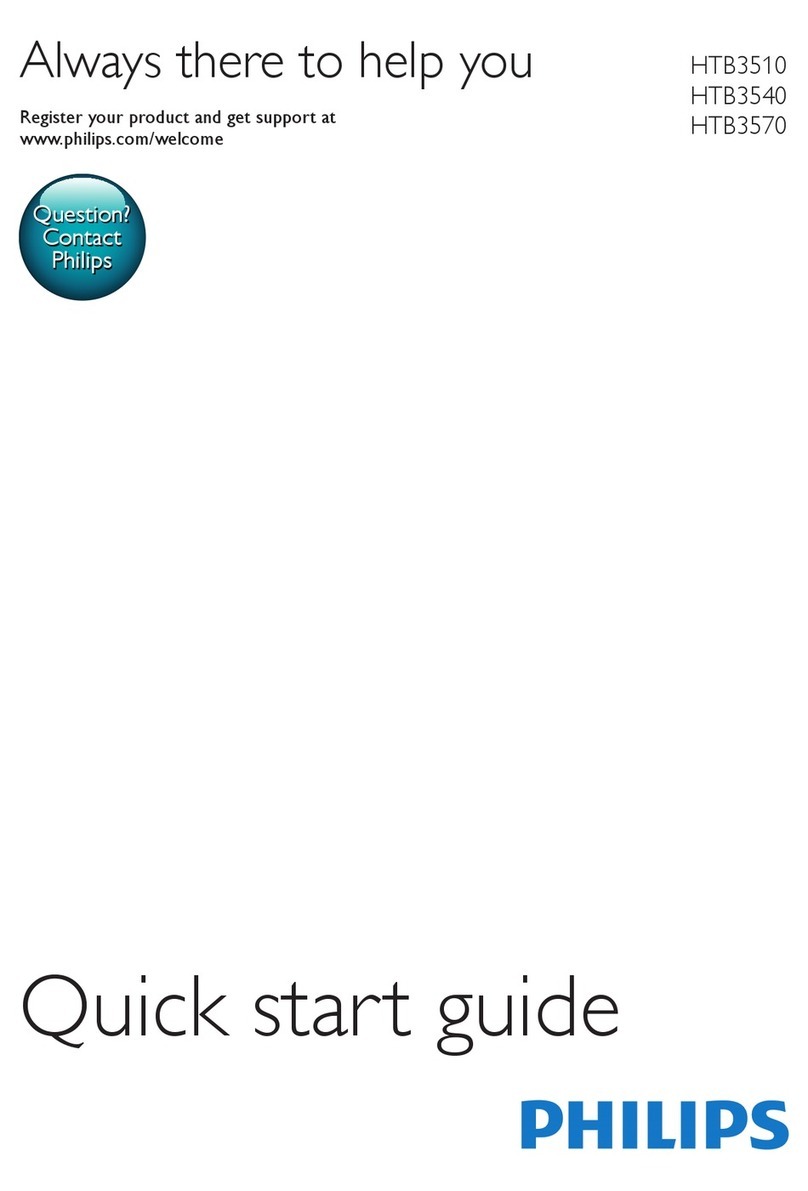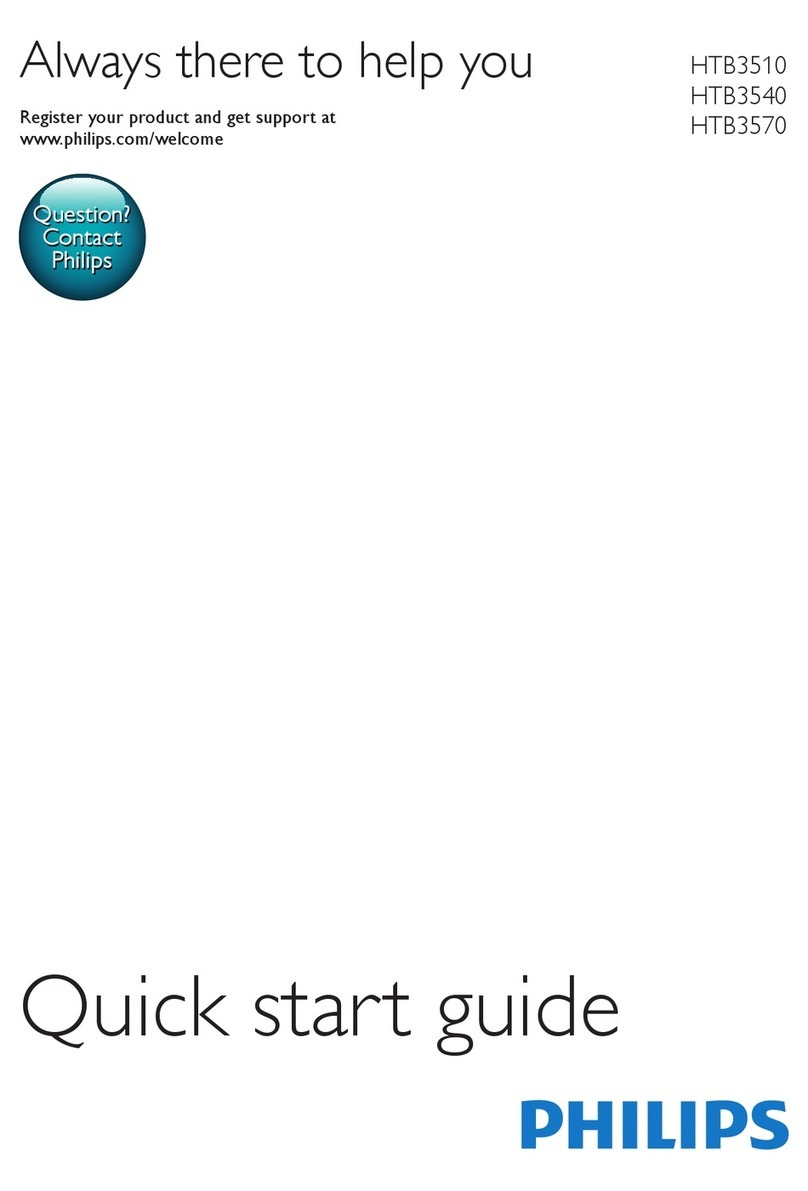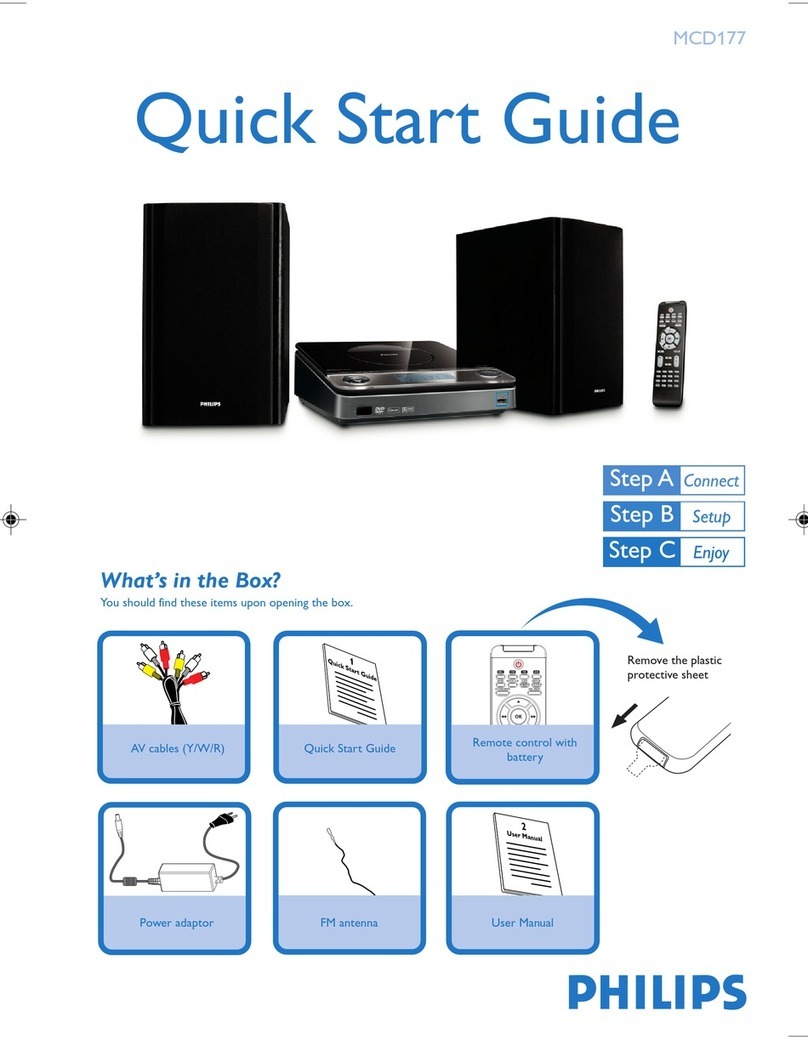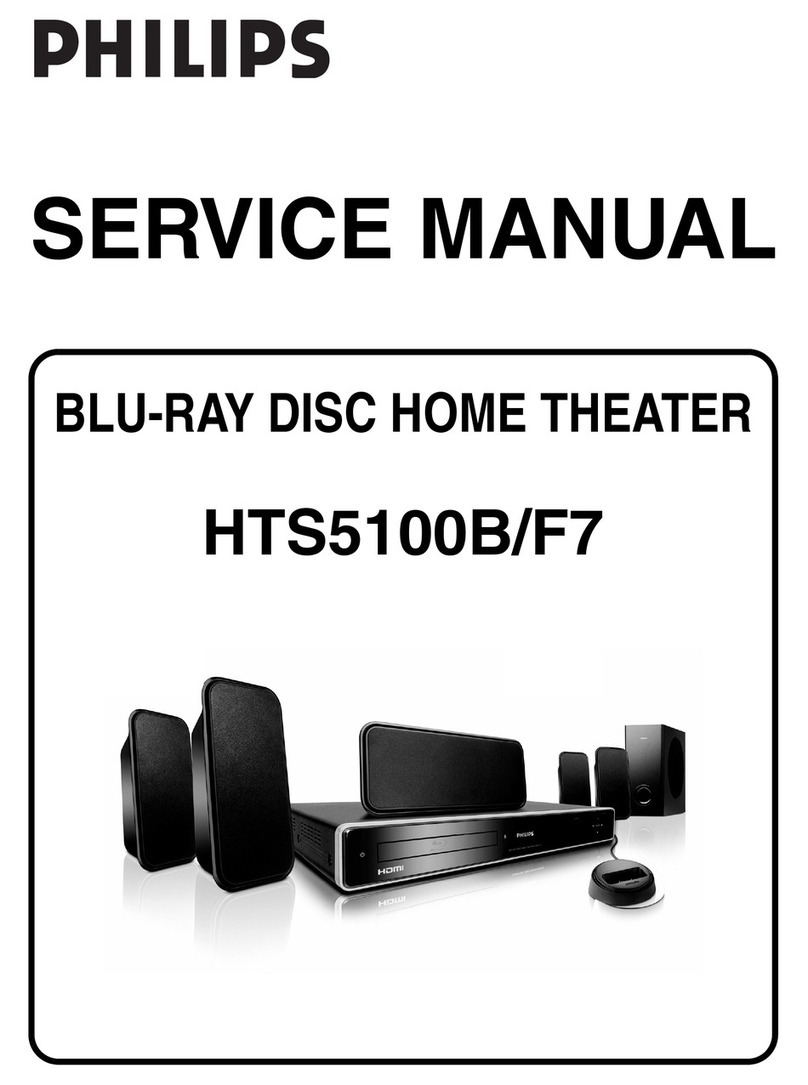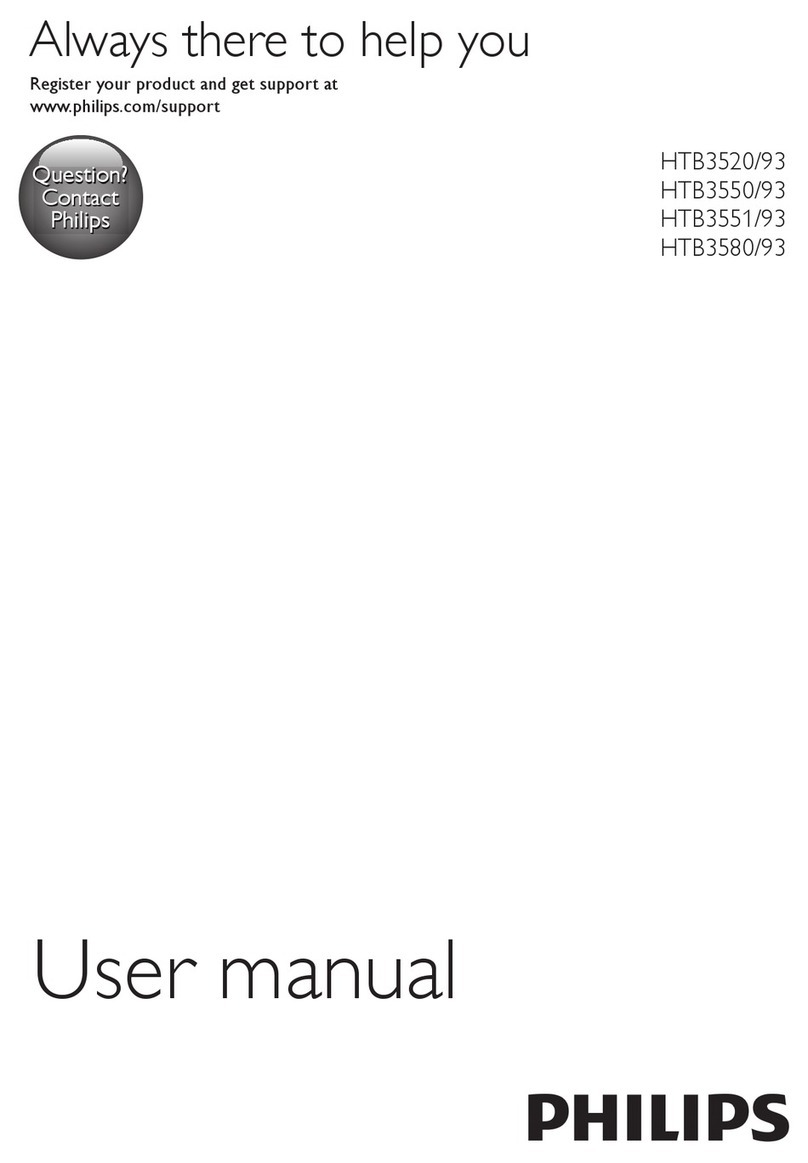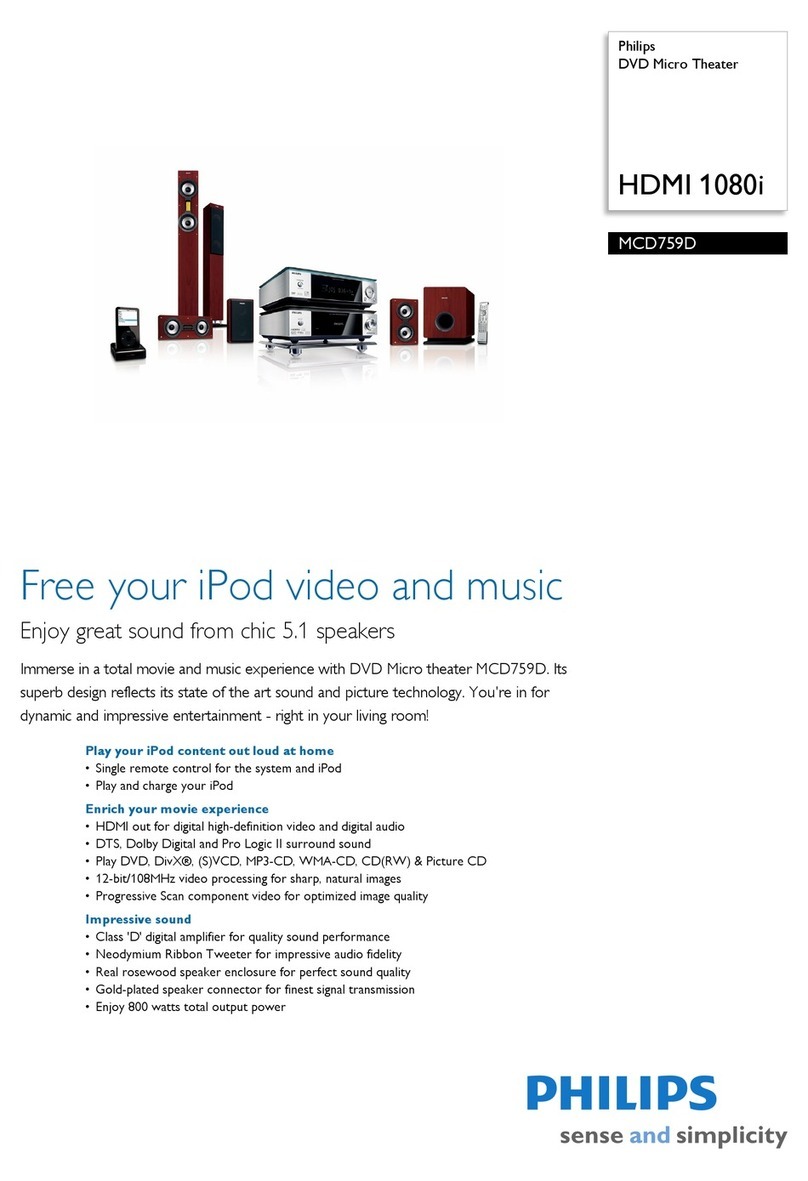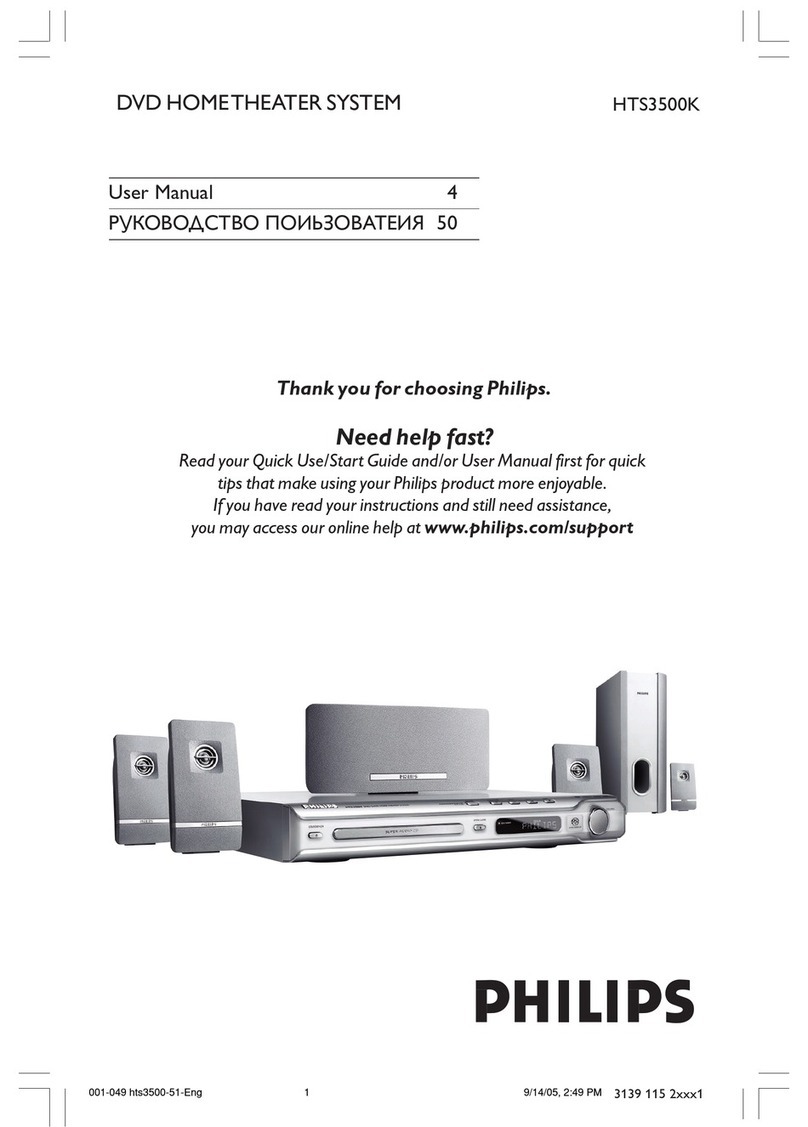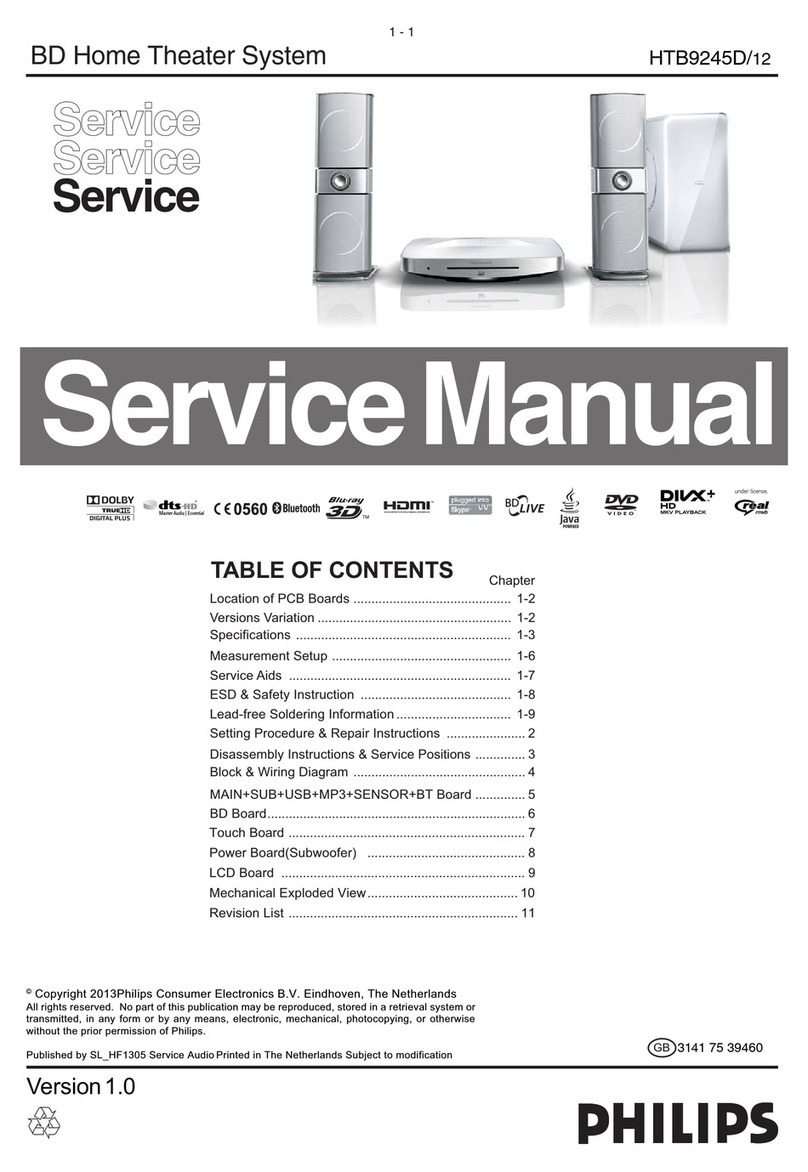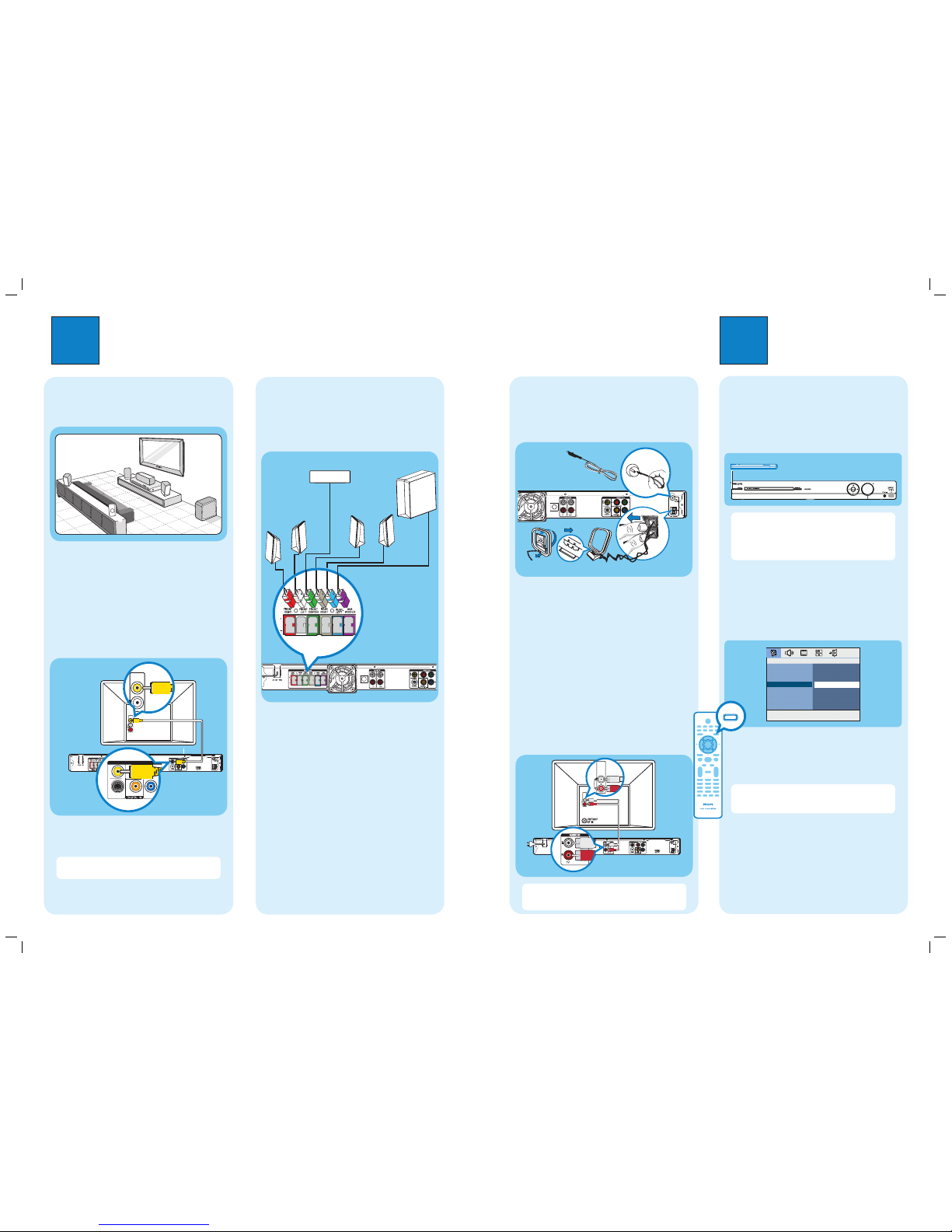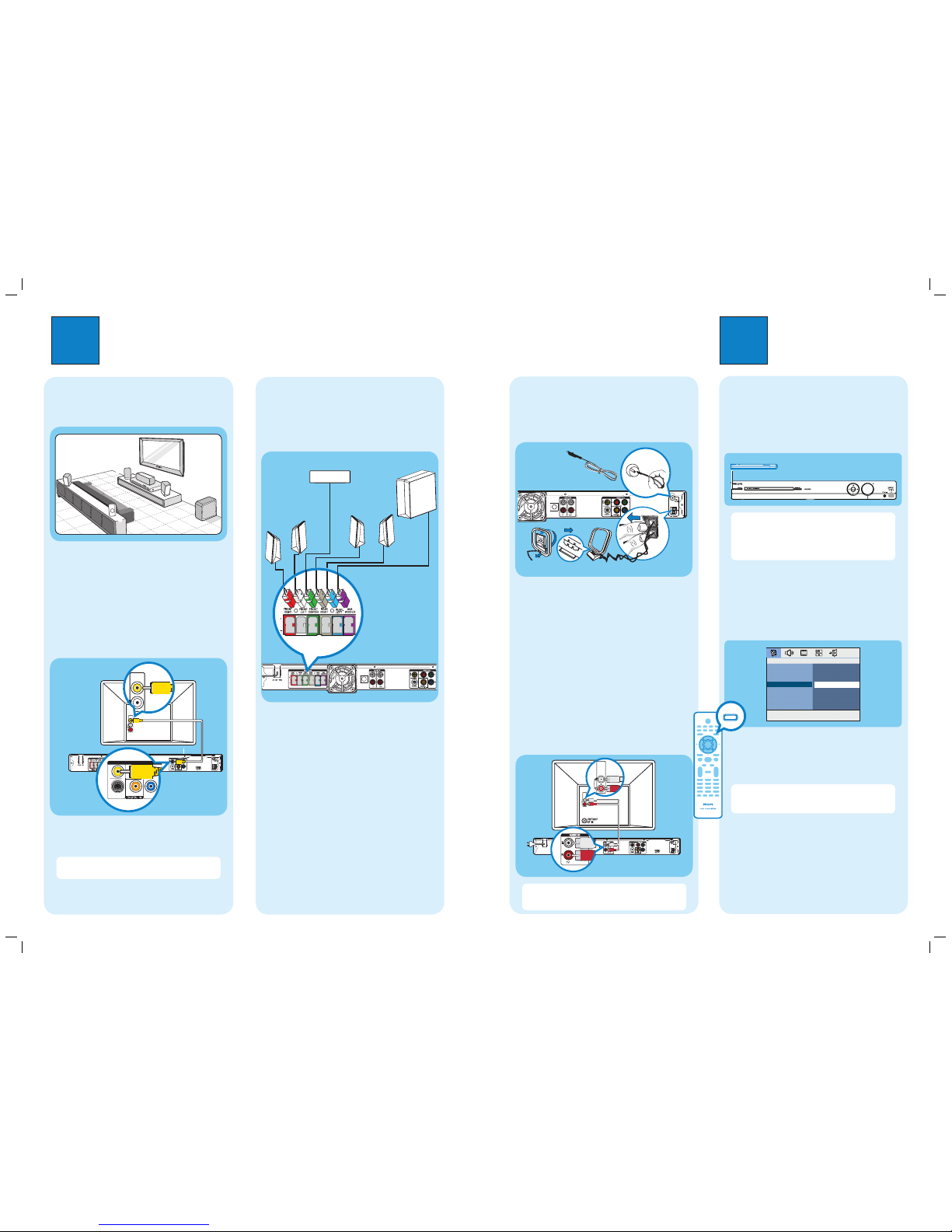
1Connect
A
Placement
Proper speakers system placement is important to
ensure optimum sound performance.
FRONT
RIGHT
FRONT
LEFT
CENTER
REAR
RIGHT
REAR
LEFT
SUBWOOFER
APlace the center speaker above or close to the TV.
BPlace the subwoofer on the floor, at least one meter
away from the TV.
CPlace the front speakers at equal distances from the
TV.
DPlace the rear speakers at normal listening ear level.
B
Connect the main unit to TV
Pr
COAXIAL
CVBS
S-VIDEO
Pb
Y
VIDEO OUT
zUse a composite video cable (supplied) to connect
the CVBS jack on the main unit to the VIDEO IN
jack on your TV.
Note It is important to connect the main unit
directly to your TV.
2Set up
C
Connect the speakers and
subwoofer
Connect the various colored plugs from the speakers
and subwoofer to the same colored jacks at the rear of
the main unit.
Main Unit (rear)
A
Finding the viewing channel
APress 2(STANDBY ON) on the main unit to turn
it on.
BTurn on the TV. Use the TVs remote control to
select the correct viewing channel.
Note To search for the correct viewing channel,
press the Channel Down button on the TVs remote
control repeatedly (or AV, SELECT, °button) until
you see the Video In channel. If you are using a RF
modulator, set the TV to channel 3 or 4.
B
Select the display language on the
screen
APress SETUP.
The { General Setup Page } appears.
General Setup Page
Disc Lock
Display Dim
Program
OSD Language
Screen Saver
Sleep
DivX(R) VOD Code
English
Espanõl
Français
BPress to select { OSD Language } and press .
CUse keys to select a language option in the
menu and press OK to confirm.
DPress SETUP to exit.
Note The language set here is only for the menus
that are shown on the TV while operating this Home
Theater system, not for the DVD disc menu.
There are various setup options (Audio Setup, Video
Setup, Preference Setup) available on this Home Theater
System. Refer to the user manual for more information.
D
Connect the radio antennas and
power cable
Keep the antennas away from the electronic devices to
prevent unwanted interference.
AConnect the FM antenna to the inner pin of the
FM 75 jack. Extend the wire for optimum
reception.
BUnfold the AM/MW loop antenna (optional - not
supplied) and fix the claw into the slot. Push the tabs
and insert the wires into the AM/MW jacks.
CConnect in the power cable from the main unit to
the AC power outlet.
E
Connect audio output from TV
(optional)
To hear the TV audio through this home theater system,
use a red and white audio cables (not supplied) to
connect the AUDIO IN-TV jacks on the main unit to the
AUDIO OUT jacks on your TV.
Note When watching the TV programs, you can
press TV on the remote control to get the sound
output from the speakers.
Main Unit (rear)
Television
(rear)
Main Unit (rear)
Television
(rear)
Main Unit (rear)
FM antenna
AM/MW antenna
SUBWOOFER
FRONT
RIGHT
FRONT
LEFT
REAR
RIGHT
REAR
LEFT
FRONT CENTER
SETUP
hts354x_37qsg_eng2.indd 2hts354x_37qsg_eng2.indd 2 2007-05-02 11:01:12 AM2007-05-02 11:01:12 AM