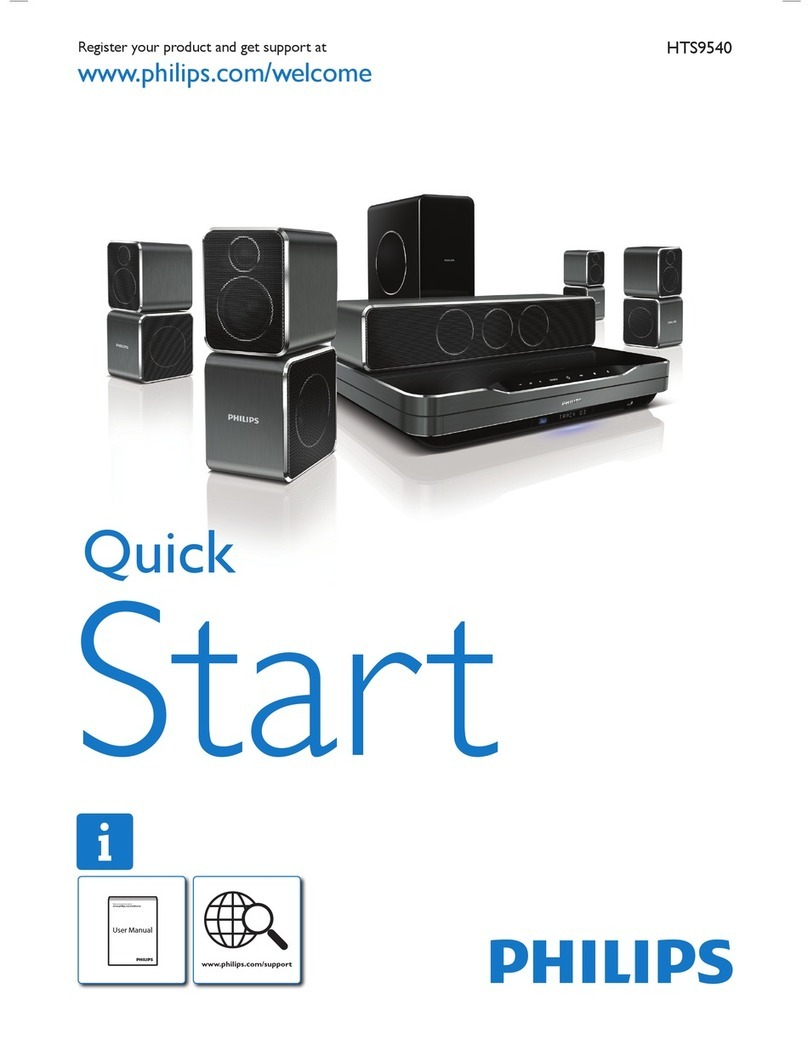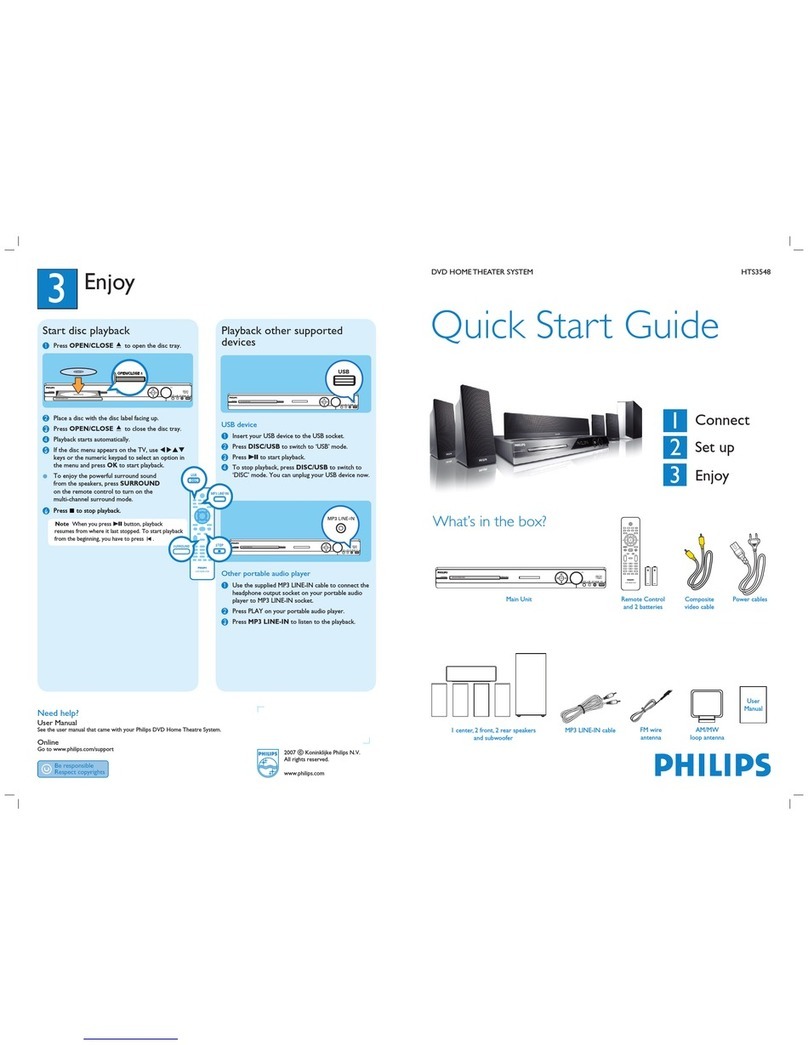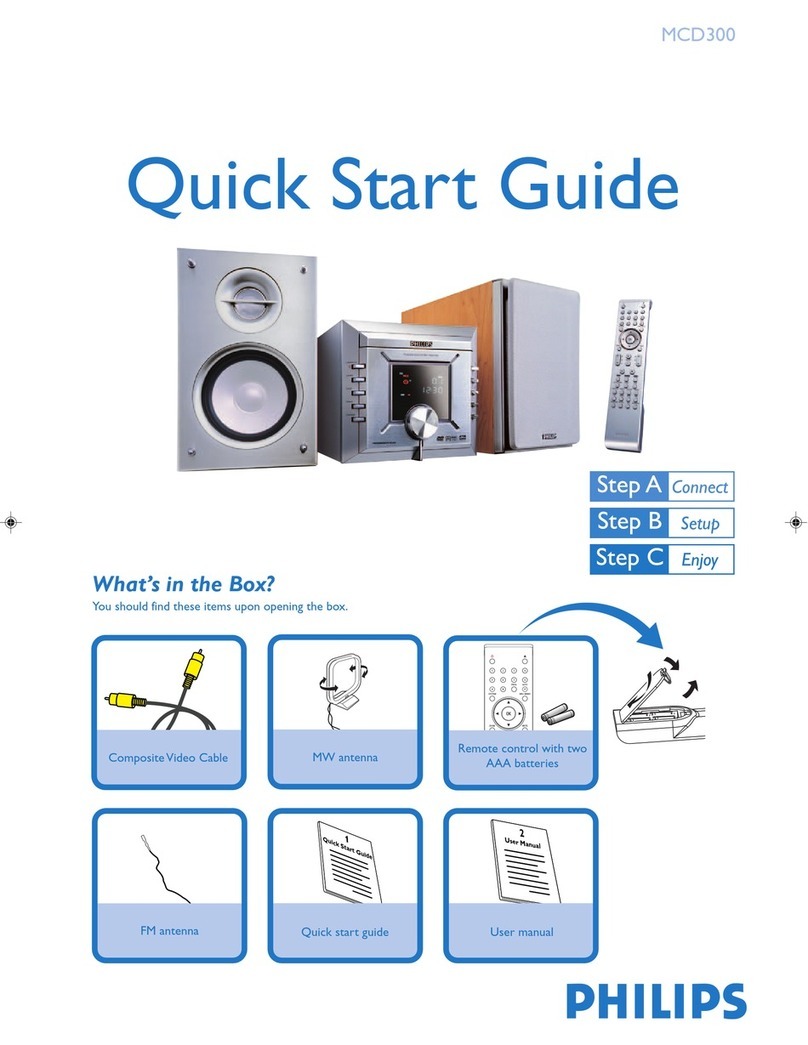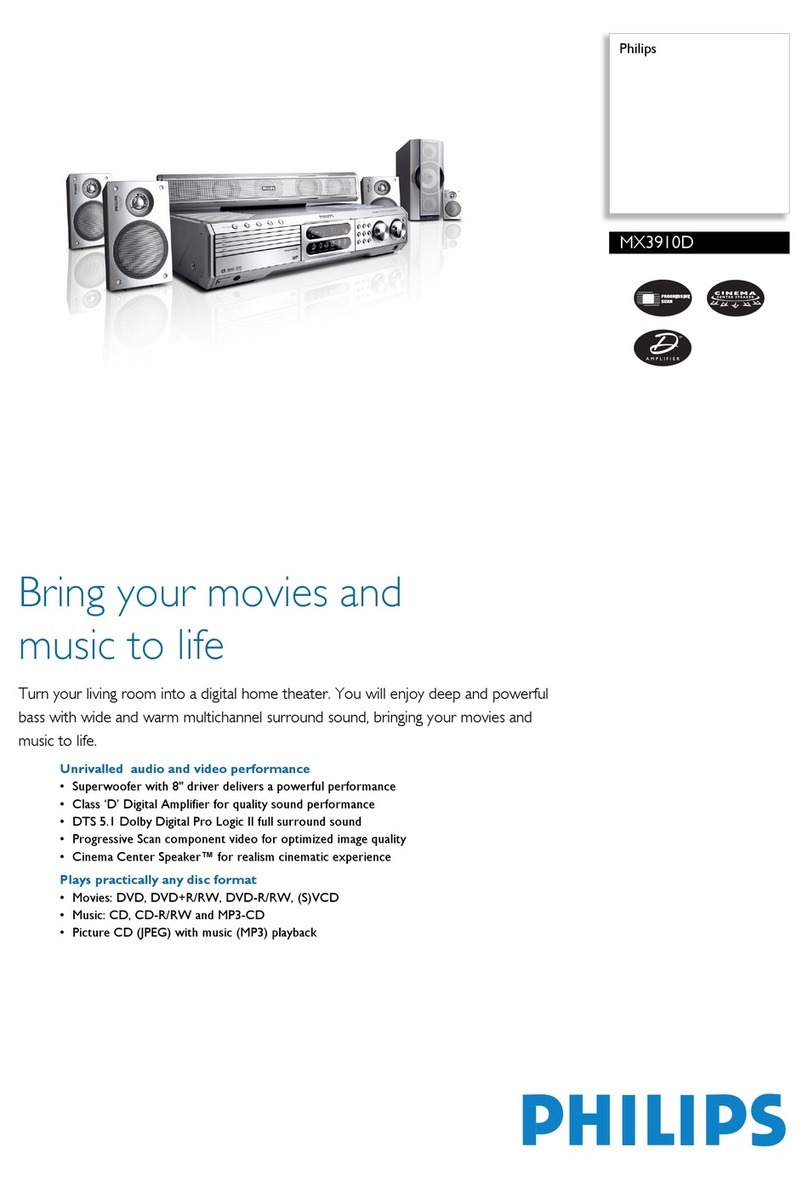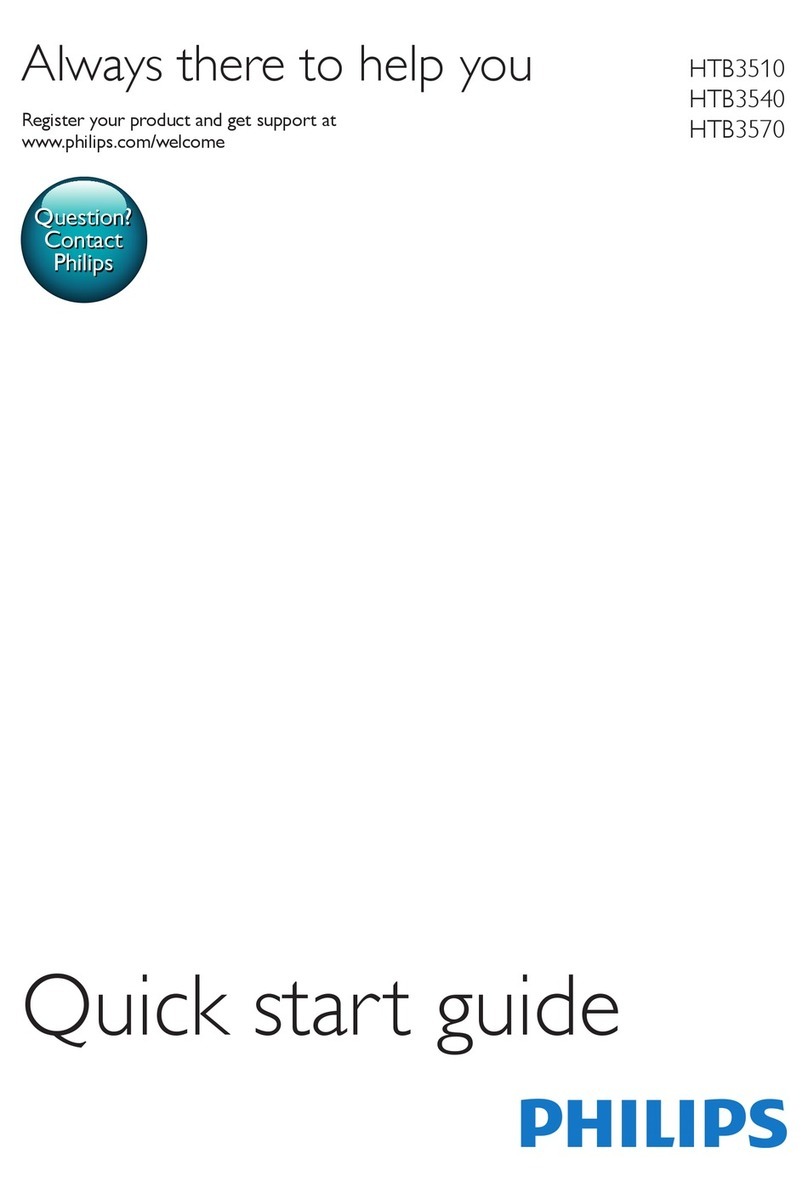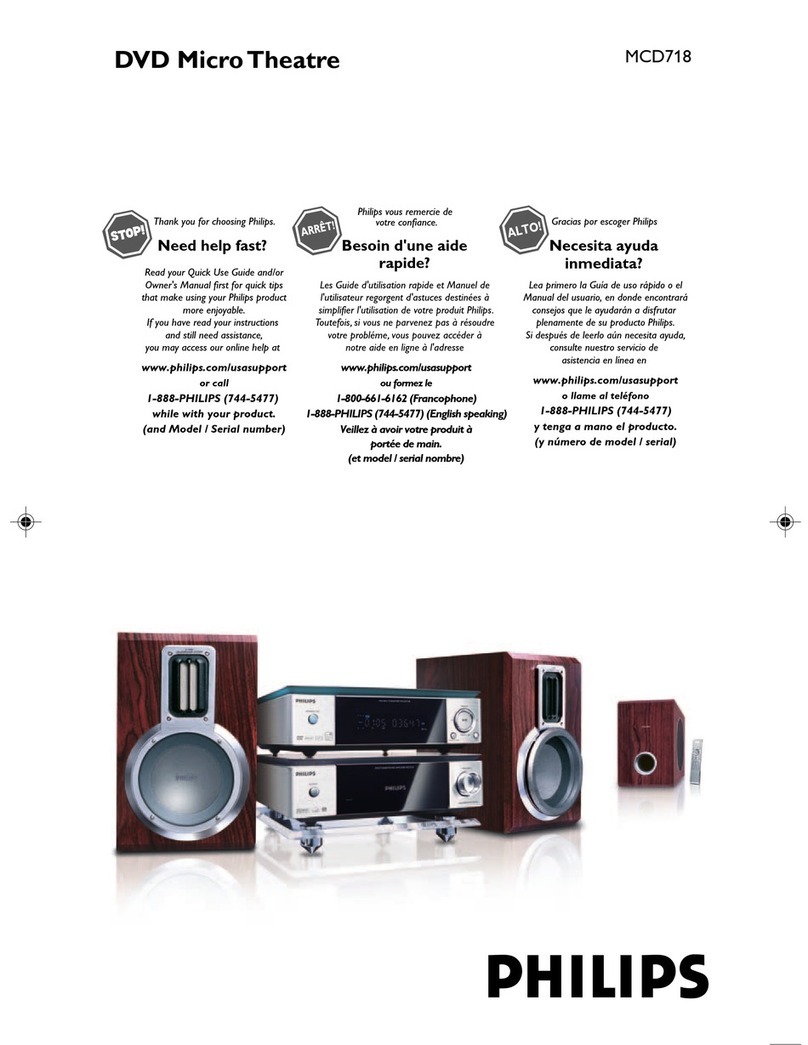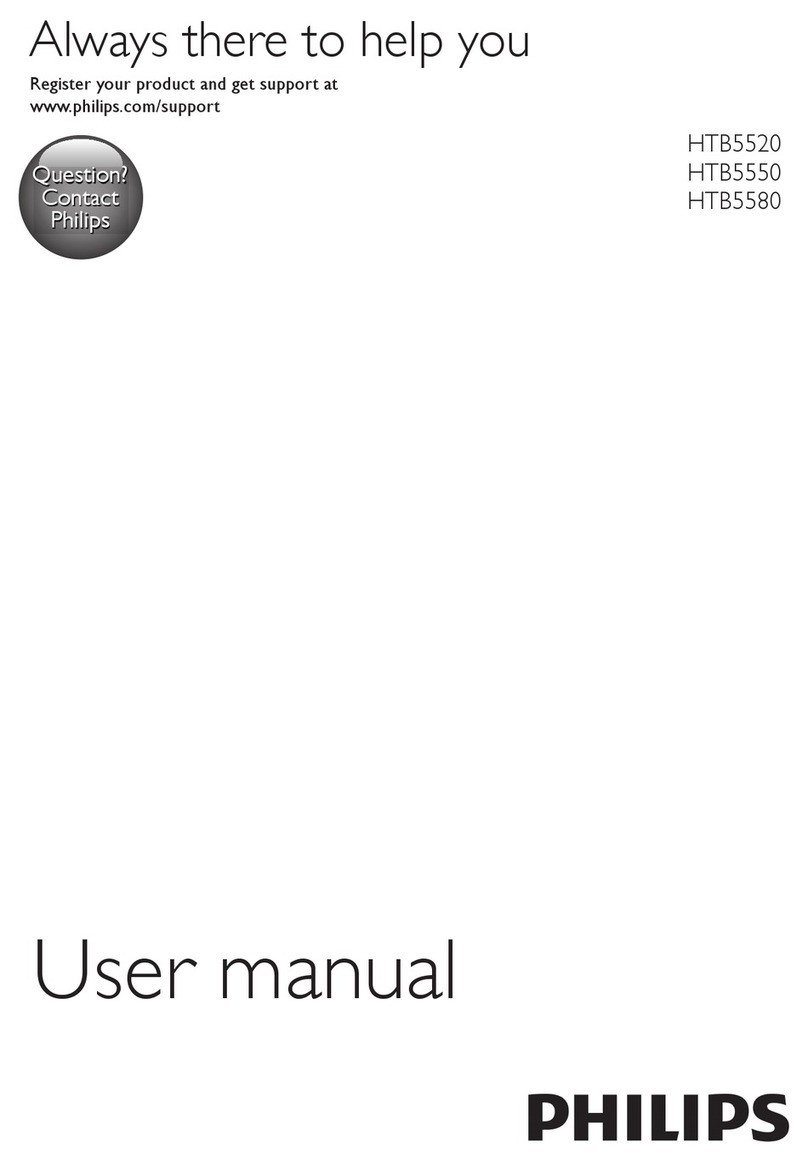4 play a disc
DISC
4a Press DISC.
Point the remote control
towards the DVD system.
4b Insert a disc.
Press EJECT to eject in the
disc.
4c Select correct
AV In channel
Switch to the correct
input source by using the
TV remote control.
GET PICTURE
•Check the connection of the DVD system
to TV is in place (see 2 Connect TV).
•Check the AV mode on TV. It may be
called FRONT,A/V IN, or VIDEO. Choose
the different modes using TV remote
control.
•Or, use the TV remote control to select
Channel 1 on TV, then press Channel down
button until you get the picture.
•See your TV manual for more details.
Audio Setup Page
Speakers Volume
Speakers Distance
Night Mode
CD Upsampling
Video Setup Page
TV Type
TV Display
Progressive
Picture Setting
Component
Preference Page
Audio
Subtitle
Disc Menu
Parental
PBC
MP3/JPEG Nav
Password
DivX Subtitle
Default
General Setup Page
Disc Lock
Display Dim
Program
OSD Language
Screen Saver
DIVX(R) VOD Code
Refer to chapters “DVD Setup Menu Options”in the user manual
for detailed descriptions.
1
2
More settings and features GET SOUND
To enhance the sound
quality
Press SOUND button to
select a predefined digital
sound effect.
Detailed playback features and additional
functions are described in the user manual.
No sound from rear
speakers?
Press SURR button to select
“Multi-Channel”.
5 wireless receiver setup 6 programme radio stations
NEEDS HELP? Visit our website www.philips.com/support
TUNER
AUTO INSTALL PRESS PLAY
PLAY
6a Press TUNER.
6b Press PLAY 2to start
auto installation. It will
start to programme all
available radio stations.
6c Once complete, use
S/ Tto select a
preset radio station.
Note: This feature is only available
for first time setup.
5a Turn on the DVD system and playback a disc.
5b Select the same transmission frequency channel
for both wireless transmitter and receiver.
The wireless system will automatically turn on when receiving an
audio signal and vice versa.)
On the wireless transmitter :
The default preset frequency is (1).
Press and hold SOUND button on the remote until the best
frequency that obtains optimal reception.
SOUND
Refer to chapters “Wireless Receiver system”in the
user manual for detailed descriptions.
HTS5000-00-QUG-Eng6 30/05/05, 4:32 PM2