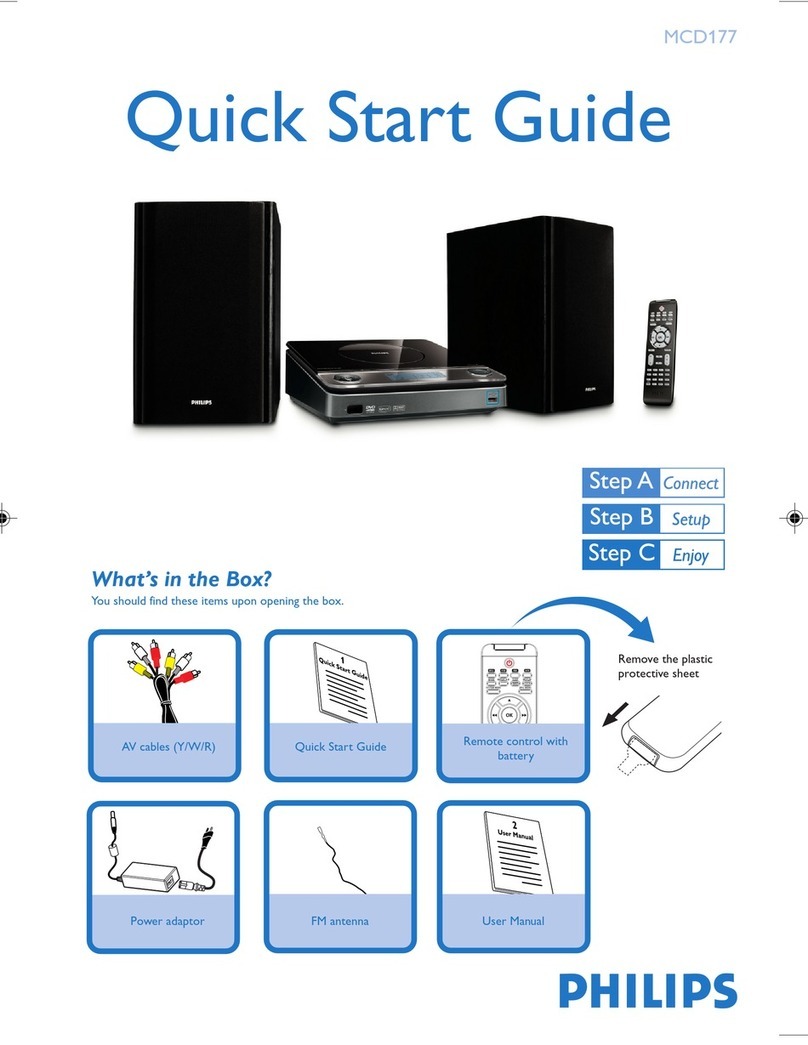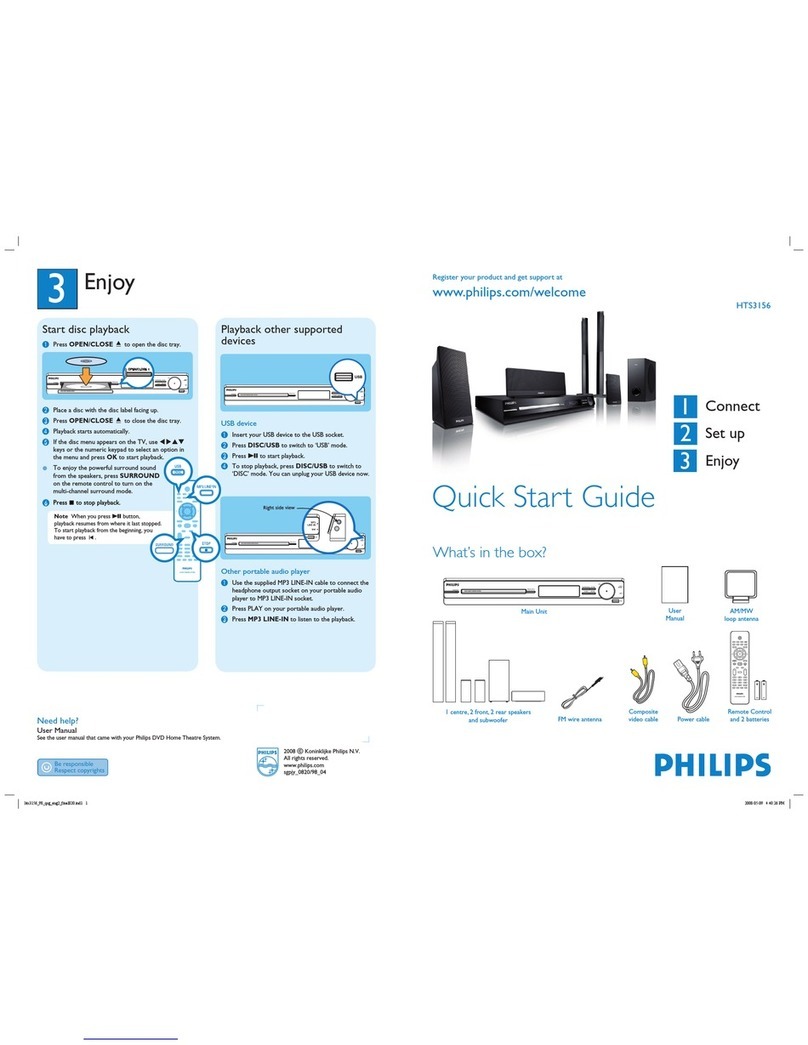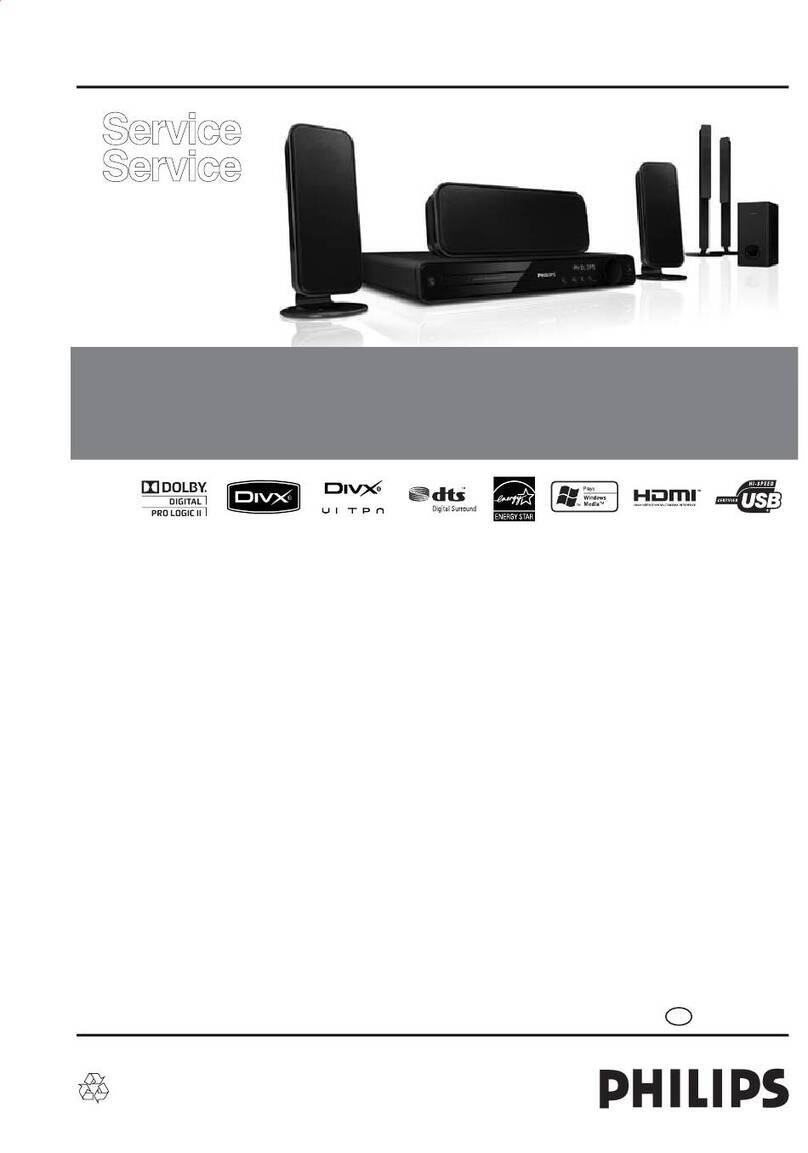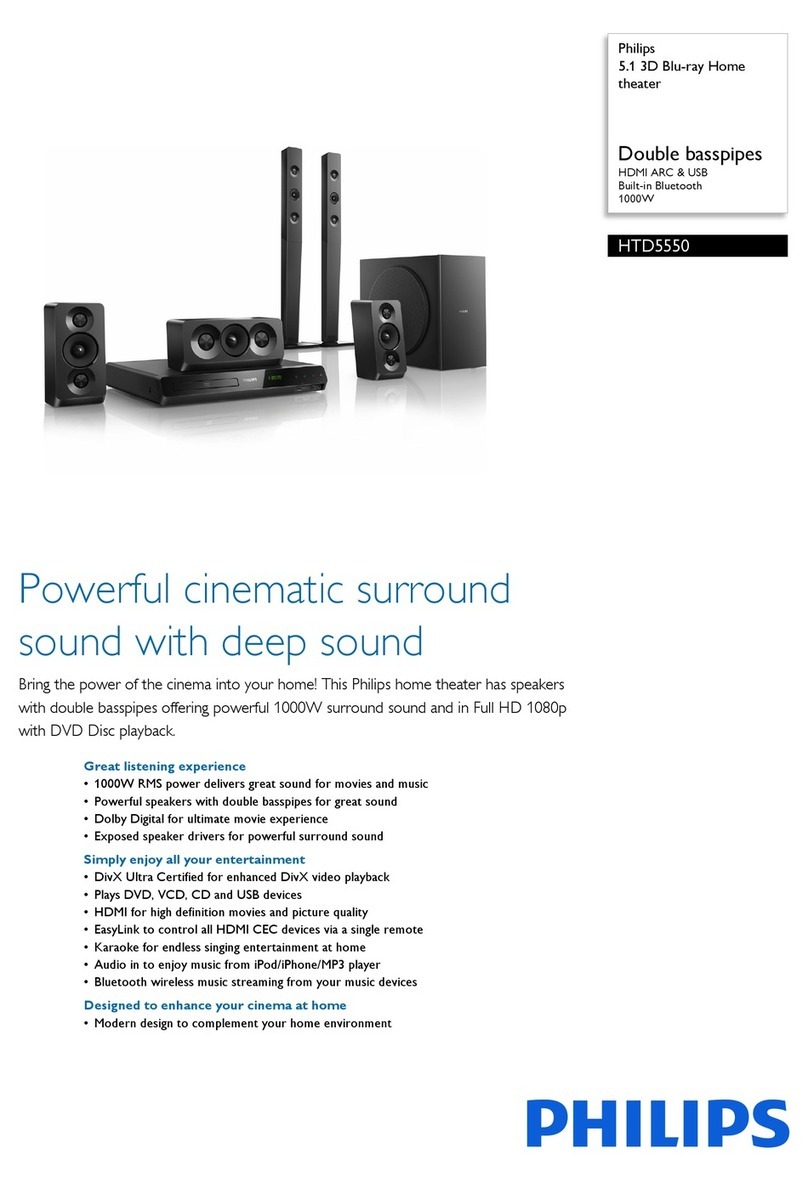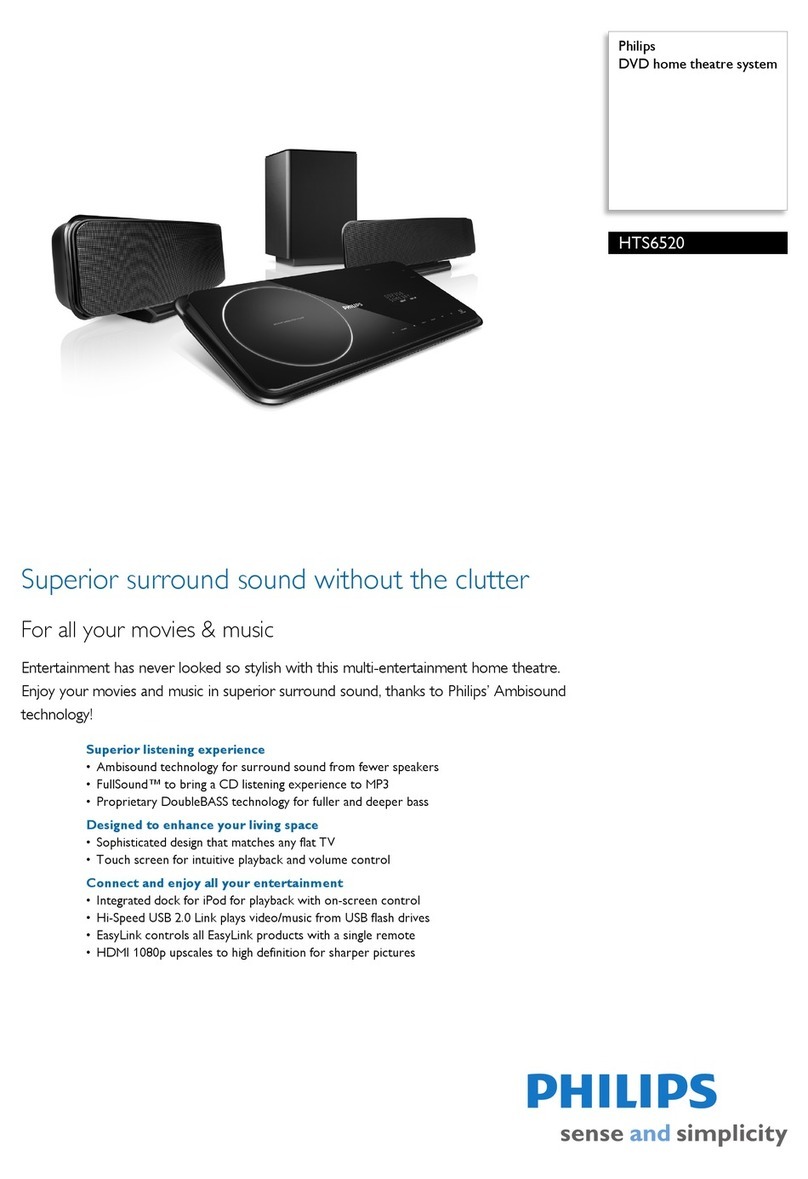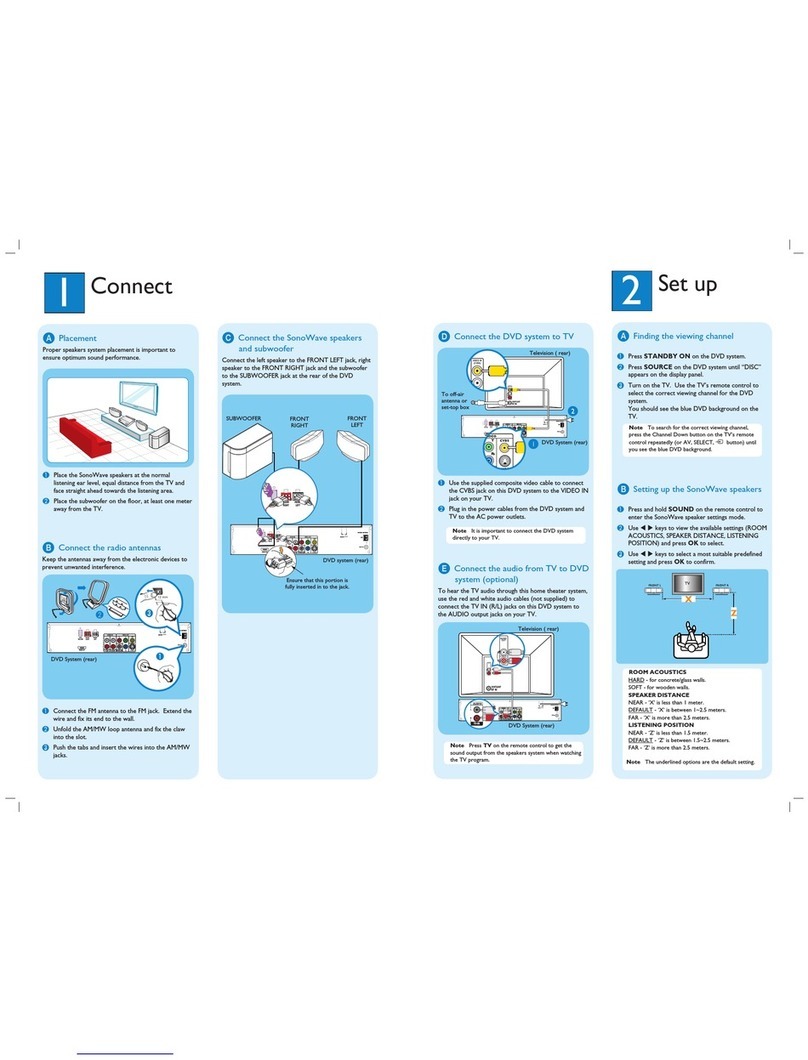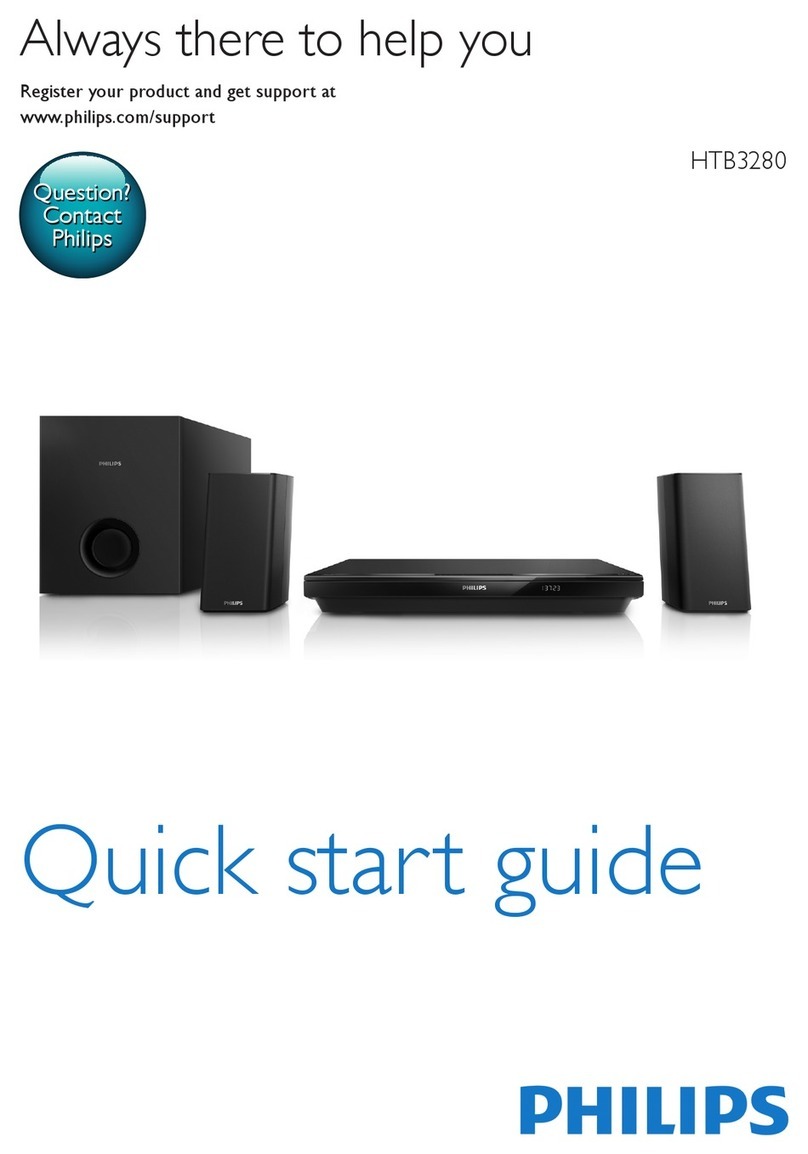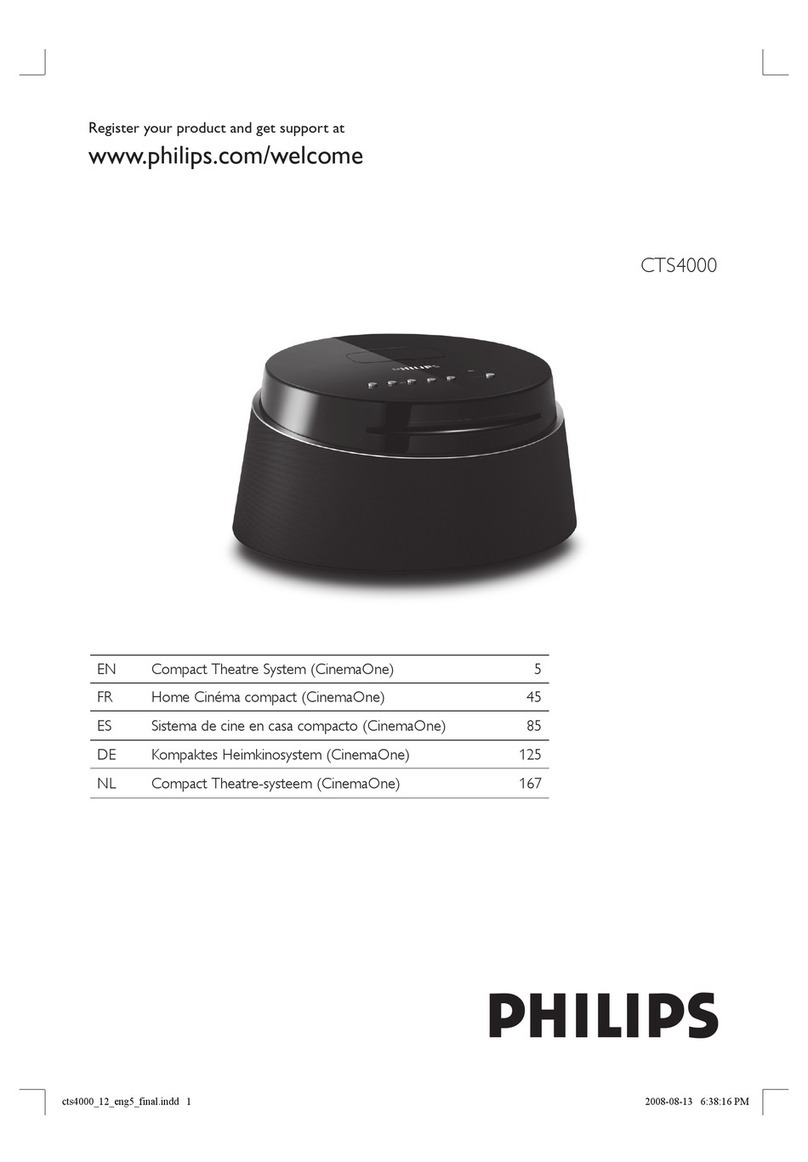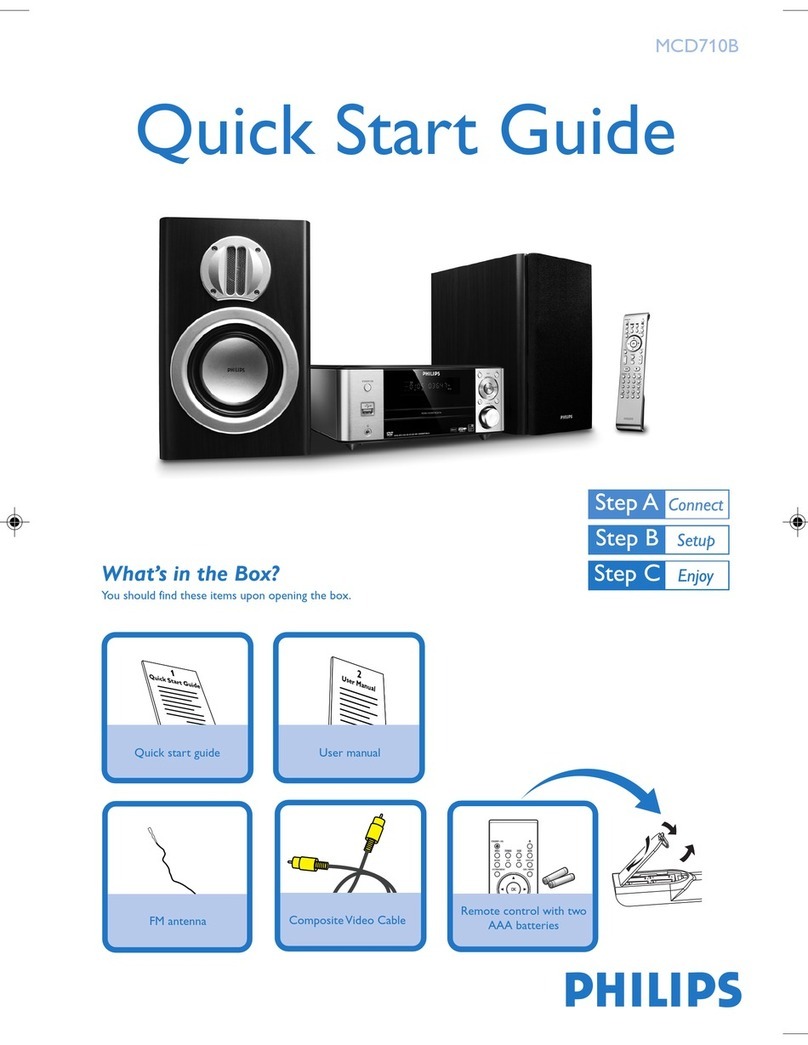1Connect 2Set up
A
Find the viewing channel
APress 2to turn on this DVD Home Theatre unit.
BTurn on the TV. Use the TVs remote control to
select the correct viewing channel.
Note To search for the correct viewing channel,
press the Channel Down button on the TVs remote
control repeatedly (or AV, SELECT, °button) until
you see the Video In channel.
B
Start Ambisound setup
When you turn on this DVD Home Theatre unit for the
rst time, follow the instructions on the TV to complete
the setup.
Please choose your language:
OSD Language
Select
Change
English
Dansk
Deutsch
Español
Français
Italiano
Stop: Exit
ASelect a language for on-screen display, then press
B.
B[ Welcome ] message is displayed, press B to
continue.
C[ Room Acoustics ] message is displayed, select the
type of walls that surround your room, then press B
to select.
D[ Rear Speaker Placement ] message is displayed,
select the placement of the rear speakers in your
room, then press Bto select.
EWhen [ Complete ] screen is displayed, press Bto
exit.
Note Refer to the accompanying user manual
for other setup options.
Basic connection
A
Placement
Proper speakers system placement is important to
ensure optimum sound performance.
FRONT LEFT
FRONT RIGHT
REAR LEFT
REAR RIGHT
SUBWOOFER
B
Connect to TV
HDMI IN
HDMI
OUT
SCART
SCART
OUT
If your TV supports HDMI
ARemove the main unit cover by pushing it upwards
and outwards.
BConnect the HDMI cable from the HDMI OUT
socket to the HDMI IN socket on your TV.
Note HDMI connection does not support audio
output from your TV to this unit, a separate audio
connection is required.
If your TV supports Scart
AConnect a scart cable from the SCART OUT socket
on the junction box to the SCART IN socket on
your TV.
Note Refer to the accompanying user manual for
other possible video connections.
C
Connect speakers
AConnect the FRONT LEFT, FRONT RIGHT and
CENTER speakers to the matching sockets on the
subwoofer.
BConnect the REAR RIGHT speaker cable to the
REAR LEFT speaker socket, then connect the power
cable to the AC power outlet.
D
Connect main unit, junction box and
subwoofer
TO JUNCTION
BOX
TO
SUBWOOFER
TO
MAIN
UNIT
2
1
3
AUnwind the DC cable from the main unit and
connect it to the TO MAIN UNIT on the junction
box.
BConnect interconnect cable between TO
SUBWOOFER socket on the junction box and TO
JUNCTION BOX socket on the subwoofer.
CConnect the power cable from subwoofer to the AC
power outlet.
Optional connection
A
Connect audio output from TV (for
EasyLink control)
To hear the TV audio through this DVD Home Theatre
unit, connect an audio cable (not supplied) from the
AUDIO IN-AUX1 sockets to the AUDIO OUT sockets
on your TV.
AUX 1
AUDIO IN
Note To listen to the audio output from this
connection, press AUX/DI /MP3 LINK repeatedly
until ‘AUX1 INPUT’ is displayed on the display panel.
B
Connect radio antenna
1
AConnect the FM antenna to the inner pin of the
FM 75 socket (for some models, this cable has
been connected). Extend the antenna for optimum
reception.
Subwoofer (rear)
Junction box (rear)
Main unit (rear)
FRONT
RIGHT
FRONT
LEFT CENTER
REAR
RIGHT
REAR
LEFT
CENTERRIGHT LEFT 2
1
2
Junction box (rear)
Subwoofer
(rear)
Subwoofer (rear)
Main unit (rear)
Junction box
(rear)
Or