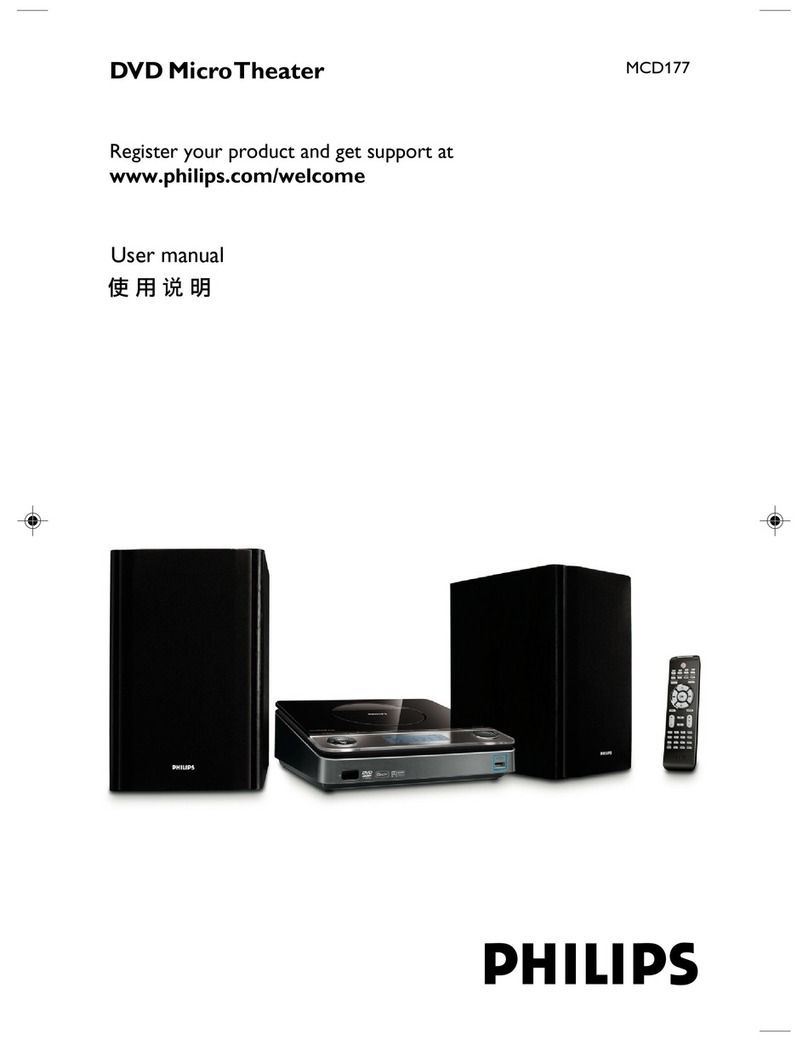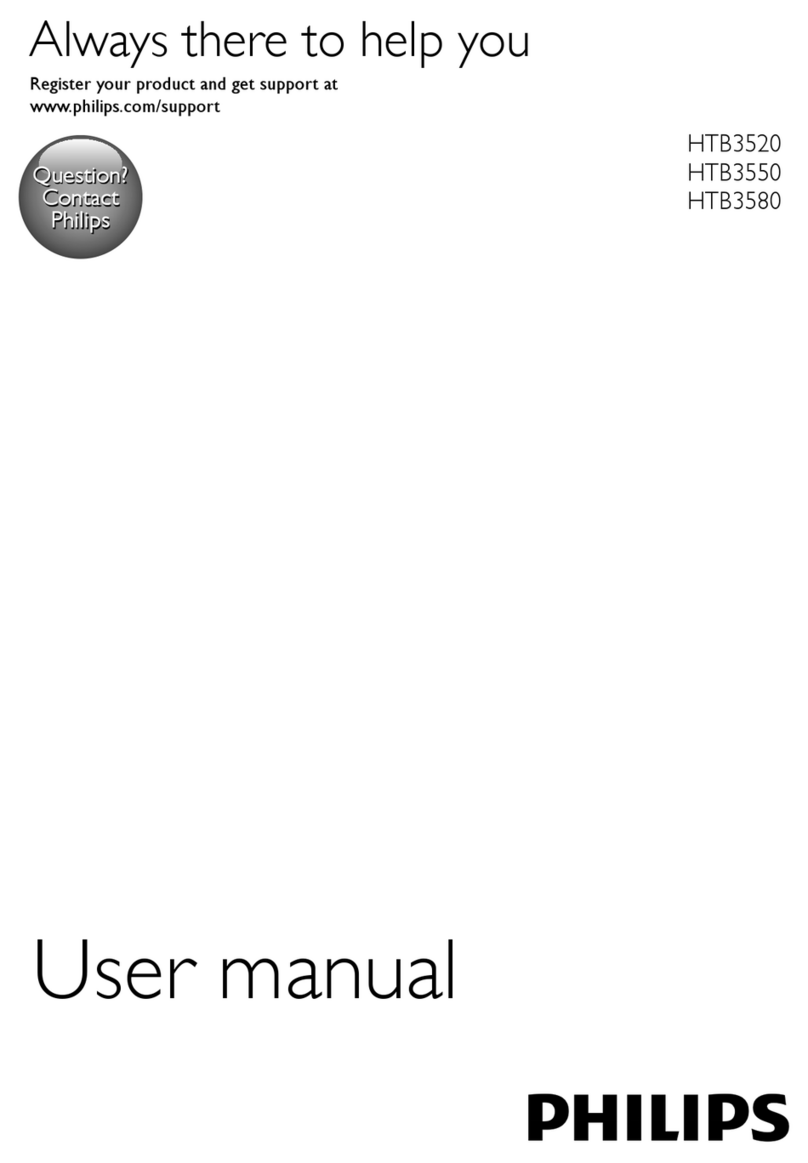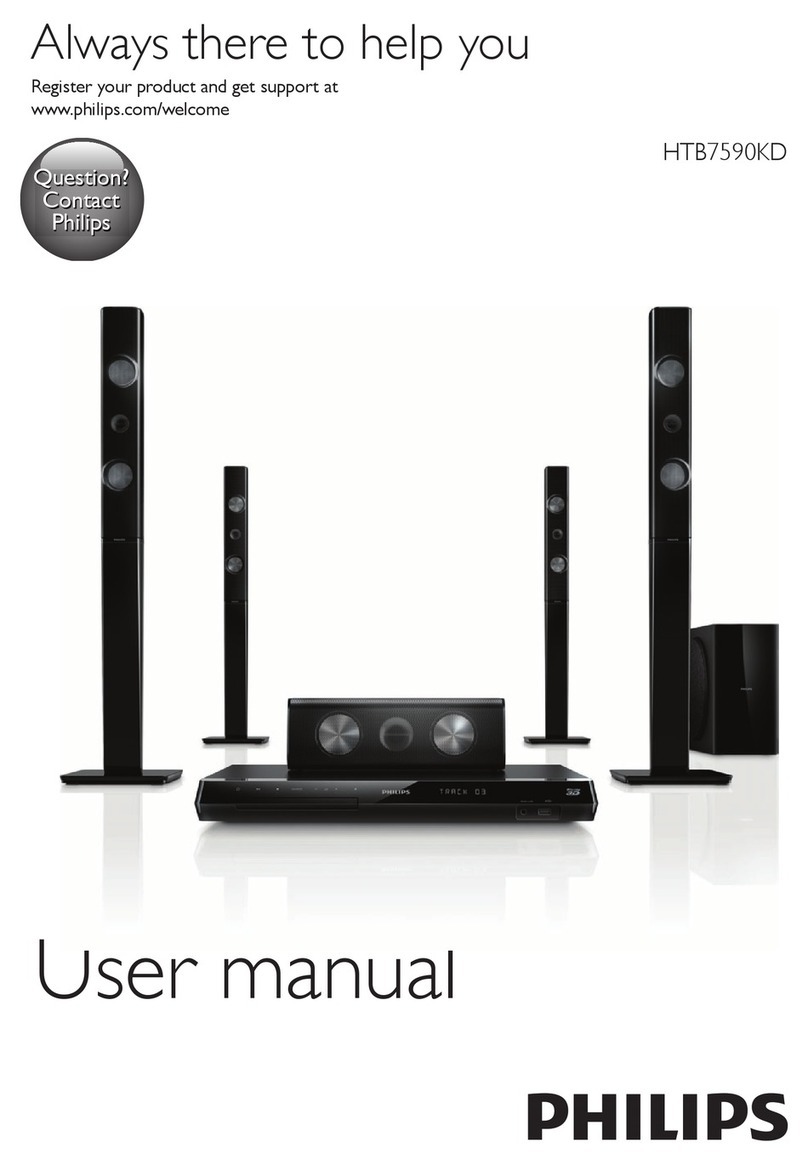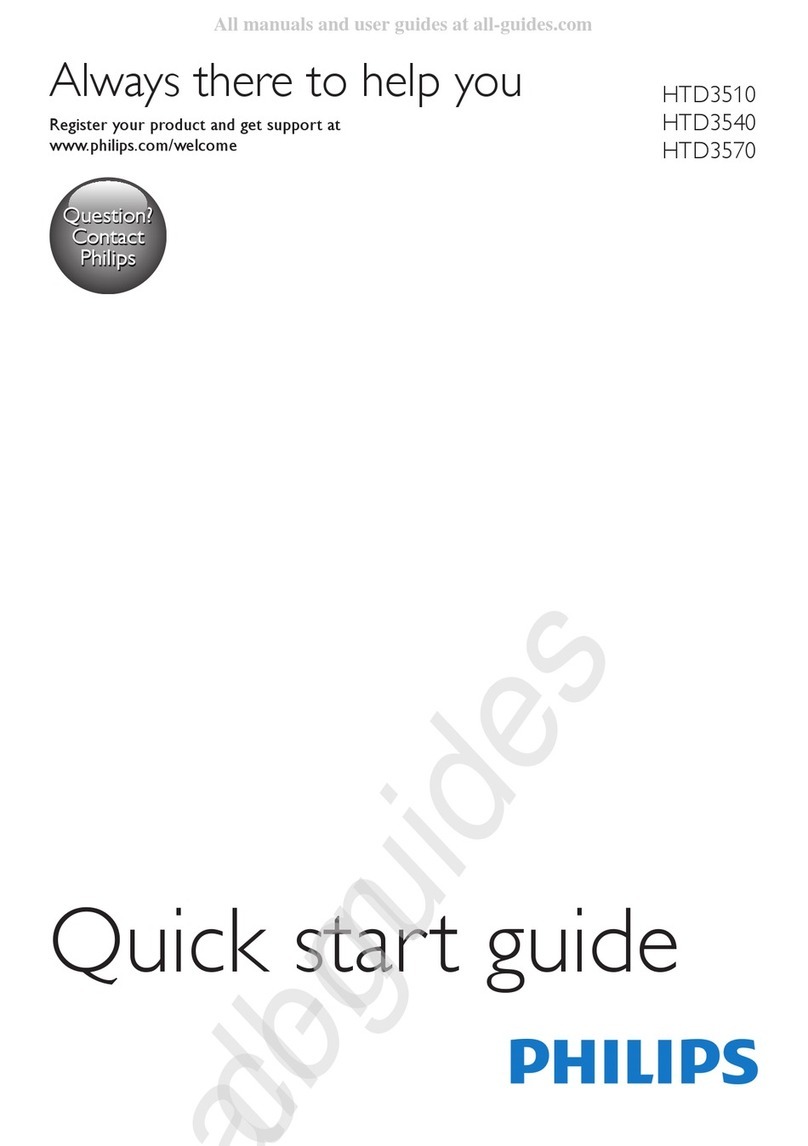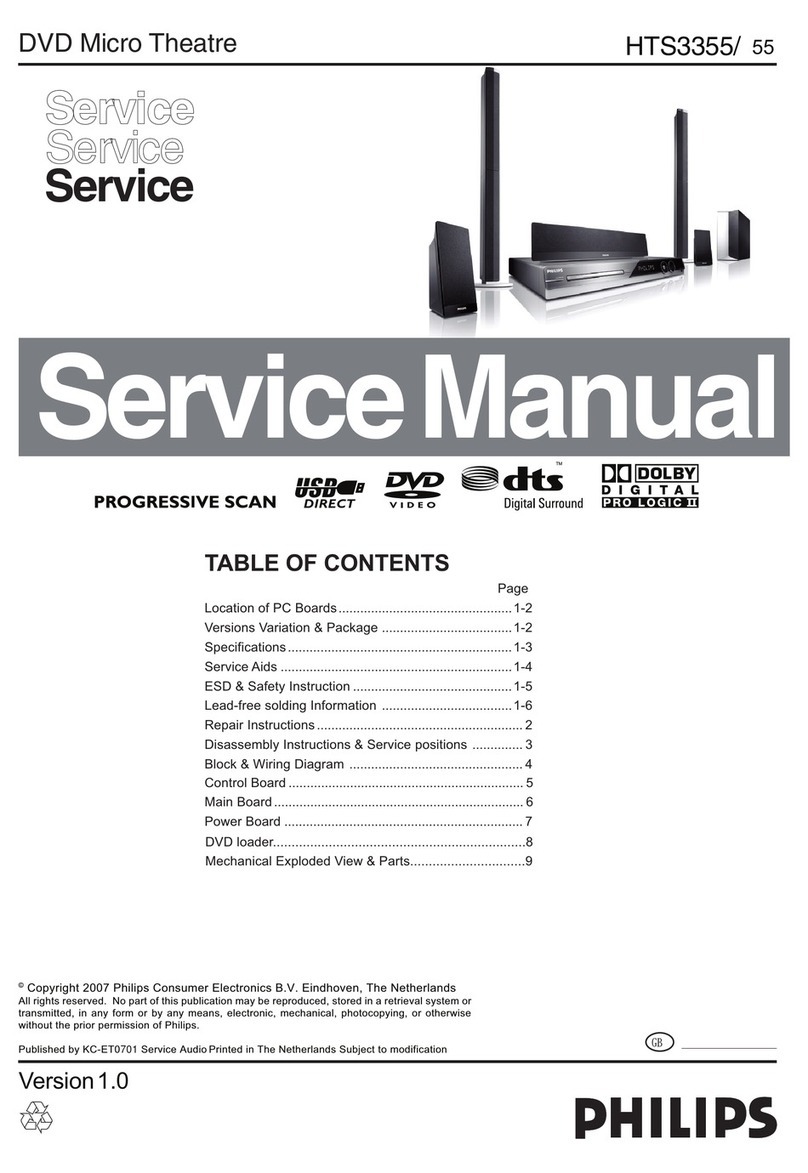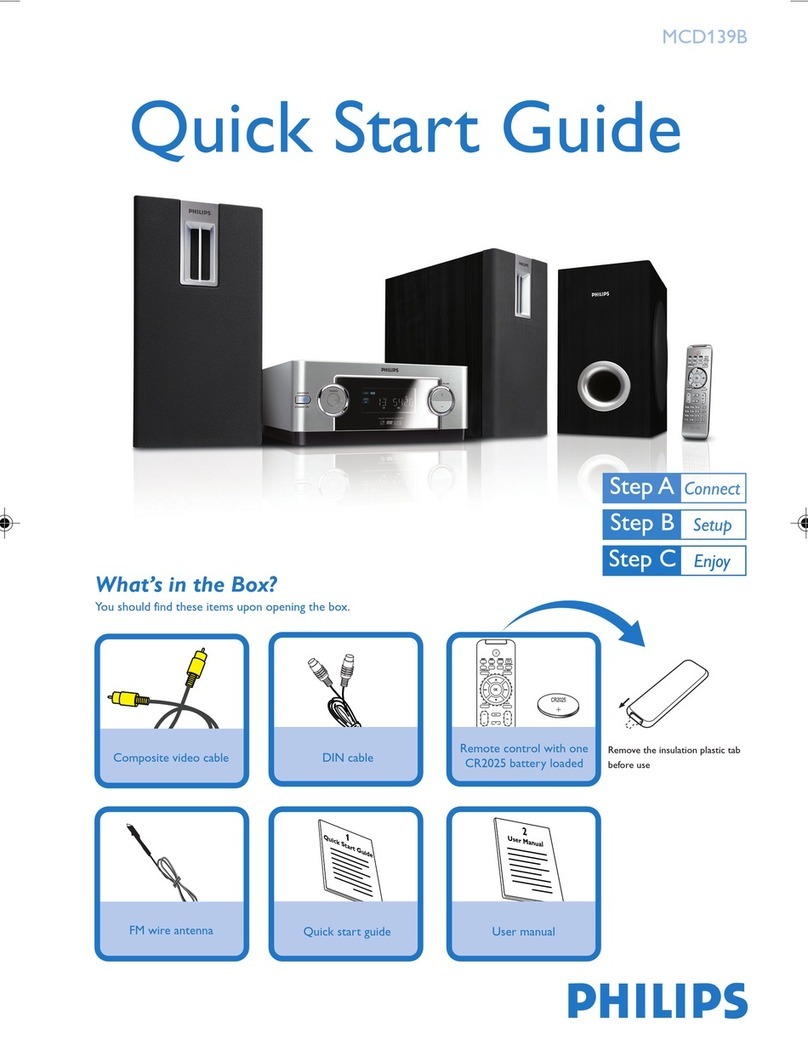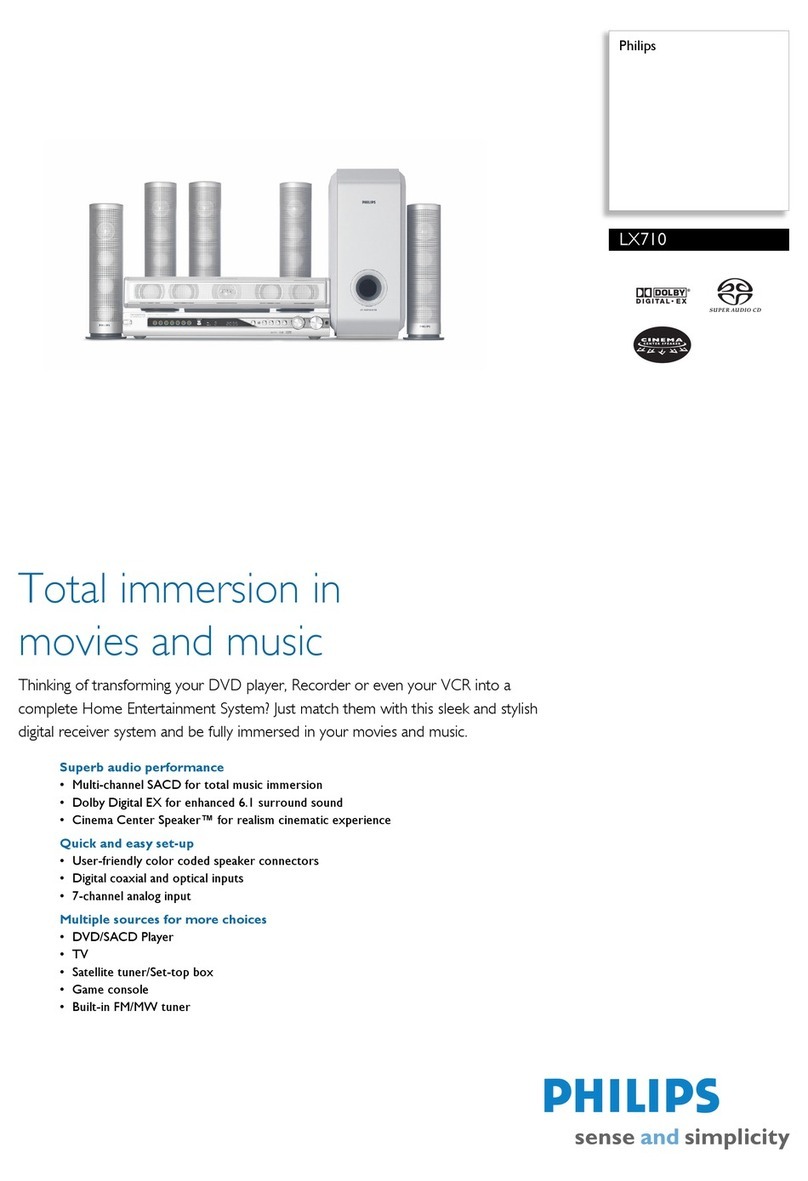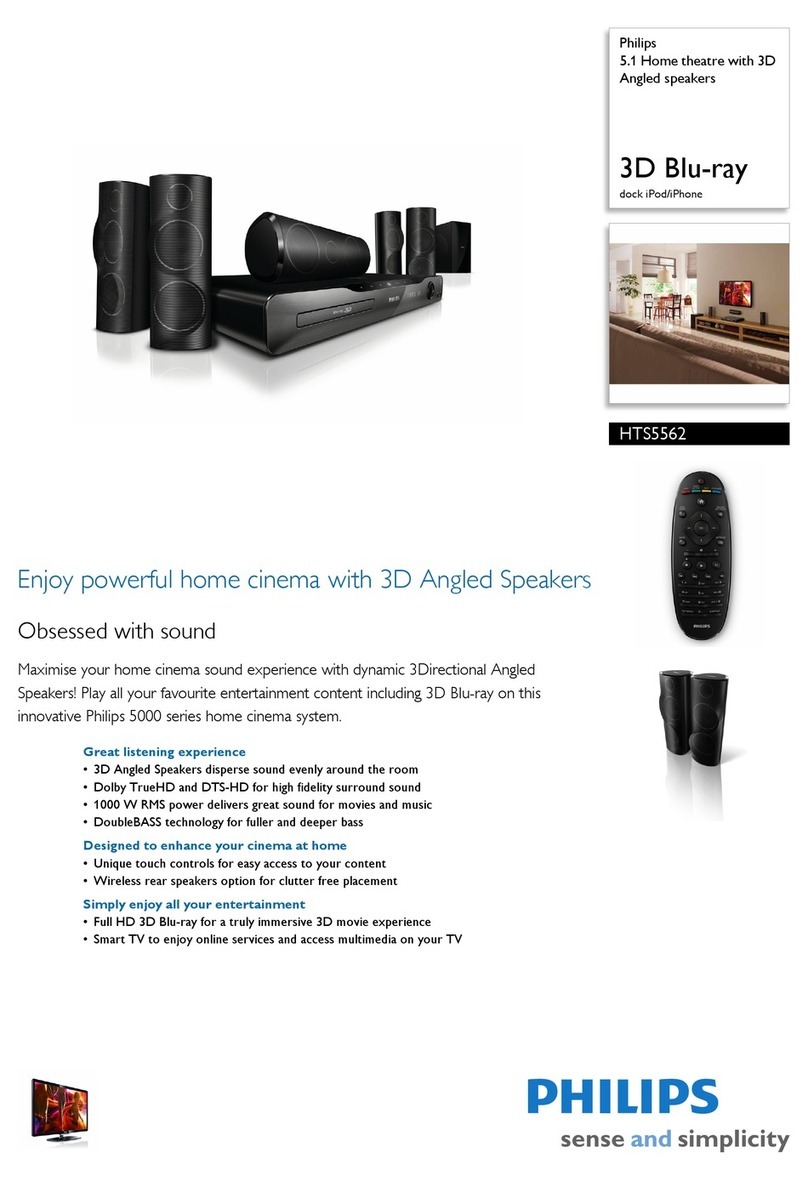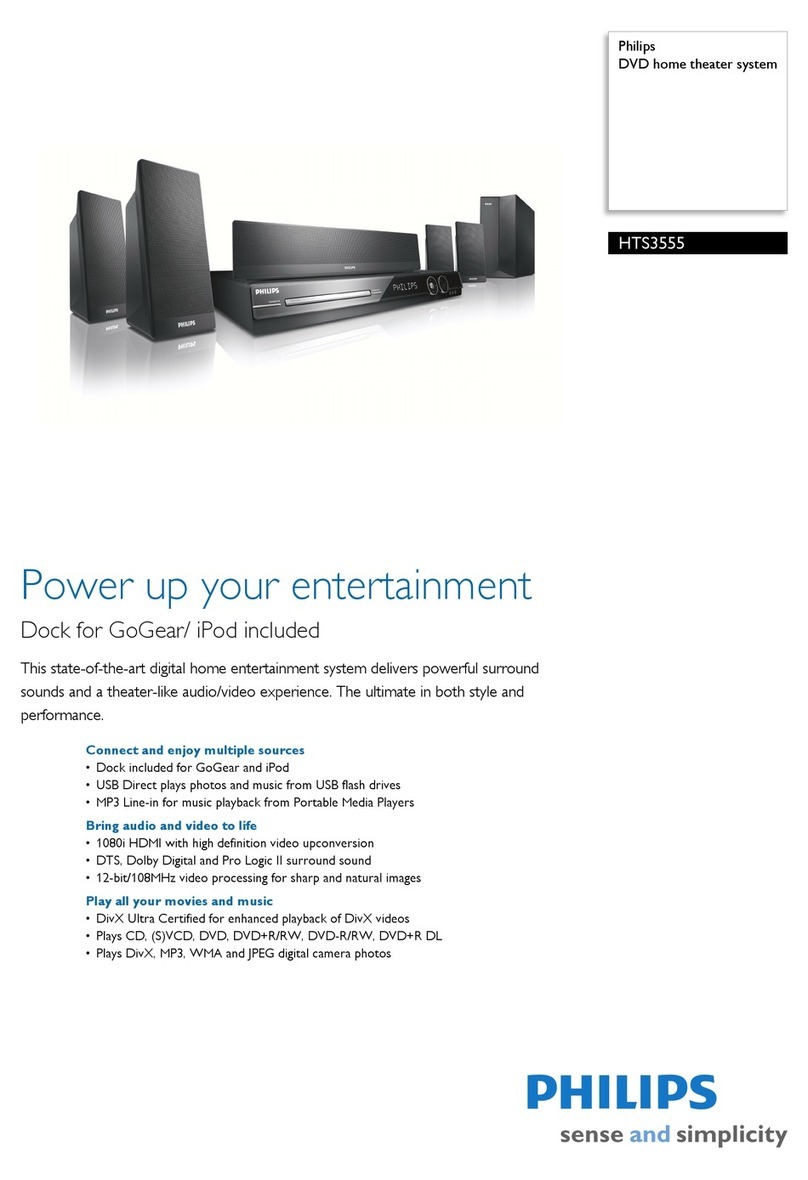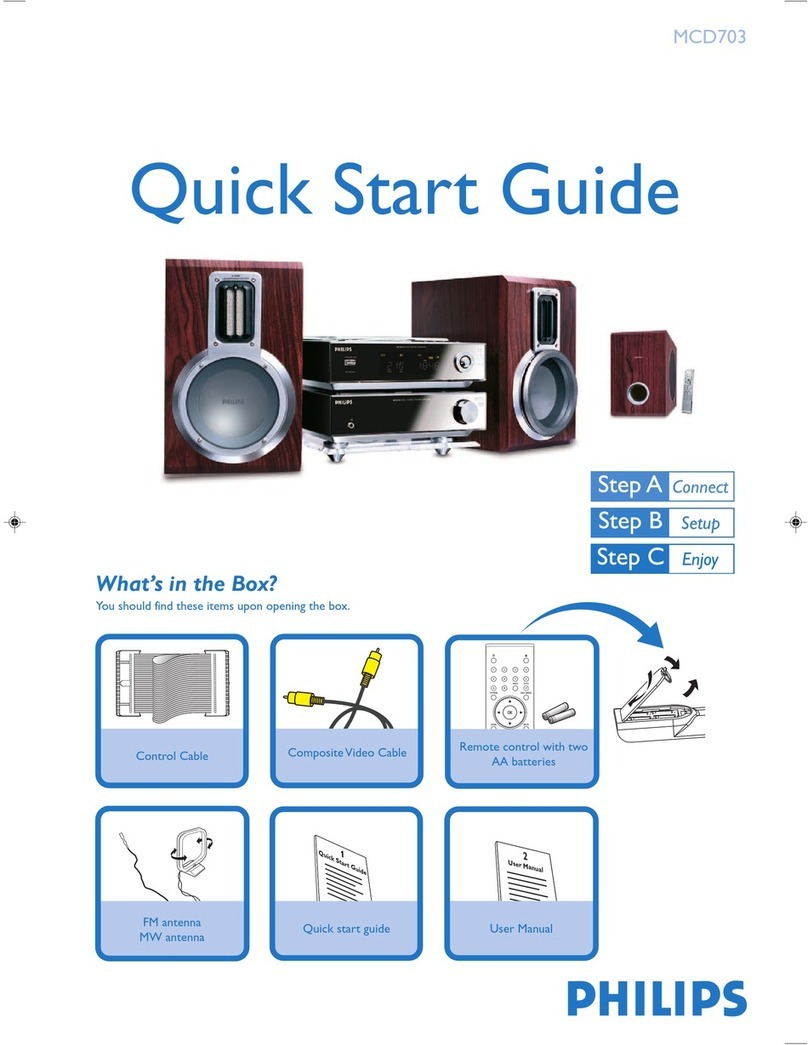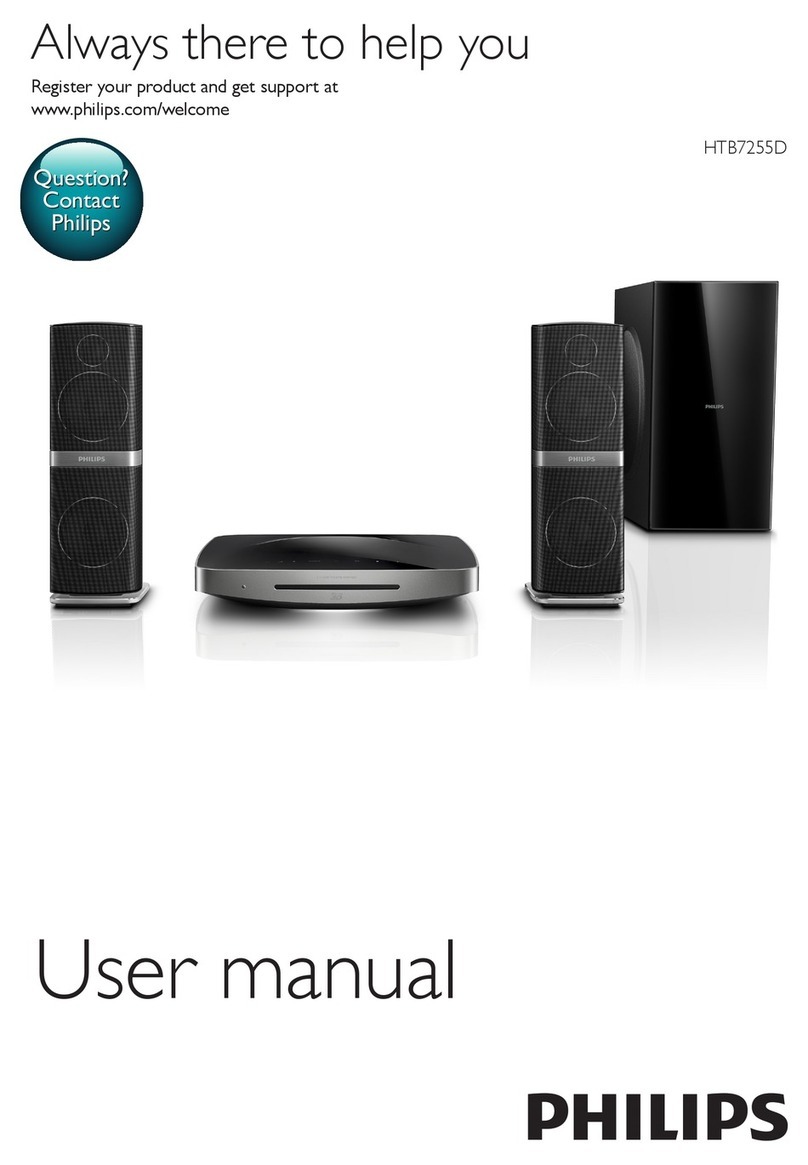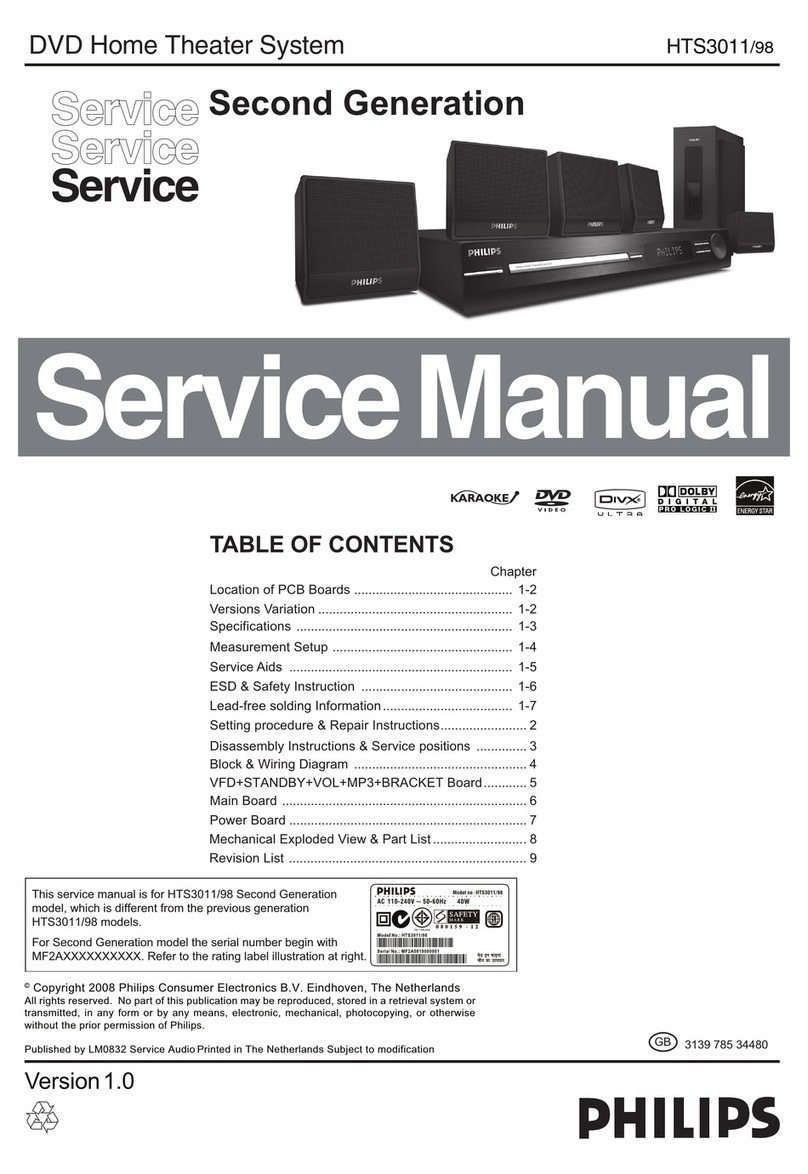1
2
Quick start guide
XXXXXX
Connect
Setup
2Enjoy
Eng
XXXXXXX
XXXXXX
Quick start guide
MCD802
Connect
Setup
Enjoy
EN
1
2
3
What’s in the box
FM wire antenna
Control cableRemote control
Quick start guide User manual
Connect
1
Install remote control batteries
1Open the battery compartment.
2Insert 2 AAA batteries with correct
polarity (+/-) as indicated.
3Close the battery compartment.
A
Composite video
cable (yellow)
Power cord
Connect control cable
B
1Connect the supplied control cable to the
CONTROL CABLE jacks on the main unit.
Connect
1
Connect FM antenna
D
Connect speakers
CD Note
• Ensure that the colors of the speaker
wires and terminals are matched.
1Hold down the socket flap.
2Insert the stripped part of the wire com-
pletely.
Insert the right speaker wires to•
“SPEAKER RIGHT”, left speaker wires
to “SPEAKER LEFT”.
3Release the socket flap.
Left speakerRightspeaker
Connect
1
Connect power
F
Connect TV
E
E Tip
• See the User Manual for how to connect
other devices to this system.
1Connect the supplied composite video
cable to:
• the VIDEO socket on this unit.
• the video input socket on the TV.
C Caution
• Risk of produc t damage! Ensure that the
power supply vol tage corresponds to
the voltage printed on t he back or the
underside of the unit.
• Risk of electric shoc k! When you unplug
the AC power cord, alw ays pull the plug
from the socket . Never pull the cord.
• Before connec ting the AC power cord,
ensure you have completed all other
connections.
1Connect the power cord to the AC
MAINS~ jack on the main unit.
2Connect the power plug to the wall outlet.
Play disc
A
1Press DISC to sele ct the disc source.
2Press to open t he disc compar tment .
3Insert a di sc with the pr inted side facing
up, then close the disc compartment .
Play starts automatically.
»
To pause/resume play, press• .
To stop play, press• 9.
Enjoy
3
Setup
2
Set the clock
A
1In standby mode, press CLOCK to activate
the clock setting mode.
The time digits are displayed and begin to blink.
»
If the time digits are not displayed,press
»
and hold for more than 2 seconds to
switch to standby mode, then repeat step 1.
2Press / to set the hour.
3Press / to set the minute.
4Press and hold CLOCK to select 12-hour
or 24-hour format.
5Press CLOCK to confirm.
Play from USB
B
1Flip open the USB socket cover on the
front panel.
2Insert the USB plug of a USB device into
the USB socket.
3Press USB to select the USB source.
Play starts automatically.
»
To pause/resume play, press• .
To stop play, press• 9.
Enjoy
3
Program and tune to radio
stations
C
First time tuning
When you access to radio mode for the first
time, follow the instructions to install the radio
stations.
1Press TUNER.
‘AUTO INSTALL ... PRESS PLAY’ is displayed.
»
2Press .
All detected radio stations are stored.
»
Once complete, it tunes to the first preset
»
radio station.
E Tip
• Detailed features and additional functions are
described in the user manual.
© Royal Philips Electronics N.V.2009
All rights reserved.
Specifications are subject to change without notice.
Trademarks are the property of Koninklijke Philips
Electronics N.V.or their respective owners.
Printed in China
MCD802_12_QSG_V2.0
• To stop auto tuning, press 9.
Reinstall and listen to radio stations
1Press TUNER to select the tuner source.
2Press and hold PROG for more than 2 sec-
onds to activate automatic program mode.
All available stations are programmed in the
»
order of waveband reception strength.
3Press
J/
Kto select a preset number.
E Tip
• For optimal reception, fully extend and adjust
the position of the FM antenna.
Micro DVD Theater
1Connect the supplied FM wire antenna to
the FM ANTENNA socket on the unit.
Welcome to Philips!
Register your product and get support at
www.philips.com/welcome
MCD802_12_QSG_AEN.indd 2-7MCD802_12_QSG_AEN.indd 2-7 5/13/2009 4:01:56 PM5/13/2009 4:01:56 PM