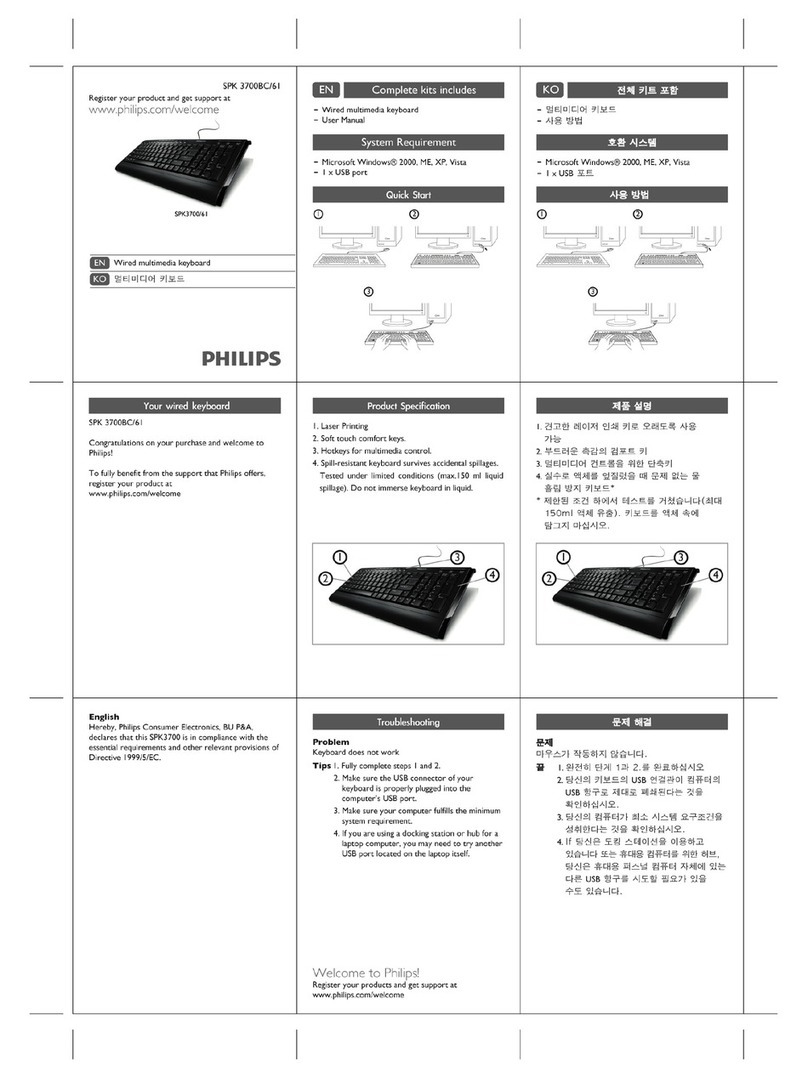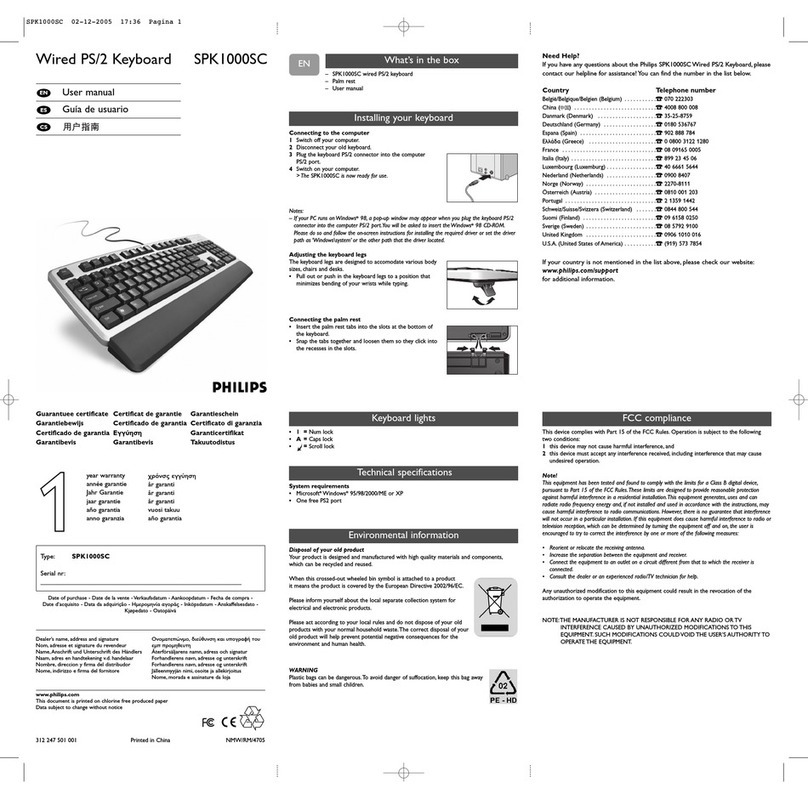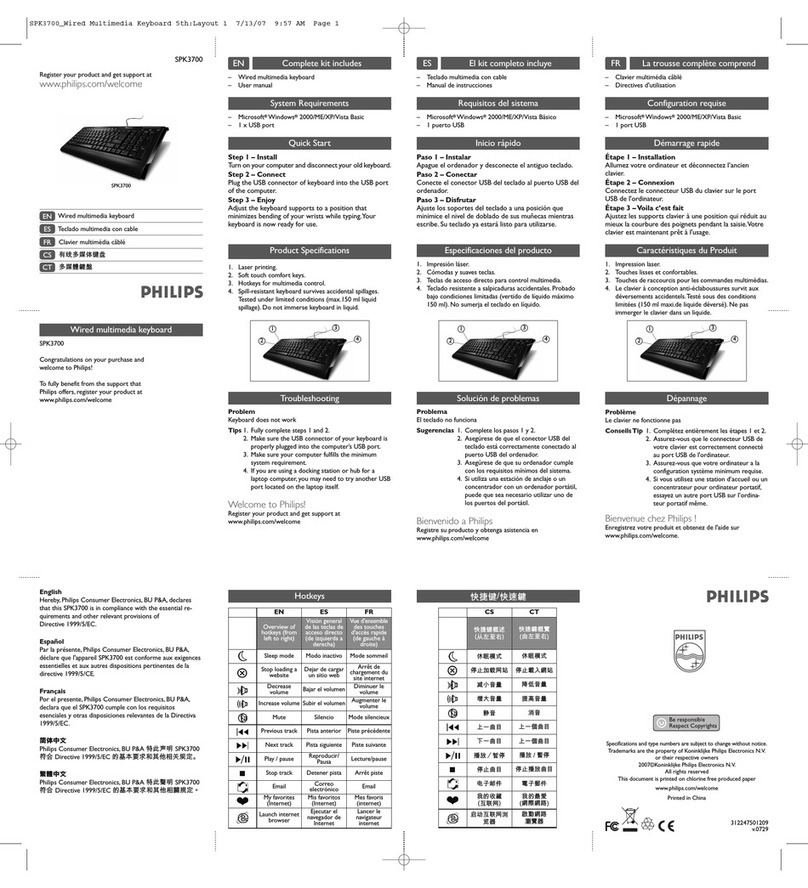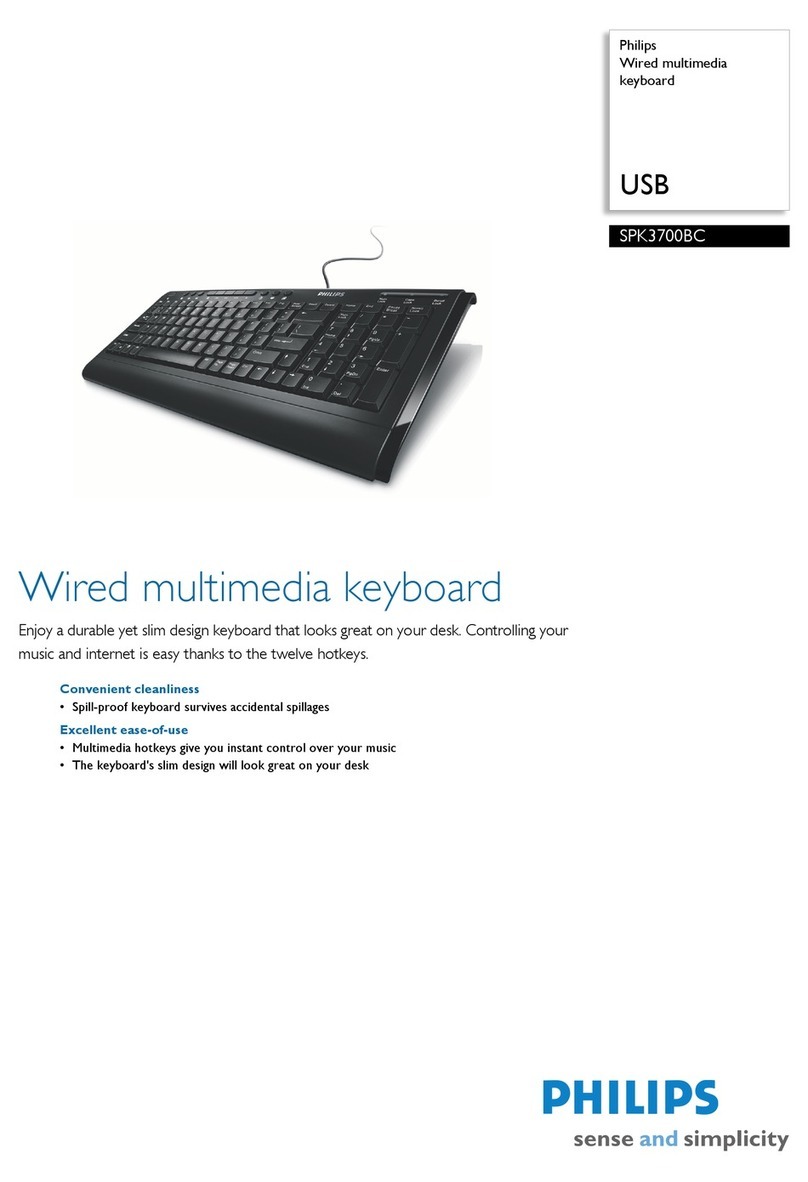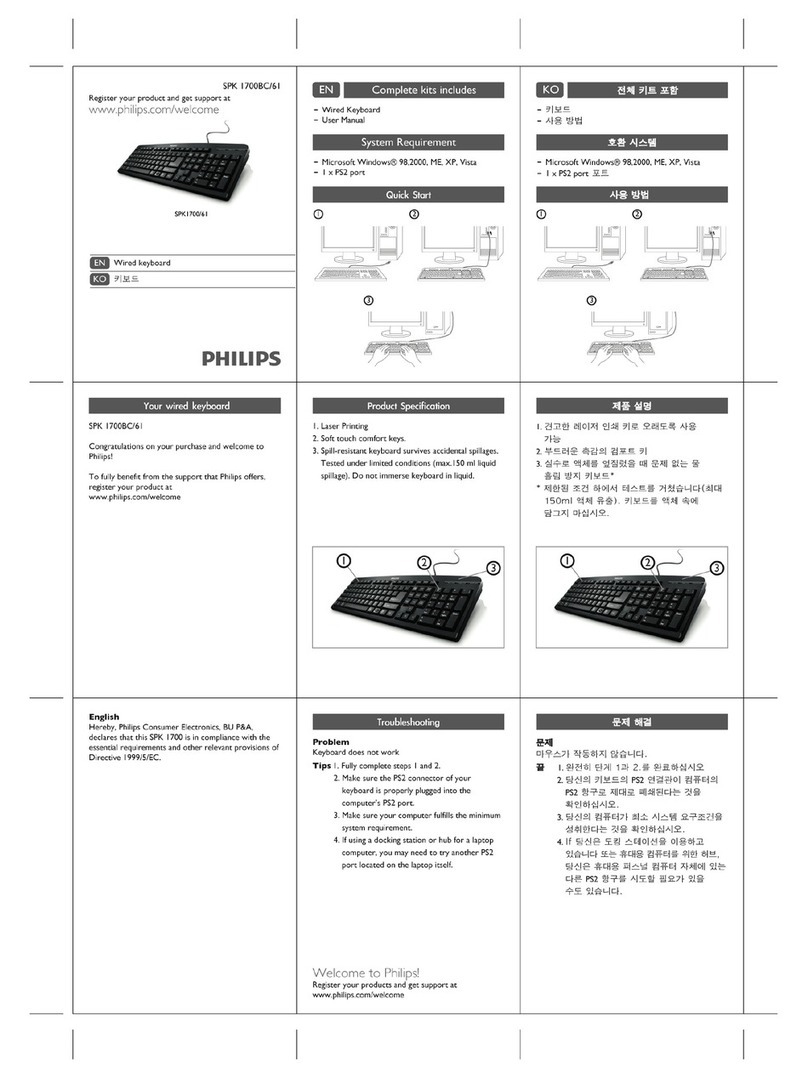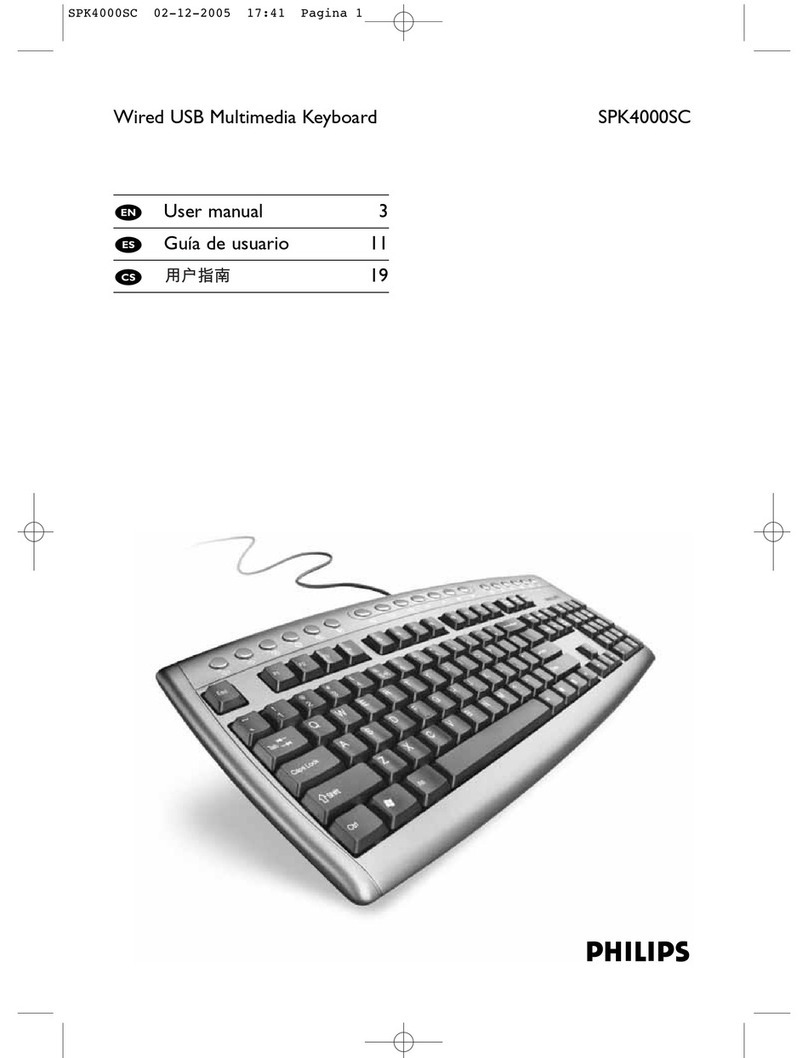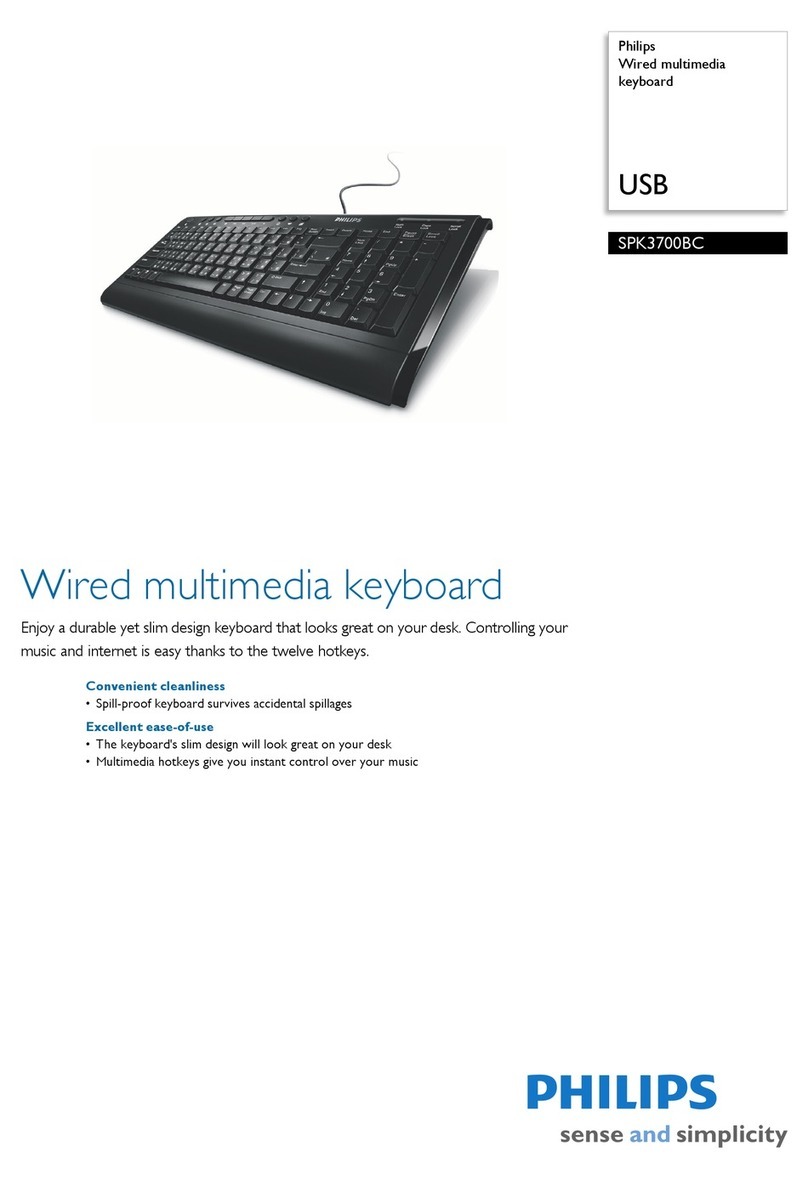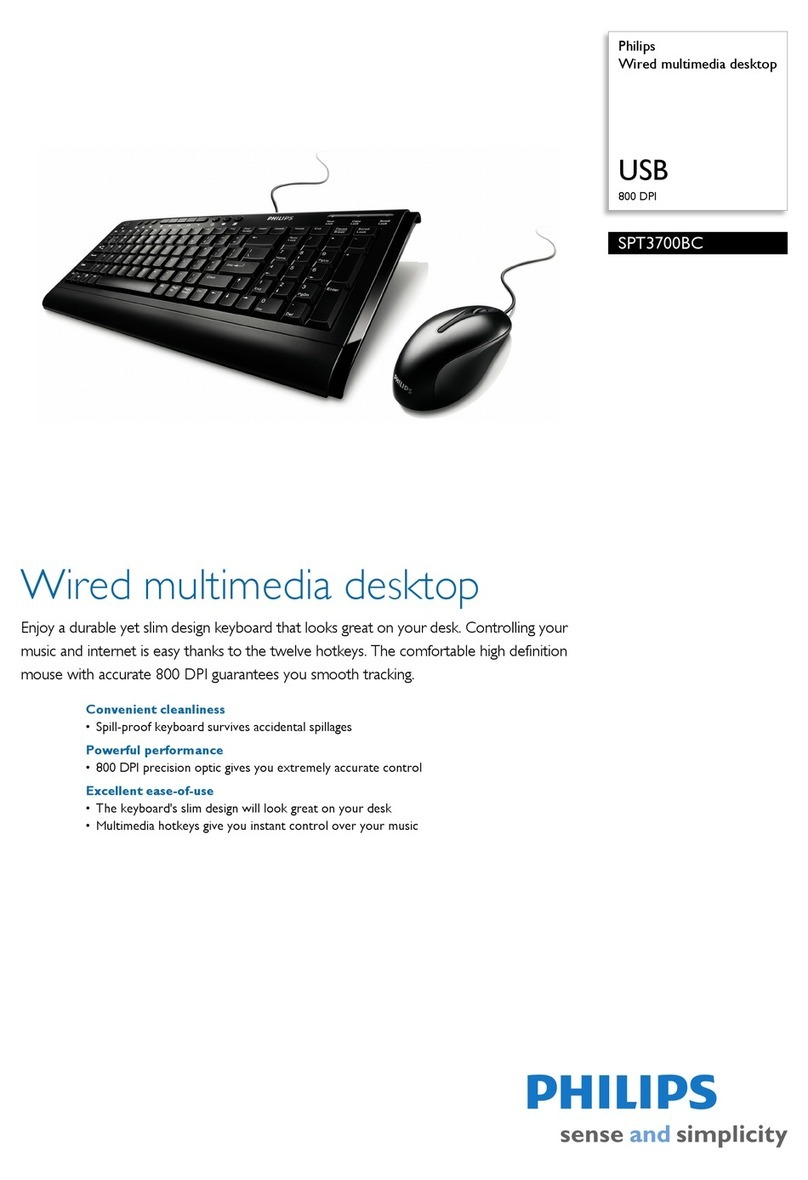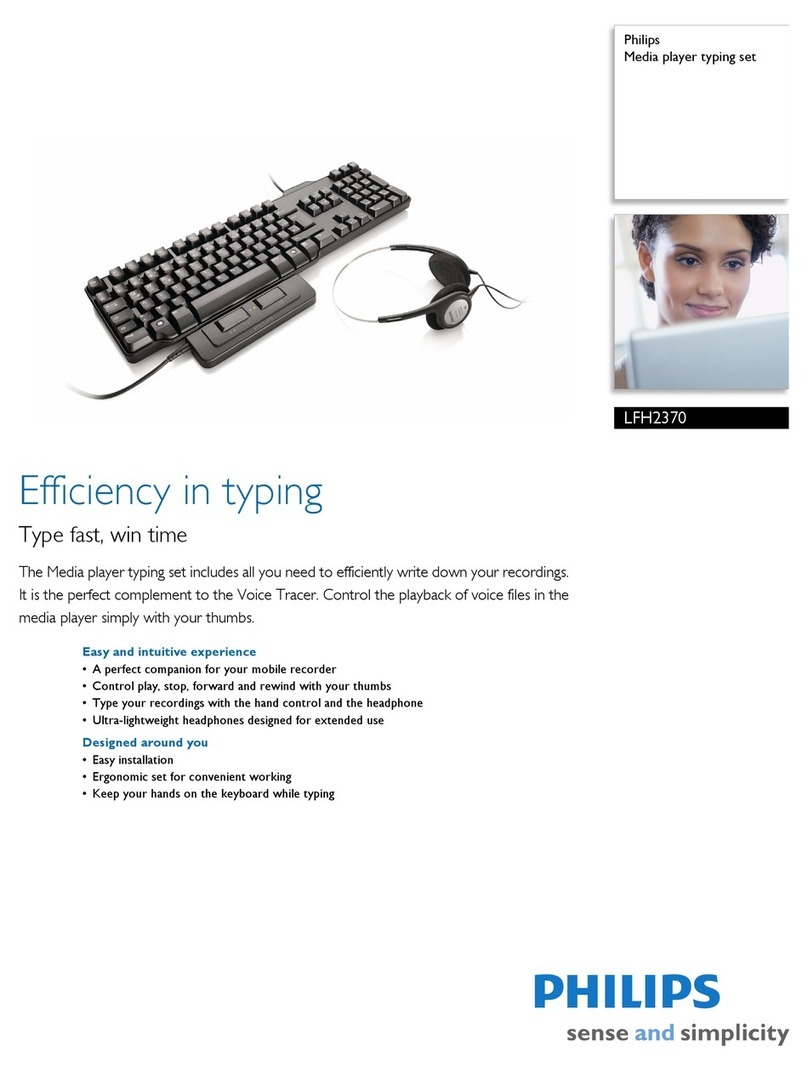If you have any questions about the Philips SPK5000BC Wireless Multimedia Keyboard,
please contact our helpline for assistance! You can find the number in the list below.
Country Telephone number
België/Belgique/Belgien (Belgium) . . . . . . .3070 222303
China ( ) . . . . . . . . . . . . . . . . . . . . . . . .34008 800 008
Danmark (Denmark) . . . . . . . . . . . . . . . .335-25-8759
Deutschland (Germany) . . . . . . . . . . . . . .30180 536767
Espana (Spain) . . . . . . . . . . . . . . . . . . . . .3902 888 784
Eda (Greece) . . . . . . . . . . . . . . . . . . .30 0800 3122 1280
France . . . . . . . . . . . . . . . . . . . . . . . . . . . .308 09165 0005
Italia (Italy) . . . . . . . . . . . . . . . . . . . . . . . . .3899 23 45 06
Luxembourg (Luxemburg) . . . . . . . . . . . .340 6661 5644
Nederland (Netherlands) . . . . . . . . . . . . .30900 8407
Norge (Norway) . . . . . . . . . . . . . . . . . . . .32270-8111
Österreich (Austria) . . . . . . . . . . . . . . . . .30810 001 203
Portugal . . . . . . . . . . . . . . . . . . . . . . . . . . .32 1359 1442
Schweiz/Suisse/Svizzera (Switzerland) . . .30844 800 544
Suomi (Finland) . . . . . . . . . . . . . . . . . . . . .309 6158 0250
Sverige (Sweden) . . . . . . . . . . . . . . . . . . . .308 5792 9100
United Kingdom . . . . . . . . . . . . . . . . . . . .30906 1010 016
U.S.A. (United States of America) . . . . . . .3(919) 573 7854
If your country is not mentioned in the list above, please check our website:
www.philips.com/support
for additional information.
Need help?