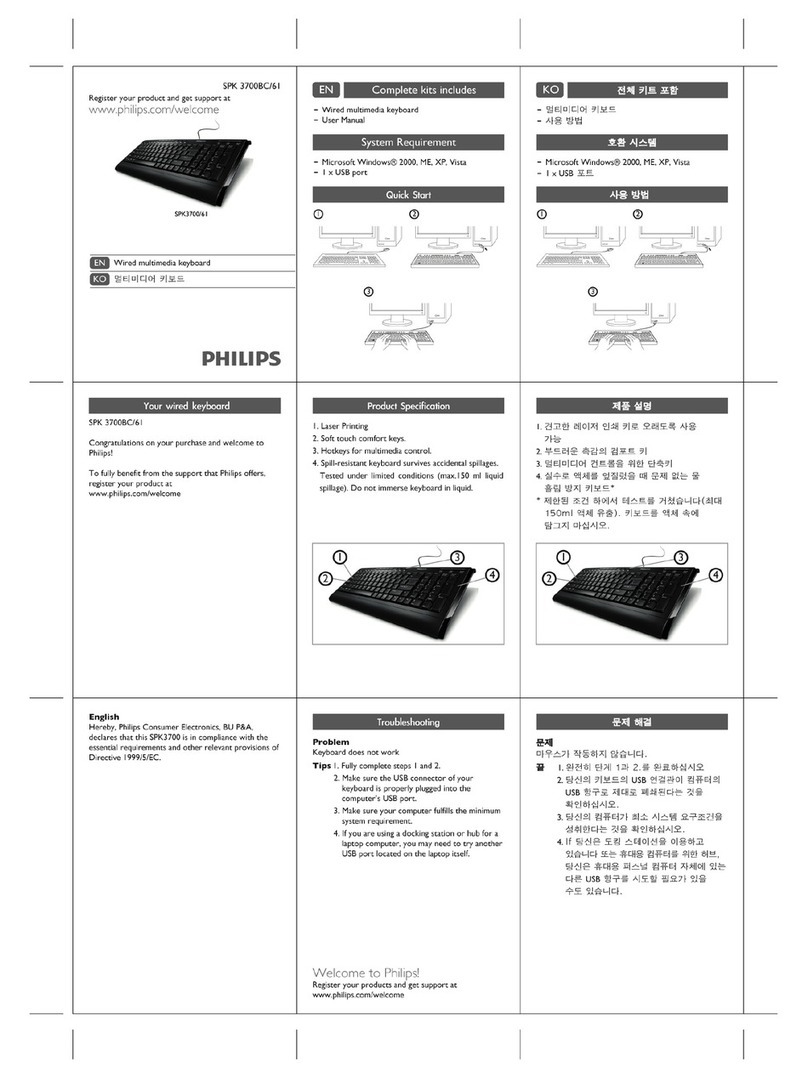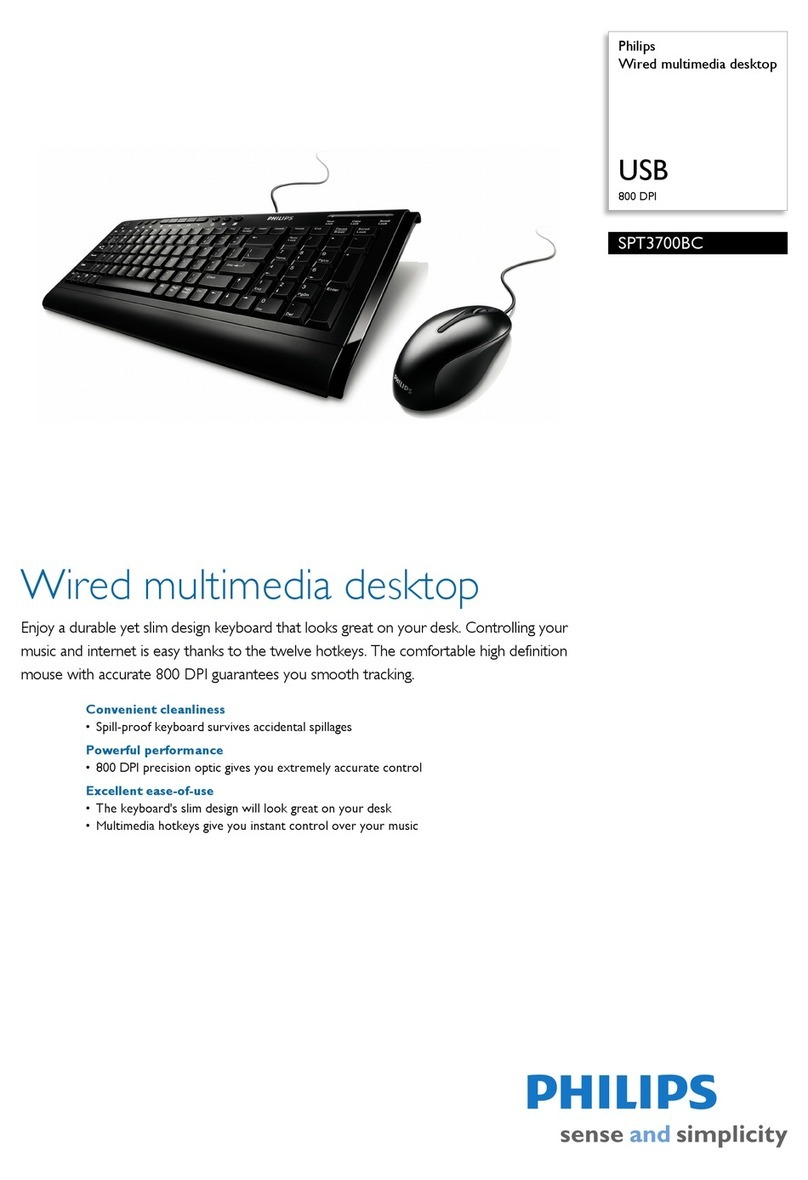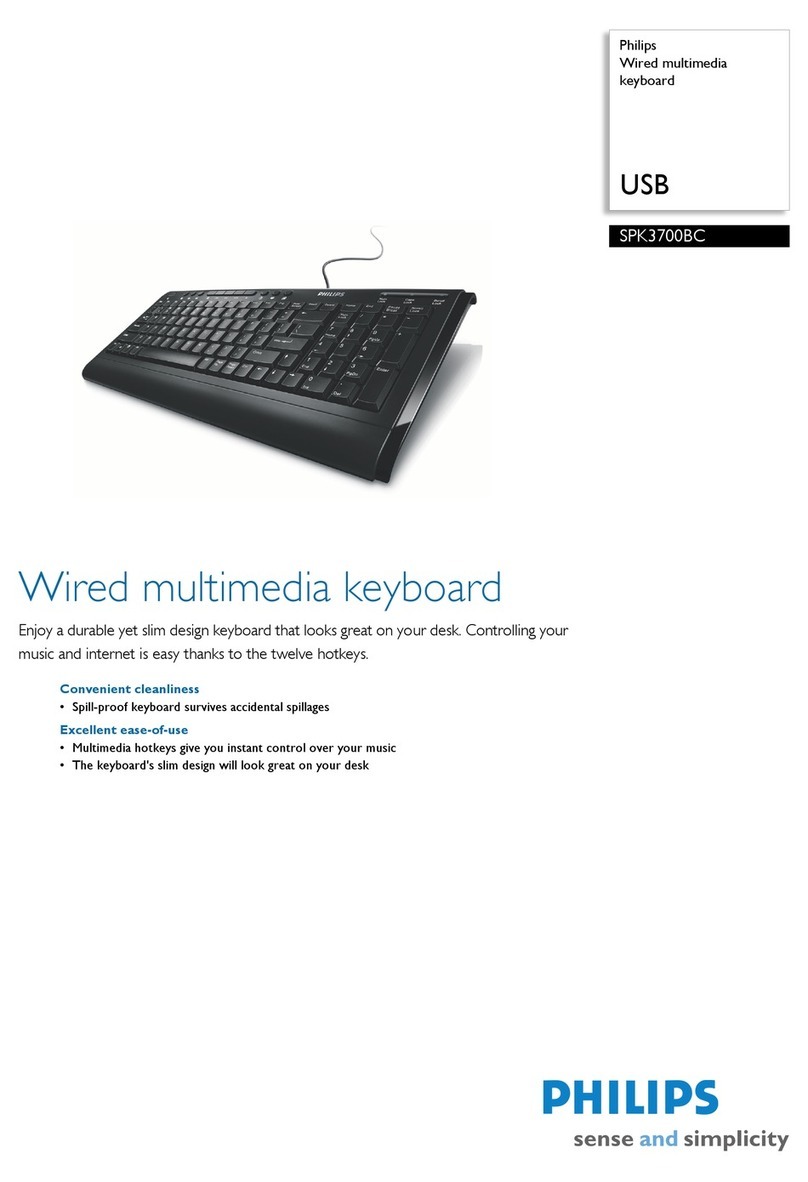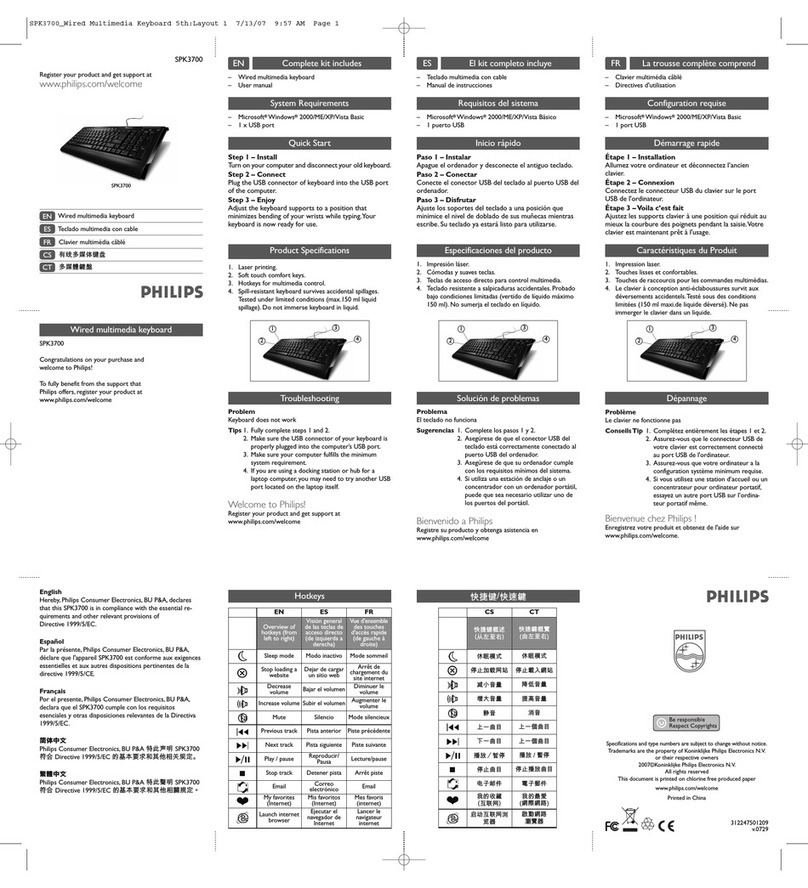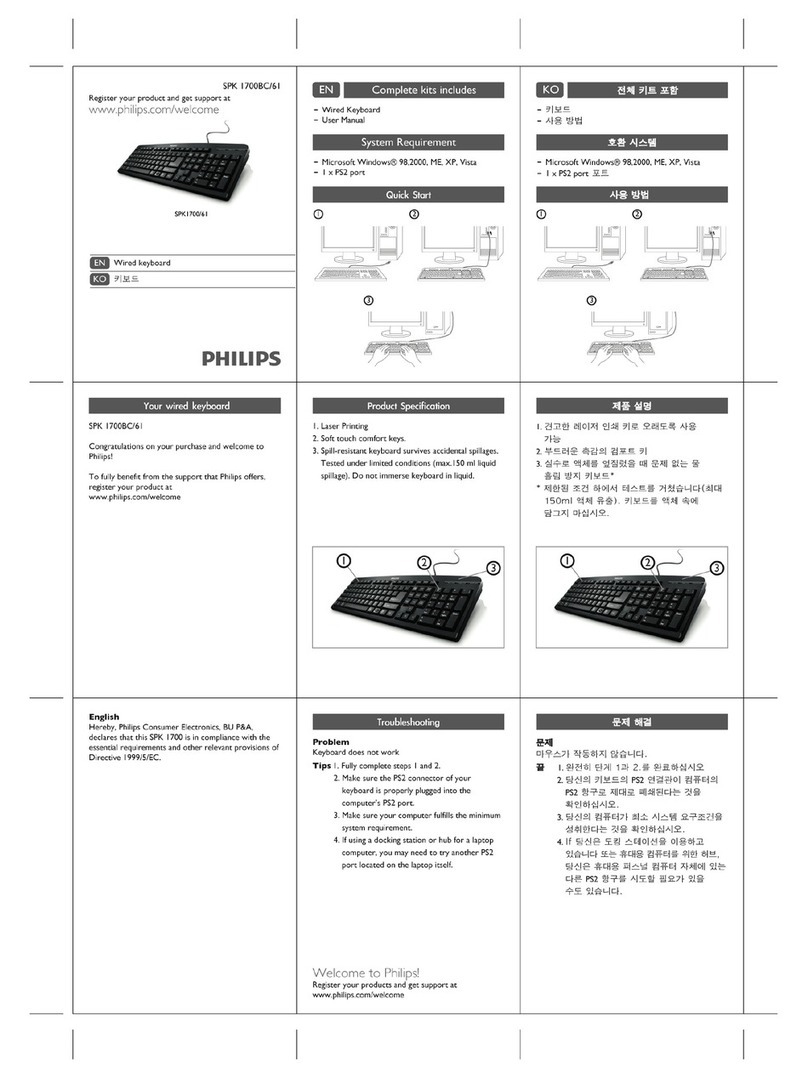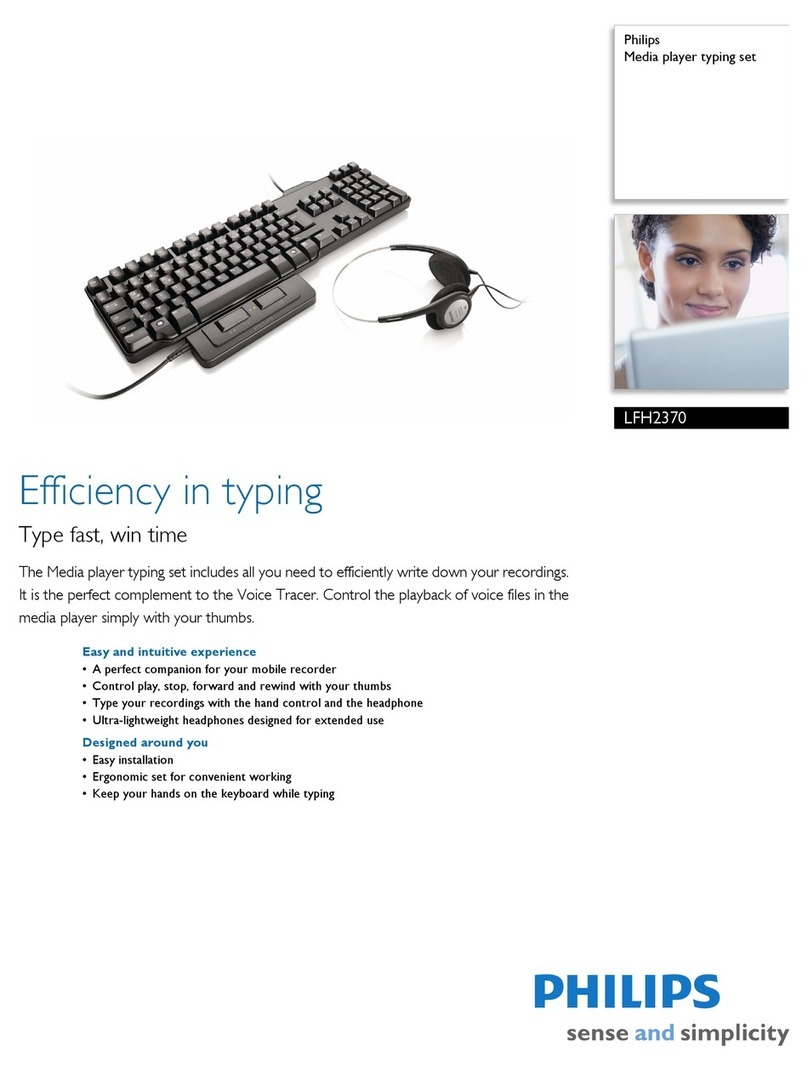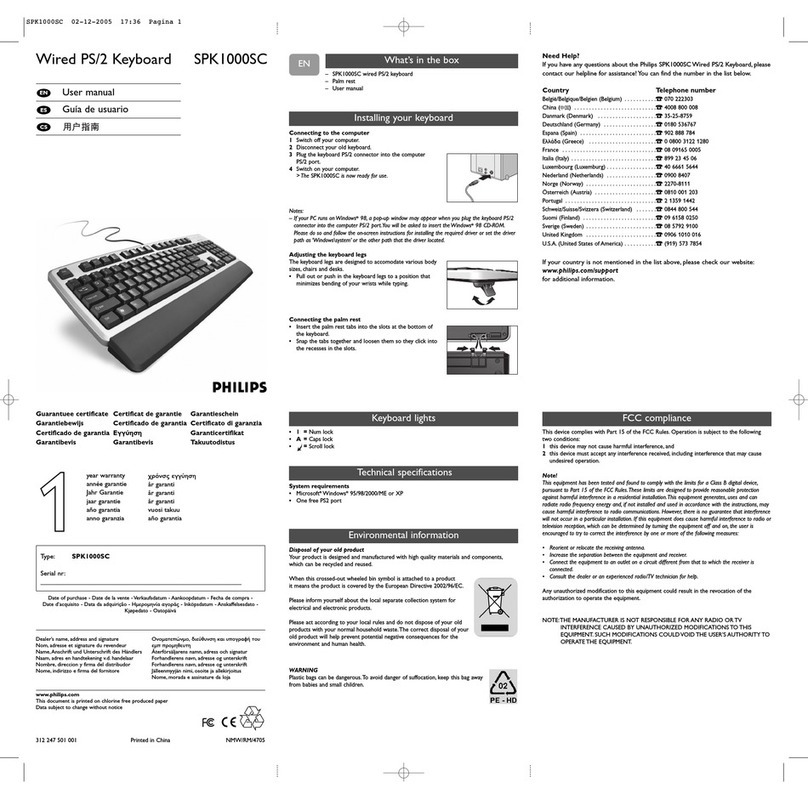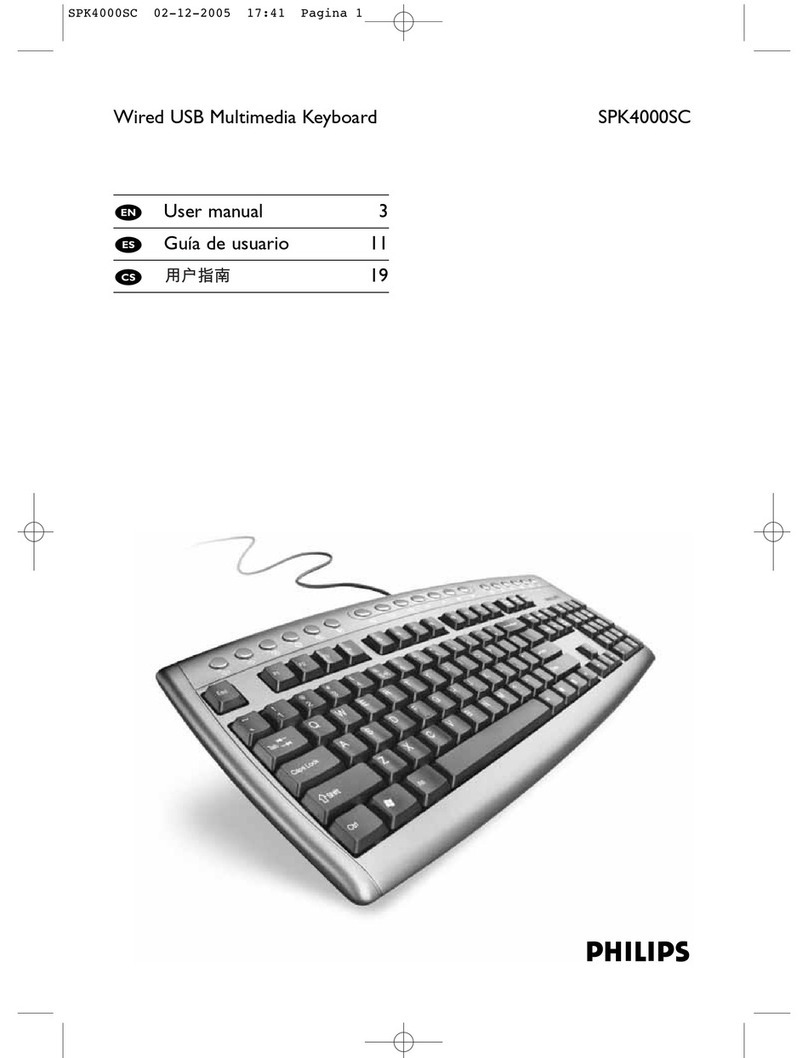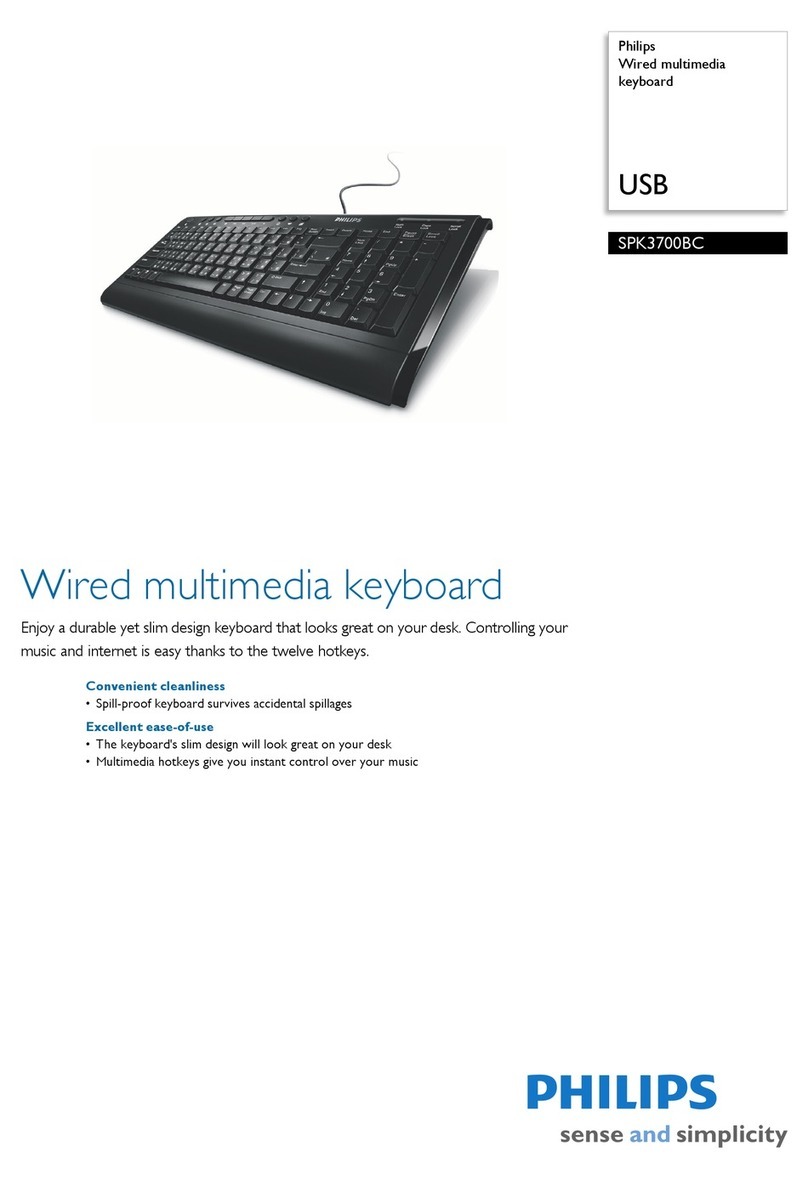│3
Contents
What’s in the box ...............................5
Features ......................................6
Keyboard . . . . . . . . . . . . . . . . . . . . . . . . . . . . 6
Mouse . . . . . . . . . . . . . . . . . . . . . . . . . . . . . .7
Setting up your wireless keyboard..................8
Setting up your wireless mouse ....................9
Connecting your wireless keyboard and mouse....... 11
Keyboard Specifications.........................13
General . . . . . . . . . . . . . . . . . . . . . . . . . . . . . 13
Electrical . . . . . . . . . . . . . . . . . . . . . . . . . . . . 13
Physical characteristics . . . . . . . . . . . . . . . . . . . . 13
Environmental . . . . . . . . . . . . . . . . . . . . . . . . . 14
Wireless . . . . . . . . . . . . . . . . . . . . . . . . . . . . 14
Mouse Specifications...........................15
General . . . . . . . . . . . . . . . . . . . . . . . . . . . . . 15
Electrical . . . . . . . . . . . . . . . . . . . . . . . . . . . . 15
Physical characteristics . . . . . . . . . . . . . . . . . . . . 15
Environmental . . . . . . . . . . . . . . . . . . . . . . . . . 16
Wireless . . . . . . . . . . . . . . . . . . . . . . . . . . . . 16
4 / 22