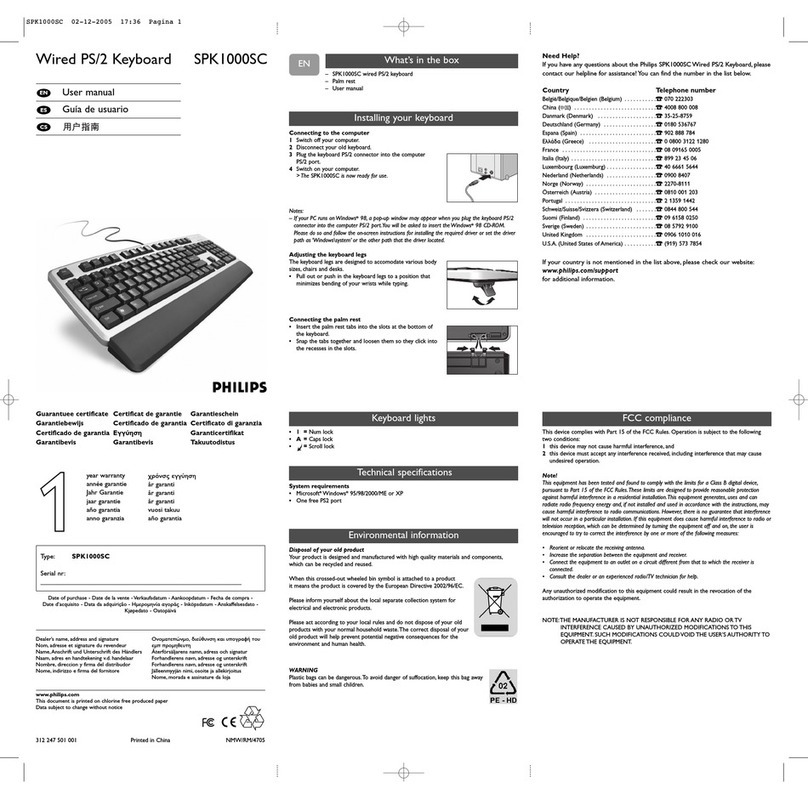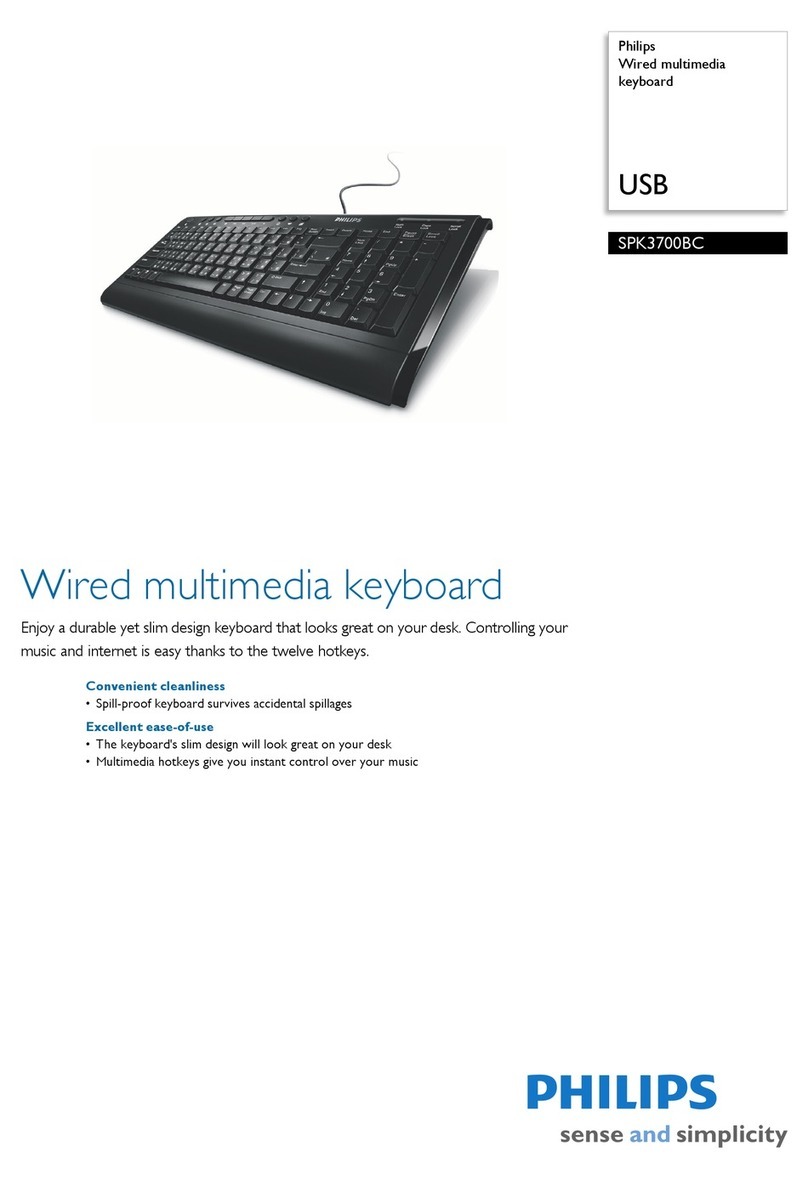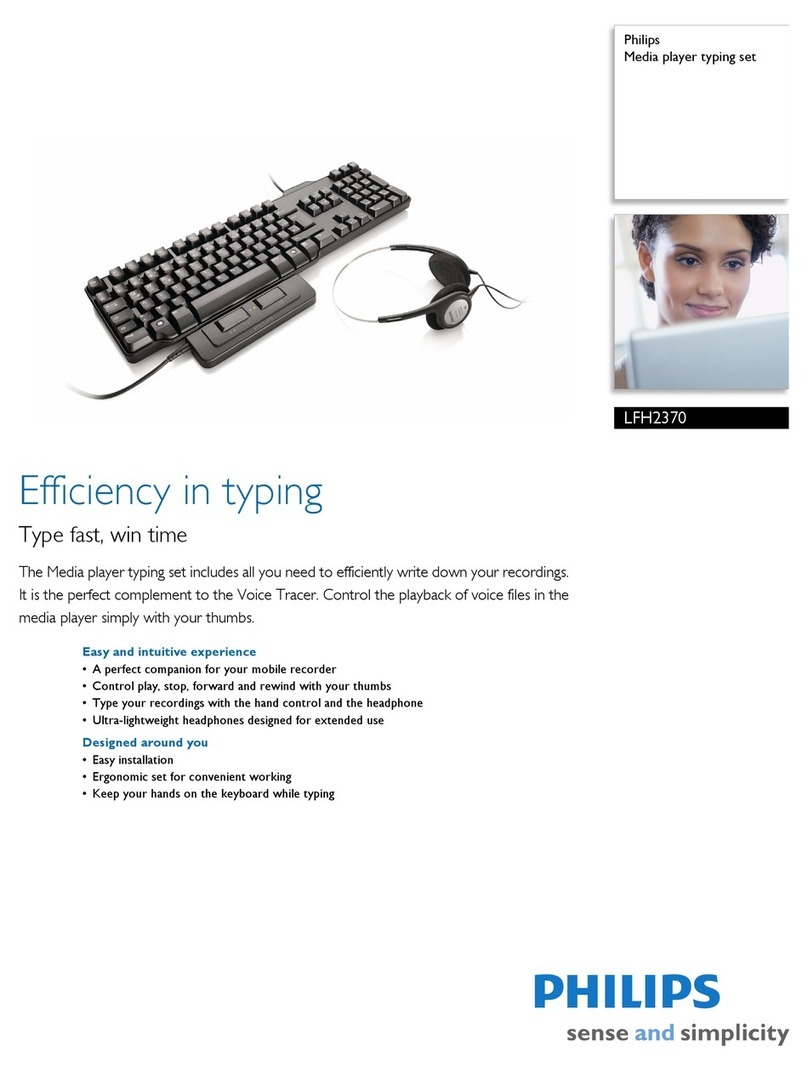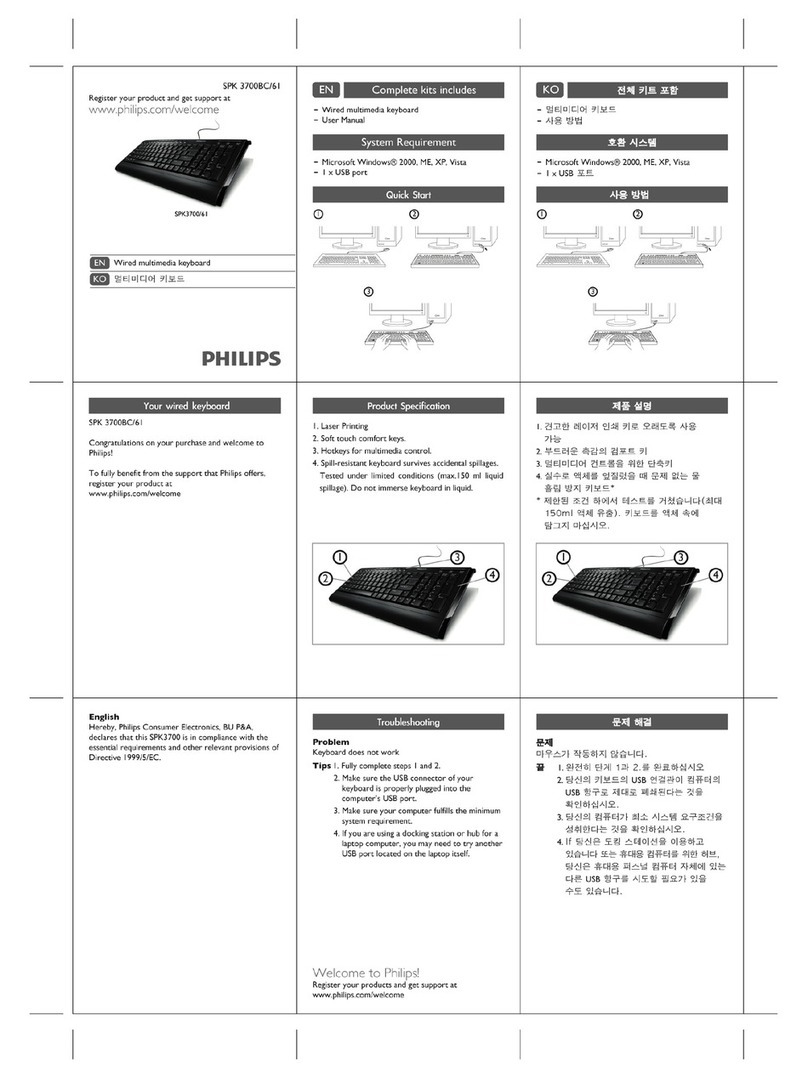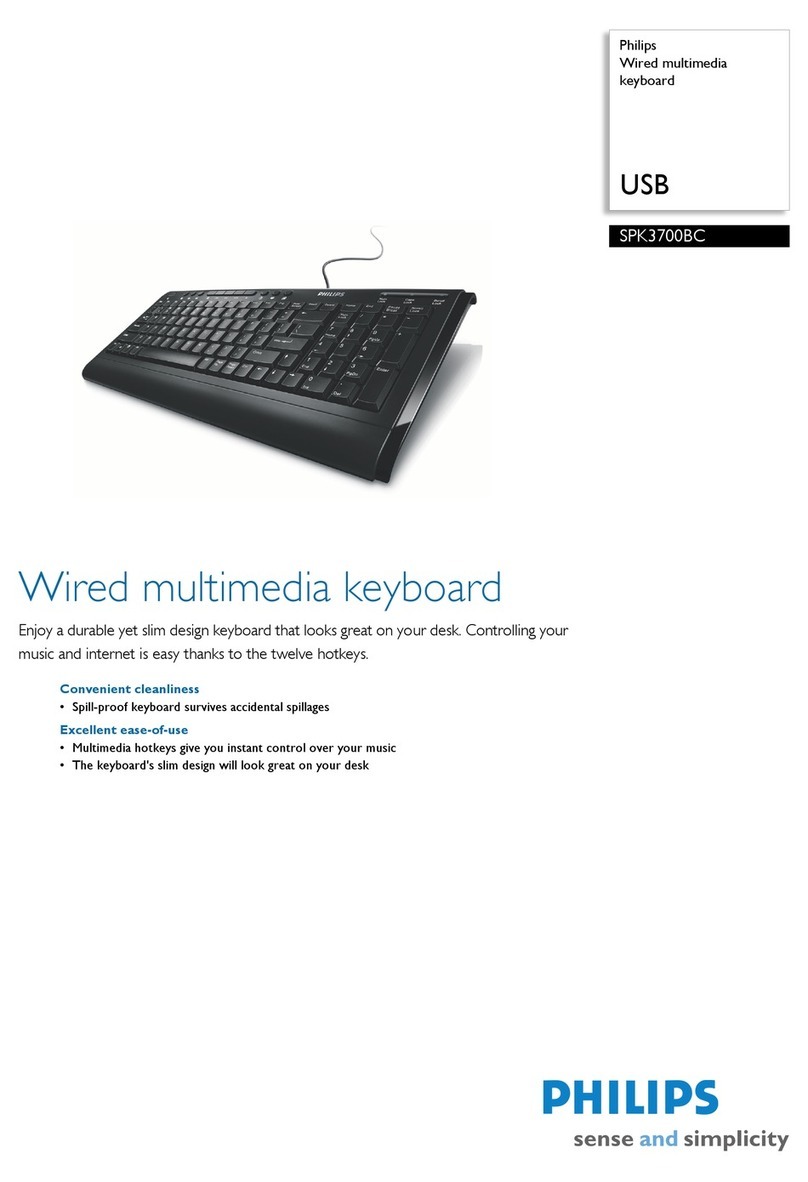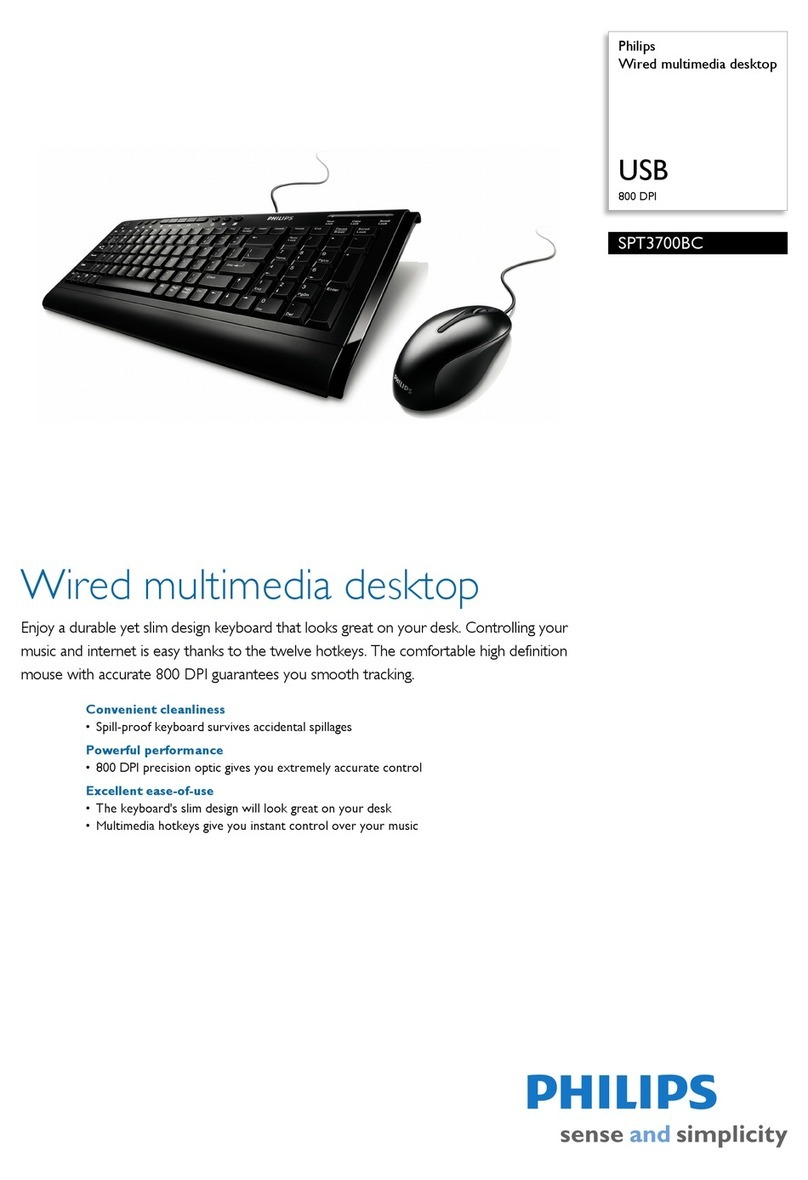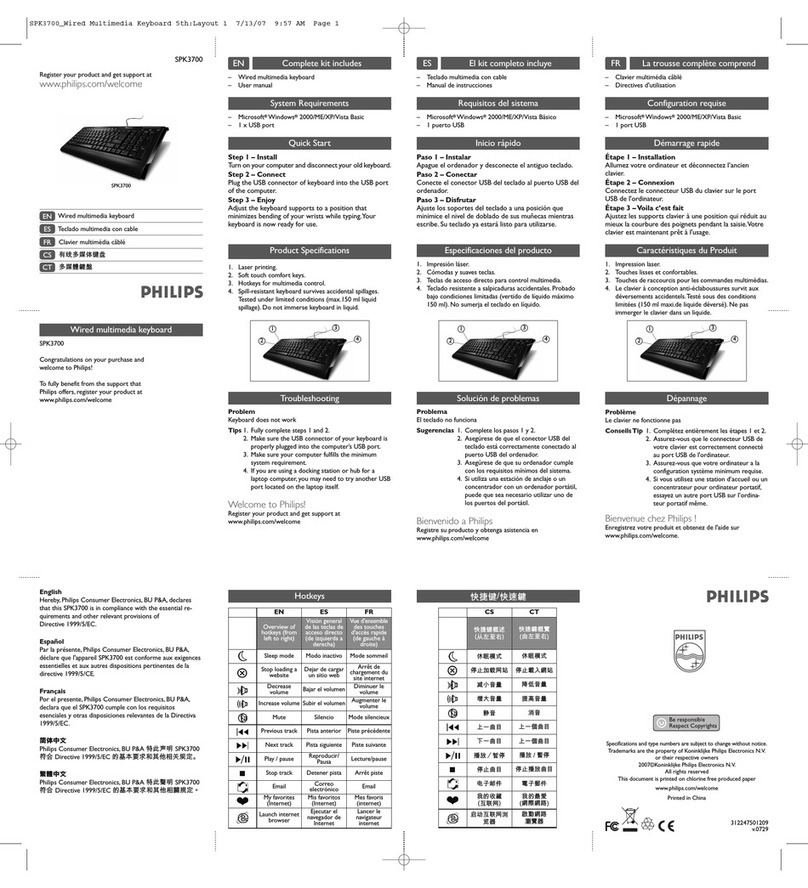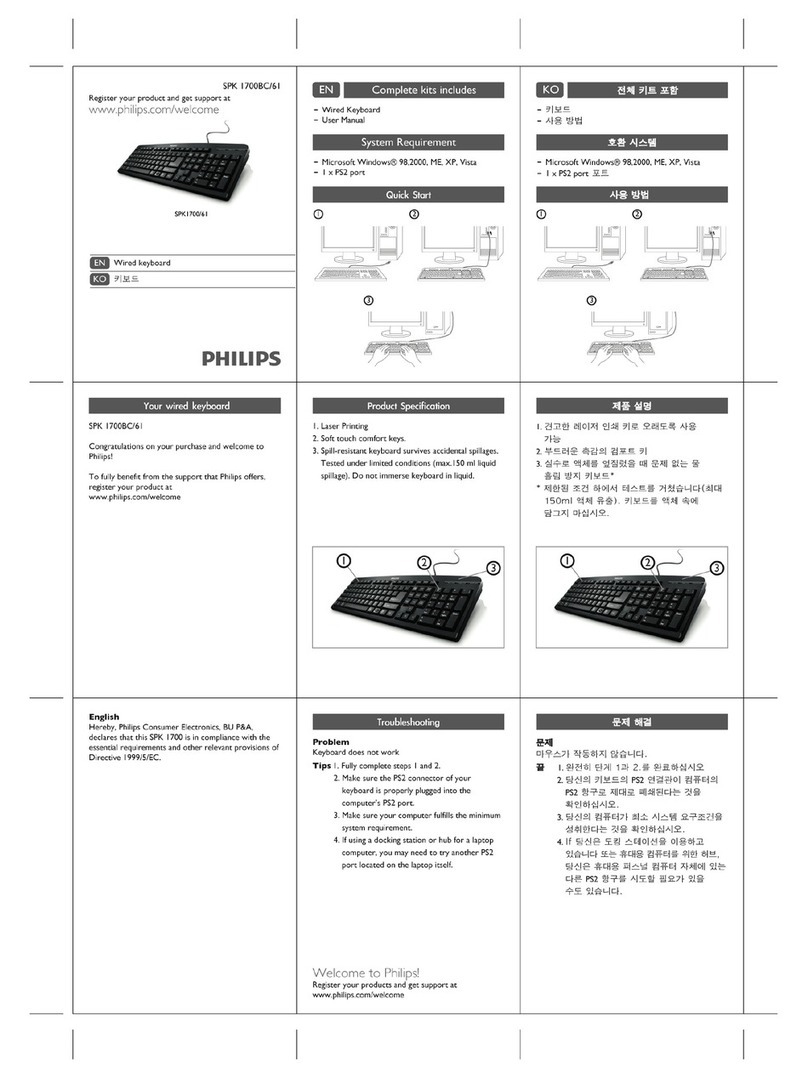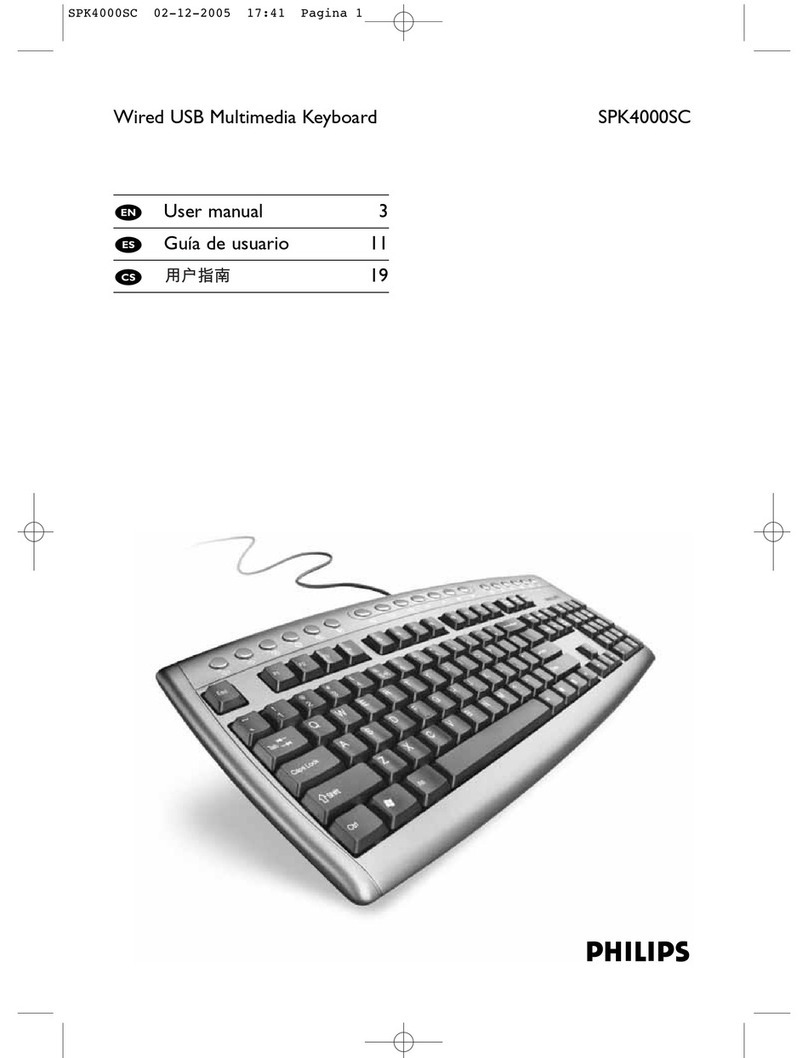PHILIPs Quick !nstallation Guide
Hardware lnstallation
l. Plug in the dongle receiver connector into your available USB port
on PC.
2. Make sure the batteries of the
correctly; please follow the
comPartment.
Pairing Procedure
keyboard and mouse are installed
polariry signs in the baftery
The 5545URF kit can operate out of the box, you only have to pair
keyboard, mouse with the receiver when you use multiple 5545URF kits
within operatint range of each other or when you experience
interference from other 2.4GHz radio devices.
The pairing button locates on the top of the dongle receiver with a LED
under to show the pairing or data reception status.
By pairing theWireless kit's keyboard, mouse with receiver it will:
- Generate a new digital lD, linking uniquely keyboard, mouse with
receiver. This lessens inference from nearby 5545URF kits operating on
the same channel.
- Allocate a new channel for keyboard or mouse. The active channel can
be seen in the driver con{iguration dialog box. This will let your
5545URF kit coexist with other 2.4GAz radio devices and nearby
5545URF kits,
. Mouse Pairing Procedure:
1. Press the pairing/connect button on the top of the receiver first.
Receiver LED indicator will blink slowly indicating it's ready to
receive keyboard/mouse pairing information.
2. Next, press the pairing/connect button on the bottom of the
mouse once.
. Keyboard Pairing Procedure:
1. Then press the pairing/connect button on the top of the receiver
again.
2. Press the pairing/connect button on the bottom of the keyboard.
FrontView of
USB Connector BackView of
USB Connector
Pairing button on the top
of the dongle receiver
(With a LED under the
pairing buton)
Pairing button on the
bottom ofthe mouse
Pairing button on the boftom ofthe
keyboard
English
FrPPU Pn ts
ID BUT]ON ^
€
ID BUTTON
\-,,&\
w
Receiver LED indicatorflashes 3 times rapidly as indication it's paired with the keyboard and mouse.
Notel
- Each procedure should be completed within 60 seconds.
- Your PC must be turned on before doing this pairing procedure.