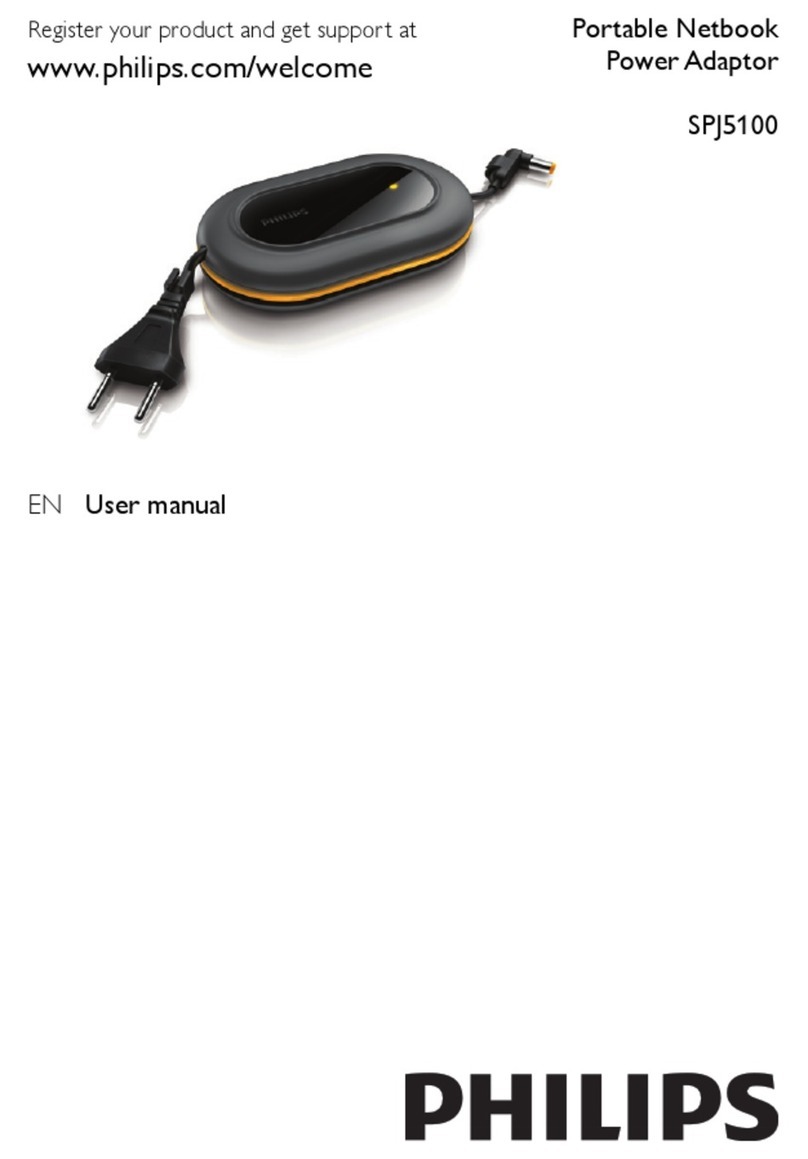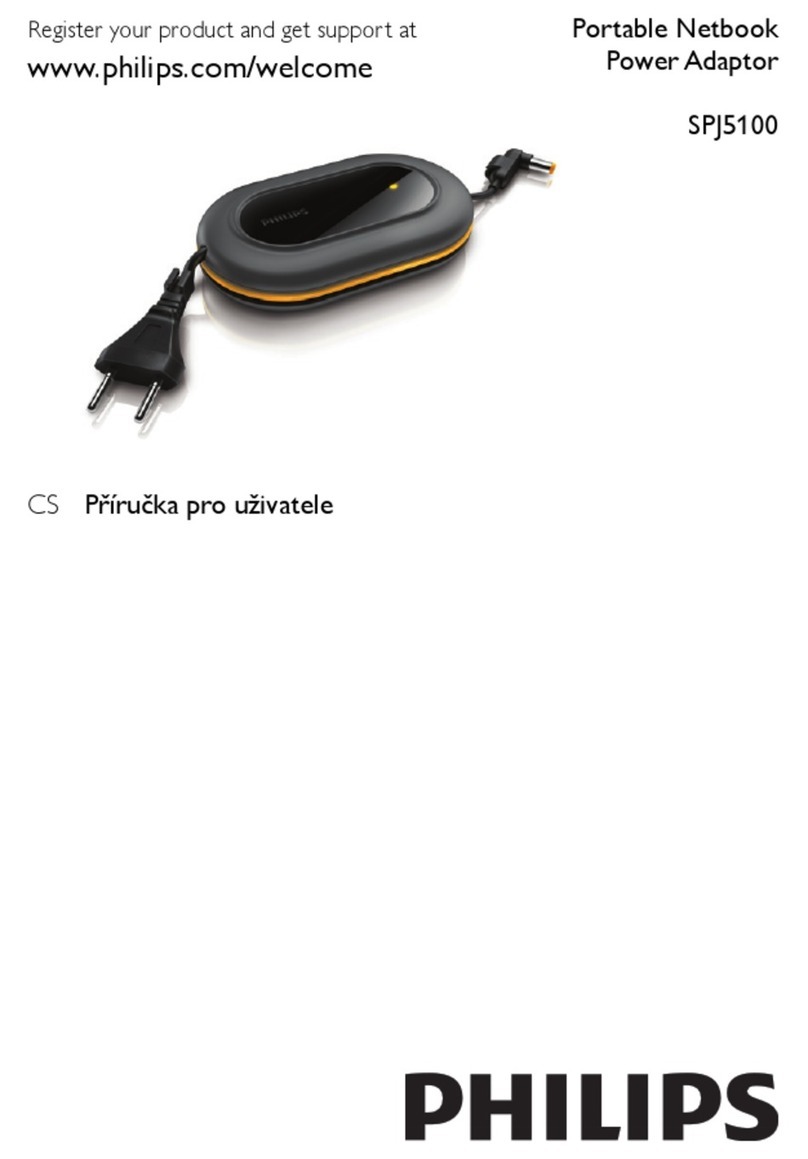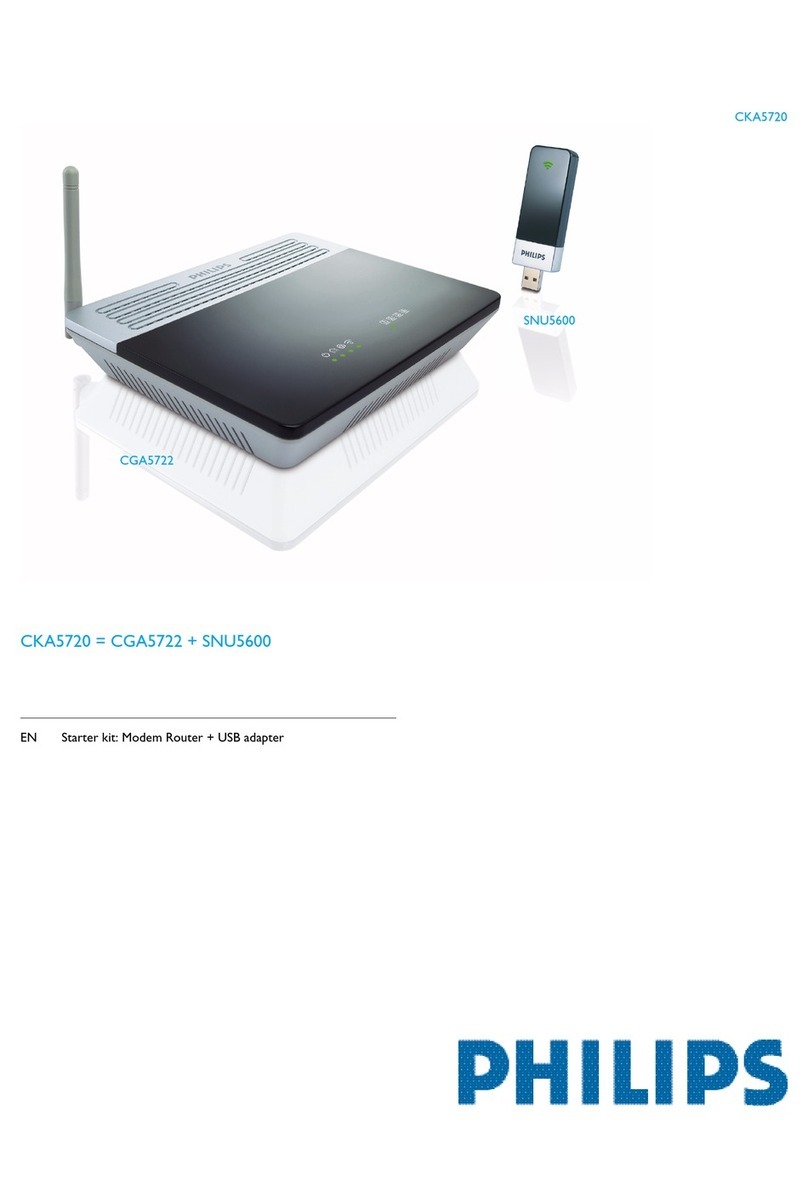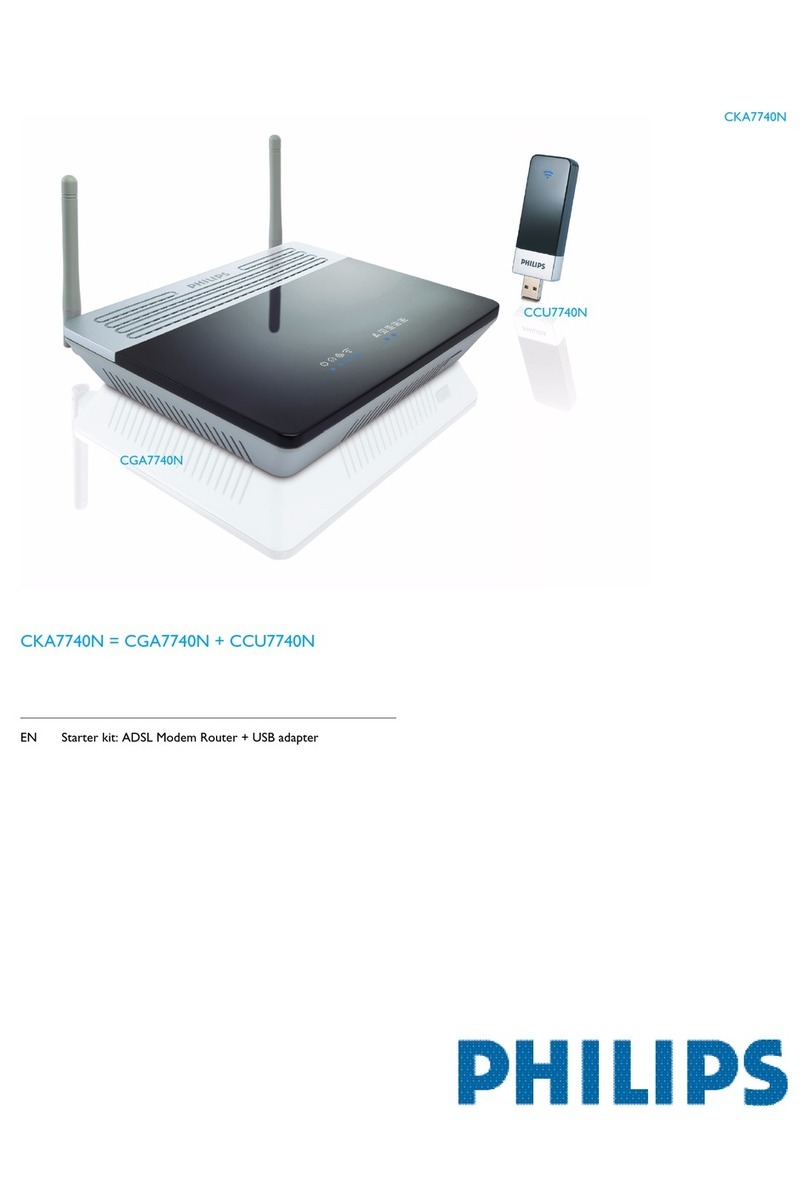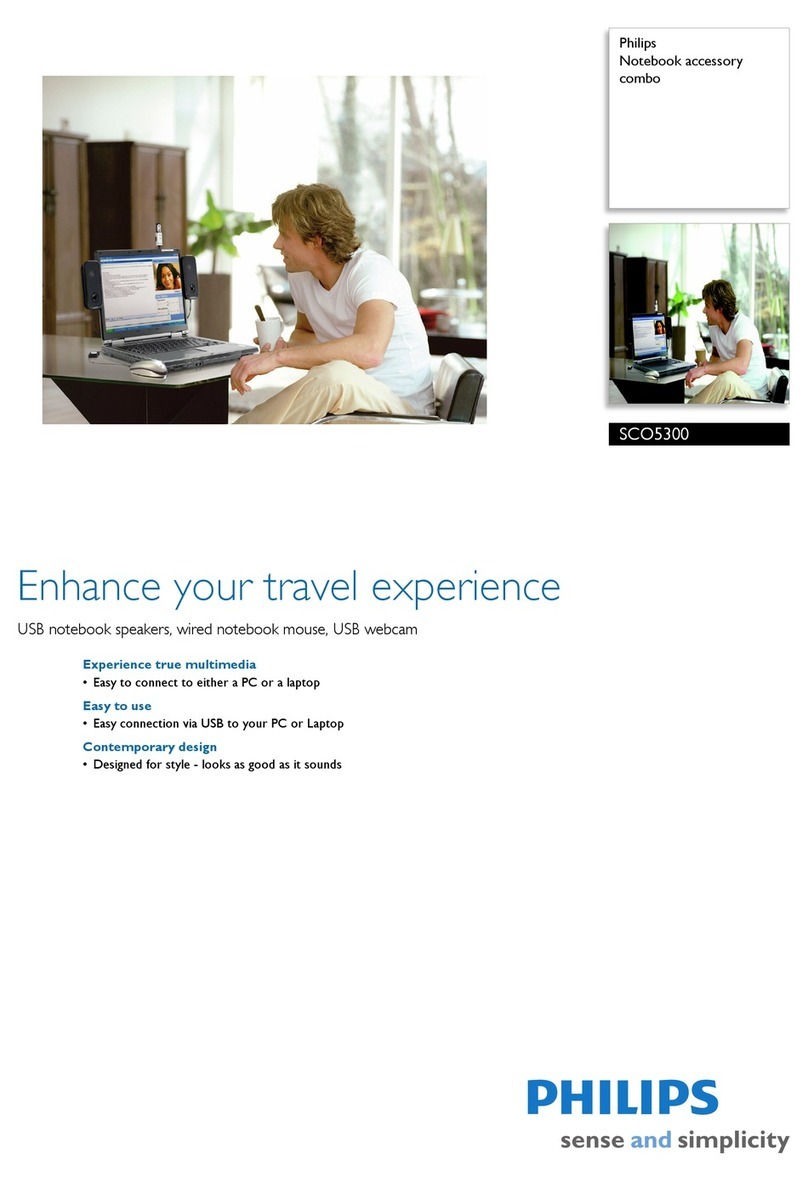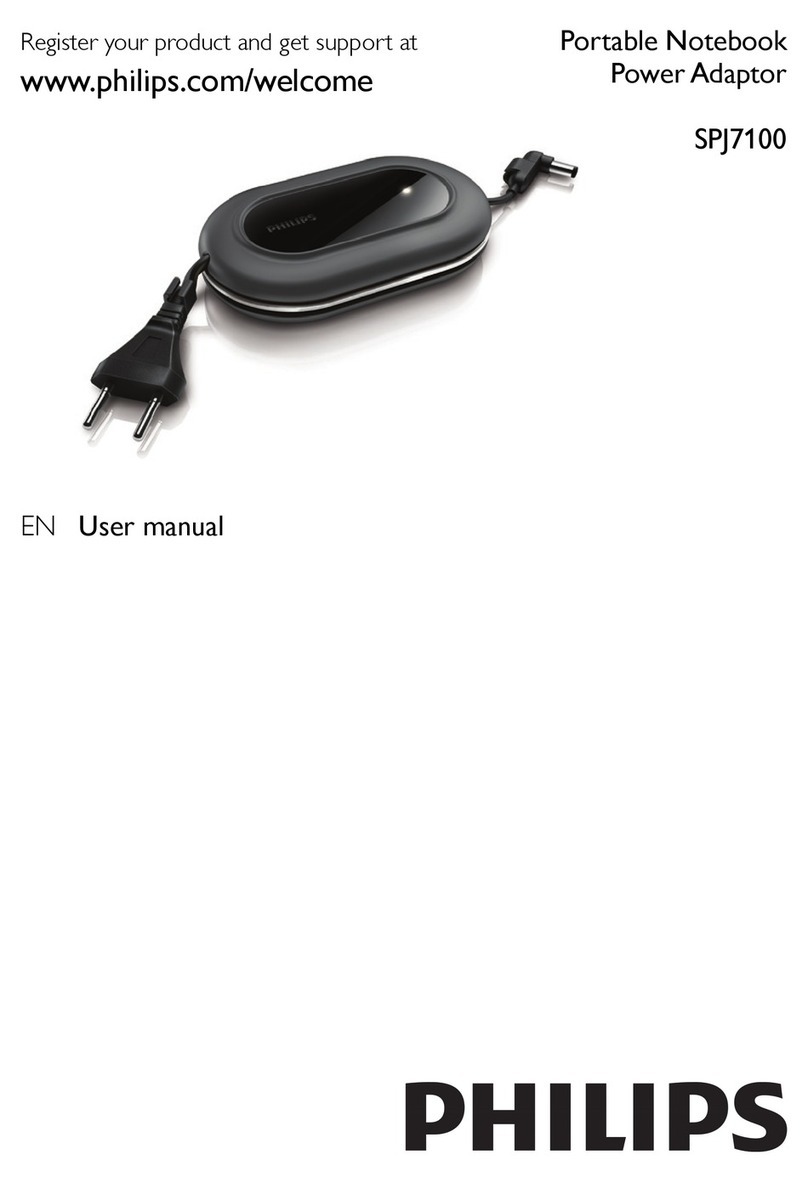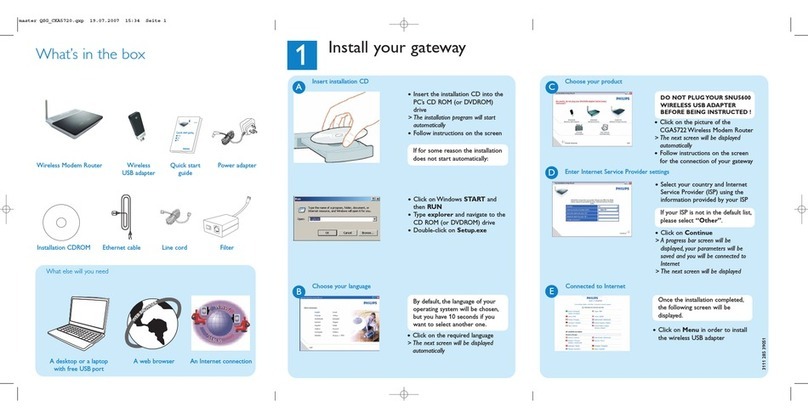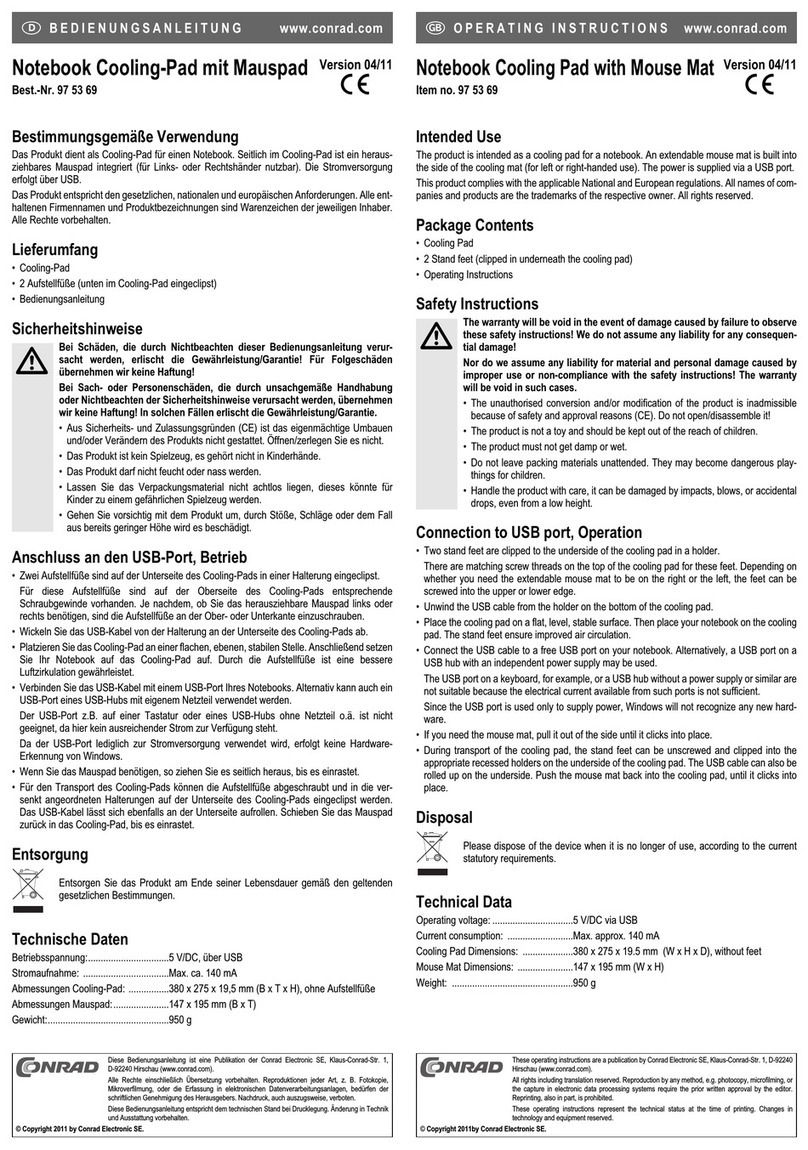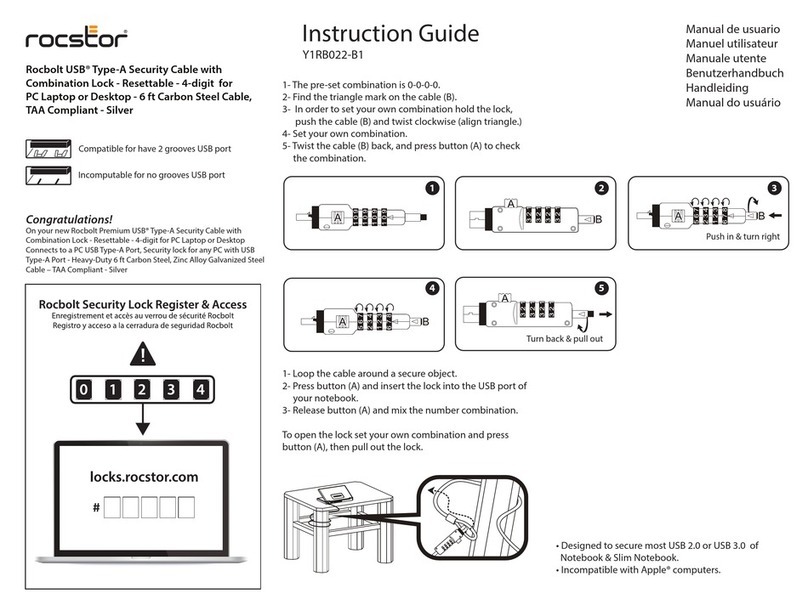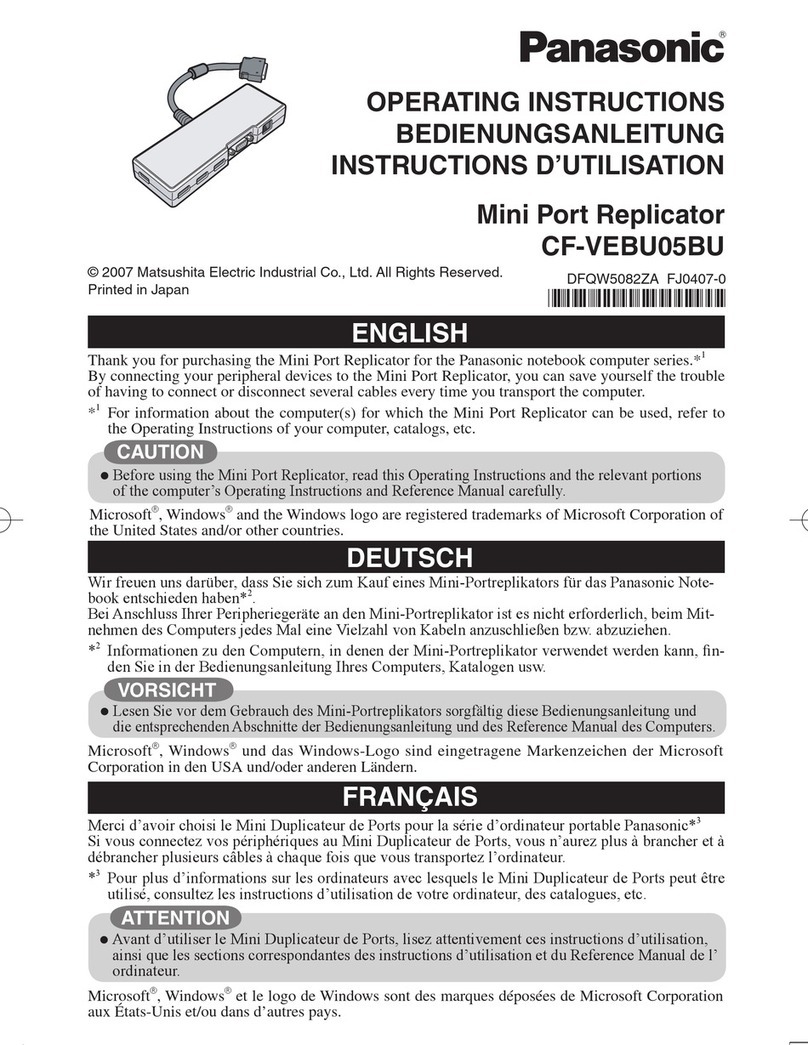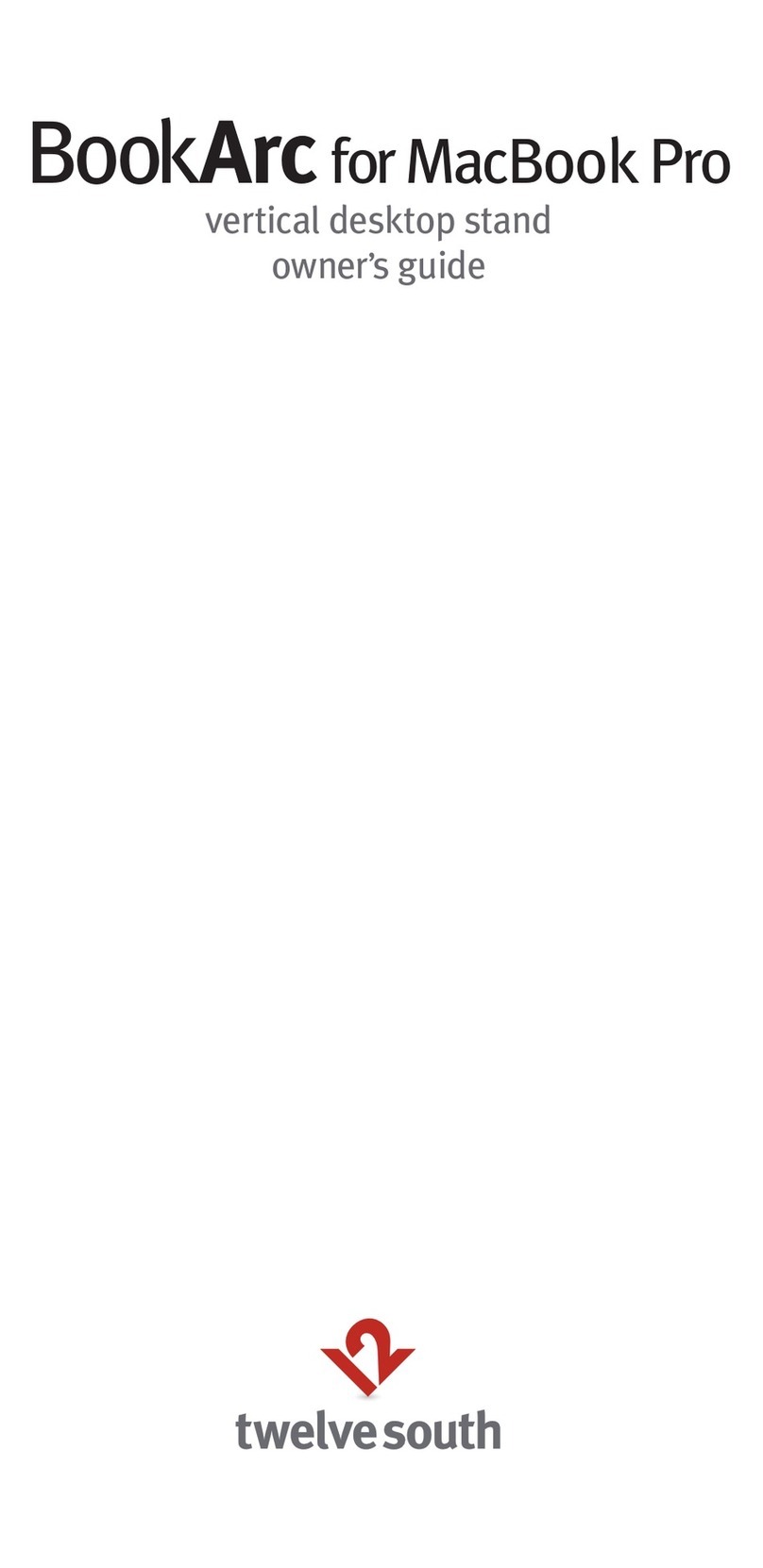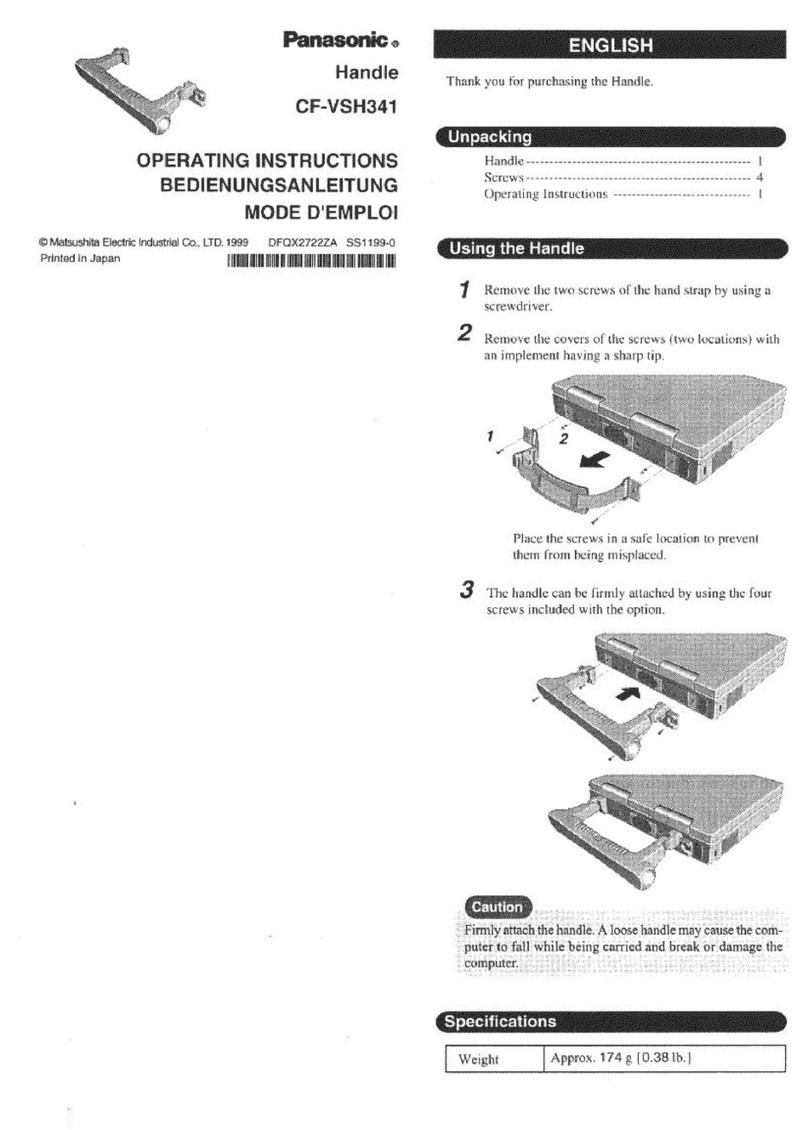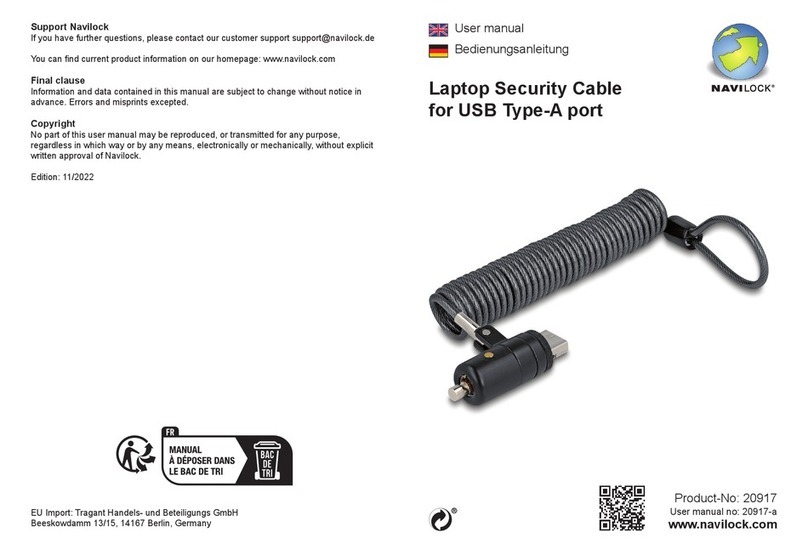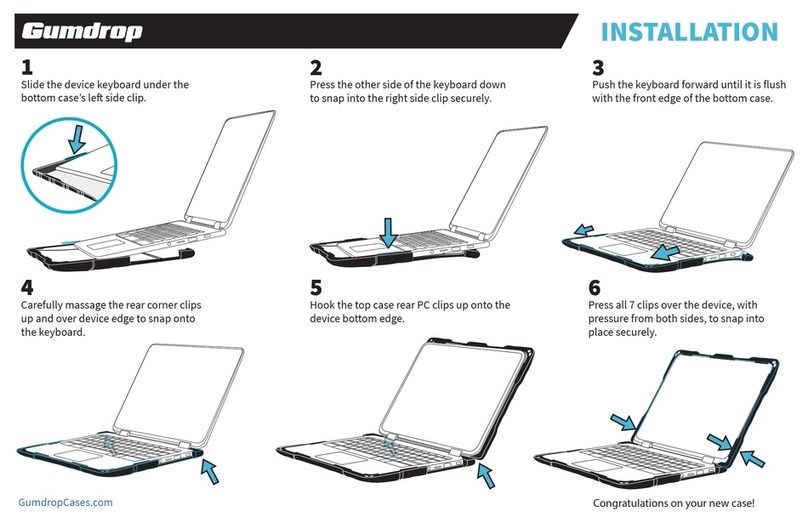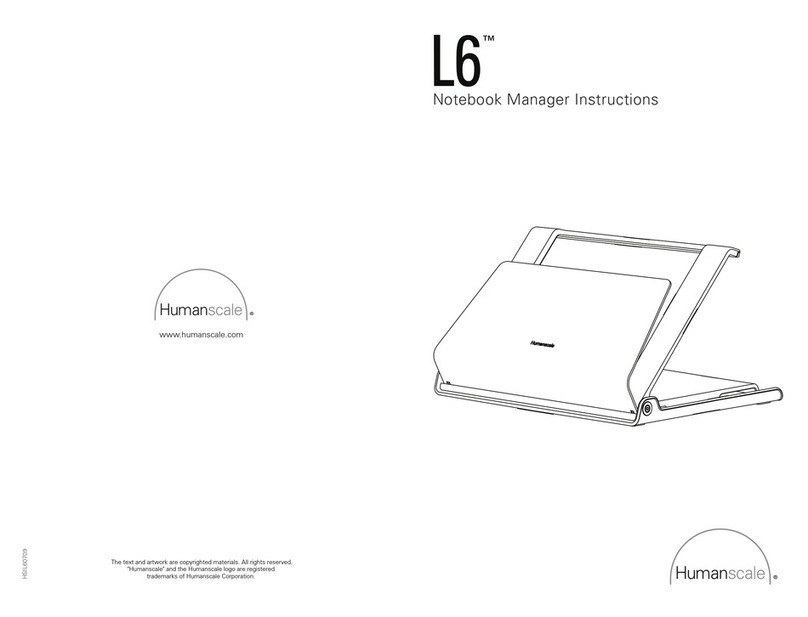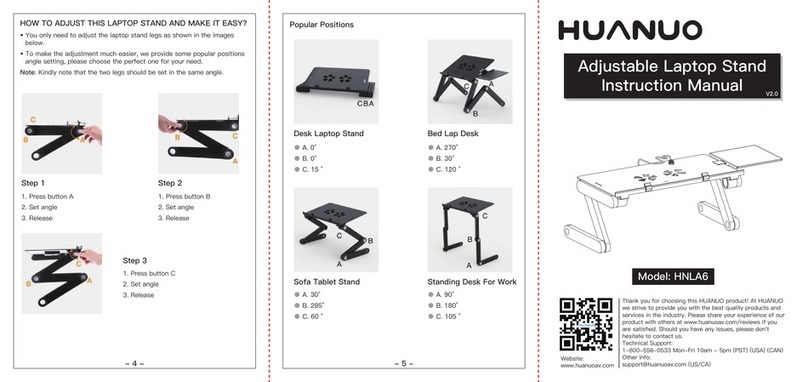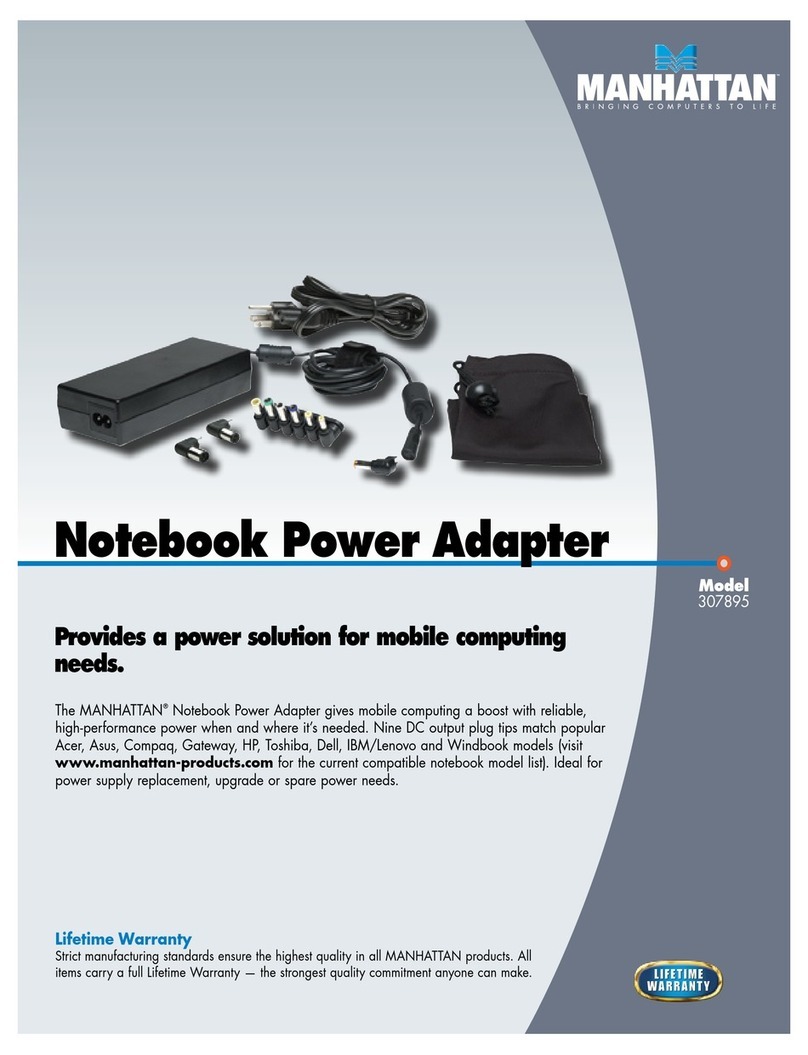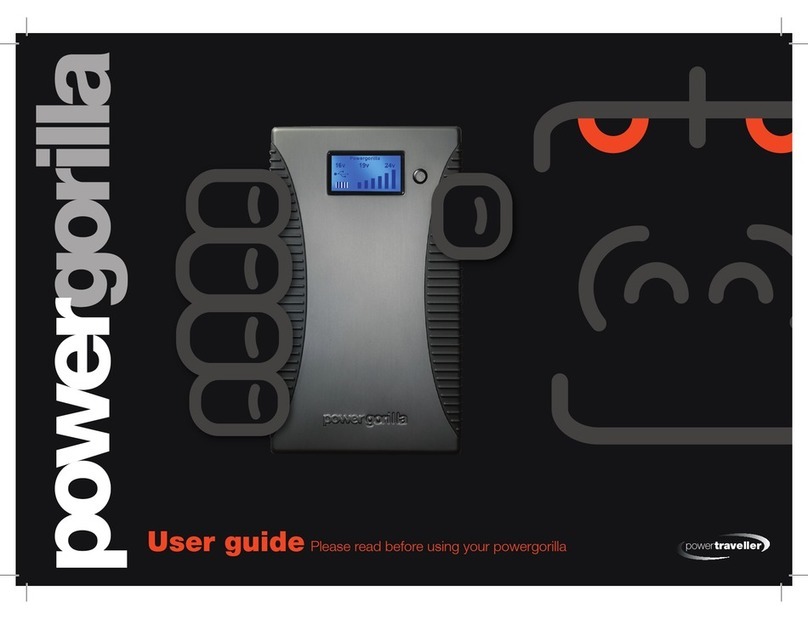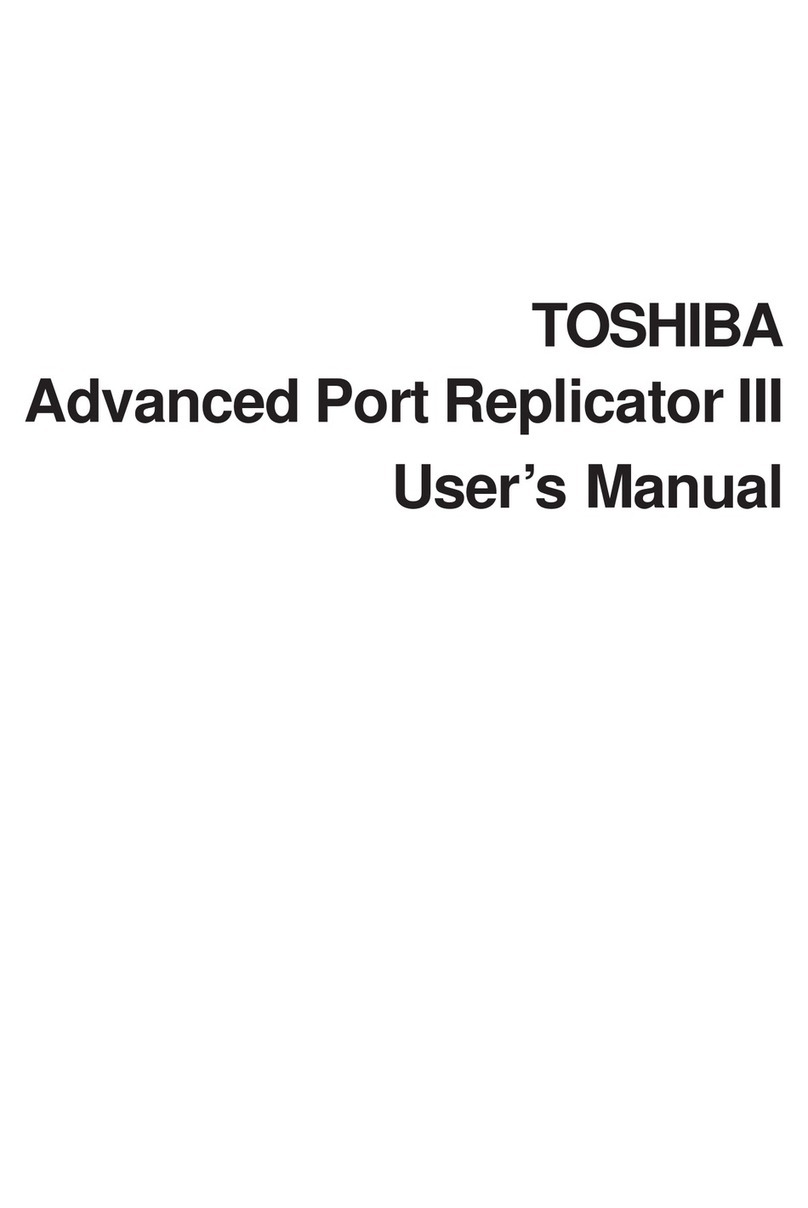EN
Disposal
Your product is designed and manufactured with high quality
materials and components, which can be recycled and reused.
Please inform yourself about the local separate collection
system for electrical and electronic products, including those
marked by the crossed-out wheely bin symbol. Please act
according to your local rules and do not dispose of your old products
with your normal household waste.
Cushion Speaker
NOTE: 1. Before you install the cushion speaker, ensure that a working
USB controller is listed in Windows Device Manager on your computer.
2. Ensure that the cushion speaker is installed properly before using.
3. Plug the cushion speaker into a USB port on your computer or a self-
powered (with DC supply) USB hub. 4. Never unplug the USB plug while
the cushion speaker is playing sound.
System Requirements:
PC Mac
Windows®98SE, Windows®ME,
Windows®2000, Windows®XP,
or Windows®Vista™
Mac OS9/OS®X, or later
Certied USB controller Built-in USB connection
Installation:
Pull out the retractable USB cable (Fig. 1) and insert the USB1
connector into your notebook computer (Fig. 2).
Switch on the sound and audio function and adjust the volume by2
using the computer application or multimedia player software (Fig. 3).
After use, exit the multimedia player software.3
Pull out the USB cable to the end and release it.4
The USB cable retracts into the cushion speaker (Fig. 4).»