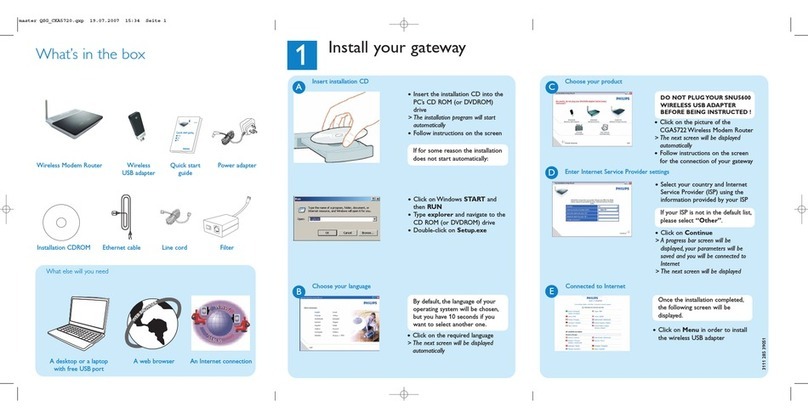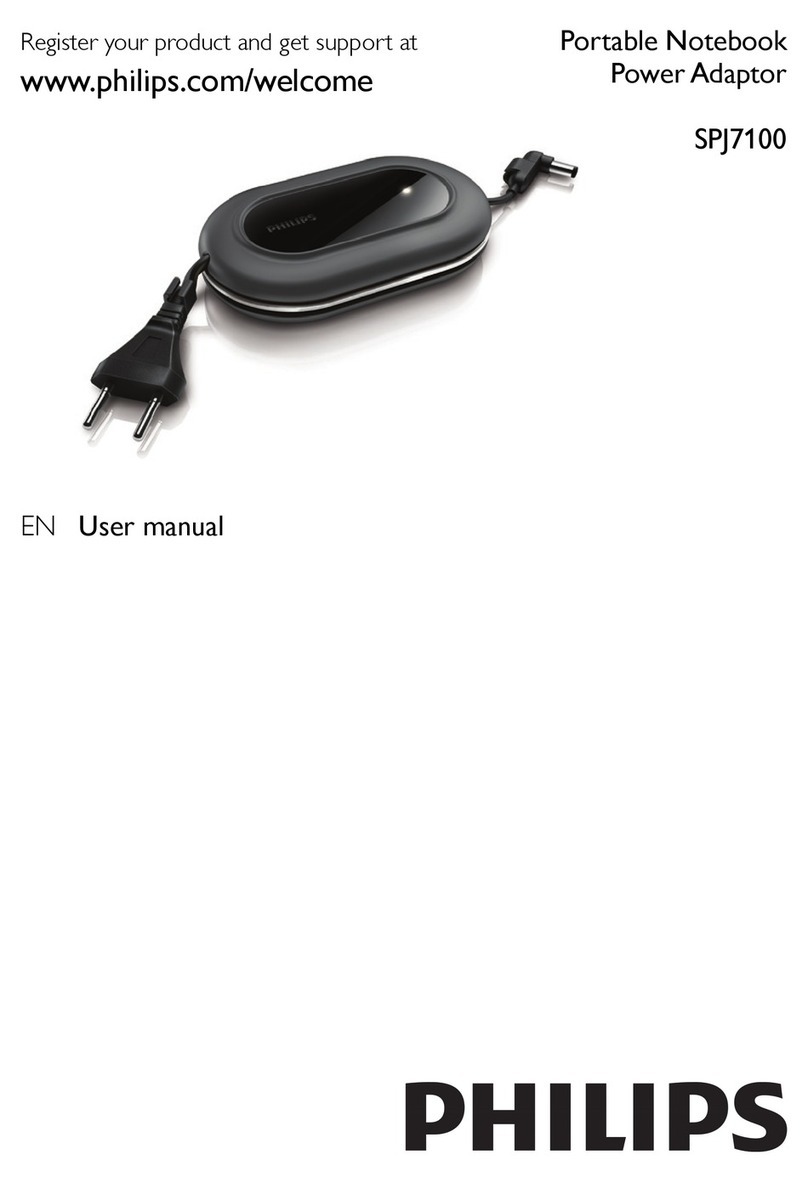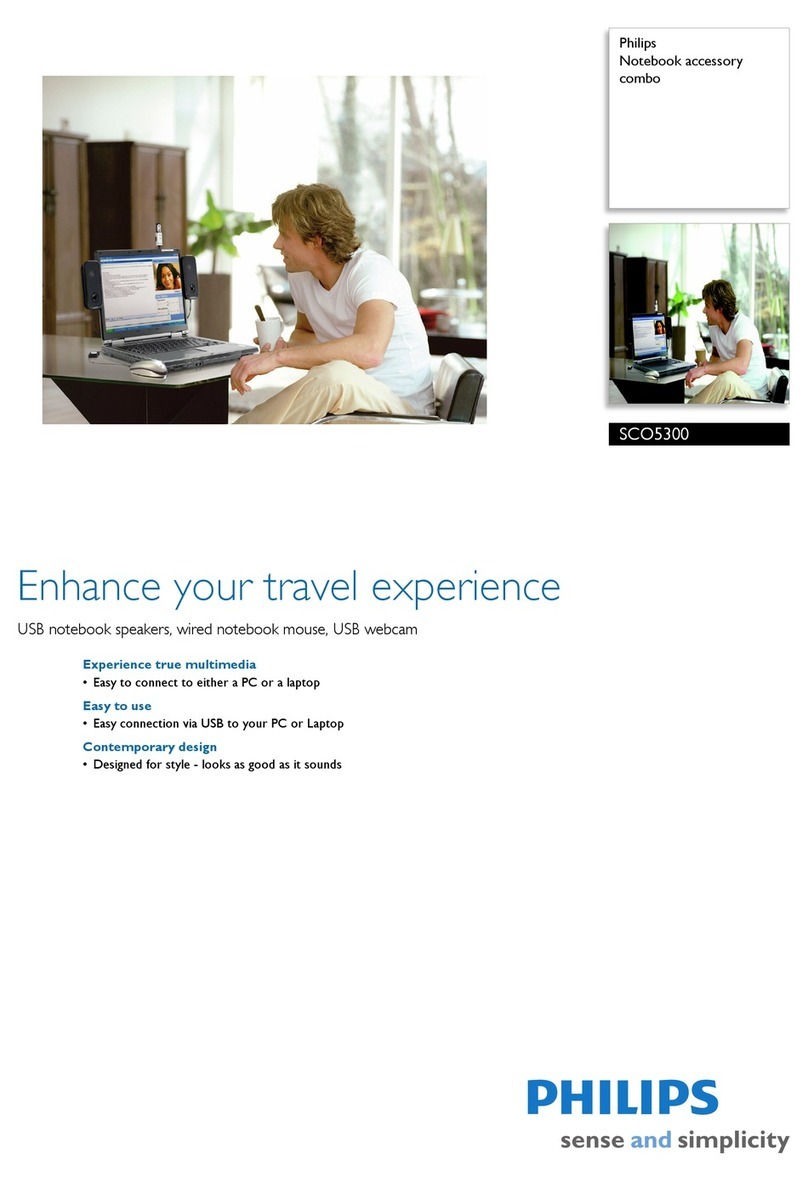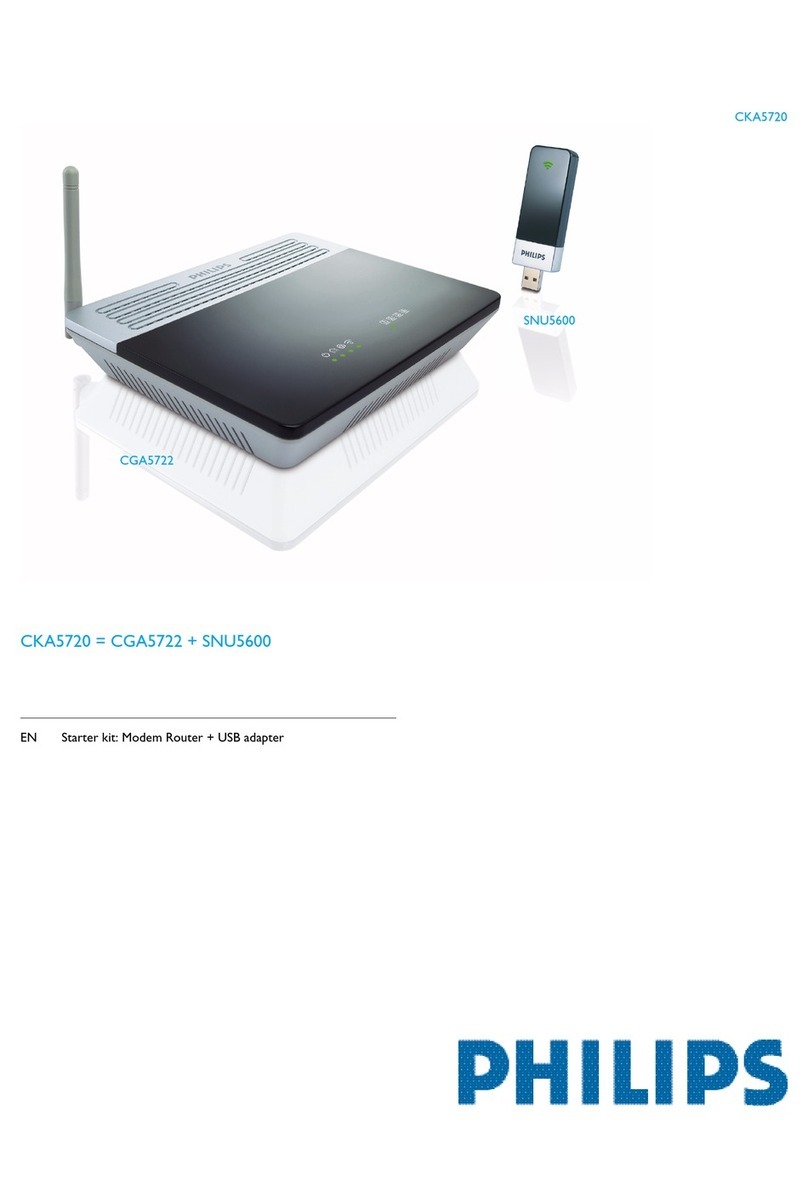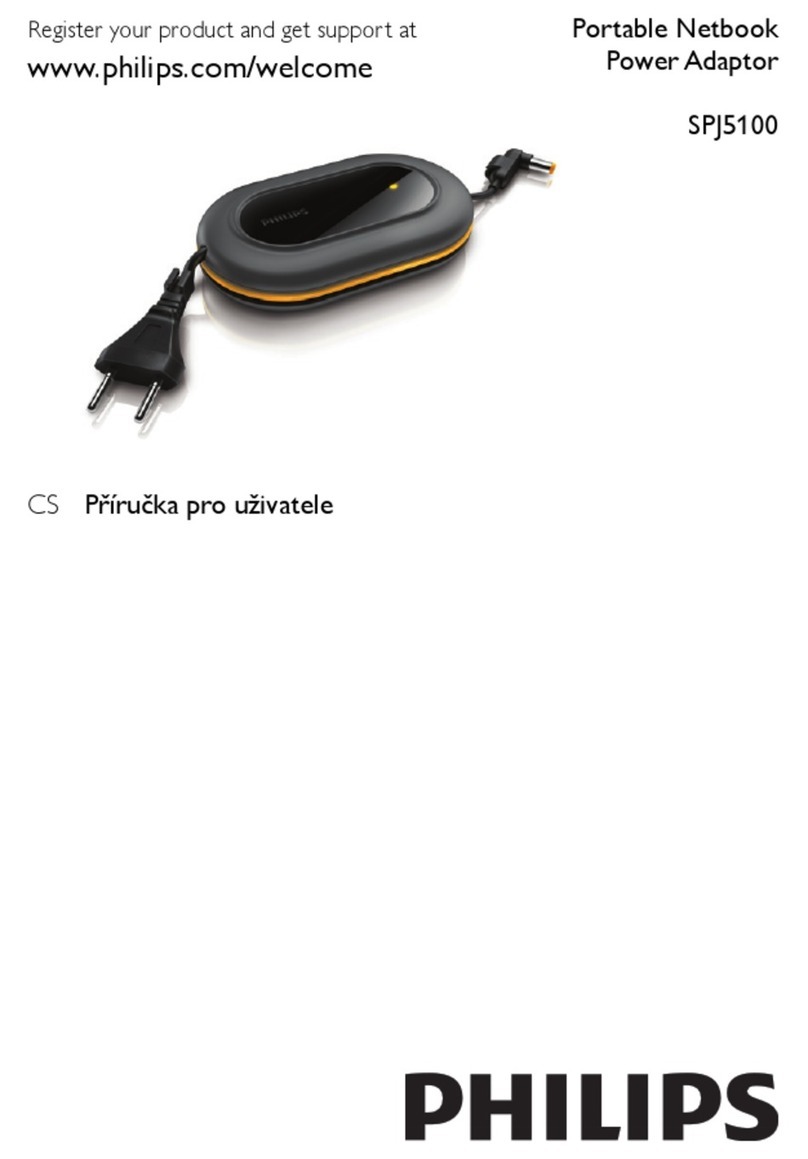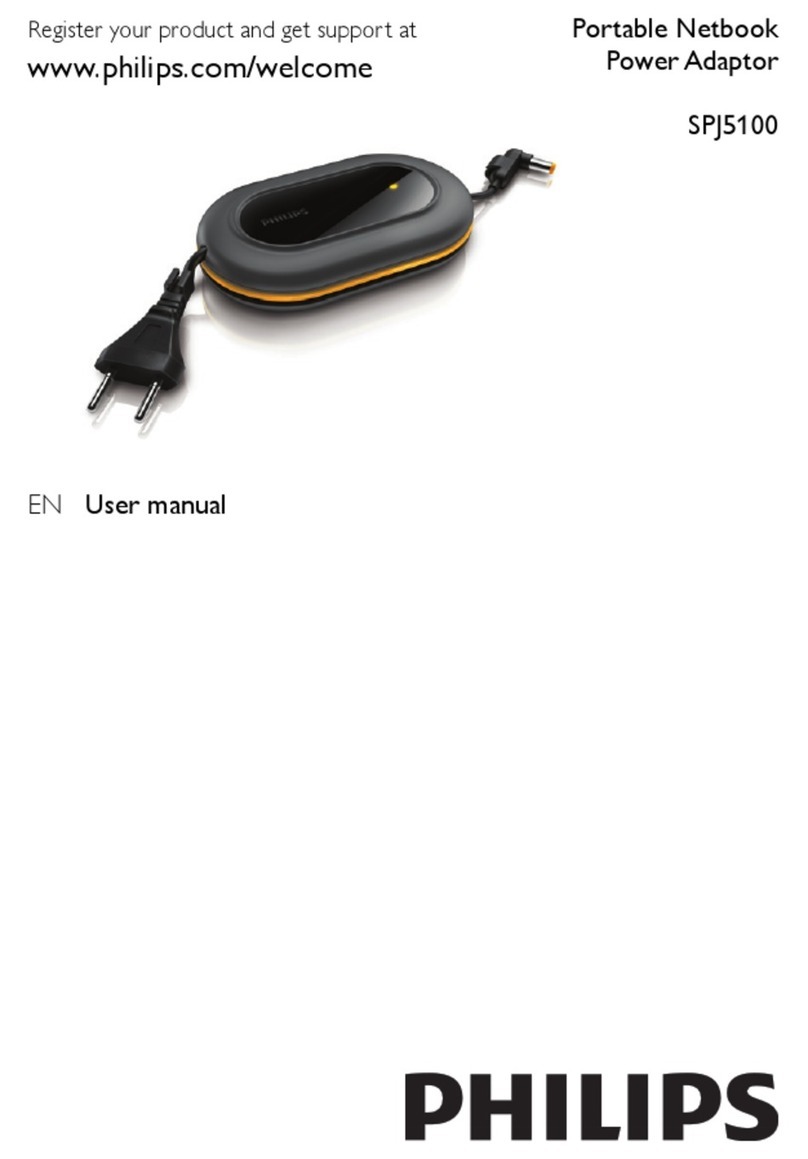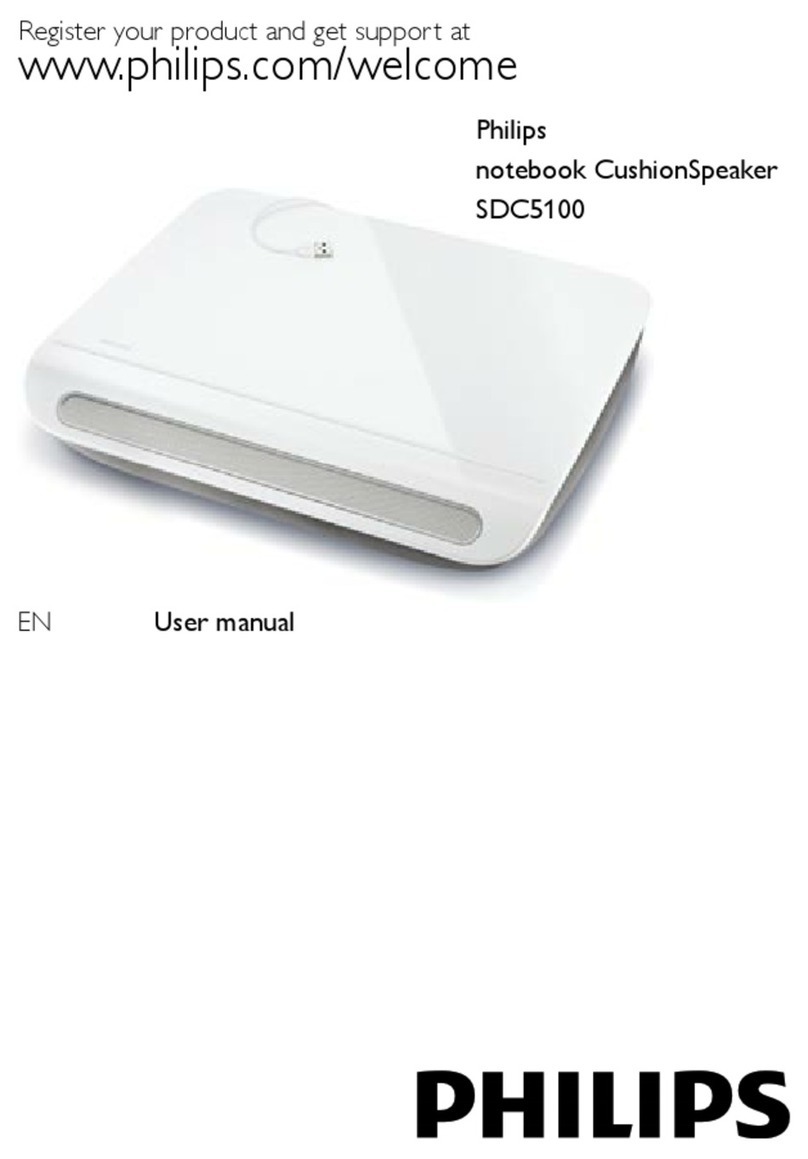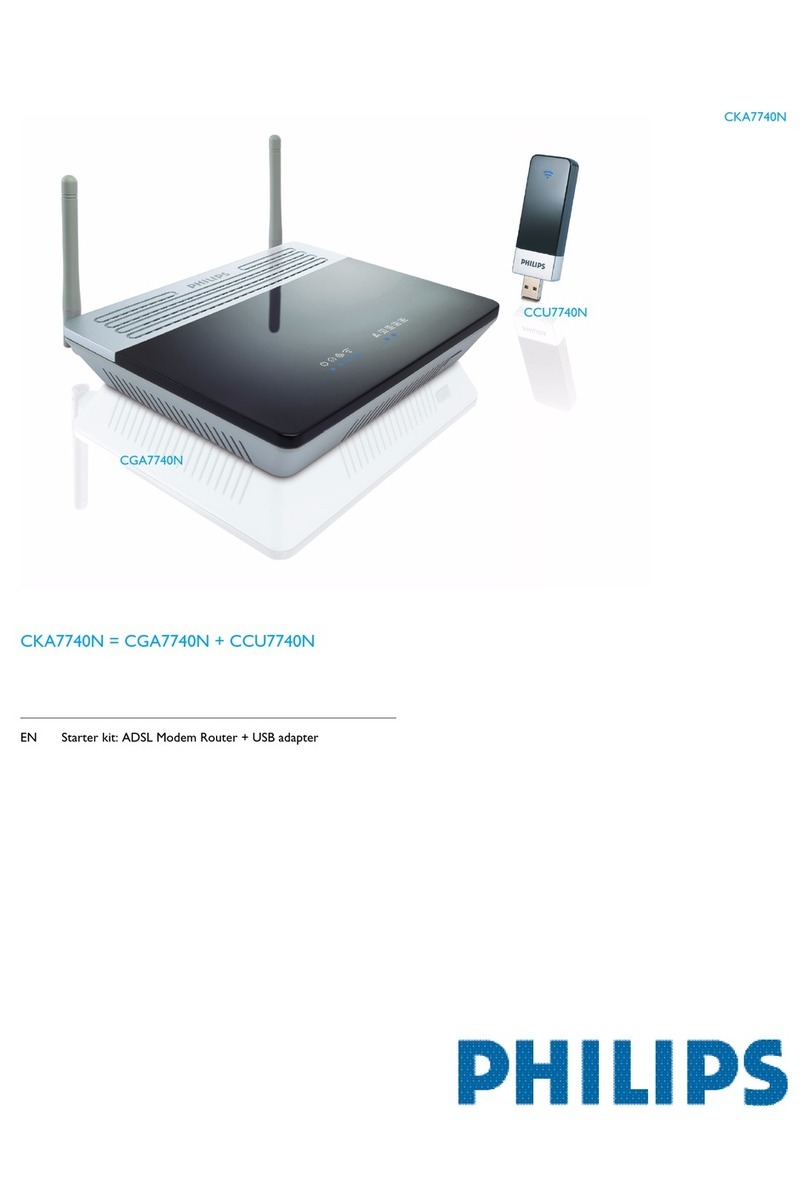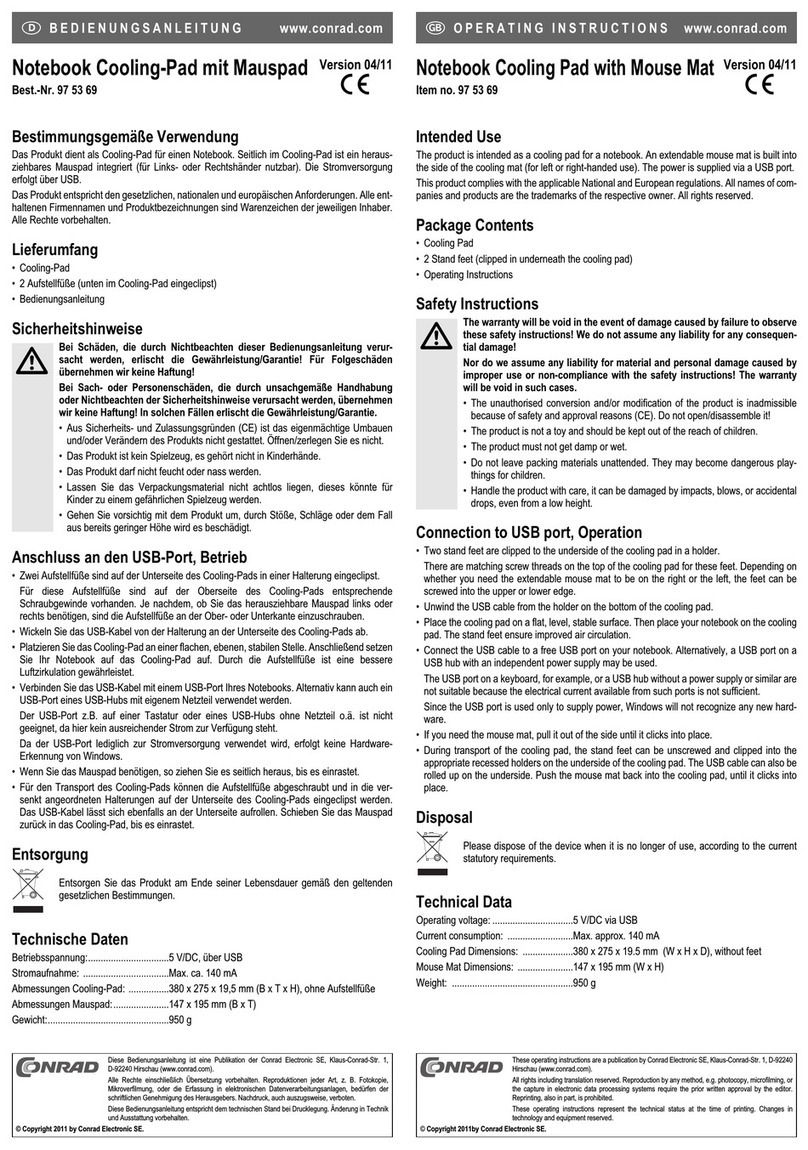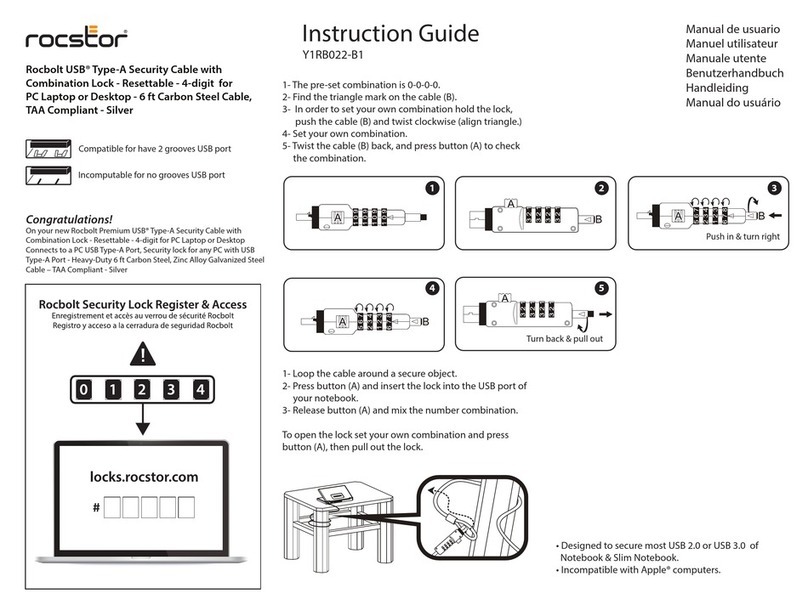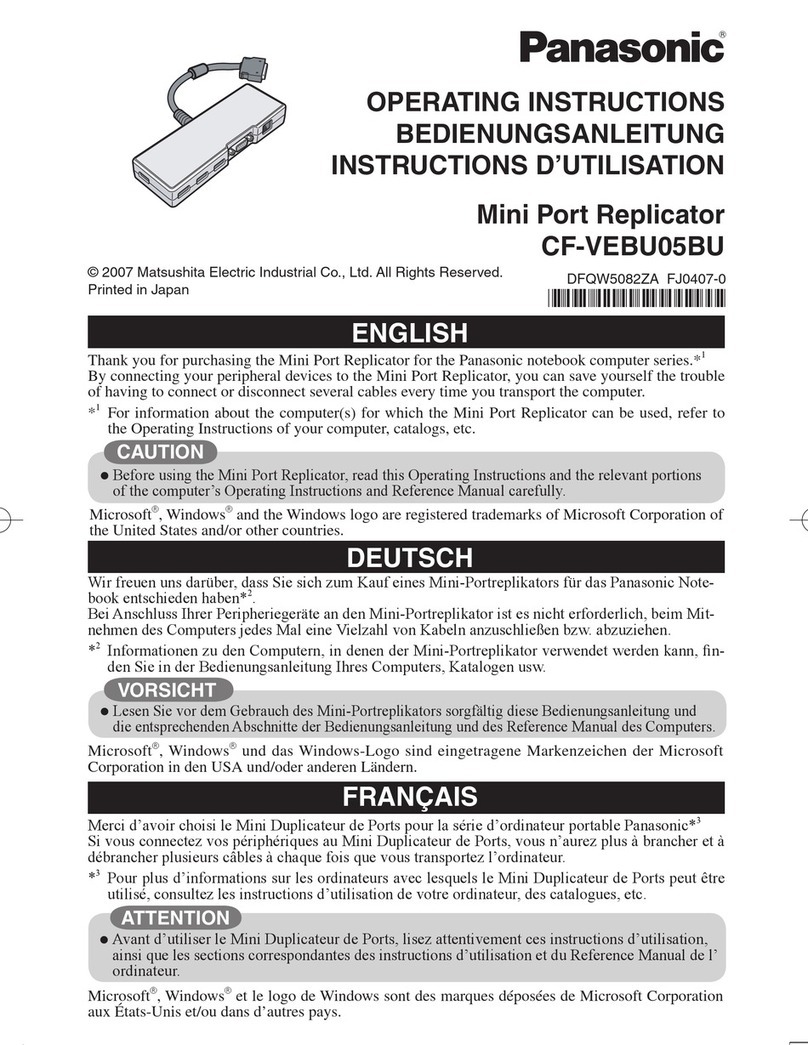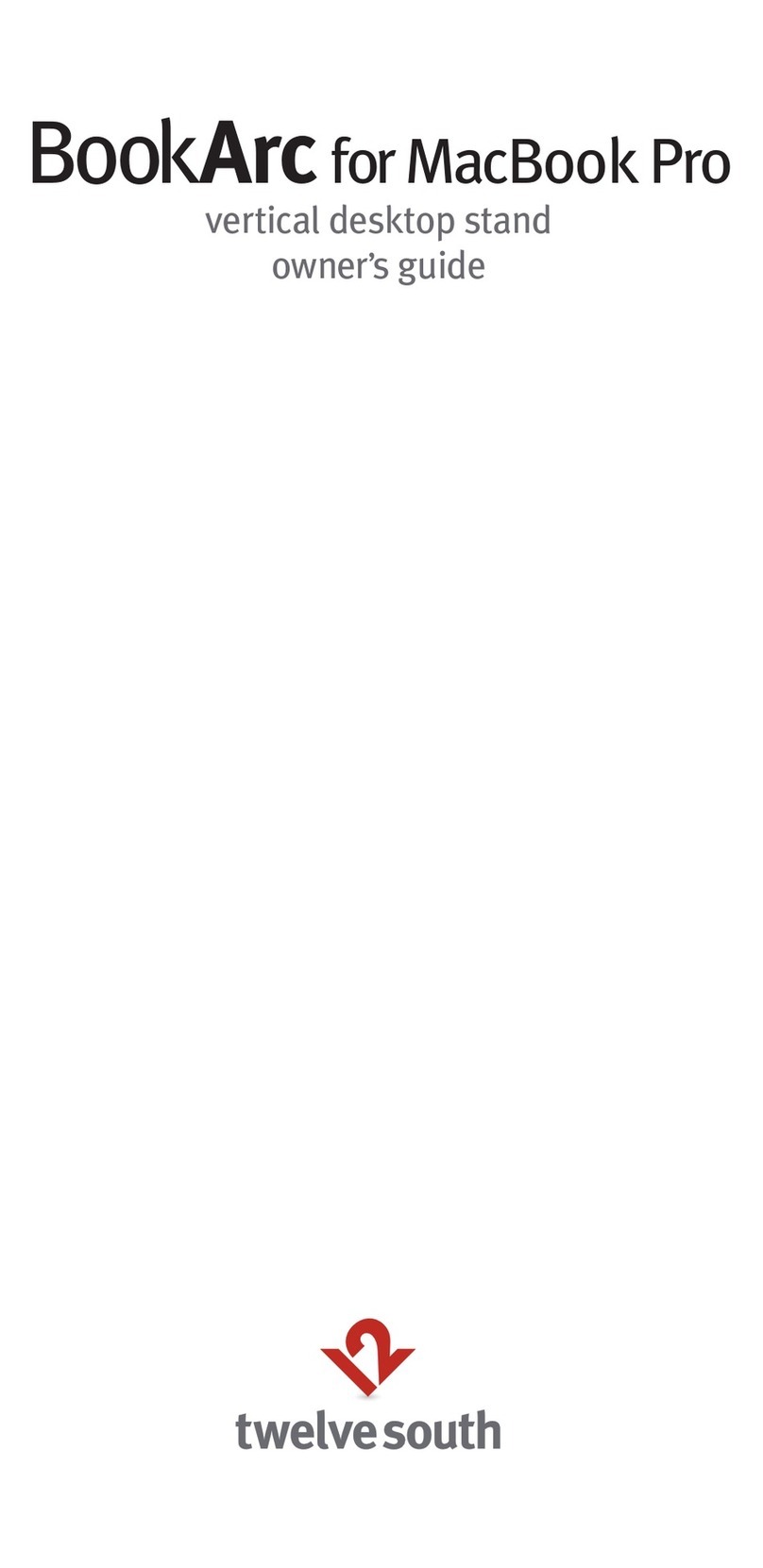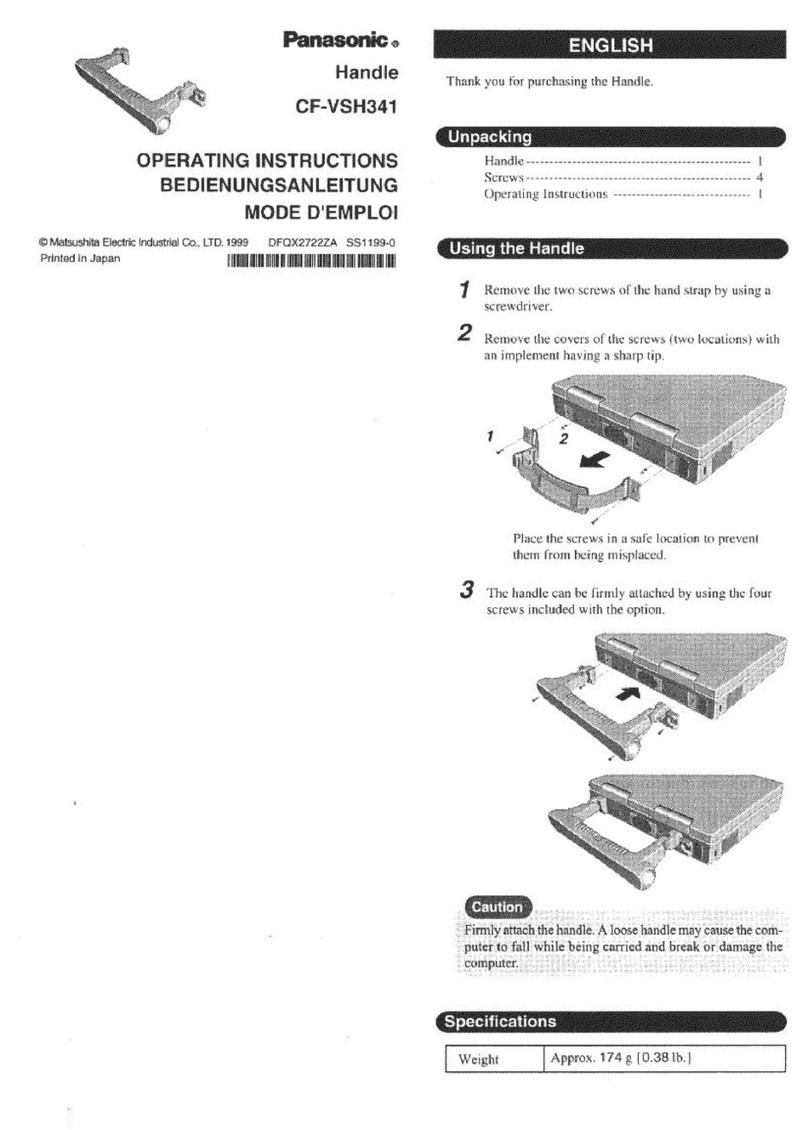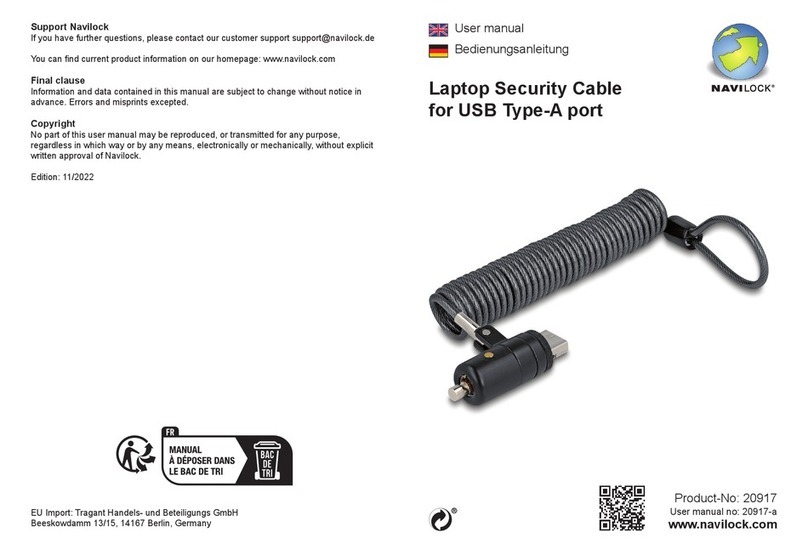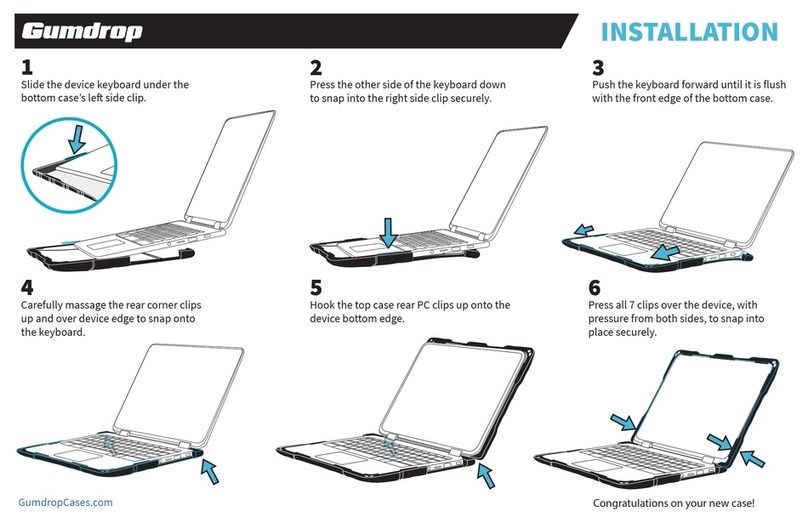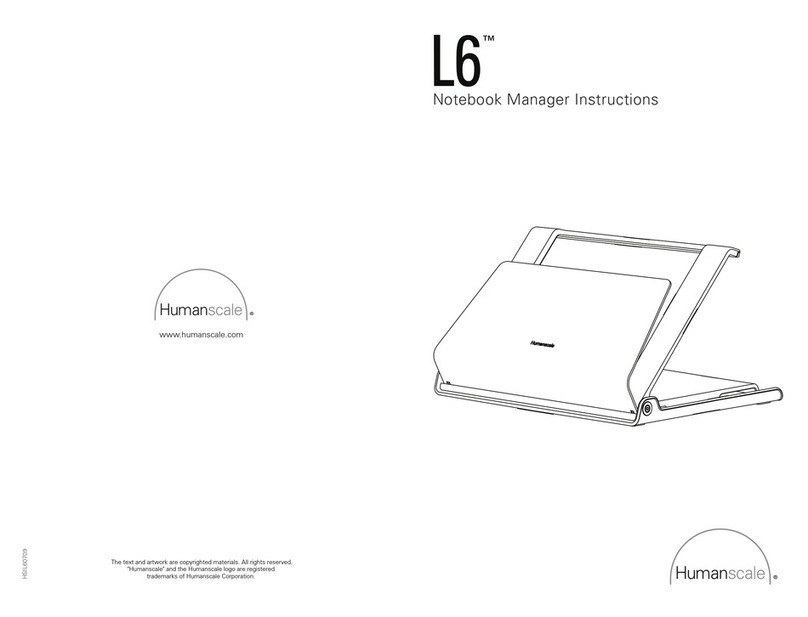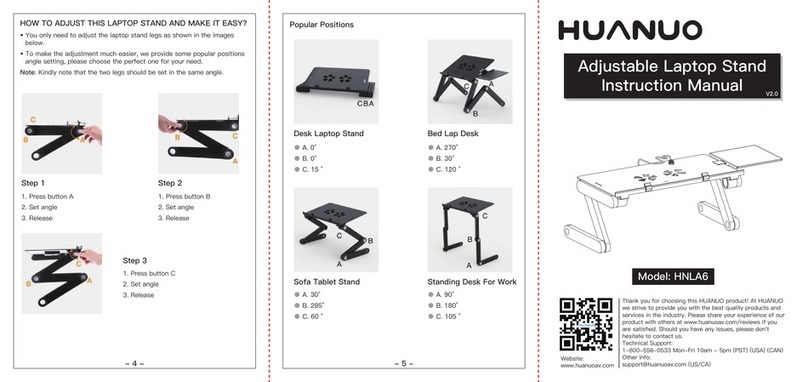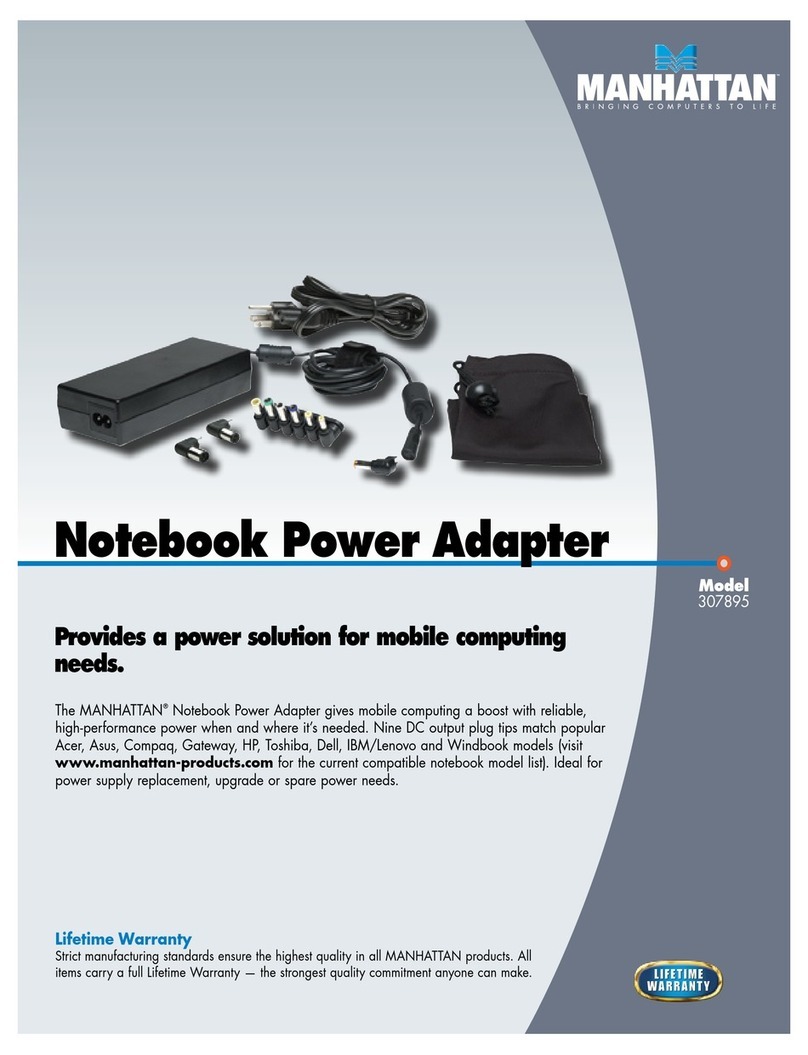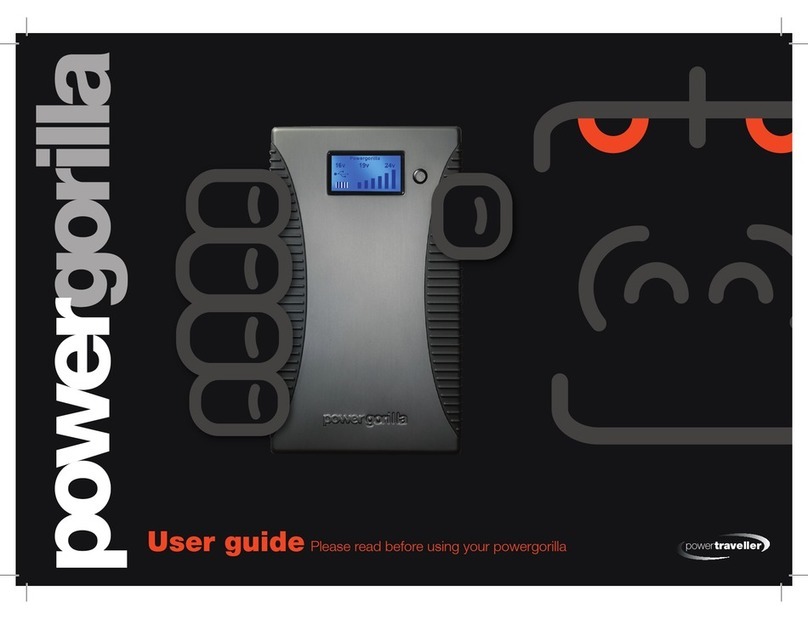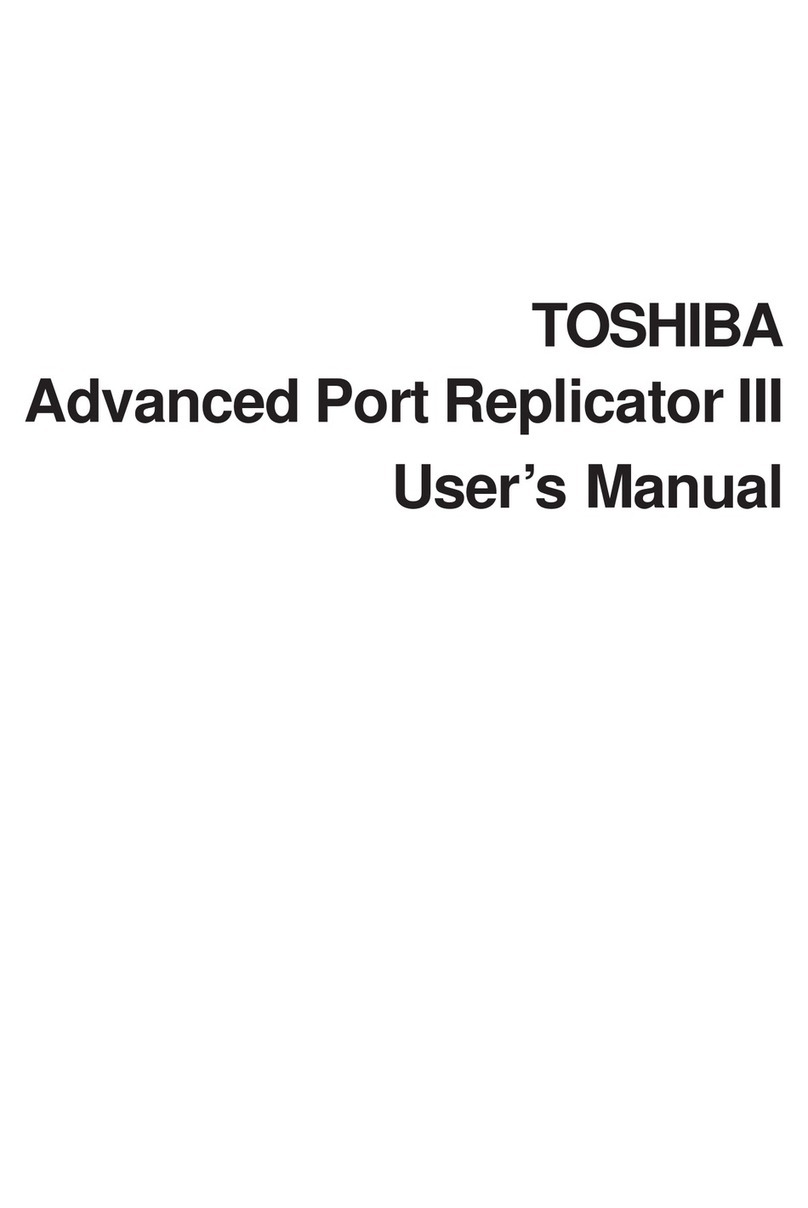11. Select a location for your Philips ADSL Wireless Base Station
Install the ADSL Wireless Base Station near your PC or another location where you have
easy access. Keep ethernet cables away from power cords and other sources of electrical interfer-
ence. Place the ADSL Wireless Base Station, with the antenna in upright position, in a location
where air can circulate freely around it.
2. Plug the Power Supply into an appropriate electrical outlet
Connect the other end to the Power Input on the back side of the ADSL Wireless Base Station.
The LED light (PWR) should come on solid green.
3. Connect the ADSL Wireless Base Station to your ADSL RJ11 wall jack
Plug one end of the black RJ-11 Telephone Cable into the port labeled “ADSL” on the ADSL
Wireless Base Station back panel until you feel it click. Insert the other end of the telephone cable
into the telephone jack (or filter/ splitter) connected to your ADSL service.
The ADSL light should blink for up to two minutes and then come on solid green.
4. Connect the Wireless Basestation + ADSL Modem to your computer
Connect one end of the RJ-45 Ethernet Cable to your PC’s Ethernet port and the other end to
one of the LAN ports of the ADSL Wireless Base Station.The LAN indicator light should come
on solid green for the port where you connected your Ethernet cable.
Note: Users with an existing Wi-Fi network should preform the inital installation
process using the provided ethernet cable.
SNA6500 Rear View
Connect each computer or other device in your network to the ADSLWireless Base Station with an
Ethernet cable or wirelessly.
22. "Getting Started"
Follow the instructions on the screen and
click the NEXT button.
3. "Wireless settings"
For easy installation keep the default
wireless settings. If you later would like to
change any of the wireless settings you
can do so via the menu in the ADSL
Wireless Base Station.
4. "ADSL settings"
In step 3 you have to enter the settings
supplied to you by your ADSL Internet
Service Provider (ISP). For easy
installation you can select your ISP from a
list of predefined ADSL ISP's per country.
If you cannot find your ISP in the list you
can enter the settings manually.To do so
select as 'Country' 'others' and select
from the 'Internet Service Provider' list
the ADSL protocol your ISP is using
(this should be mentioned in the
documentation you received from your
ISP).
5. "Confirm"
Make sure the information you entered
is correct. If you want to make changes,
click the 'Back' button to go back to
Step 3.
After you've clicked "SAVE SETTINGS" a
message will appear "Your data is being
saved".
6. "Connection Status"
Step 5 shows if you have a working
Internet connection or not.
If you have connection you will see the
following message
Insert Installation CD
Place the installation CD in the CD-Drive
Agree License Agreement
Click Agree
If this screen does not appear, start the CD manually
•Open My Computer
•Open CD-Drive
•Open Setup.exe
Select Wireless Base Station
Click on the SNA6500 image
Start installation software
Click on Install software
Connect Install