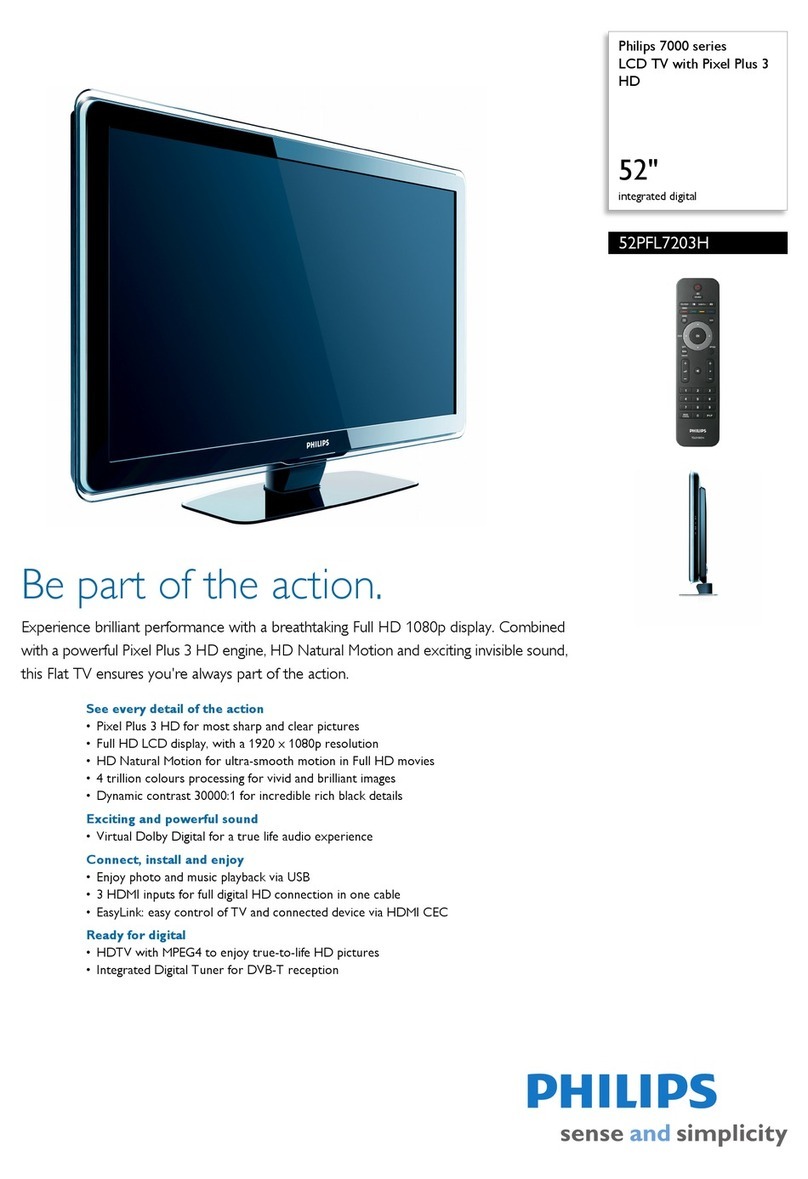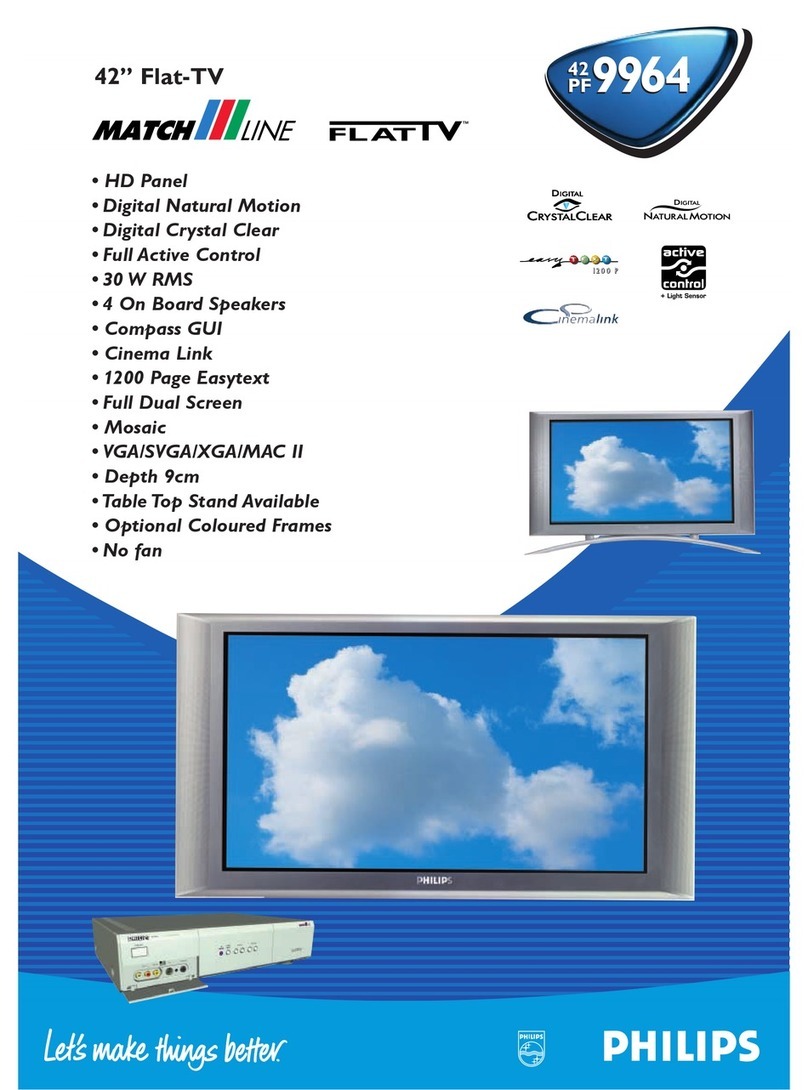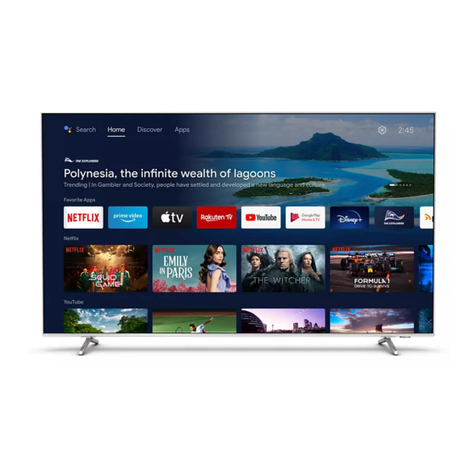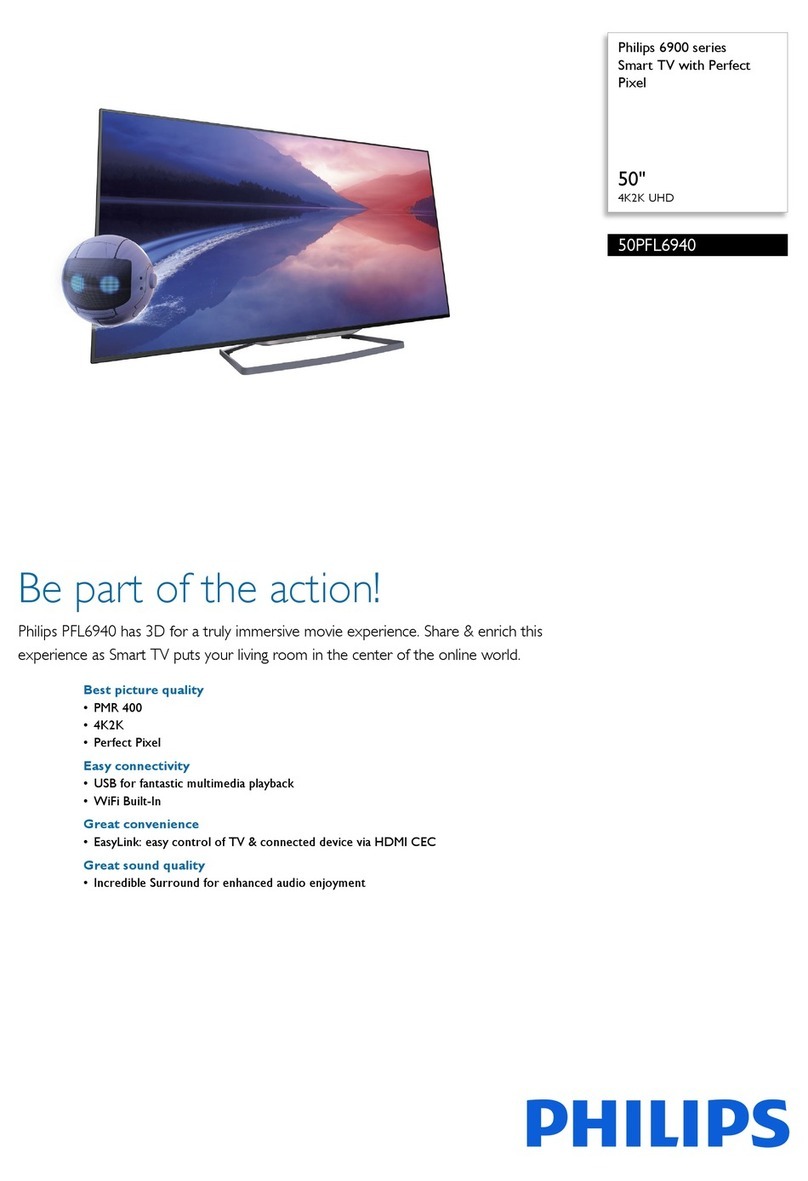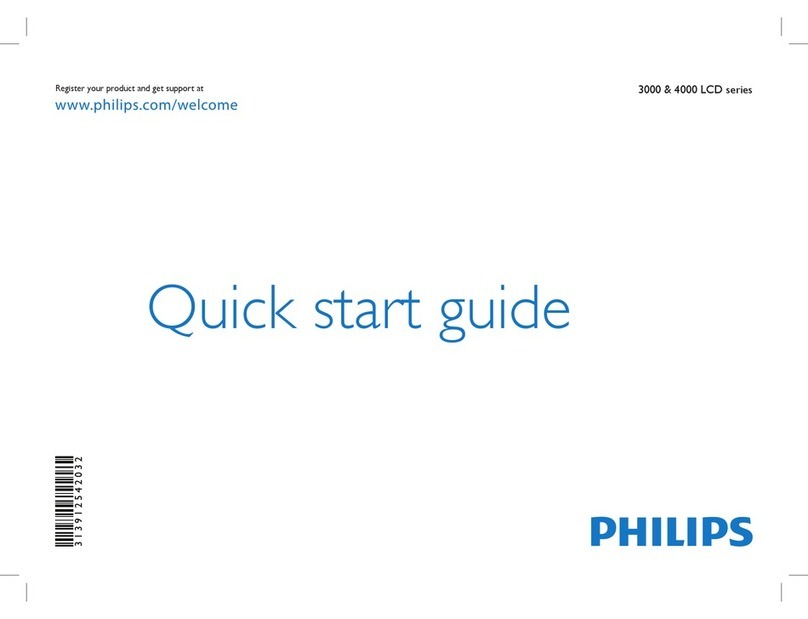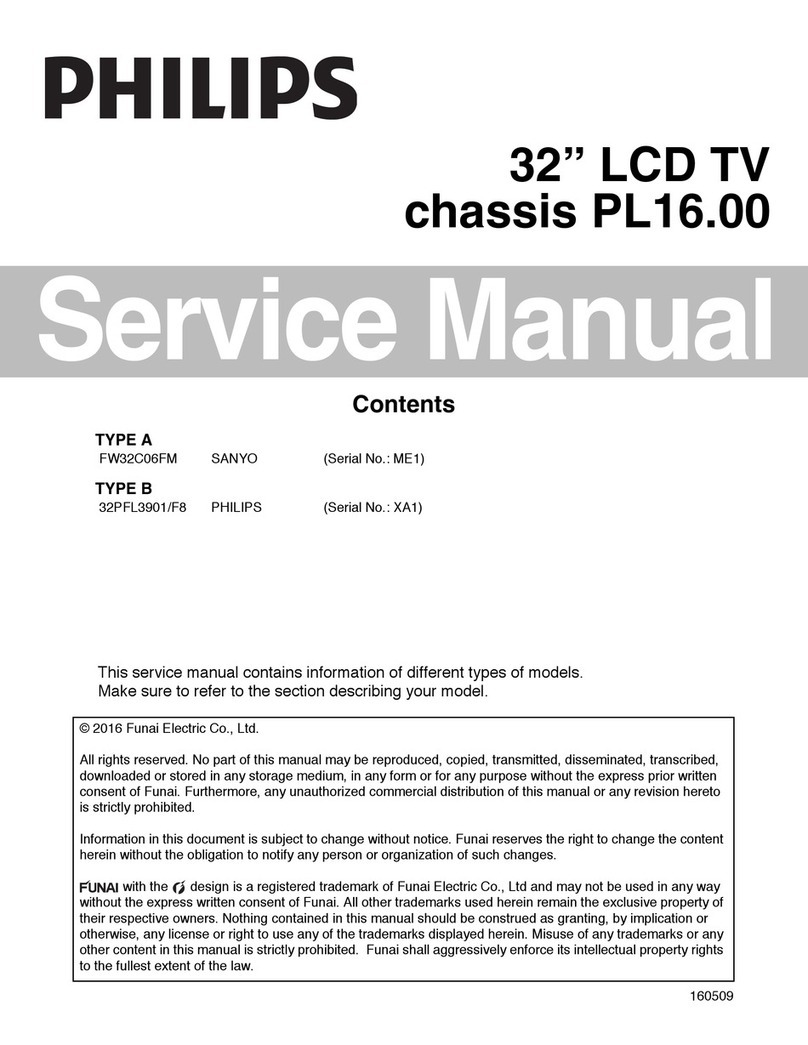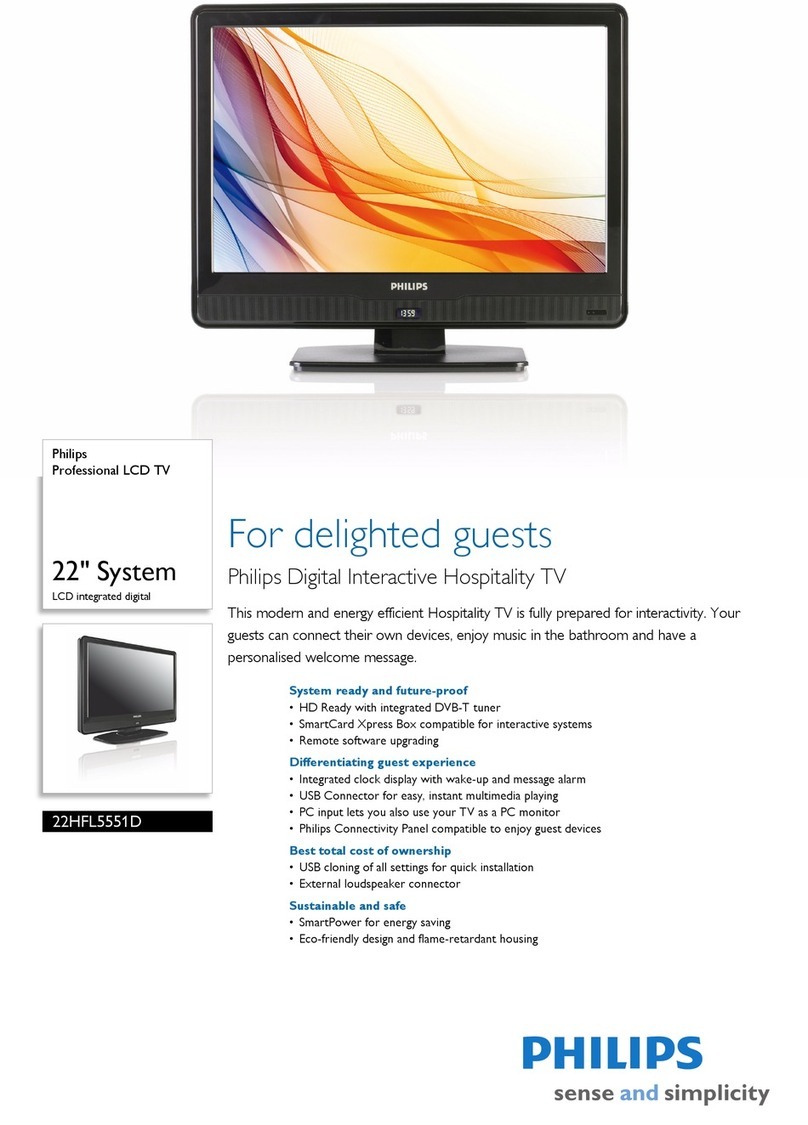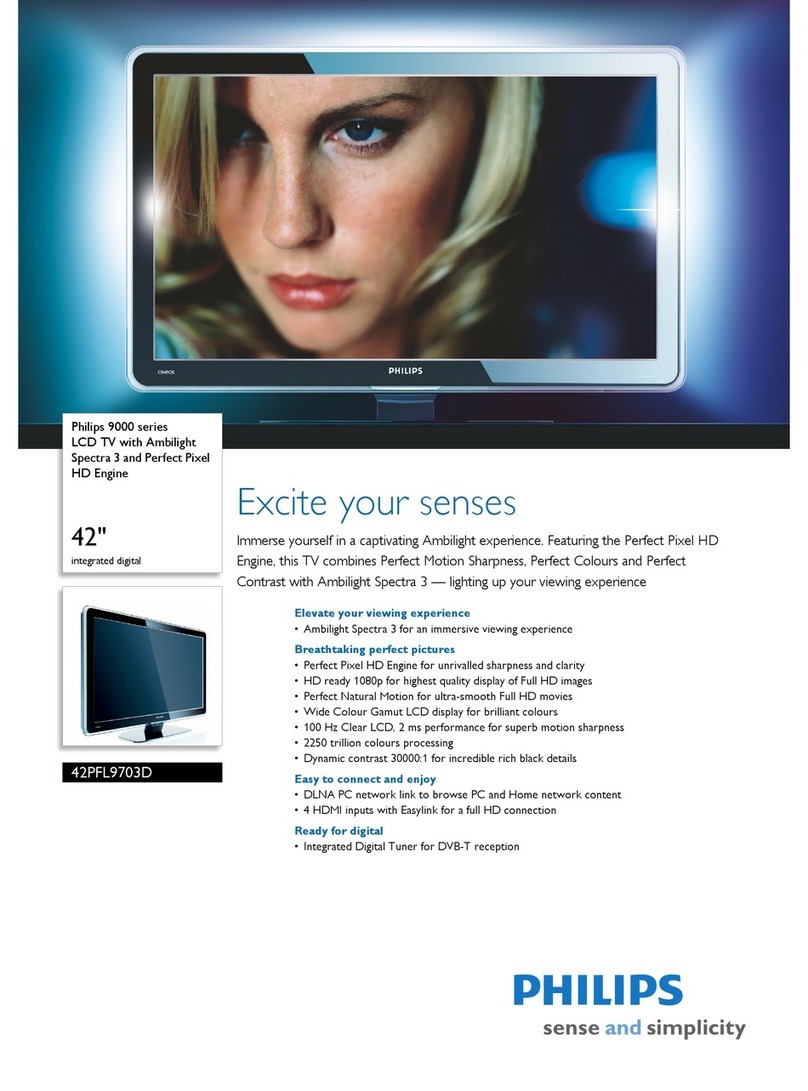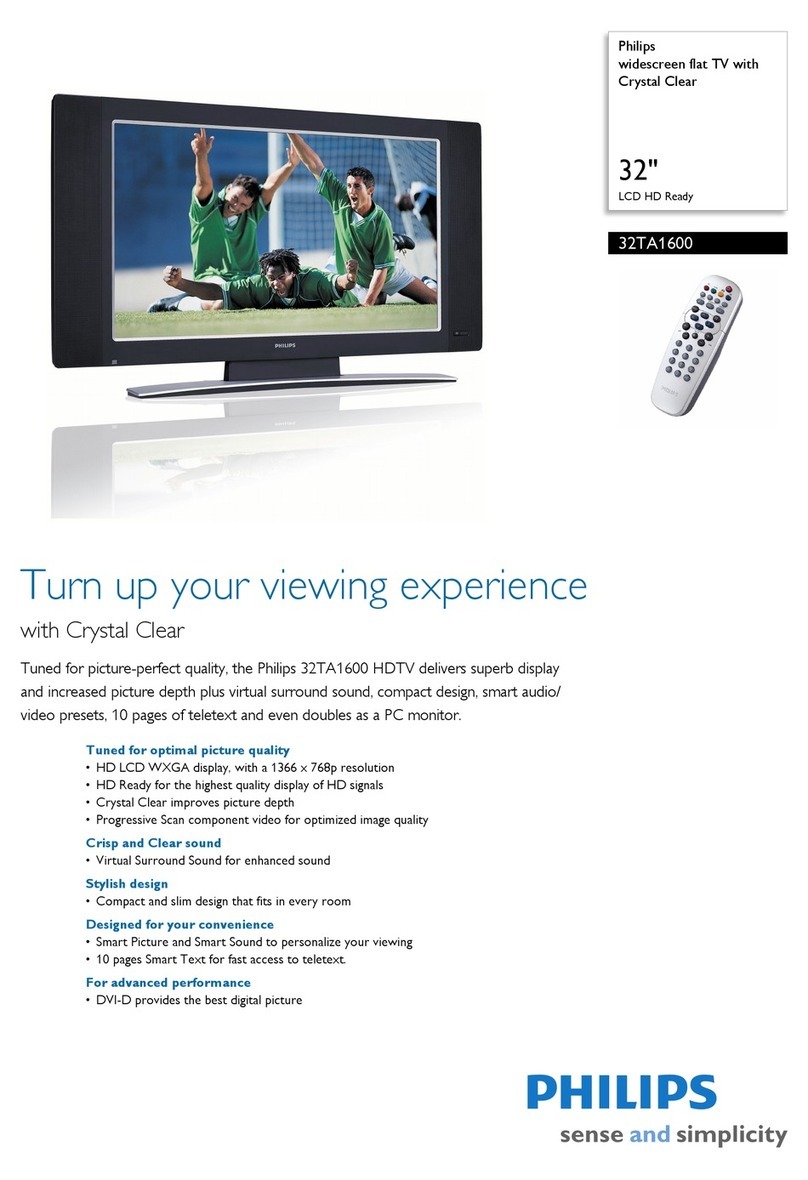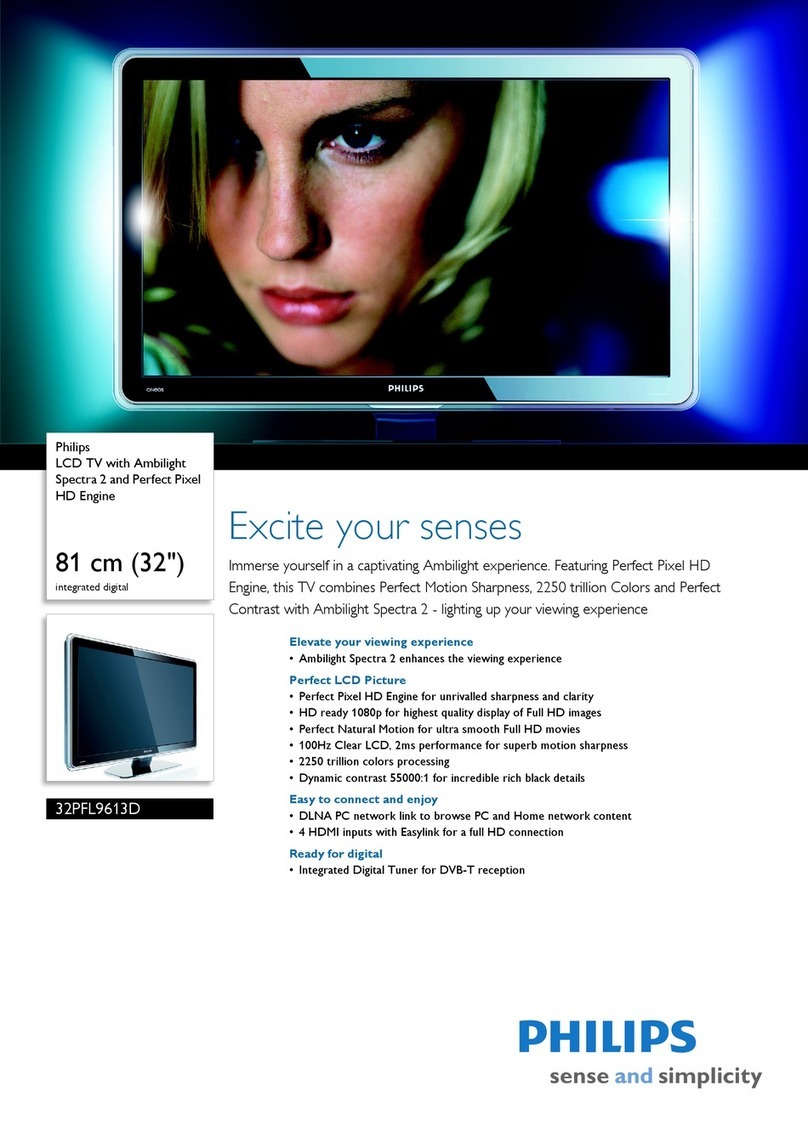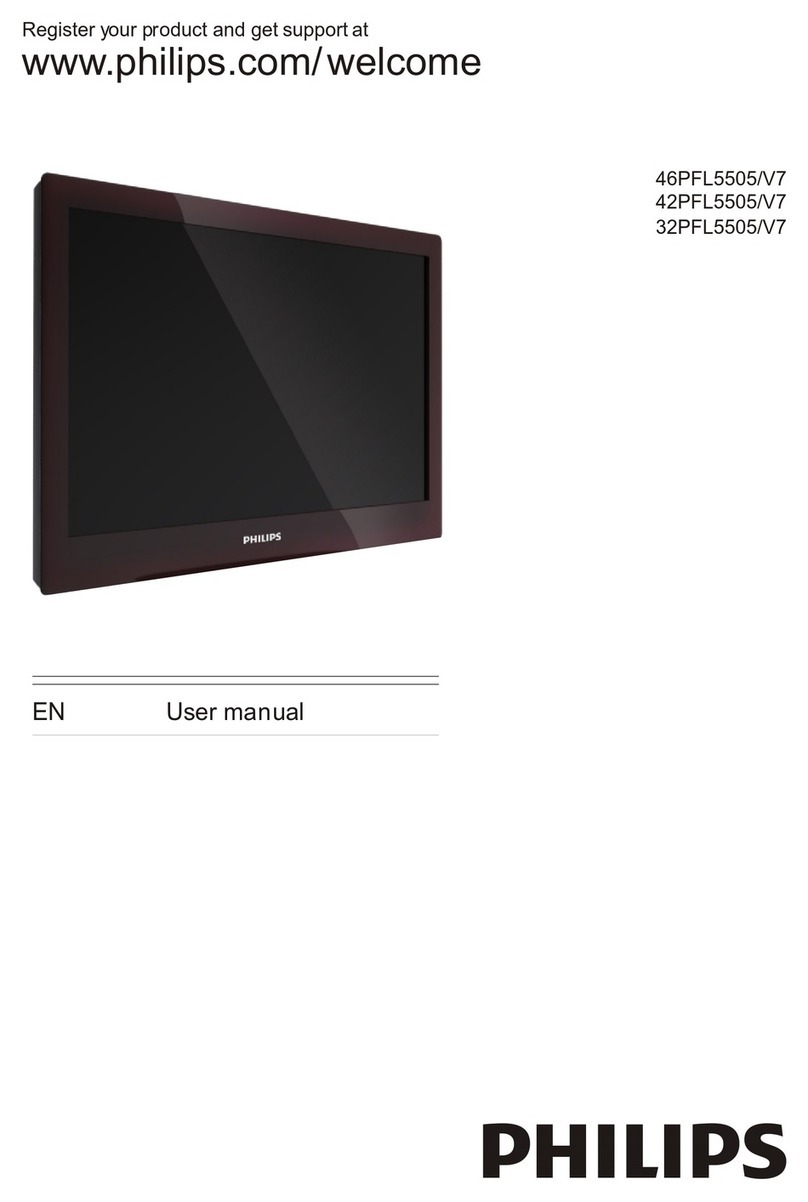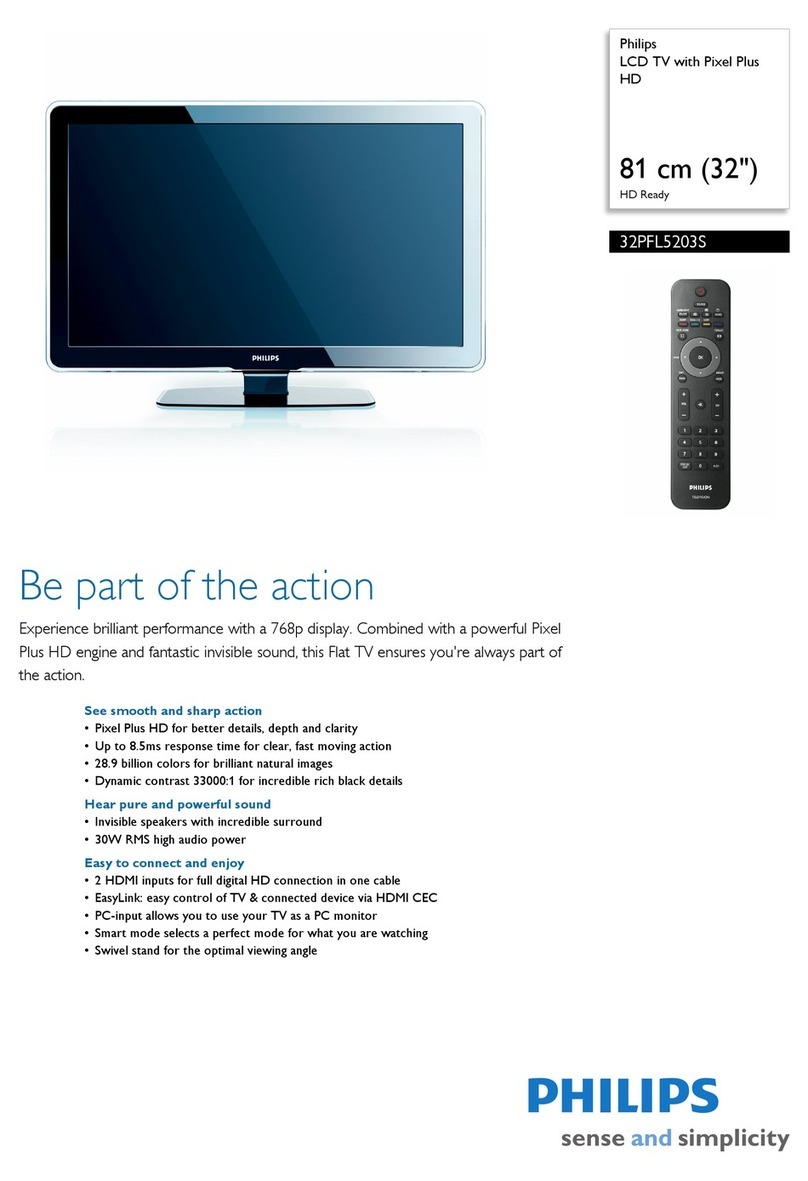IMPORTANT SAFETY INSTRUCTIONS
Read before operating equipment
I. Read flmseinstructiuns,
2. Kccp _er_ insmmtiuns.
3. Hood all warnings,
4, Follow all instatctiuns.
5, Do not atse this appamtas near water,
6, Clean only with a dry cloth.
7, Do not block any of tim ventilation openings. ]nst_ll in ac£,ordanc_
Withthe manufacturers ins_actions.
g, Do not install near _ny heat sourc_,s such _s mdiaturs, heat regis-
ters, stoves, or other appamtas (inc]atding anlp]ifiers) that produce
heat.
9, Do not defcm tim safety purpose of"the lx_l_'iT_xl or grounding-
type phtg, Apolarized plitg has two blades with one widur than
file other. A gnomading type plug h_,stwo blades and third gnomad-
ing Frung, Tile wide blade or third Frung _xe providcxl for yoatr
safety. Whun tim Frovided plug drx_snot fit into yoatr oattlet, ton-
su]I an caectrici_n for replacement of tim obsolcZc oattlcZ.
10. Prote_ctthe !0ower c_d from be;rag walked un or pinchcxl particat-
]_xly at plitgs, convanicnc_ receptacles, and the paint where file)"
exit i_om the apparatus.
11. O_sc attachmcntsjac_c_ssorics spccifi cd by the manuf_ror.
12. _ Use only wifll a tart, stand, tripod, bracket, or table
_ specified by file manufacturer, or sold wifll the app-
aratus Whan a cart is atscd, use caattion when moving
file eartiapp_xatus eombmatmn to avoid 1J0jtat_jfrom tip-over,
13. Unp]atg this app_tus dotting ligbrtfing storms or whan unatscd for
long pe_ods of dine,
14. Rc£erallsca'vieingtoqualificdservicepersotmel. Servicingis
required whan file appamtas has been damaged in any wa)_ such
•s power-supply cgrrdor plitg is damaged, liquid has Ix'x_ spilled
or objects have fallan into app_xatus, the apparatus has Ix'x_
exposed to rain or moisture, does not operato normally, or h_
b¢_ dropped.
15. This prodrtct may c,antain lead and mercatry. Disposal of flmse
mate,rials may be regulated date to cnvirunmuntal considerations.
For disposal or recycling information, please c_ntac,t your local
aatthodties or file Elc_:,tronic liidusrries Alliance,: www.eiae.org
16. l)amage Requiring Service - The appliance shouid be scaviecd
by qatalificd service personnel whun:
A. The power supply cord or the plug has been damaged; or
B. Objech have fbllun, or liquid h_s been spillcxl into file appli-
9JoeC;or
C. The app]i_nc_ h_s been exposed to mitu or
D. The app]i_ncz does not appear to operate normally or
exhibits a markexl changn in peffomlancc; or
E. The app]i_nc_ h_s been dropped, or the enclosure damaged.
1% l'iltiStabflhy - All telcvisiun s must crumply with recommanded
intcxnatiunal global safety standards for tilt madstalfility Froperfies
of"its cabinet design.
• Do not compromise these design standards by applying exces-
sive pull force to the front, or top, of file cabinet which eouid uiti-
mately overturn the prodatct.
•Mso, do not endangcx yoatrself, or children, by placing clcc_un-
ic equipment/toys on file top of the cabinet. Such ite_ns eouid
ltnsatspegtingly fall from the top of"the ,,_Zand cause product dam-
age andiur personal injury.
18. Wall or Ceiling Moentleg - q-lieappliance should bc moun_d to
a wall or ceiling only _s recommandexl by file Tn_nu_c,_r.
19. Pewar Lines - Aq ou_oor antonna shouid bc ]oeatod away from
power lines.
20. Outdoor Antenna Groundieg - ff an outside ante,tma is cunncct-
cd to file re_civcx, be, satre file antonna systom is gnoundcxl so _s to
provide some protection against voltage satrgcs and built up static
chaLgcs.
Section 810 of file National Electric Code, ANS]iNFPA No. 70-
]984, provides information with mspccI to Irmper grounding of"
file Tn_t and supporting structatm, groatnding of file lead-in wire to
an antenna disch_xgn unit, size of"groatnding c_nncctors, loeatiun
of"_nte,tma-dischargc _tniI, cotmec4iun to groundingdectrodes,and
rcquiremants for the gromading caectrode. See Figure below,
21. Obje_eEa_ndIAqeid Entry - Care shouldbe t_an so thatobjczZs
do not fall and liquids _xe not spilled into the enclosure through
openings.
22. BaElery Usage CAU'I ION - To prevant battery leakagn that may
result in bodily injatry, property damage, or damage to the xtnil:
• Install all batches c<_rrectl)_with + and - aligned as Tn_xkedon
file unit.
• Do not mix batteries (old and unw or carbon and alkaline, eZe.).
• Remove battc_es when the _tniI is not atscd for along time.
Note to the CATV system installer:. This reminder is provided to call the CAW systom [nsraller's attention to Article _20-40 of the NEC
that provides guidelines for proper grounding and, in parfianlar, specifies that the cable ground shall be connected to the grounding system o( the
bui ding. as cuse to the point of cab eentry as practica.
Example of Antenna Grounding
as per NEC -National Electric Code
GNUUNDgLAMP ANTENNALEANINWIRE
ANTENNADISCHARGEUNIT(_ECZ_,'T_t_e_Z_)
_IN_UNDINGCONDUCTOR_(_ECze(muns_l-_I
_IROUNDCLAMPS
_",----........_ P_WEN SENVI_E GROUNDIN_IELEffI'RONESYSTEM (_E__ _1, F,_THI
ELEC_T]ICSENVIgEEQUINMENT
3