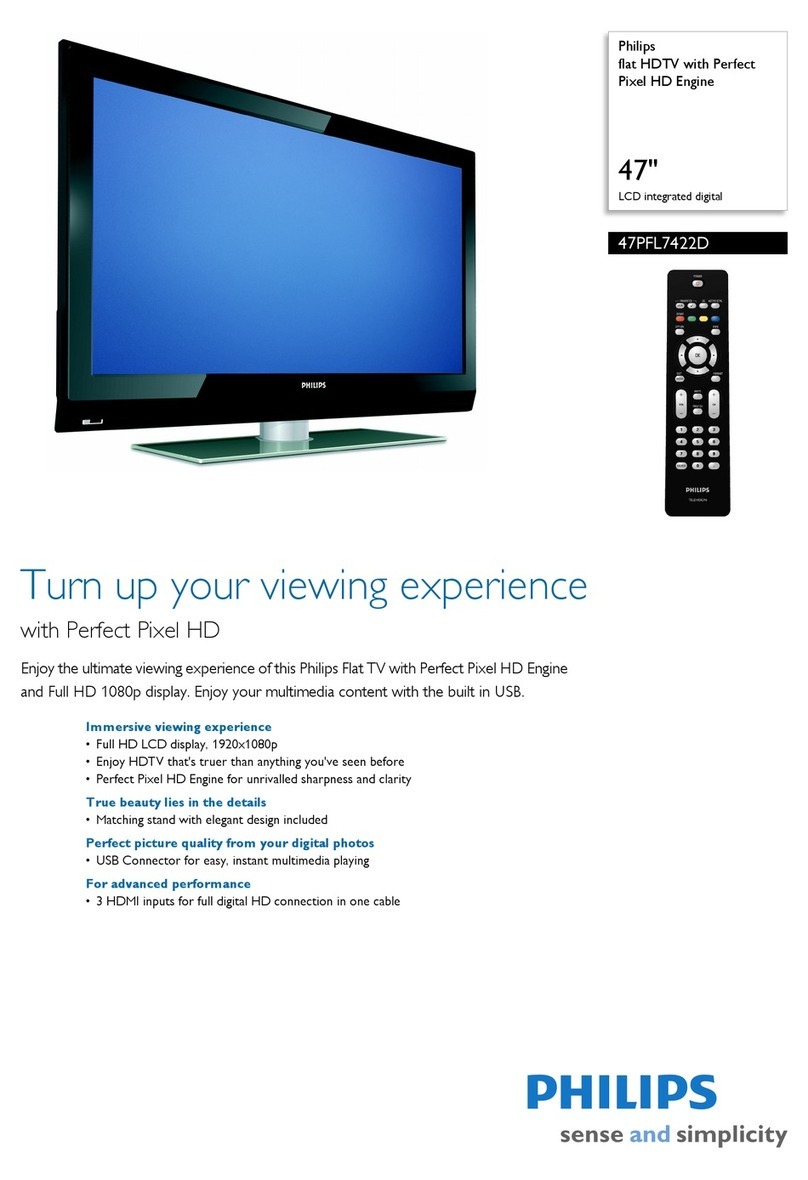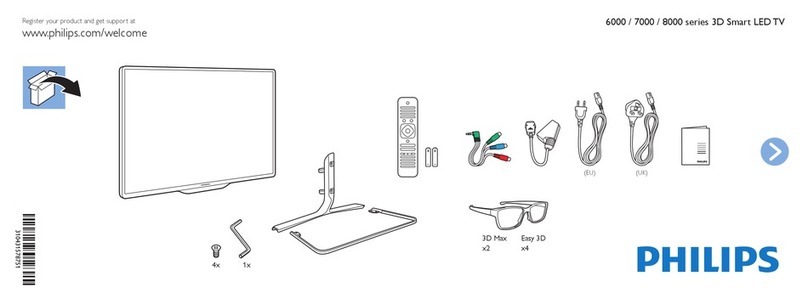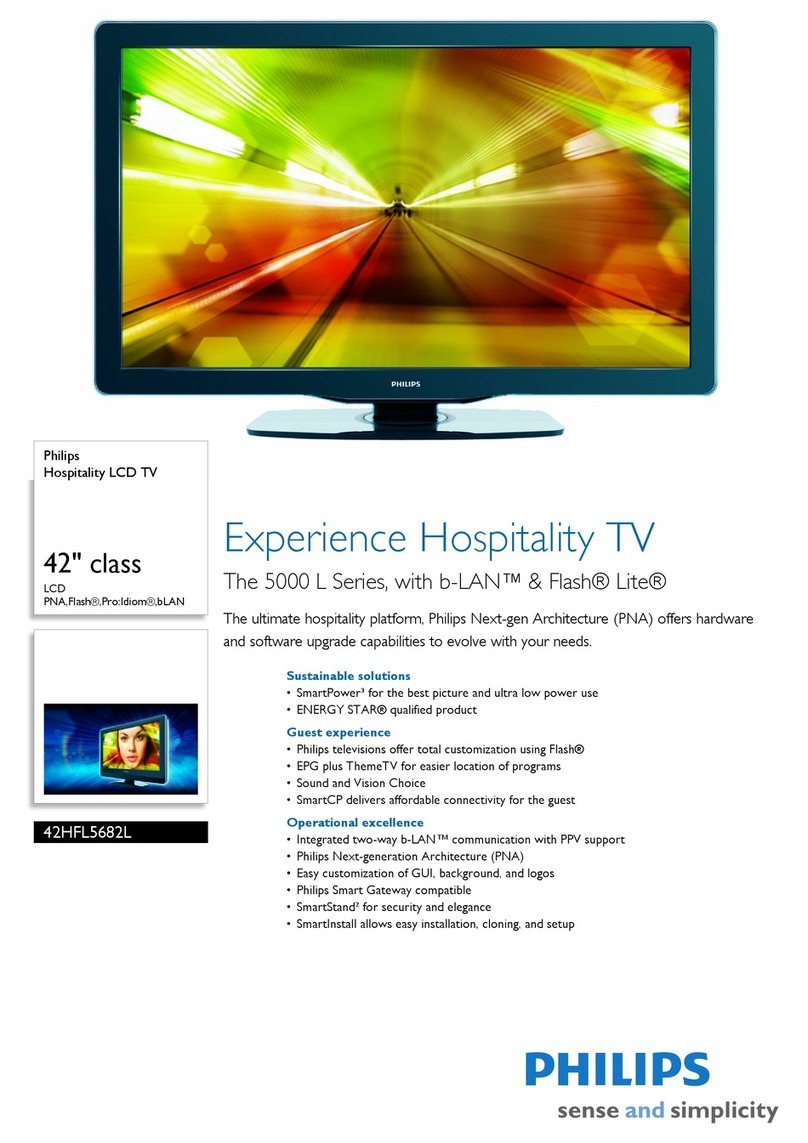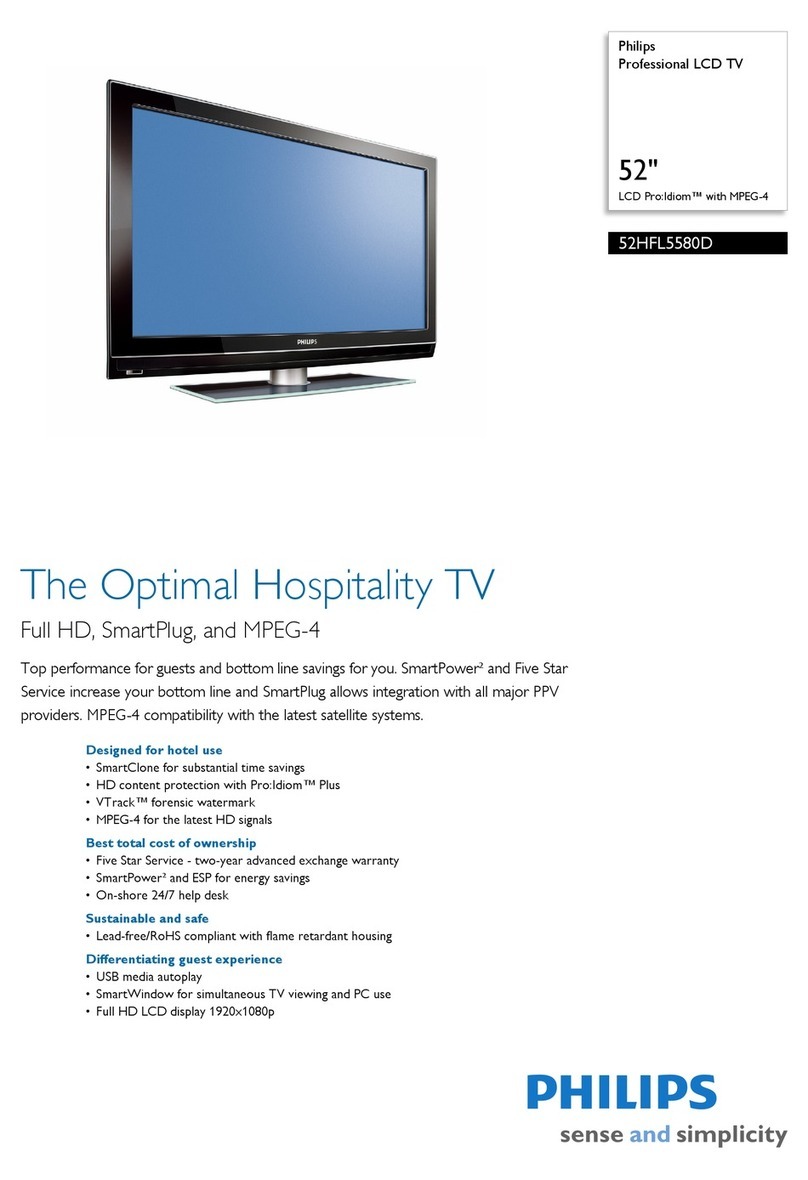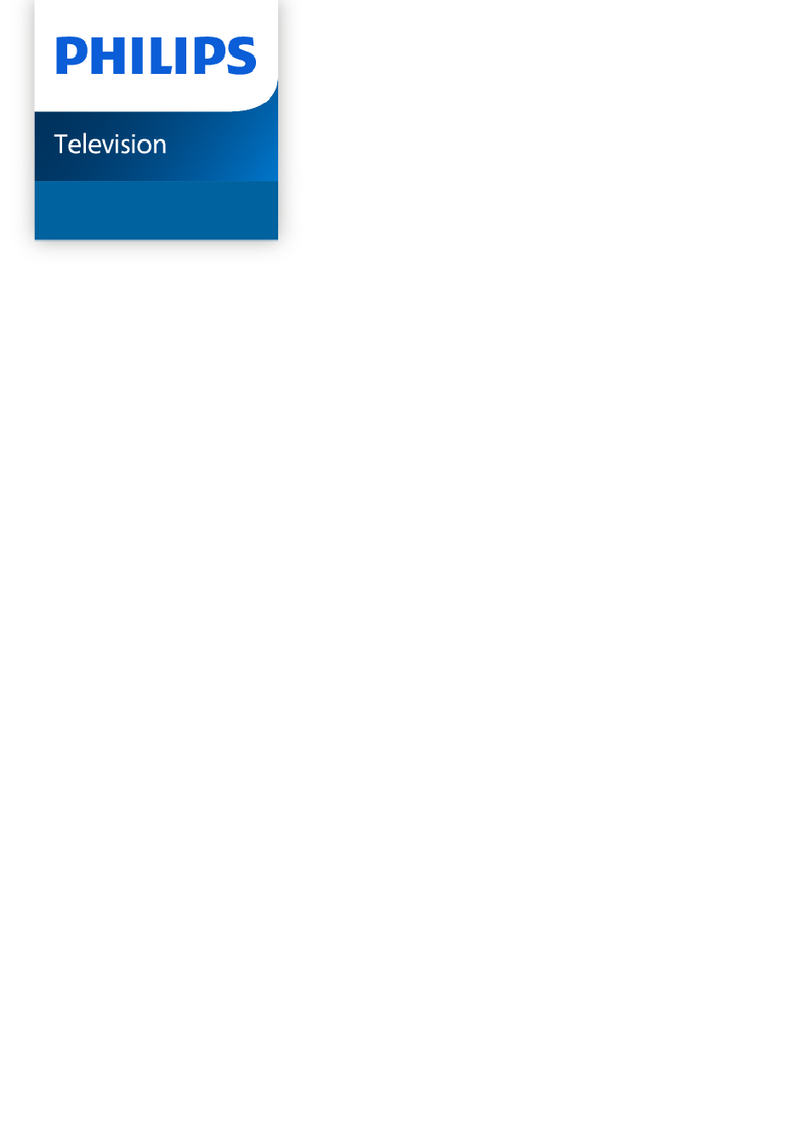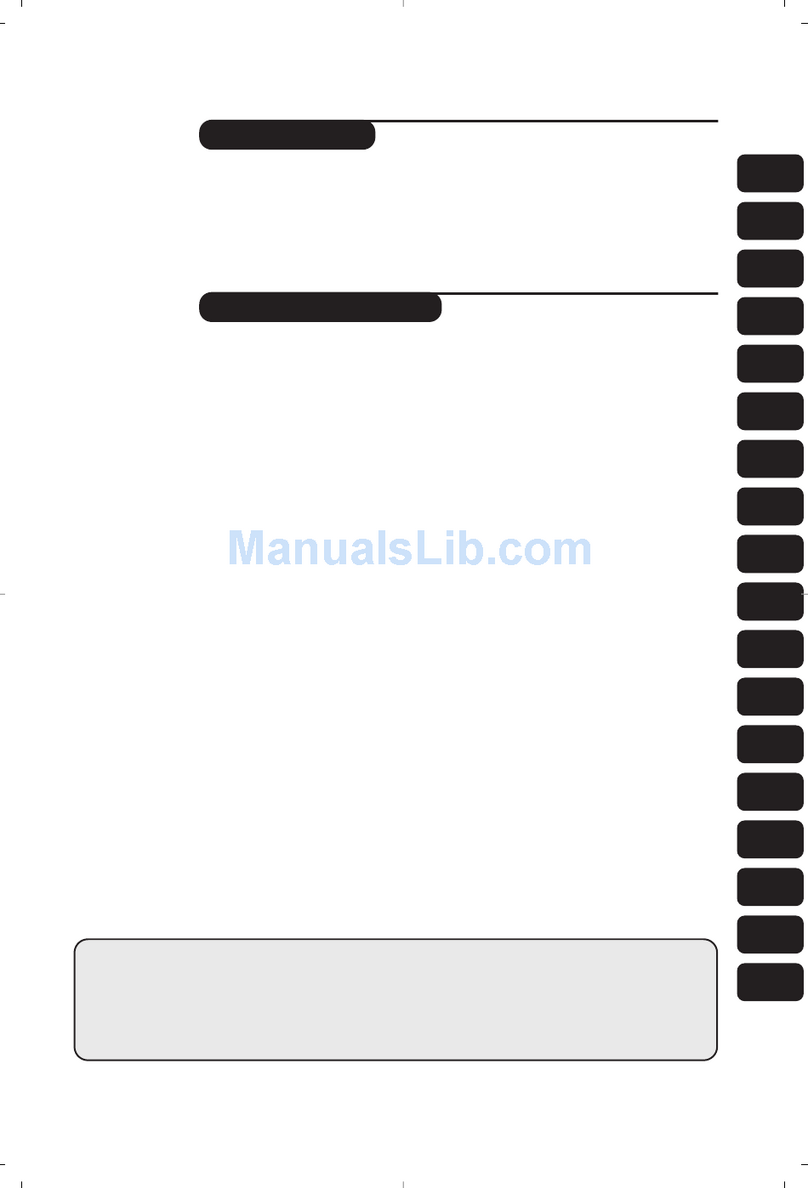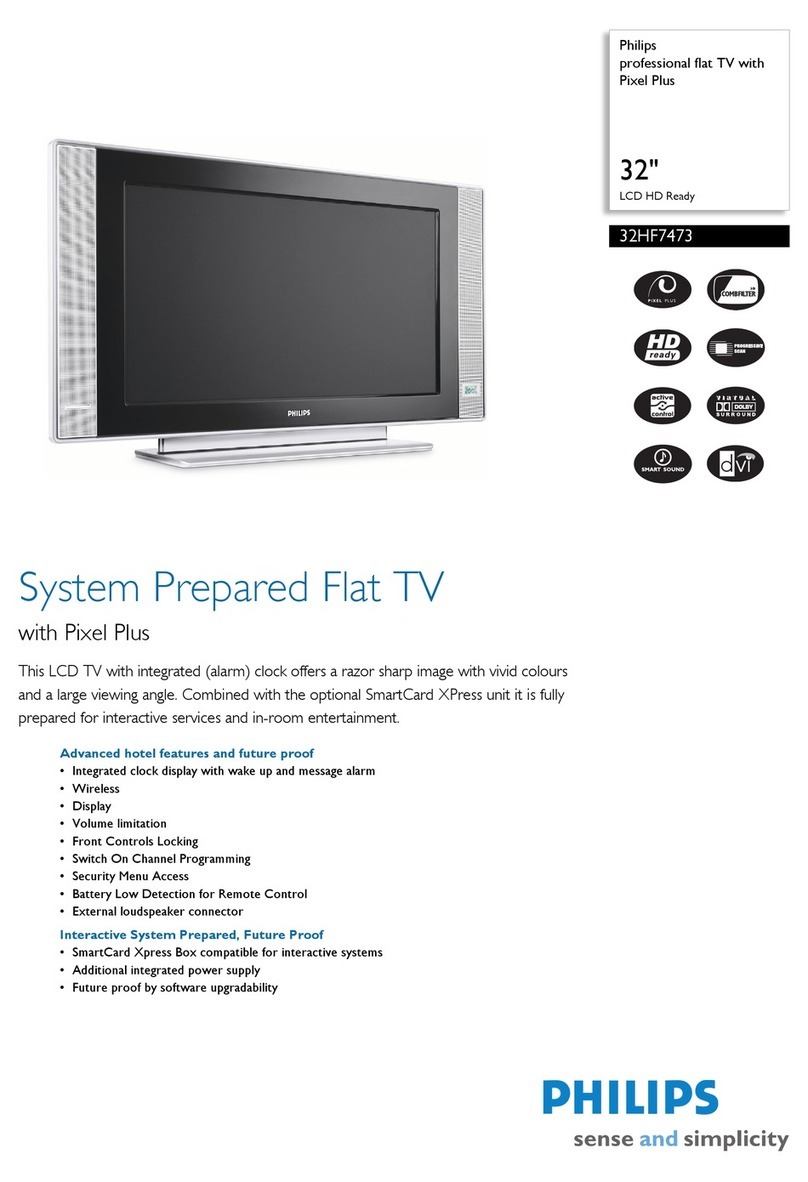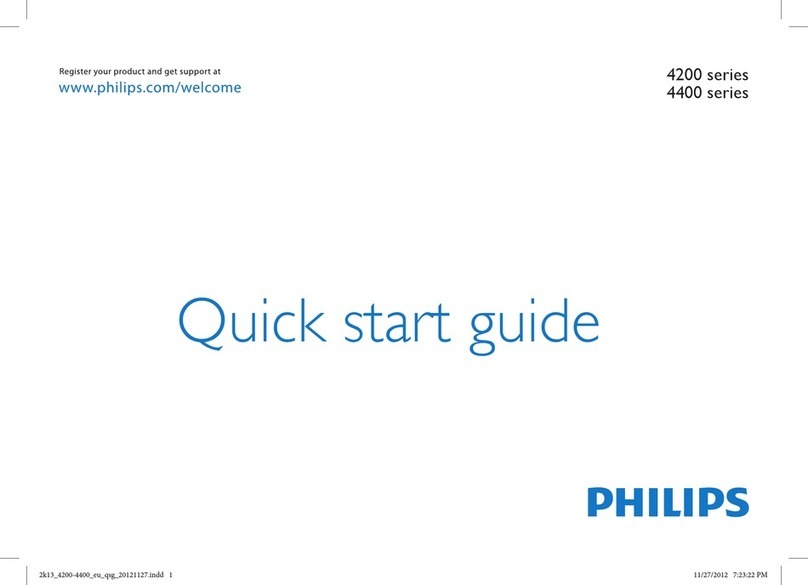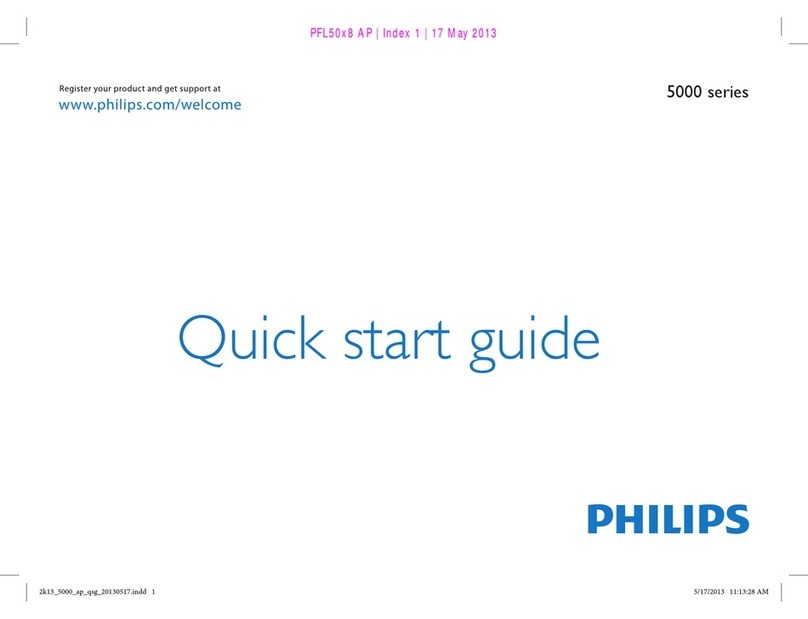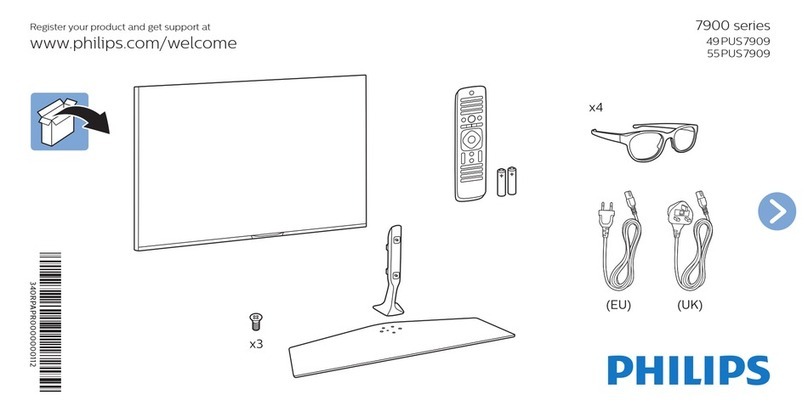Quick Use and Hookup Guide
LCD TV
LCD TV
Power Button -
Press to turn the TV ON and OFF.
Status/Exit Button - Press to see the current channel number
on the TV screen. Also press to clear the TV menu after
control adjustments.
Sleep Button - Press to set the TV to automatically turn itself
OFF at a given amount of time.
VGA Mode Button - Press to directly enter PC mode.
Appicable to 15"/17"/23" models only.
TV Mode Button - Press to directly enter TV mode.
Auto Sound Button - Press to select an AutoSound™
control. Choose from three factory-set controls (VOICE, MUSIC,
and THEATRE) and a PERSONAL to tailor the TV sound to
enhance the particular type of program you are watching.
Menu Button - Press for the onscreen menu to appear.
Pressing the menu button after menu selections are made
will exit the menu from the TV screen.
Volume (+) or (–) Buttons - Press to adjust the TV
sound level.
Number Buttons - Press the number buttons for direct
access to the TV channels. For a 2-digit channel, enter
the 2nd digit before the dash disappears. For a 3-digit
channel, enter the first digit followed the next 2 digits.
CC Button - Press to select Closed Captioning options
within the menu.
Program List - Press to display a list of channel numbers.
Each channel will appear as a selectable menu item.
FM Radio Mode Button - Press to directly enter Radio mode.
HD Mode Button - Press to directly enter HD mode.
Auto Picture Button - Press to select an AutoPicture™
control. Choose from four factory-set controls (MOVIES,
SPORTS, WEAK SIGNAL and MULTI MEDIA) and a
PERSONAL control that you set according to your own
preferences through the onscreen PICTURE menu. The four
factory-set controls will tailor the TV picture so as to enhance
the particular type of program you are watching, or to improve
the picture of a program that has a weak signal.
Format Button - Press to toggle the different screen format
options.
A/CH Button - Press to toggle between the currently viewed
channel and the previously viewed channel.
Cursor Buttons (Left, Right, Up, Down) - Press these buttons
to highlight, select, and adjust items on the TV's onscreen menu.
Channel (+) or (–) Buttons - Press to access the next or
previous channel.
Surf Button - Press to select previously viewed channels.
You can place up to 10 channels in memory. Then by pressing
the SURF button you can quickly view the select channels.
Source Button -
Press to toggle between the different
A/V Input jack connections and the currently tuned
channel.
Mute Button - Press to turn the TV sound OFF . Press
again to return the sound to its previous level.
Presentation of the LCD Televison . . . . . . . . . . . 2
Remote Control Operation . . . . . . . . . . . . . . . . . 2
Hooking Up the Television
Remote Control Batteries . . . . . . . . . . . . . . . . . . . 3
Cable/Cable Box TV . . . . . . . . . . . . . . . . . . . . . . 3
Antenna TV . . . . . . . . . . . . . . . . . . . . . . . . . . . . . 3
CONTENTS
PRESENTATION OF THE LCD TELEVISION
Television keys
•2: to switch the TV on or off.
• VOLUME + / – : to adjust sound level.
• PROGRAM + /– : to select programmes.
To access or close menus, press the VOLUME + / –
keys simultaneously. The PROGRAM + / – keys can
be used to select an adjustment and the VOLUME + / –
keys make that adjustment.
Adjustable stand
The stand has swivel and tilt functions. For swivelling function,
ensure the arrows at the bottom of the stand arm and the
swivel base are aligned in the center (see diagram on the right).
For tilting function, you can tilt the set backward or forward to
your preferred angle.
Note : The stand can be removed and the LCD TV can be
installed on the wall. This set has four mounting interfaces fulfilling
VESA specifications. Pull out the back plate cover to access the four
installing interfaces. Installation of the LCD TV on the wall should
be carried out by qualified servicemen.Improper or incorrect
installation may render the set unsafe.
LED light and infrared sensors
Aim remote control at infrared sensors to activate TV controls.
Rear connectors
Located at the rear of the set.
Bottom connectors
Located at the bottom of the set.
2
5
2
1
3
PROGRAM
VOLUME
4
17"/20"/23"
models only 15" model
only
Bottom of
swivel base
520" model only 15"/17"/23" models only
REMOTE CONTROL OPERATION
4
1
2
3
4
5
AV1 Inputs . . . . . . . . . . . . . . . . . . . . . . . . . . . . . . 4
Component (CVI) Inputs. . . . . . . . . . . . . . . . . . . 4
HD (High Definition Inputs. . . . . . . . . . . . . . . . . 4
PC (Monotor) Inputs. . . . . . . . . . . . . . . . . . . . . . . 4
AV2 Inputs . . . . . . . . . . . . . . . . . . . . . . . . . . . . . . 4
Monitor Outputs . . . . . . . . . . . . . . . . . . . . . . . . . . 4
IMPORTANT
NOTE: This owner's manual is used with several
different television models. Not all features (and
drawings) discussed in this manual will necessarily
match those found with your television set. This is
normal and does not require that you contact your
dealer or request service.
WARNING: TO PREVENT FIRE OR SHOCK
HAZARD DO NOT EXPOSE THIS UNIT TO
RAIN OR EXCESSIVE MOISTURE.
2