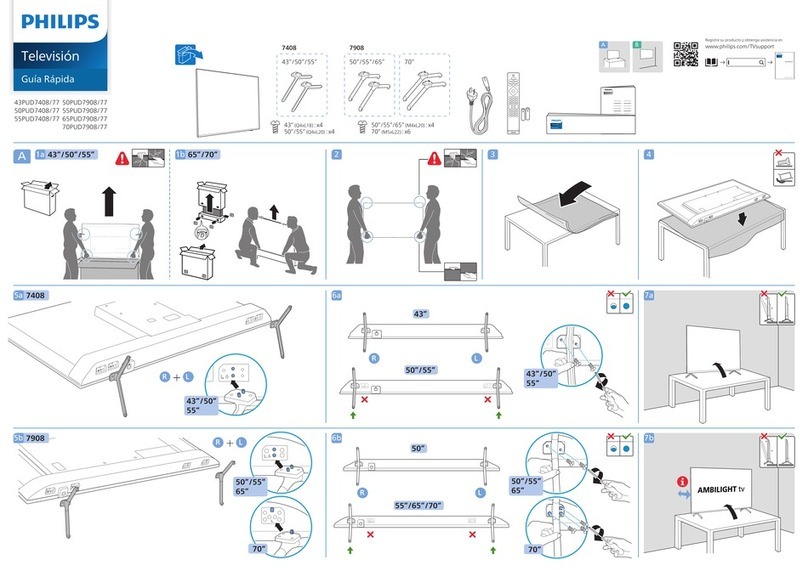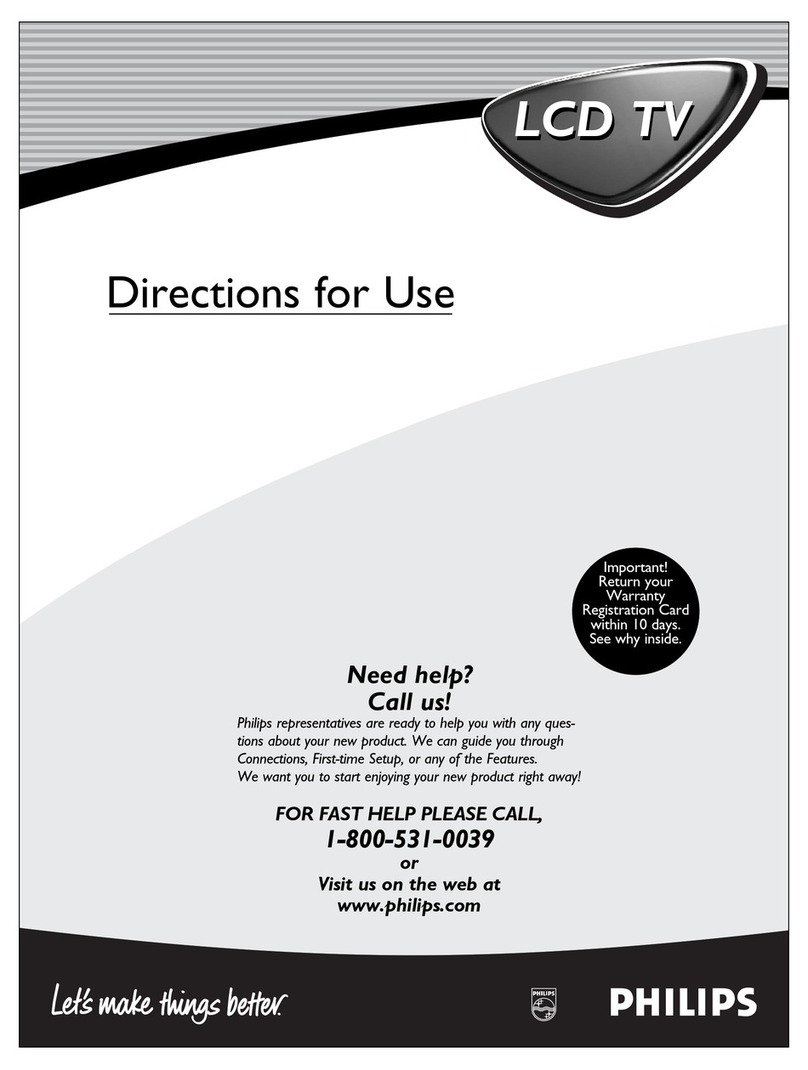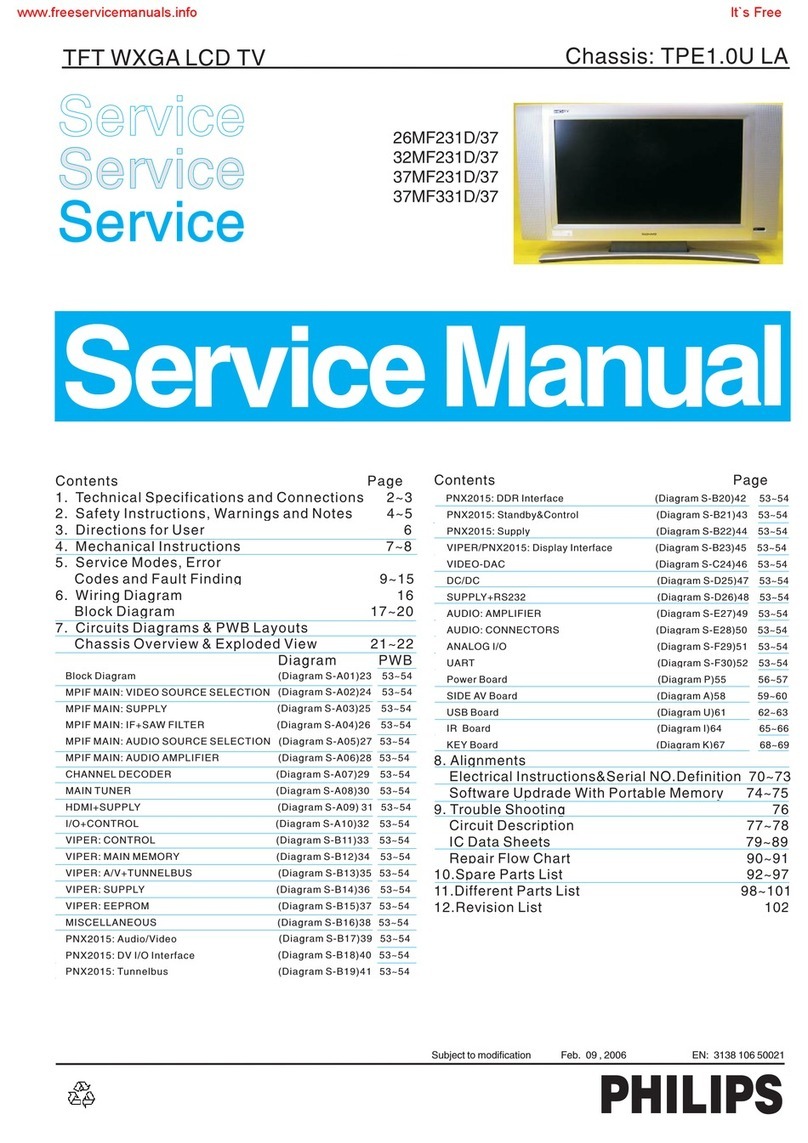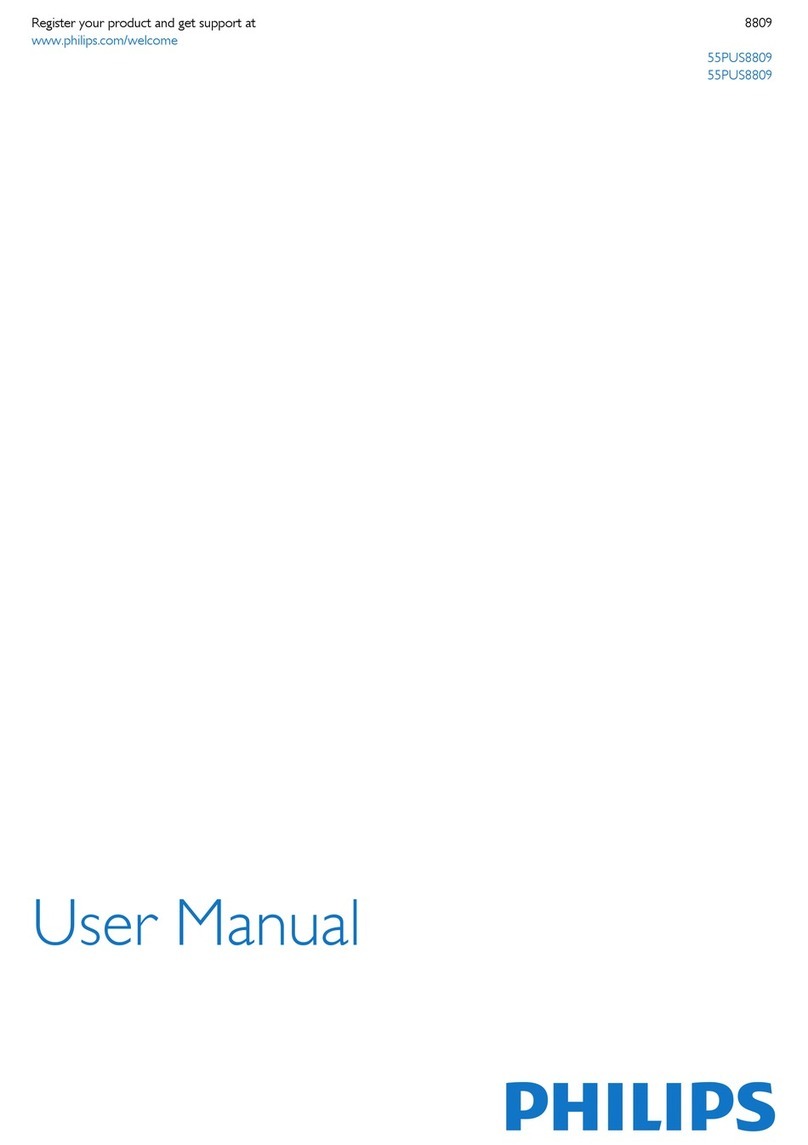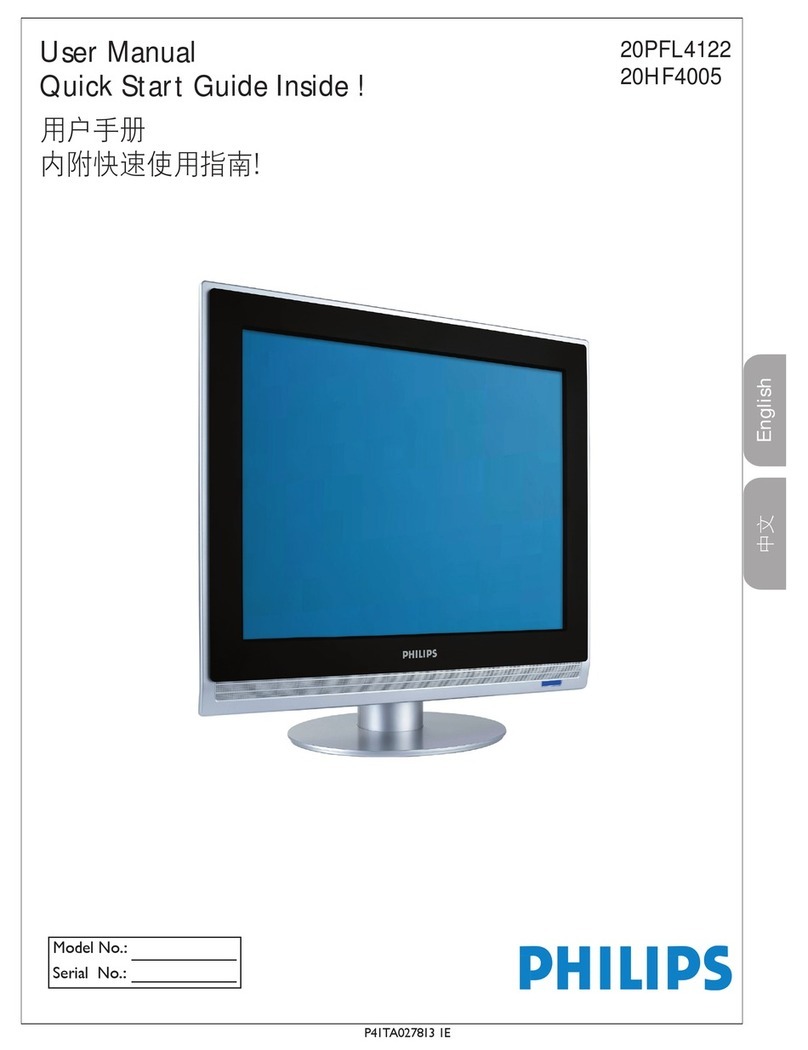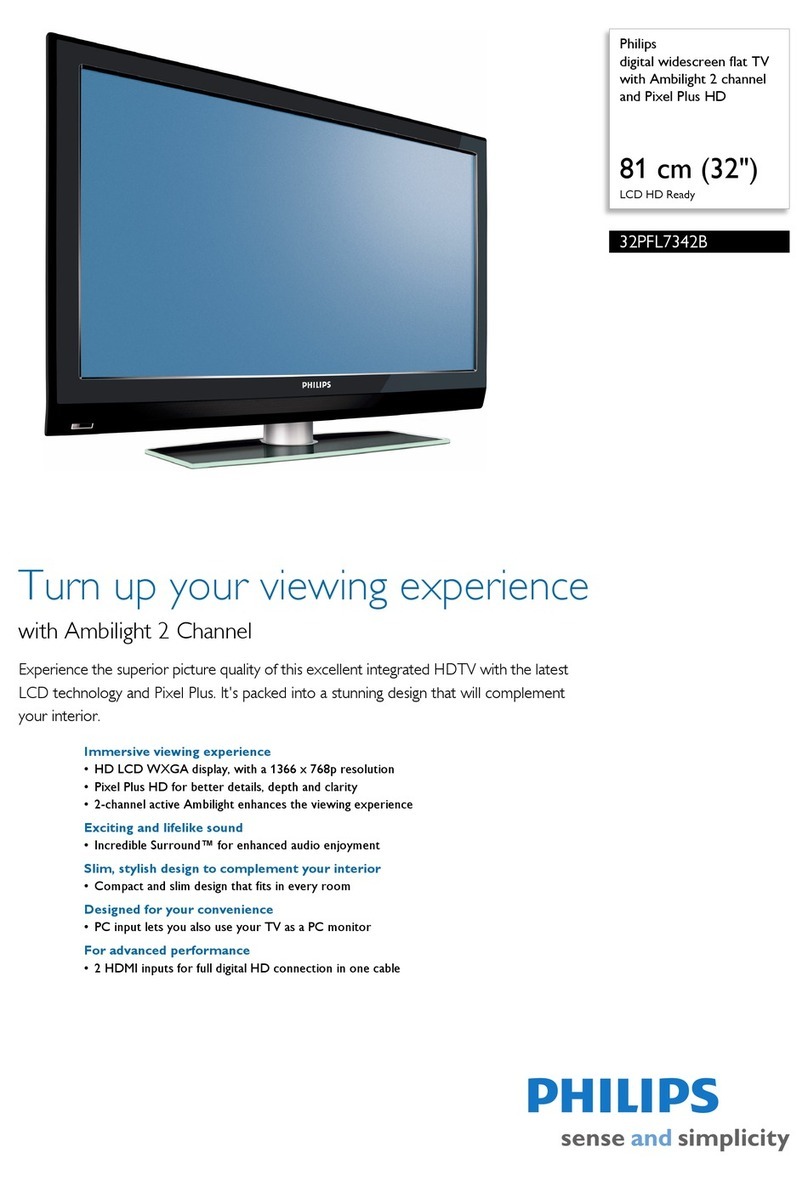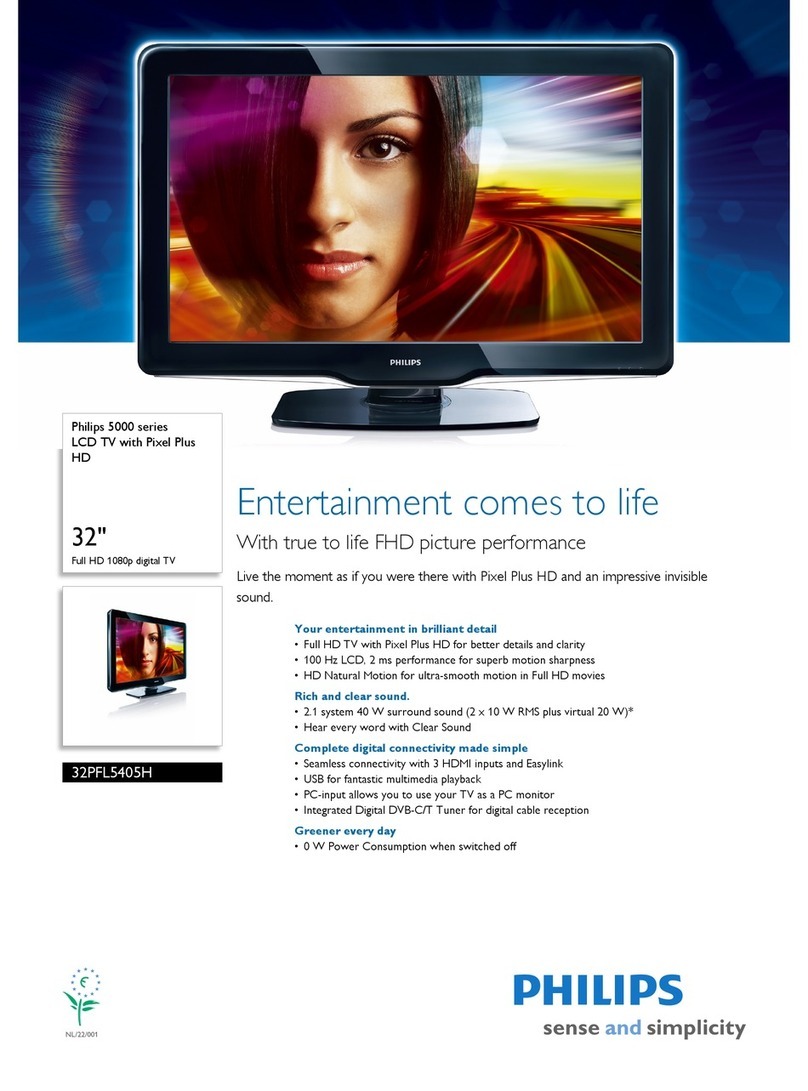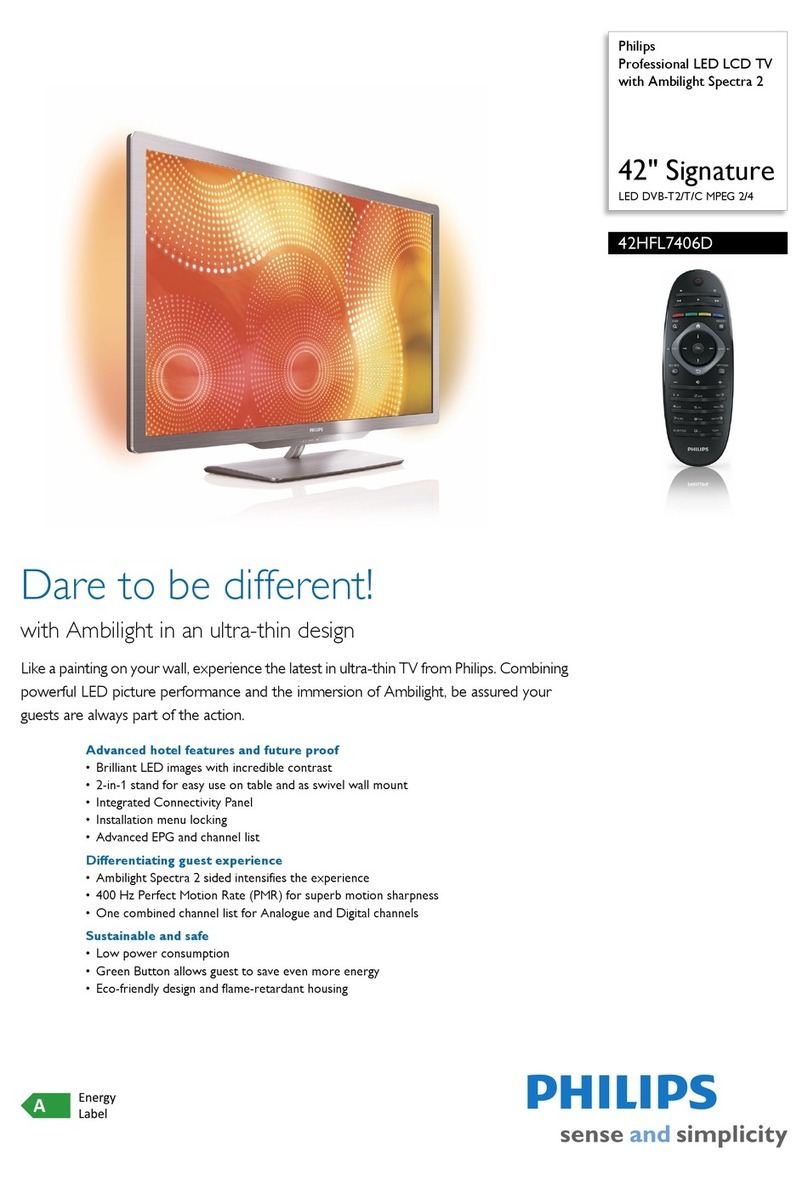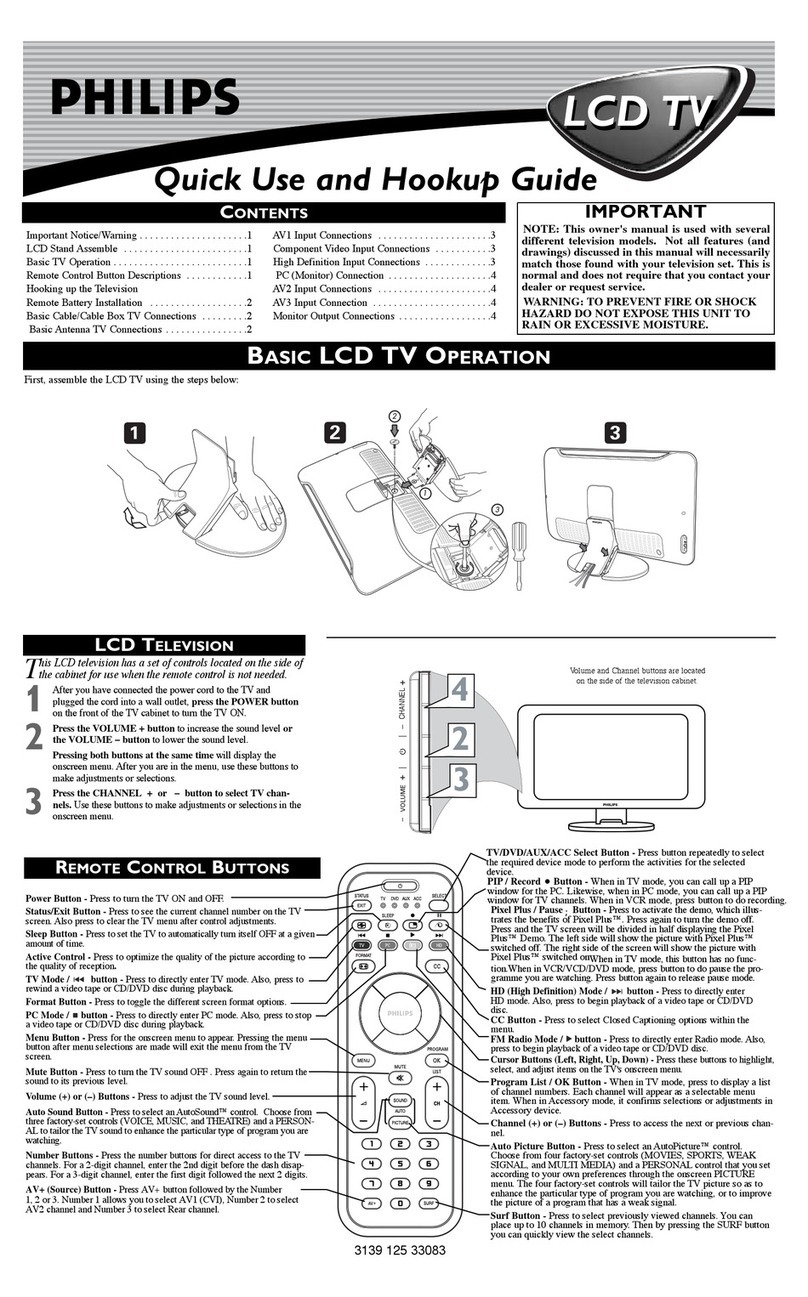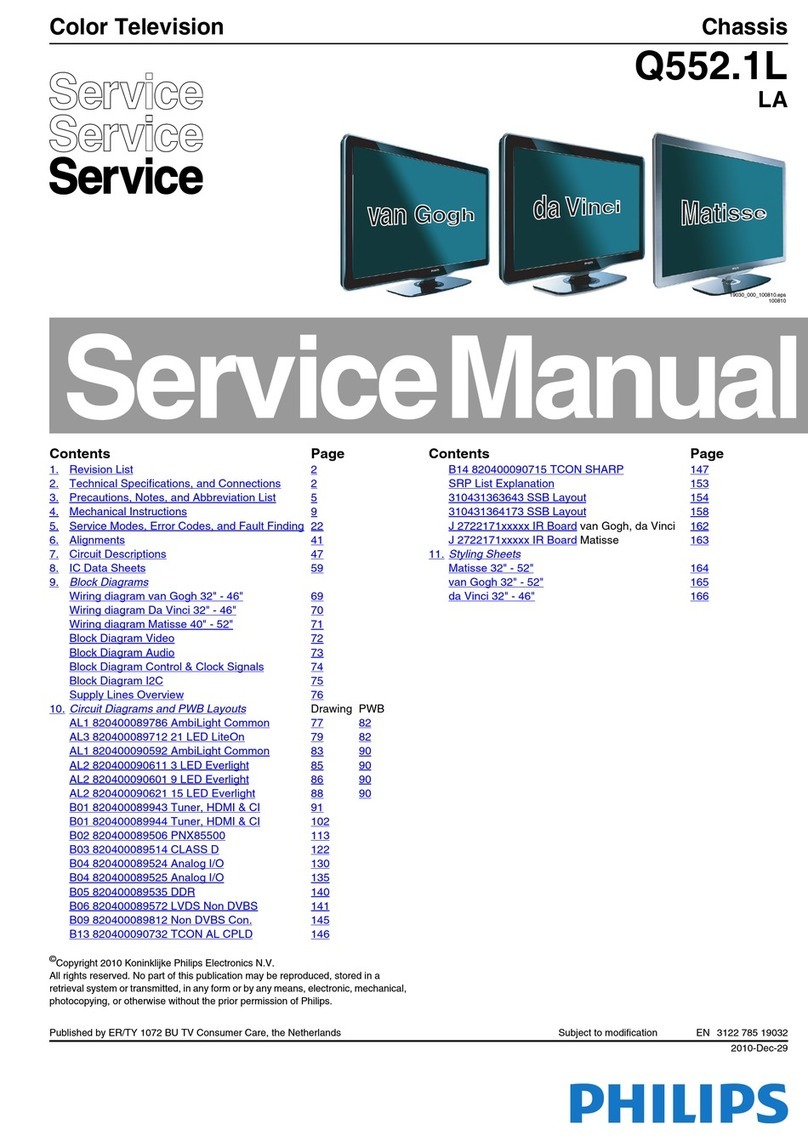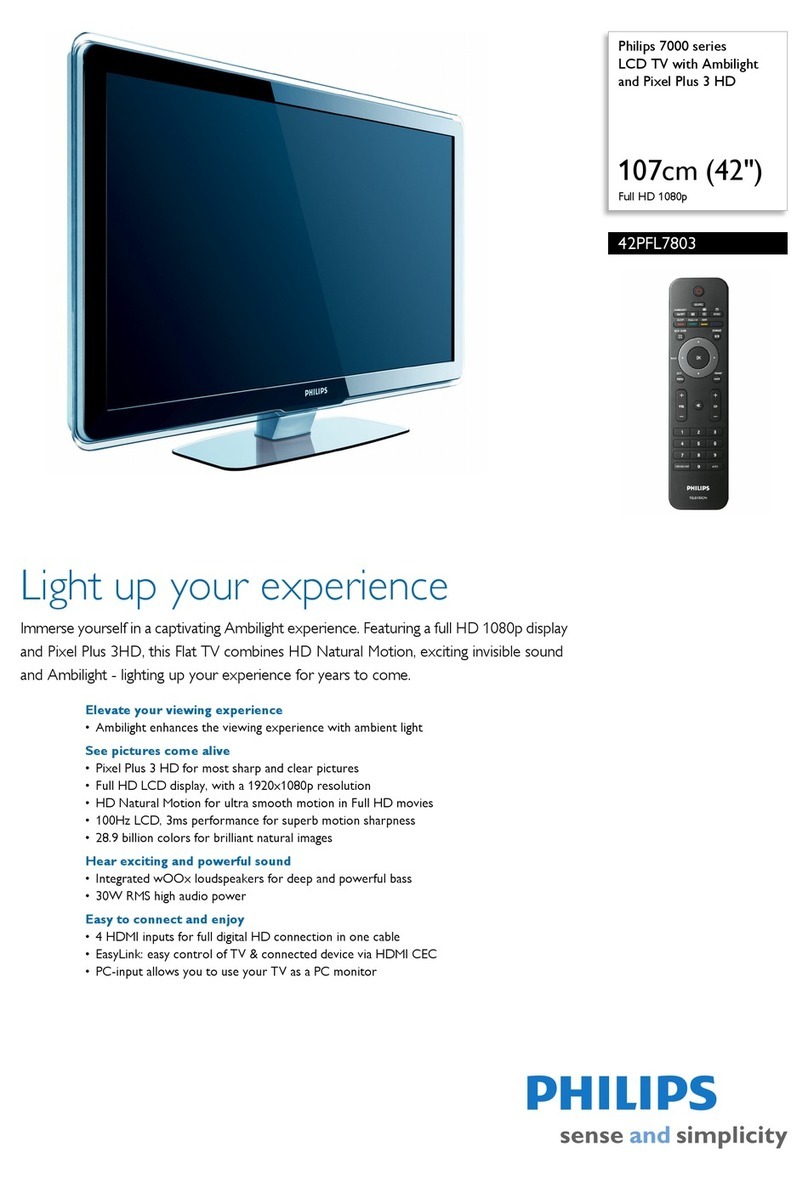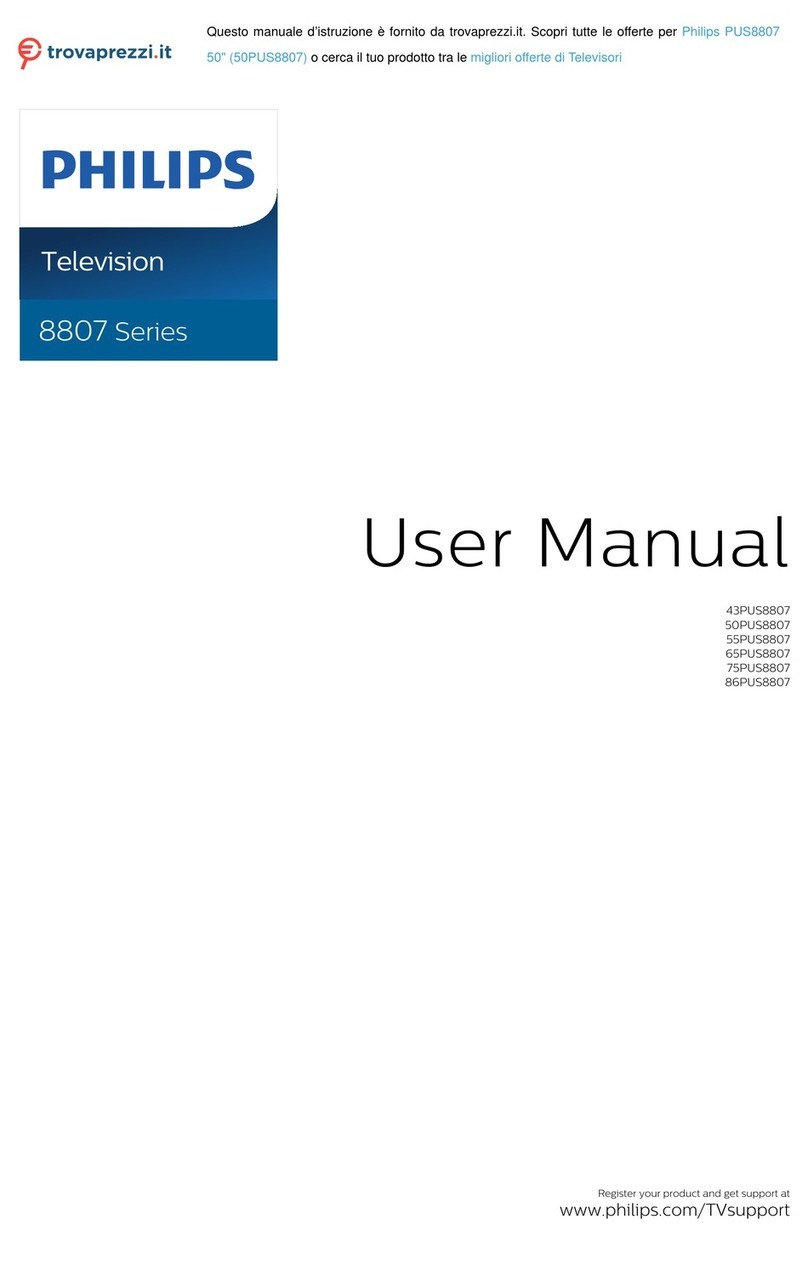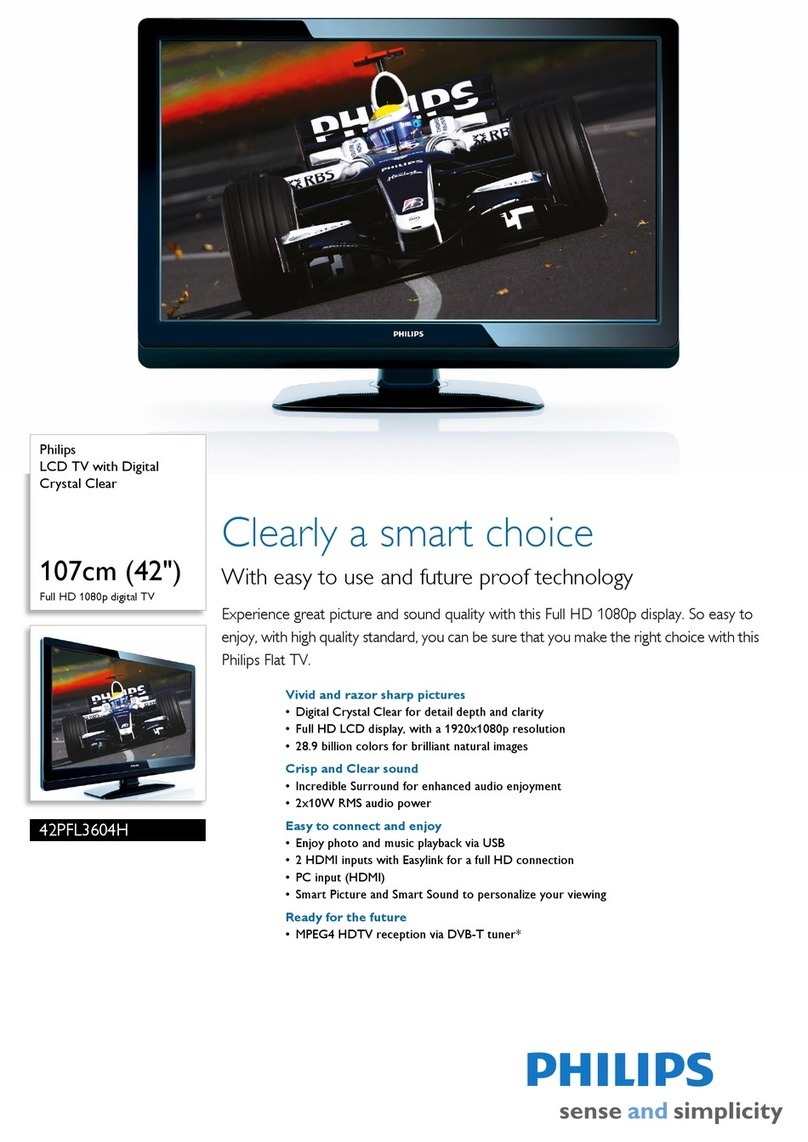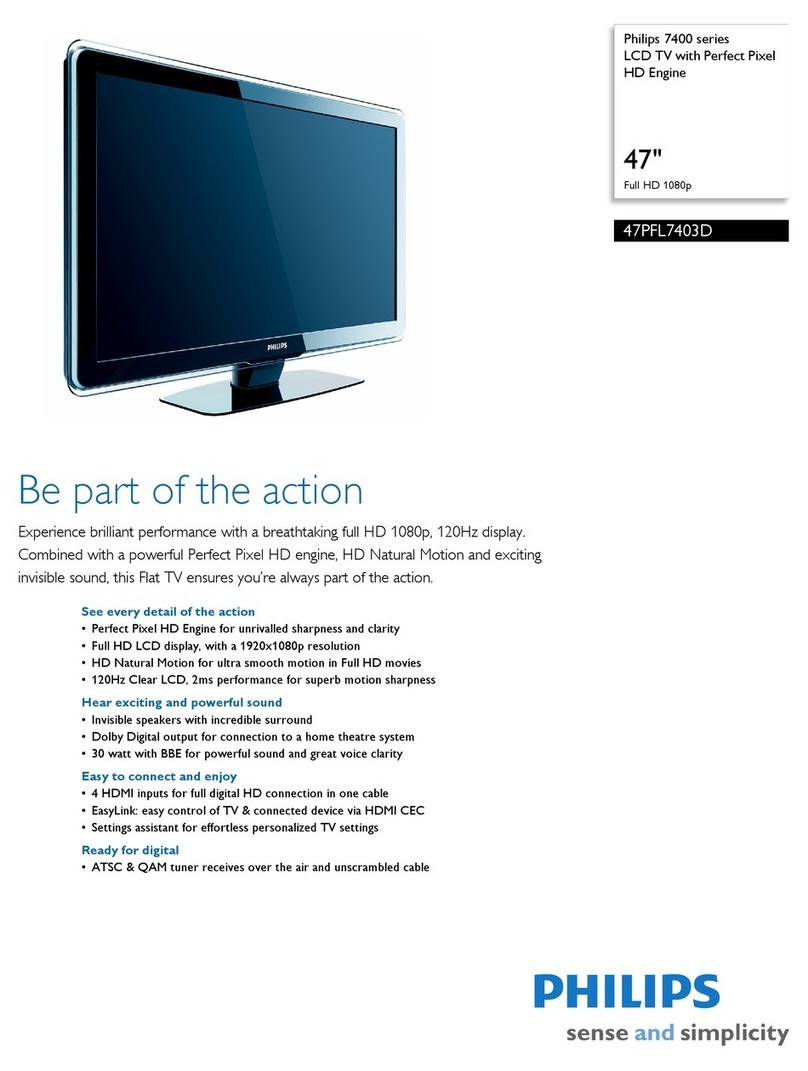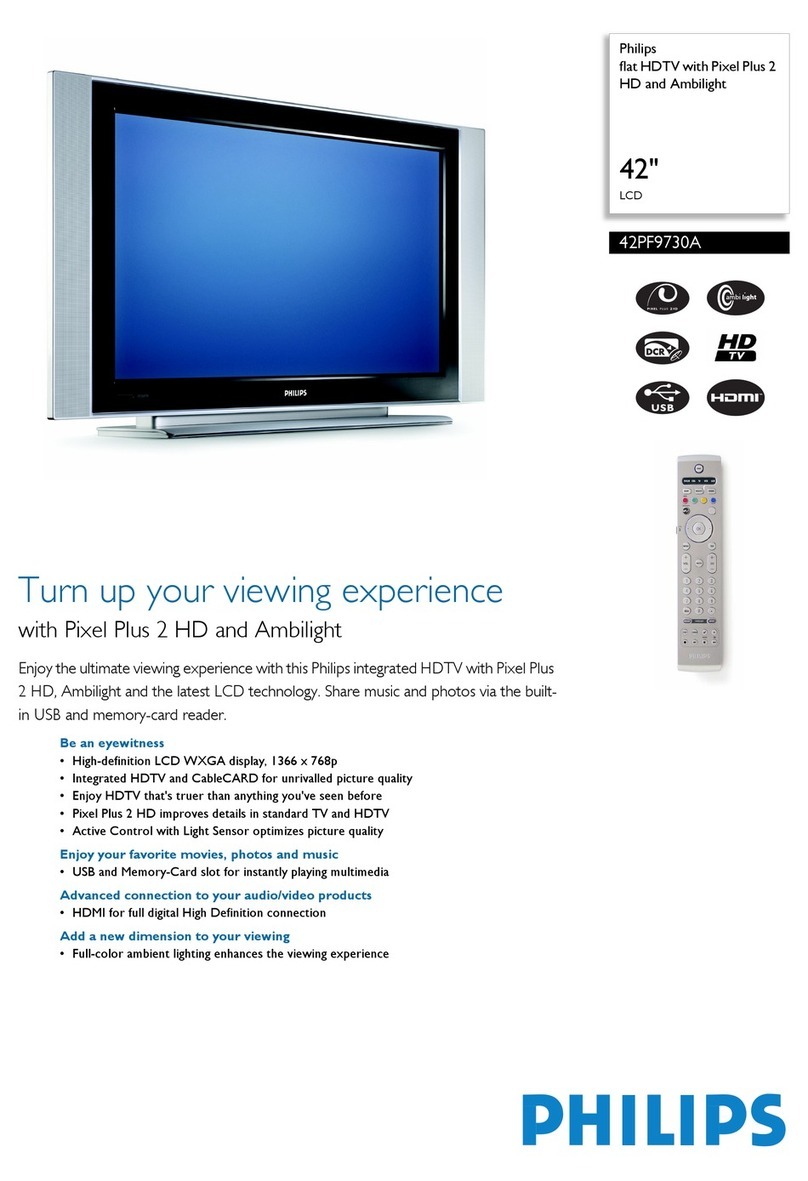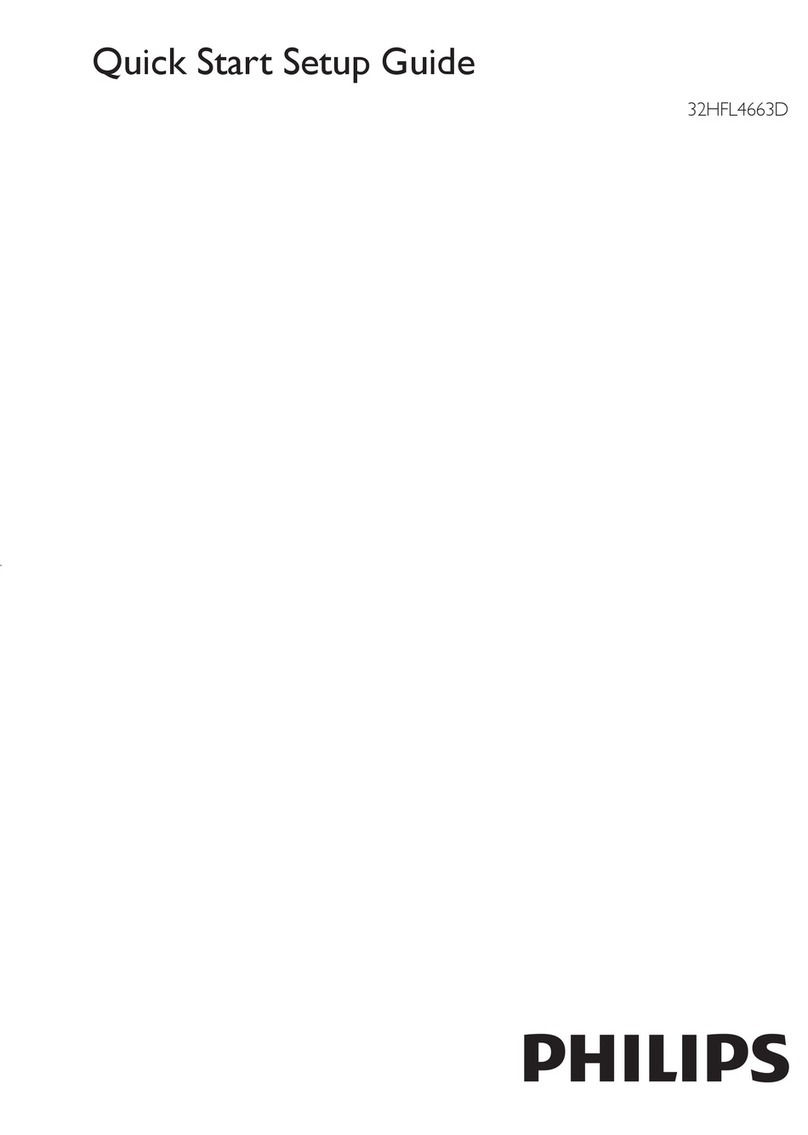Press VOL+/- on the TV or the Volume
Control +/- on the remote control.
5 TV Operation
Channel Settings
Auto Tuning:
Press menu key, the channel icon will show
the screen.on
Press / key to select channel, and press OK
key to enter the channel menu. Press / key
to select Auto Tuning. Press OK key the TV
will be star t auto tuning.
Tips: During auto tuning, press MENU key to
exit it.
ATV Manaul Tuning
Select ATV signal in source menu.
Press / key to select ATV Manual Tuning in
channel menu.Press Ok key to enter submenu.
Press / key to select Storage to, TV system,
Current Channel,Fine-Tune.Press / key to
adjust these items,you can storage a channel
by press the Red key on the remote control
to save in current channel position.Select
search and press OK key to search for the TV.
Press / key to select Channel Edit,press OK
key enter to channel list.
to focus on a channel,press / key to select
Channel Edit
Delete:Press Red key on the remote control
to delete the selected channel.
Move: Press Green key on the remote control
the channel postion, press Green key to
confirm.
Favourite: After choosing a channel, press
Yellow key on the remote control to your
favourite
Tips:Press MENU key to return channel
menu.
channel, press Yellow key again to cancel it.
Skip: After selecting channel, press Blue key
on the remote control to skip the channel,
press Blue key again to cancel it.
When use your TV as the monitor, please
make sure that VGA cable has been
connected properly. (The PC refresh rate
can’t exceed of the TV).
PC Setting
Horizontal Position: Move the screen
toward left or right.
Vertical Position: Move the screen
toward up or down.
Size: Set the size of the screen.
Phase: Set a value of phase. Phase
adjustment is to ensure that the ADC
can make sample at the right time and
get the best visual performance.
Auto Adjust: Automatically adjust to
obtain the best setting.
Software Update (OAD)
Press / key to select Software Update
(OAD) in channel menu.Press / key to
select turn on or off.