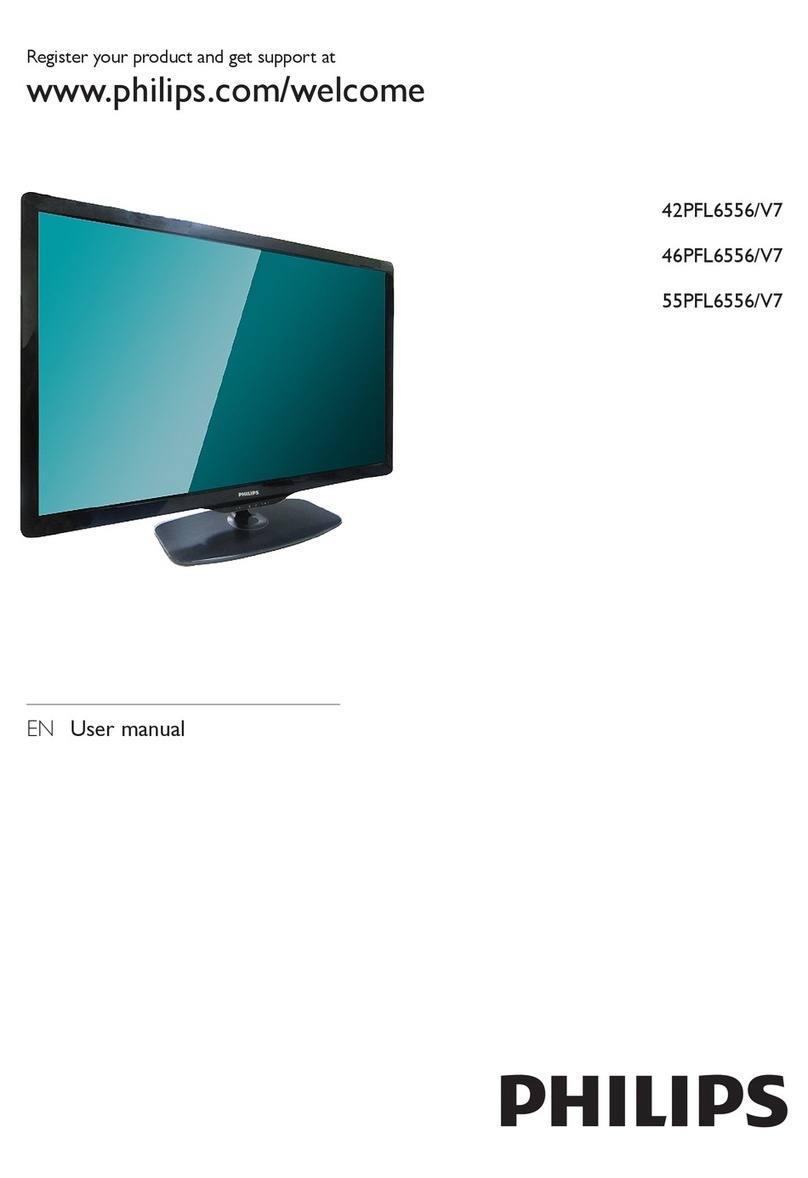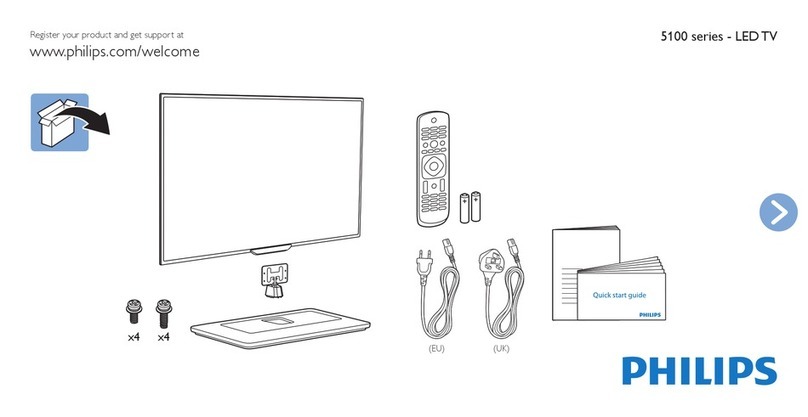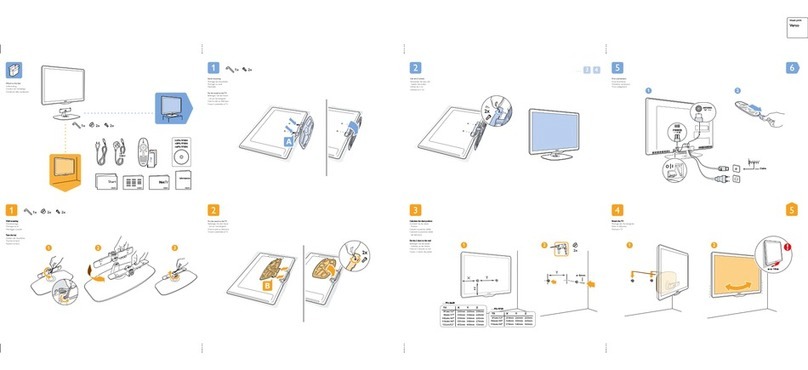English - 8 -
Switching On/Off
To Switch the TV On
Connect the power cord to a power source such as a wall socket
(220-240V AC, 50 Hz).
To switch on the TV from standby mode either:
• Press the Standby button, Programme +/- or a numeric button
on the remote control.
• Press the centre of the joystick on the TV in or push it up/down
until the TV comes on from standby.
To Switch the TV Off
Press the Standby button on the remote control or press the
centre of the joystick on the TV in and hold it down for a few
seconds, the TV will switch into standby mode.
To power down the TV completely, unplug the power cord
from the mains socket.
Note: When the TV is switched into standby mode, the standby LED
can blink to indicate that features such as Standby Search, Over Air
Download or Timer is active. The LED can also blink when you switch
on the TV from standby mode.
First Time Installation
When turned on for the rst time, the language selection screen
is displayed. Select the desired language and press OK.
On the next screen, set your preferences using the directional
buttons.
Note: Depending on the Country selection you may be asked to set and
conrm a PIN at this point. The selected PIN cannot be 0000. You have
to enter it if you are asked to enter a PIN for any menu operation later.
About Selecting Broadcast Type
Digital Aerial: If Digital Aerial broadcast search option is
turned on, the TV will search for digital terrestrial broadcasts
after other initial settings are completed.
Digital Cable: If Digital Cable broadcast search option is
turned on, the TV will search for digital cable broadcasts after
other initial settings are completed. According to your other
preferences a conrmation message may be displayed before
starting to search. Select YES and press OK to proceed. To
cancel operation, select NO and press OK. You can select
Network or set values such as Frequency, Network ID and
Search Step. When nished, press OK button.
Note: Searching duration will change depending on the selected
Search Step.
Satellite: If Satellite broadcast search option is turned on, the
TV will search for digital satellite broadcasts after other initial
settings are completed. Before satellite search is performed
some settings should be made. Antenna Type menu will be
displayed rst. You can select Antenna Type as Direct, Single
Satellite Cable or DiSEqC switch by using “ ” or “ ” buttons.
•Direct: If you have a single receiver and a direct satellite dish,
select this antenna type. Press OK to continue. Select an
available satellite on the next screen and press OK to scan
for services.
•Single Satellite Cable: If you have multiple receivers and a
single satellite cable system, select this antenna type. Press
OK to continue. Congure settings by following instructions
on the next screen. Press OK to scan for services.
•DiSEqC switch: If you have multiple satellite dishes and
a DiSEqC switch, select this antenna type. Press OK to
continue. You can set four DiSEqC options (if available) on
the next screen. Press OK button to scan the rst satellite in
the list.
Analogue: If Analogue broadcast search option is turned on,
the TV will search for analogue broadcasts after other initial
settings are completed.
Additionally you can set a broadcast type as your favourite one.
Priority will be given to the selected broadcast type during the
search process and the channels of it will be listed on the top
of the Channel List. When nished, press OK to continue.
You can activate Store Mode option at this point. This option
will congure your TV’s settings for store environment and
depending on the TV model being used, the supported features
of it may be displayed on the top of the screen as an info banner.
This option is intended only for store use. It is recommended to
select Home Mode for home use. This option will be available
in Settings>More menu and can be turned off/on later.
Press OK button on the remote control to continue and the
Network/Internet Settings menu will be displayed, if you
conrm the previously displayed message asking whether you
want to do the network settings. Please refer to Connectivity
section to congure a wired or a wireless connection. After the
settings are completed press OK button to continue. To skip to
the next step without doing anything select No and press the
OK button when the message is displayed asking whether you
want to do the network settings.
After the initial settings are completed TV will start to search for
available broadcasts of the selected broadcast types.
After all the available stations are stored, scan results will be
displayed. Press OK to continue. The Edit Channel List menu
will be displayed next. You can edit the channel list according to
your preferences or press the Menu button to quit and watch TV.
While the search continues a message may appear, asking whether you want
to sort channels according to the LCN(*). Select Yes and press OK to conrm.
(*) LCN is the Logical Channel Number system that organizes available
broadcasts in accordance with a recognizable channel number
sequence (if available).
Note: Do not turn off the TV while initializing rst time installation. Note
that, some options may not be available depending on the country
selection.
Using SatcoDX Feature
You can perform SatcoDX operations using the
Installation>Satelite Settings menu. In the SatcoDX menu,
there are two options regarding to the SatcoDx.
You can download or upload SatcoDX data. In order to perform
these functions a USB device must be connected to the TV.
You can upload current services and related satellites &
transponders in TV, to a USB device.
Additionally you can download one of the SatcoDx les stored
in USB device, to the TV.
When you select one of these les, all services and related
satellites and transponders in the selected le will be stored
in the TV. If there are any installed terrestrial, cable and/or
analog services, they will be kept and only satellite services
will be removed.
Afterwards, check your antenna settings and make changes
if necessary. An error message stating “No Signal” may be
displayed if the antenna settings are not congured properly.
Media Playback via USB Input
You can connect 2.5” and 3.5” inch (hdd with external power supply)
external hard disk drives or USB memory stick to your TV by using
the USB inputs of the TV.
IMPORTANT! Back up the les on your storage devices before
connecting them to the TV. Manufacturer will not be responsible
for any le damage or data loss. Certain types of USB devices
(e.g. MP3 Players) or USB hard disk drives/memory sticks may
not be compatible with this TV. The TV supports FAT32 and