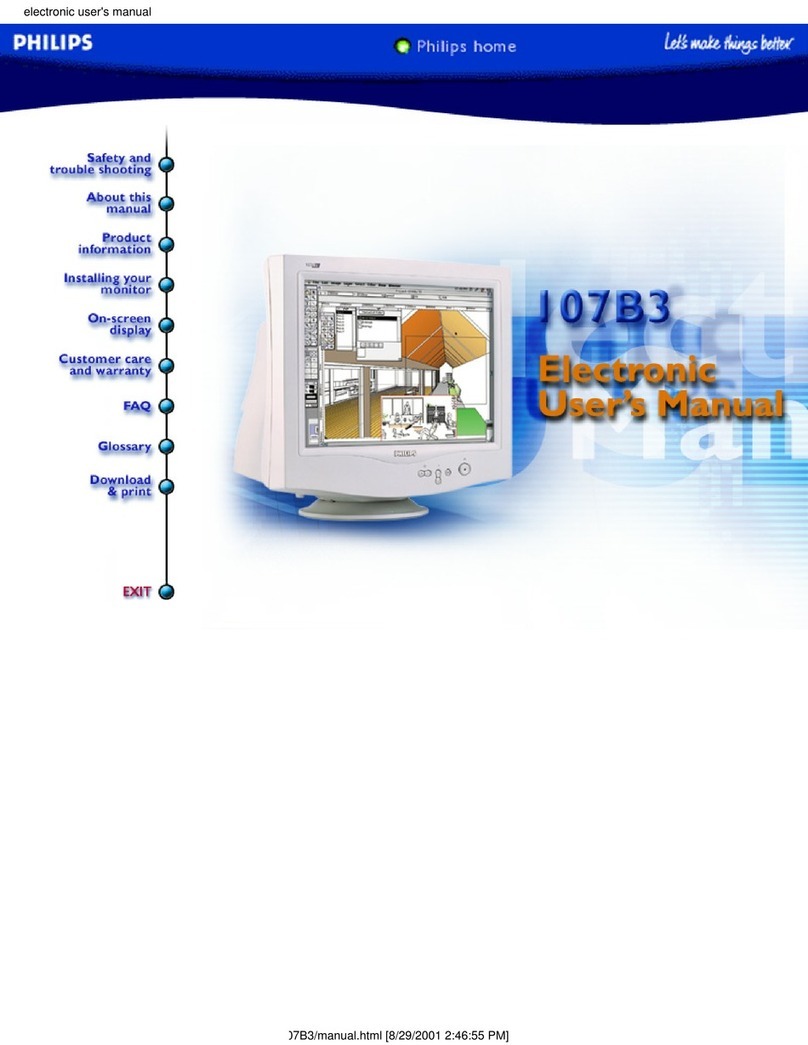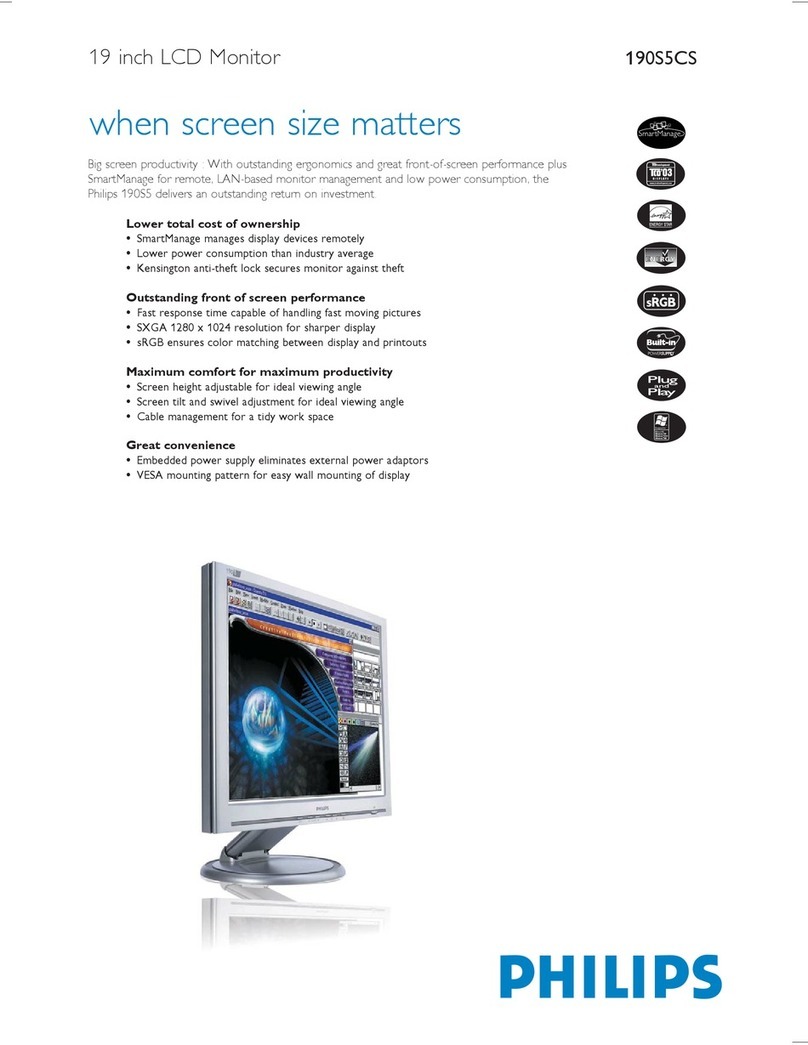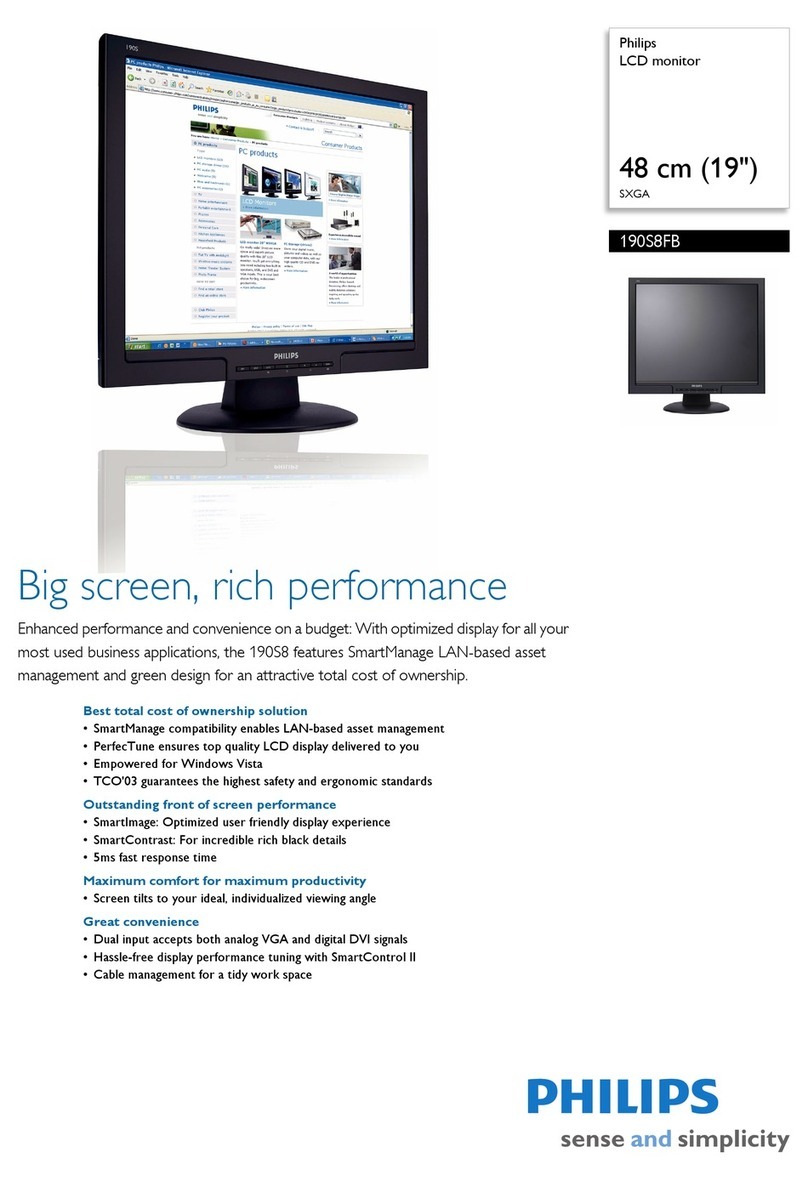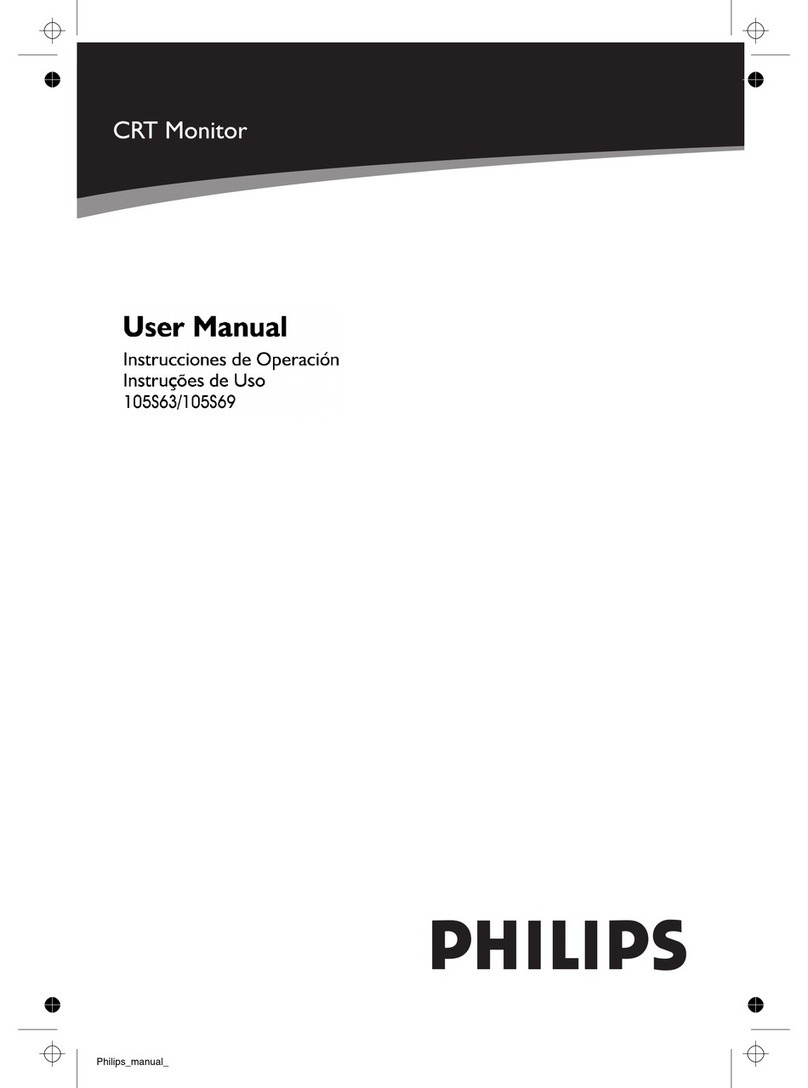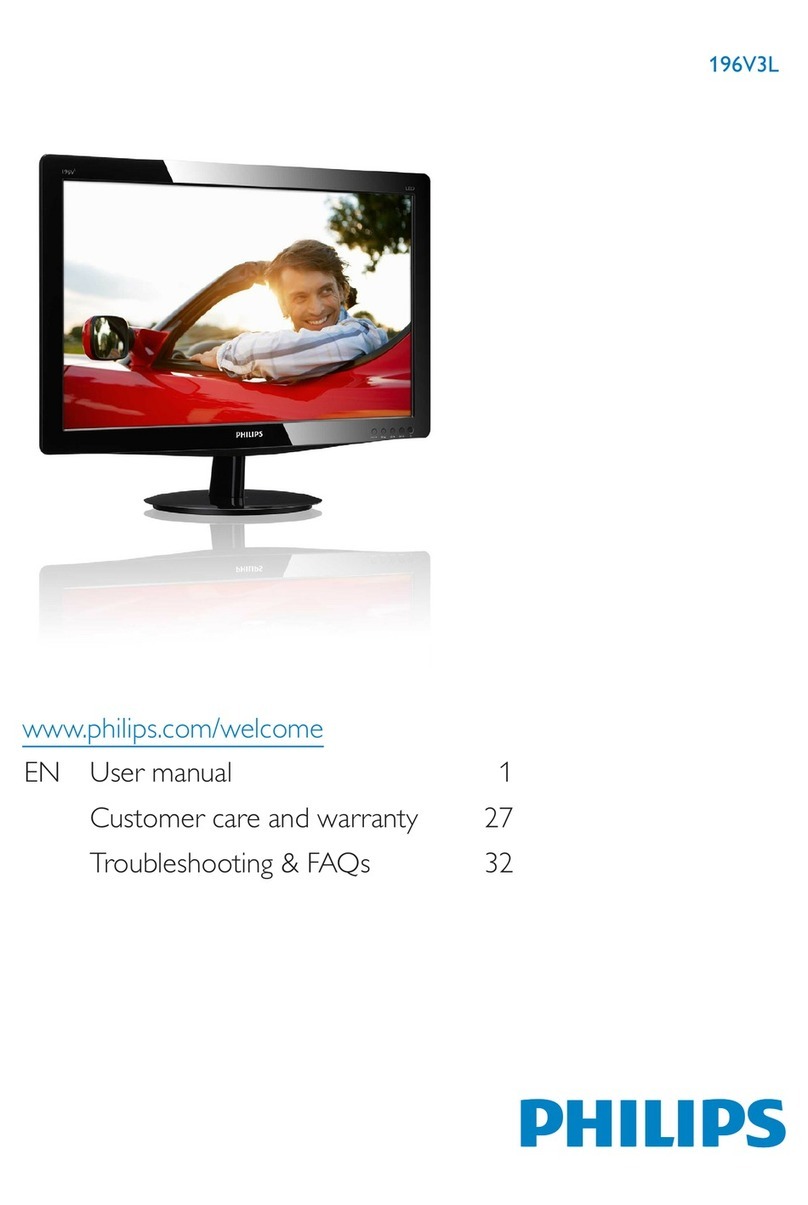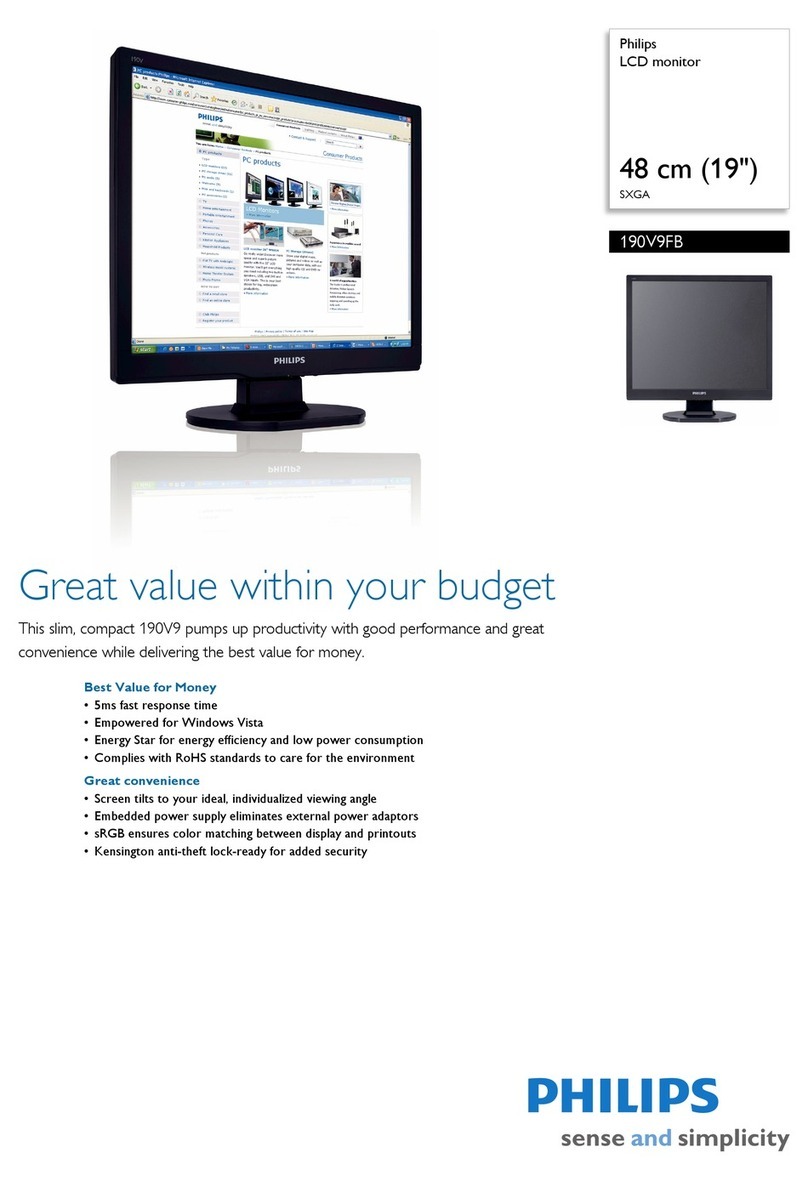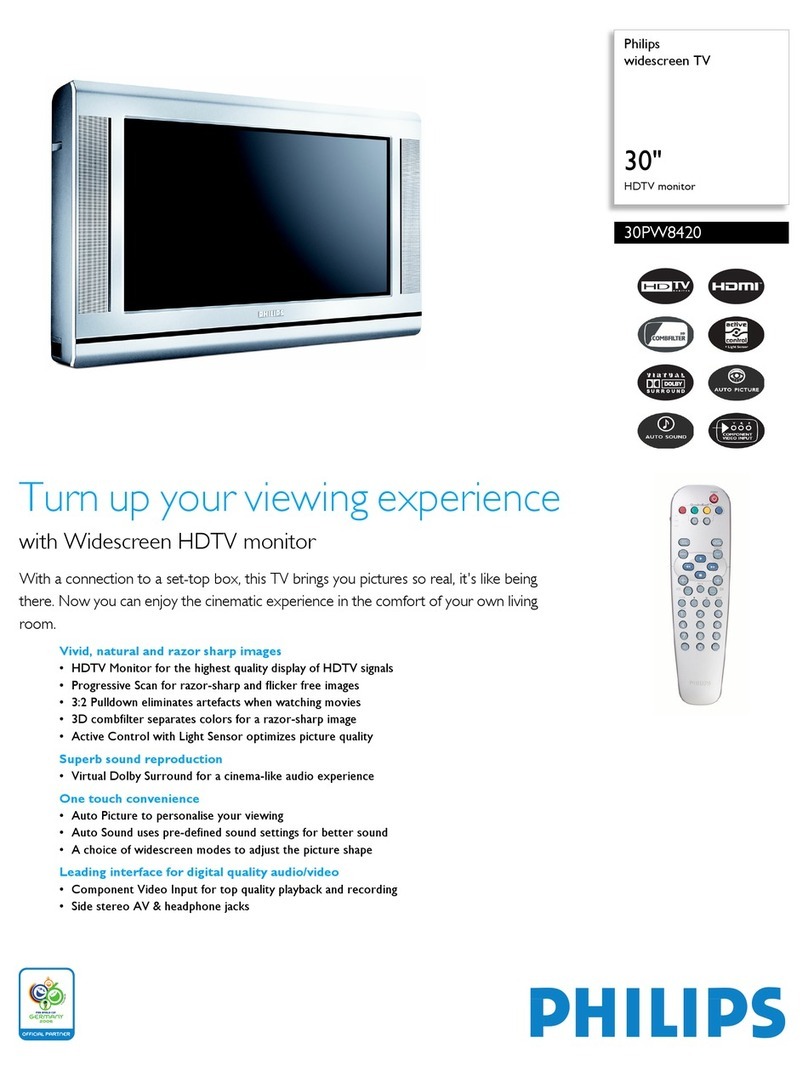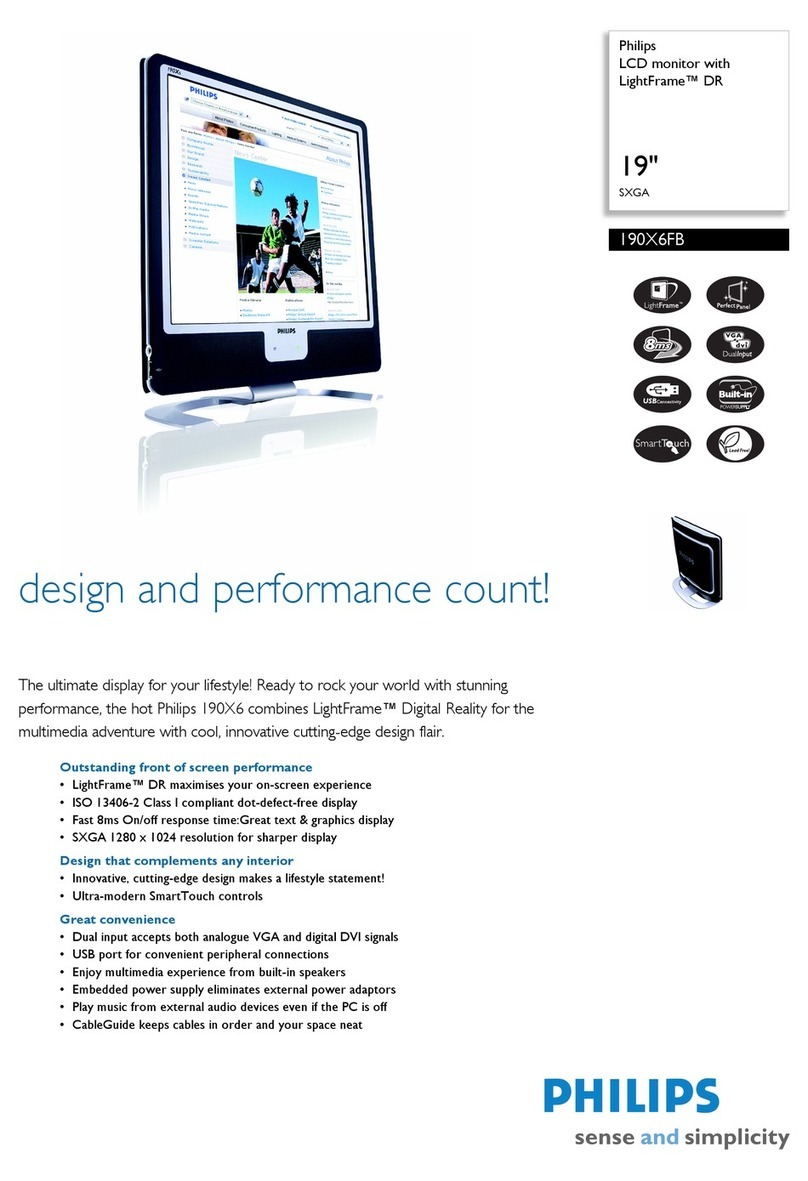76
107P2 CM 25 GSIII
Go to cover page
Forward
Back
LightFrame for Windows™
Introduction
Definitions
Compatibility
Language Selection
Installation
Philips LightFrame feature enriches the experience of pictures and
video on a Philips CRT (picture tube) monitor. This highlighting is done
by boosting the brightness and sharpness on a selected region of the
monitor screen. Since high brightness and sharpness are not preferred
for most standard Windows applications, this special feature will only be
active in certain circumstances. So that you can control these
circumstances, a special program and icons will be installed in your
Windows operating systems.
Philips LightFrame will only work with monitors that have been built to
use this software. Earlier Philips monitors or other manufacturers’
monitors will not work with this special software. It is recommended that
you install this software only on a Philips monitor designed to use it.
These monitors can be identified by the LightFrame™ logo on the front
of the monitor.
This software is not designed for use with LCD flat screen monitors.
LightFrame will work with true Windows-based programs and DOS-
based programs that operate in a Window’s environment. It will not work
with DOS-based programs operating only in a DOS environment.
The following list contains definitions for frequently used words.
Highlighted window: The selected window on which LightFrame is
active.
Highlighted area: The selected rectangle (area) on which
LightFrame™ is active.
This version of LightFrame™ is compatible with
Windows 95
Windows 98
Windows NT
Windows 2000 Professional Edition.
While English is the default language of LightFrame™, the User
Interface can be set up to operate in Dutch, French, German, Italian,
Portuguese, or Spanish.
1) To install LightFrame™, place the CD in the CD-ROM drive.
2) Next, when the menu of items on the CD appears on your screen,
click on 'Install LightFrame '.
3) Now, follow the on-screen prompts to properly install the program.
The software checks to see if you have a compatible monitor. You
must say yes to the license agreement for the software to install.
4) After installation, LightFrame automatically loads and the icon
appears in the taskbar.
LightFrame is installed in the Start menu, under Programs. Unless
otherwise selected during installation, LightFrame is installed in
“C:\Program Files\Philips\LightFrame.” A shortcut is installed in the
StartUp folder and on the desktop. (If needed, LightFrame can be
operated manually from the StartUp folder.)
If LightFrame detects that your monitor is not LightFrame
compatible, an message appears on the monitor screen. See Error
Message number 1 under the heading Error Messages. If you see this
message, you can select to abort or continue the installation. However,
if you continue the installation, LightFrame will probably not work on
the monitor.
™
™
™
™
™
™
™
™
™
™™
™
Notes
Notes
Uninstall
Operating LightFrame
Icon and Colors
How To Activate LightFrame
How to Deactivate LightFrame
Should you need to remove the LightFrame software, please follow
these steps.
1) First, click on the Start Menu.
2) Next, highlight Settings.
3) Then, click on Control Panel.
4) Now, click on Add/Remove Programs
5) Finally, select LightFrame from the list and then click on the
Add/Remove button.
After installation, LightFrame starts up automatically whenever the
computer is started. At system start up, LightFrame checks the
selected resolution of the monitor and if the monitor is LightFrame
capable.
An icon of a monitor represents LightFrame on your desktop. This icon
appears as a shortcut on the Windows desktop. LightFrame has three
(3) modes of operation: Active, Inactive, and Suspended. The same icon
with a different color in its center represents each mode.
Active = The LightFrame icon has bright green center.
Inactive = The icon has a gray center.
Suspended = The icon has a yellow center with a red cross.
An active window must be 100% visible, i.e. it must be on top of all other
windows or areas. If any part of another window or area overlaps a
highlighted window, LightFrame automatically suspends operation.
That means the icon goes from a green center to a yellow on with a red
cross and the feature ceases. Once that window or area is removed and
the original highlighted window is on top again, LightFrame
automatically re-engages and the icon regains its bright green center.
An active window must also be 100% on the monitor’s viewing area. If
part of a highlighted window moves off the monitor’s viewing area,
LightFrame automatically goes into the Suspended mode. If part of a
window is off the viewing area, you will not be able to use LightFrame
on that window.
Only one window or area at a time can be highlighted.
1) Click on the LightFrame icon in the systemtray (the area to the far
right in the taskbar). . The icon will turn from gray to a green center.
2) Guide the mouse to the window you want displayed. As you move the
mouse, the cursor changes to a small arrow with a light bulb.
3a) Click on the window you want to have highlighted. The brightness
and sharpness are automatically adjusted.
3b) If you want to highlight only an area of a window, click on the left
mouse button and drag the cursor over the area to be highlighted
while holding the mouse button. A rectangle forms around the area.
When the area is encompassed by the rectangle, release the mouse
button and the area becomes highlighted.
To deactivate, click on the LightFrame icon in the System Tray of the
Taskbar. The light in the middle of the icon turns gray and LightFrame
is deactivated.
If a highlighted window is closed before LightFrame is deactivated,
LightFrame is automatically deactivated.
™
™
™
™
™
™
™
™
™
™
™
™
™
™
™
™
™
™
™
Notes
Note