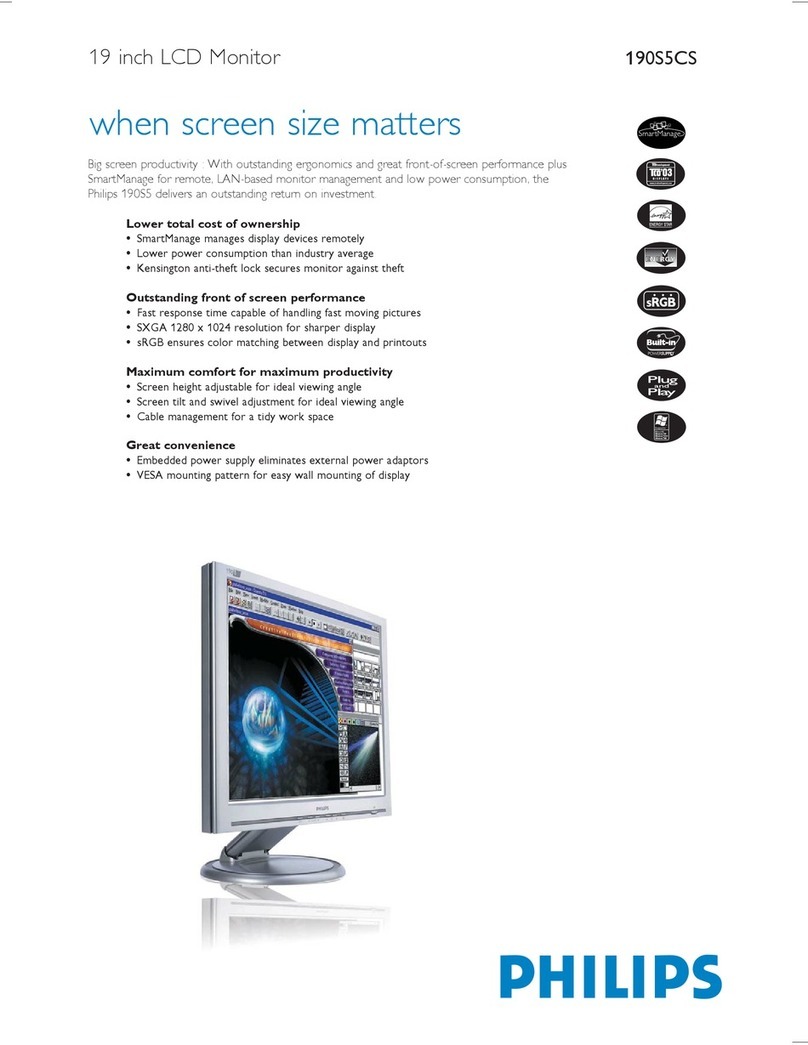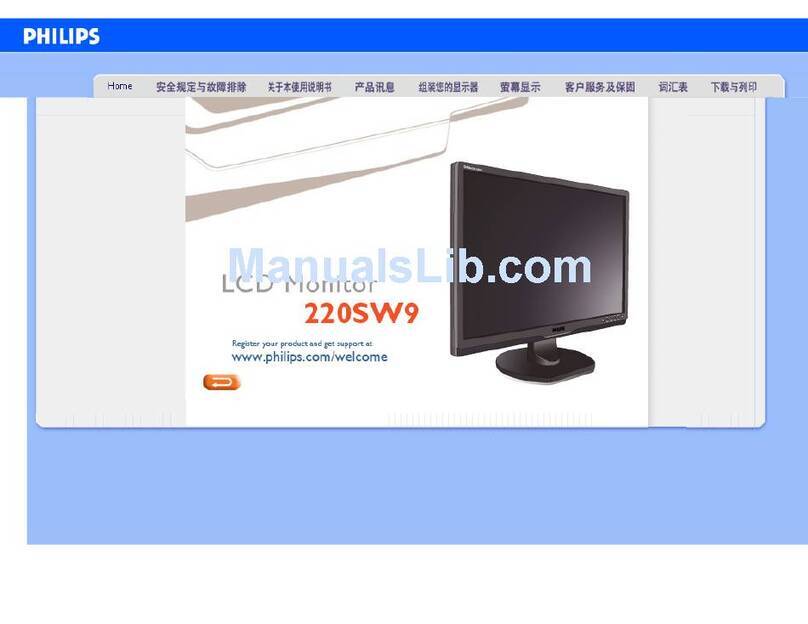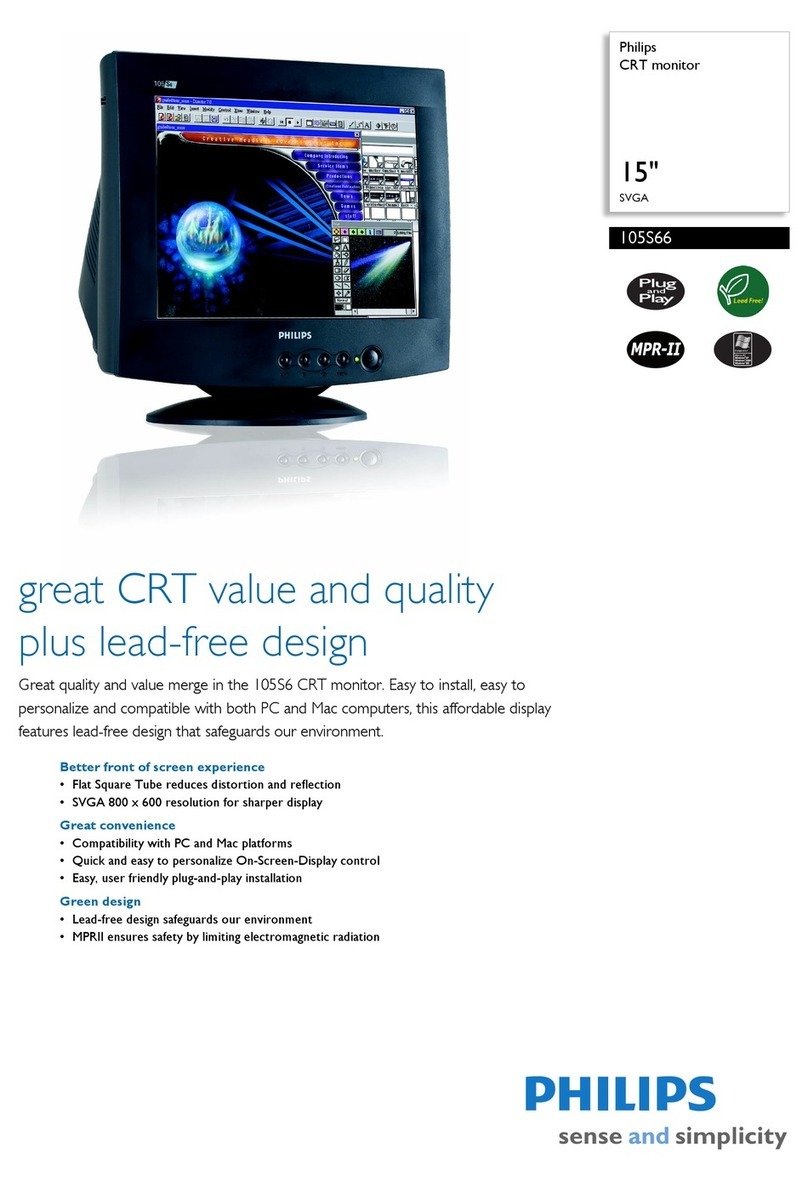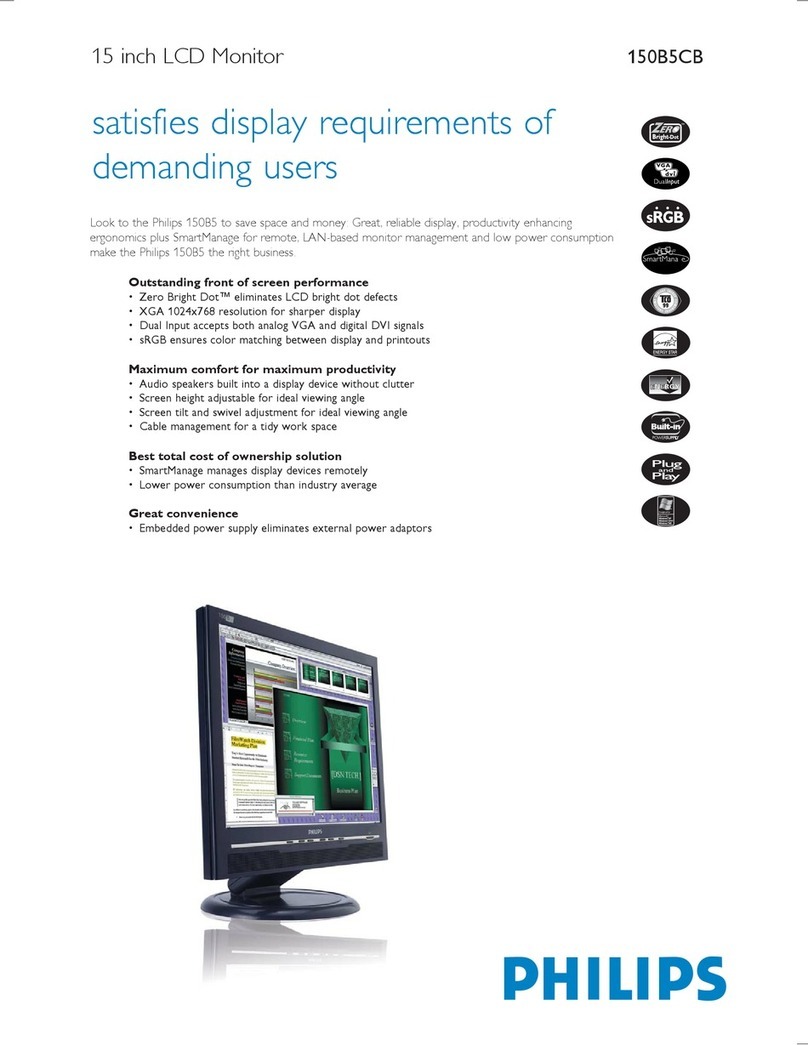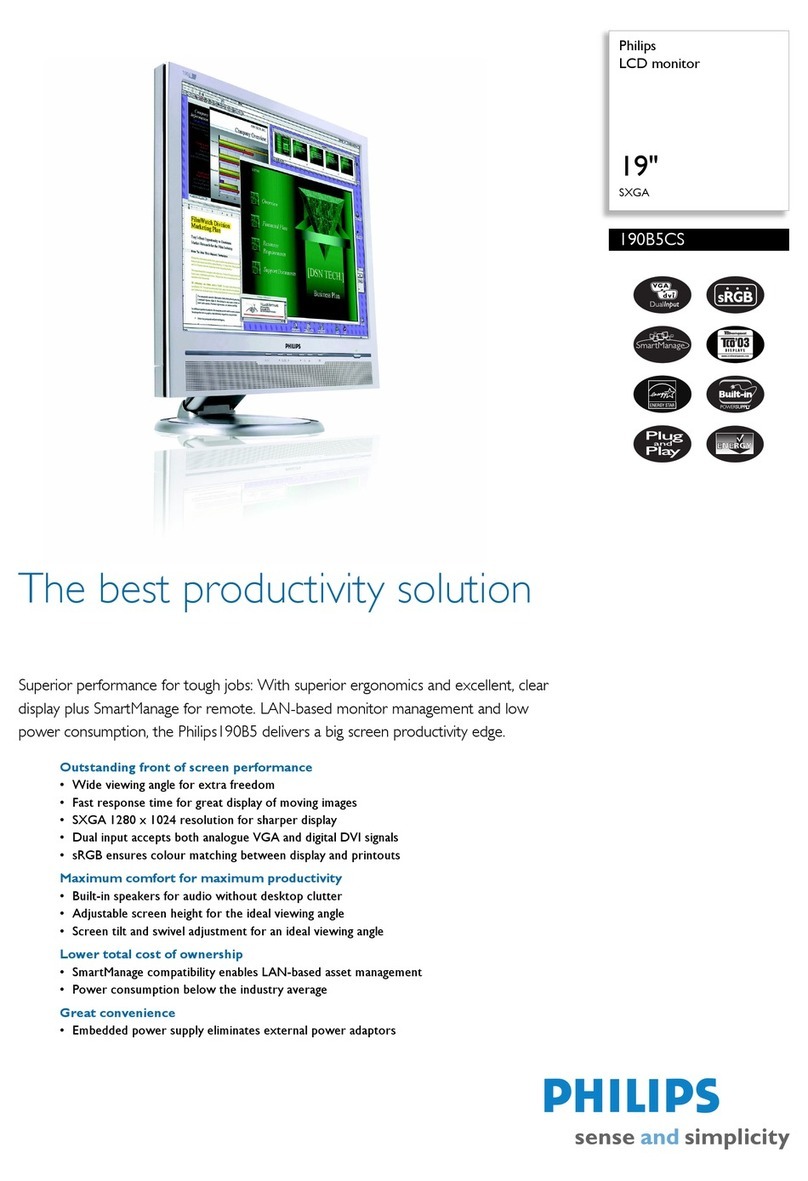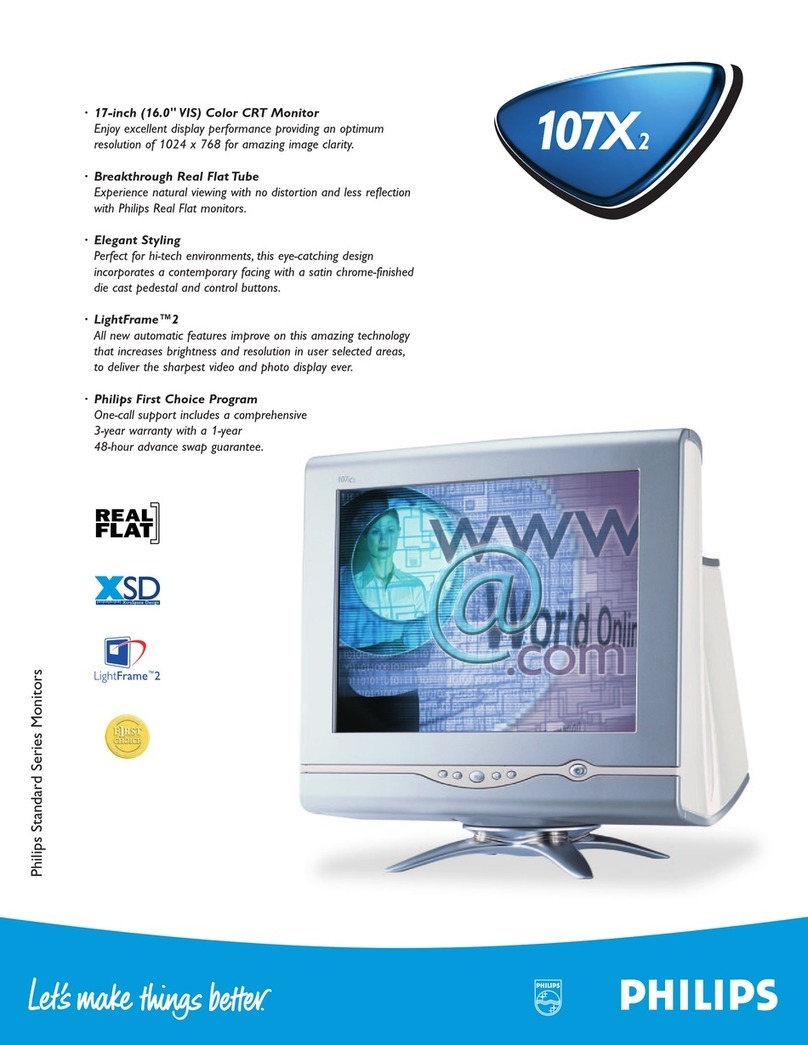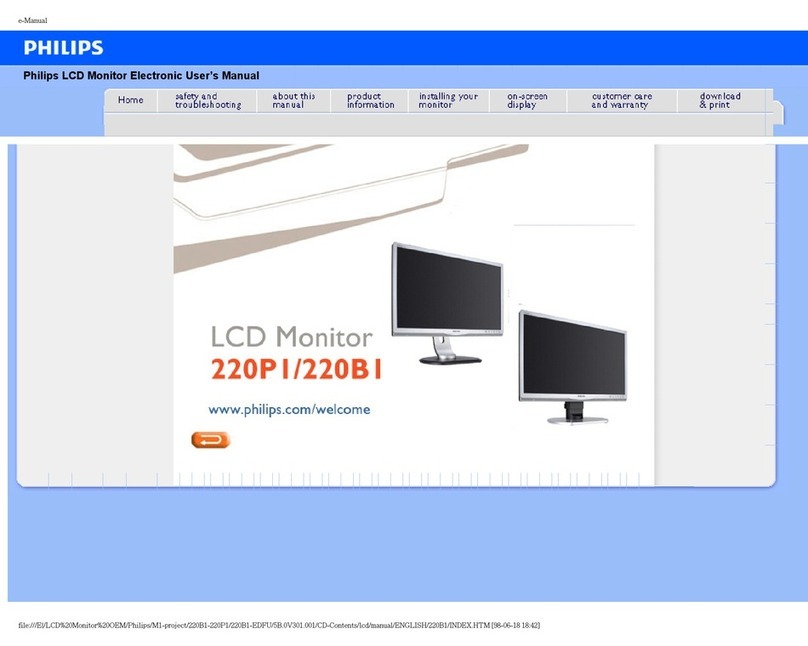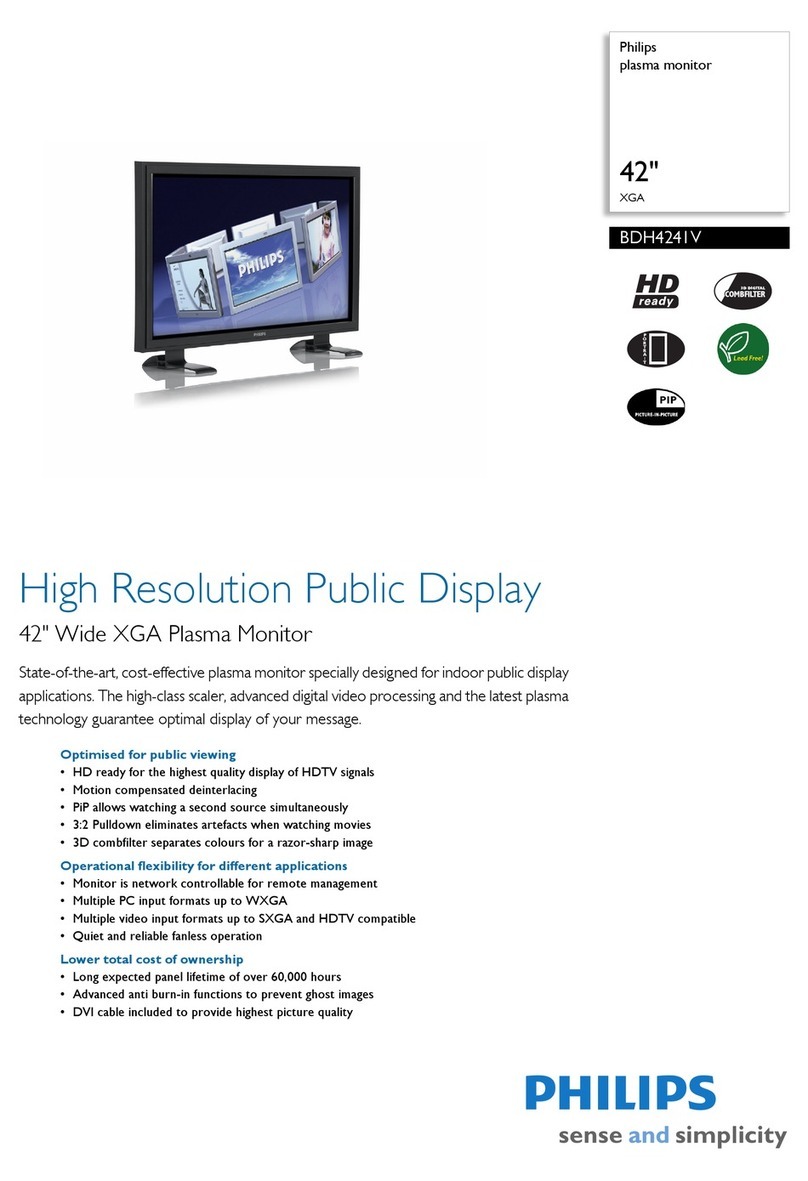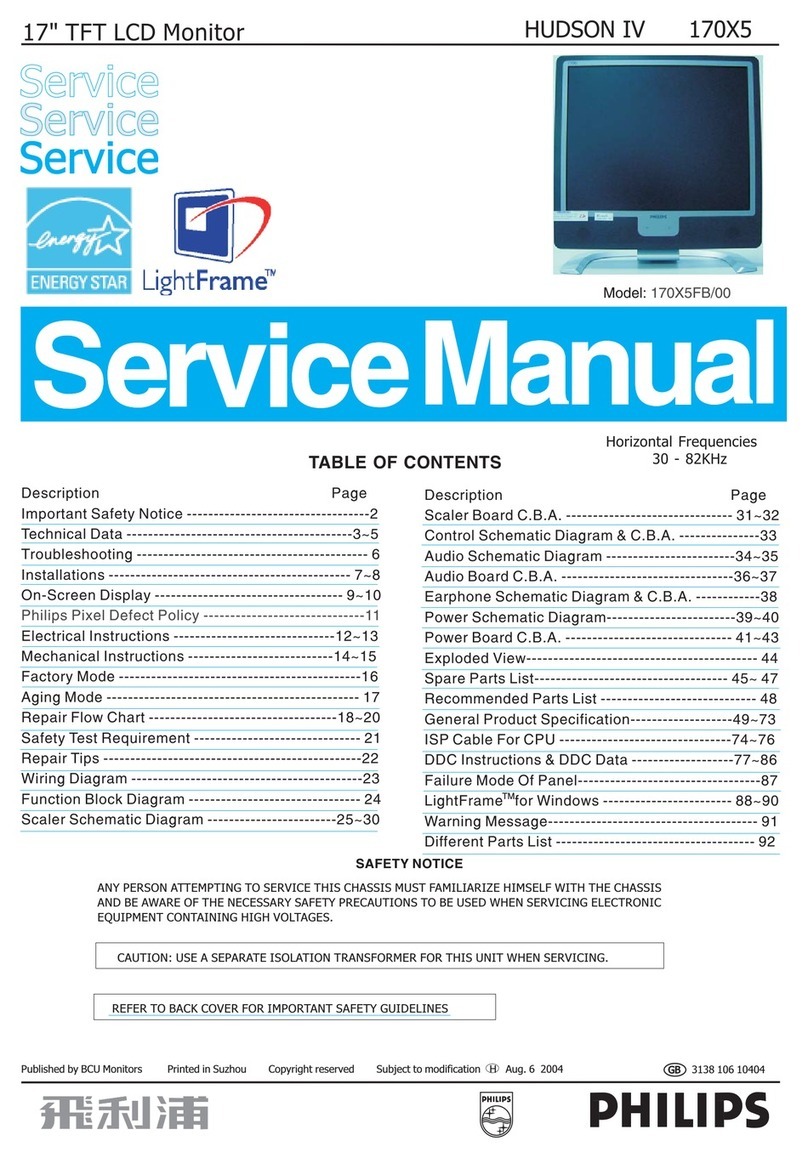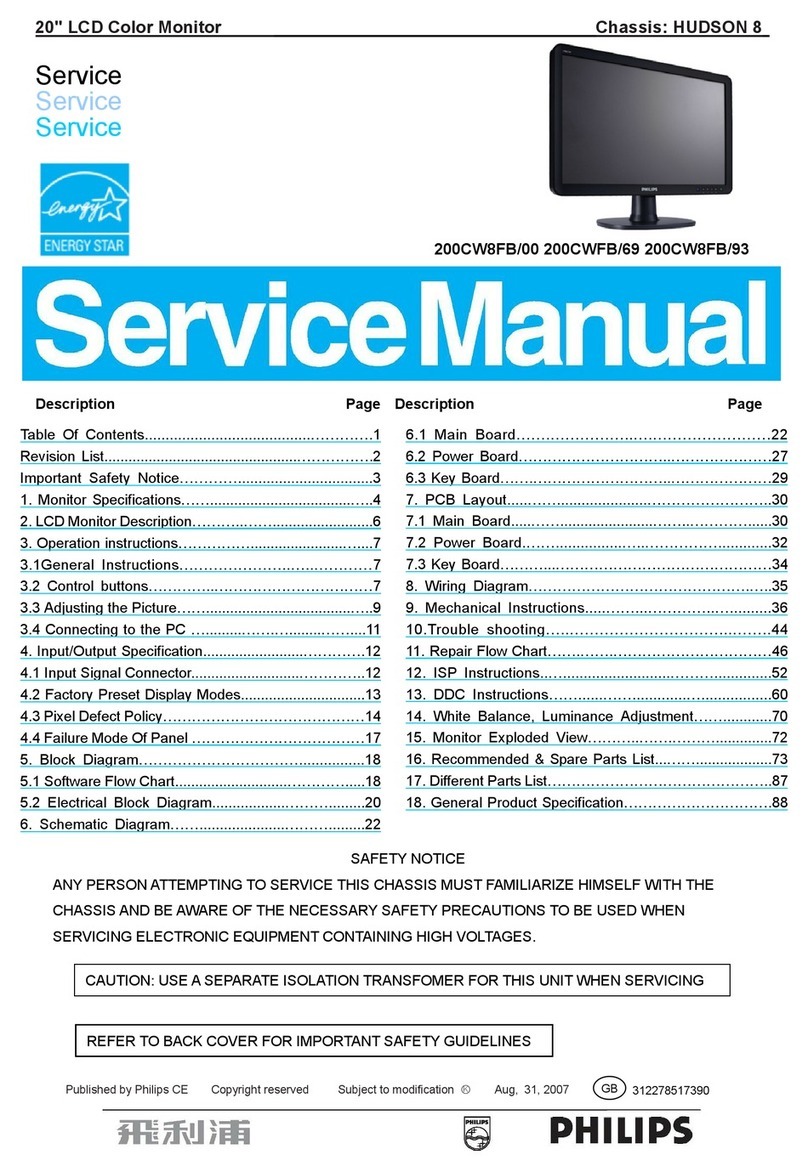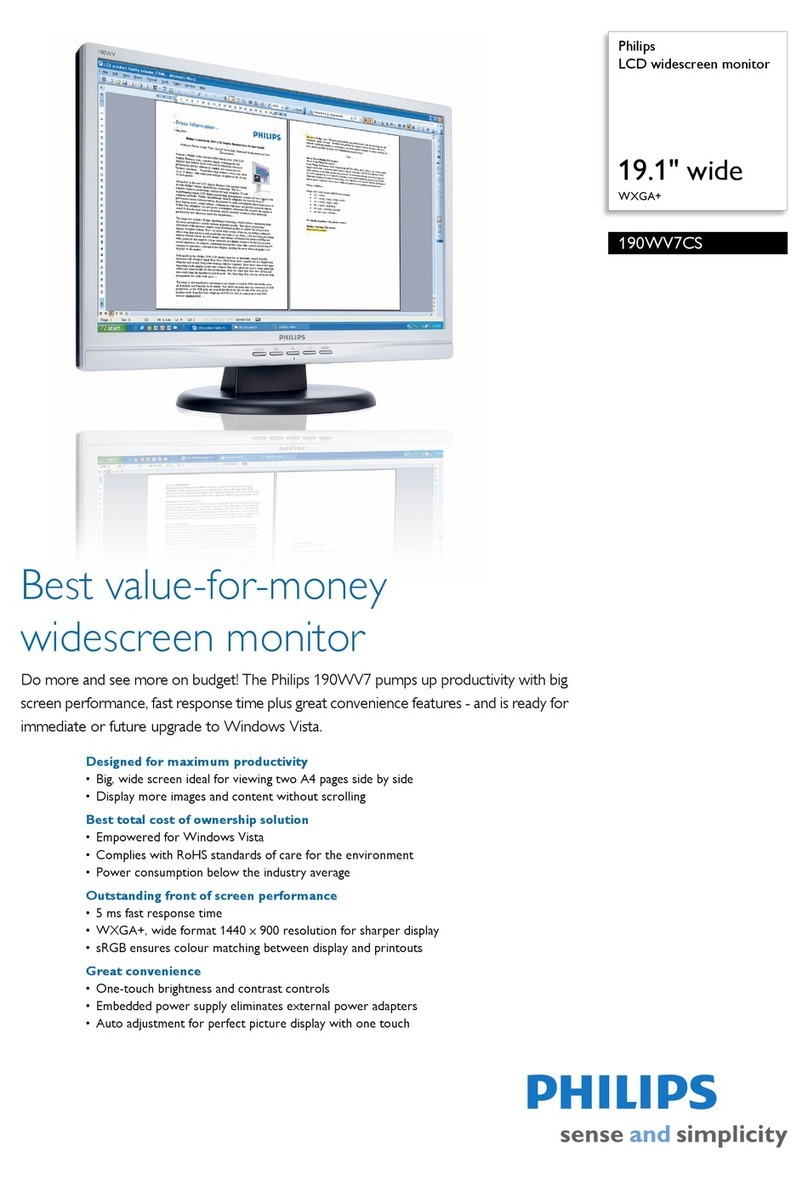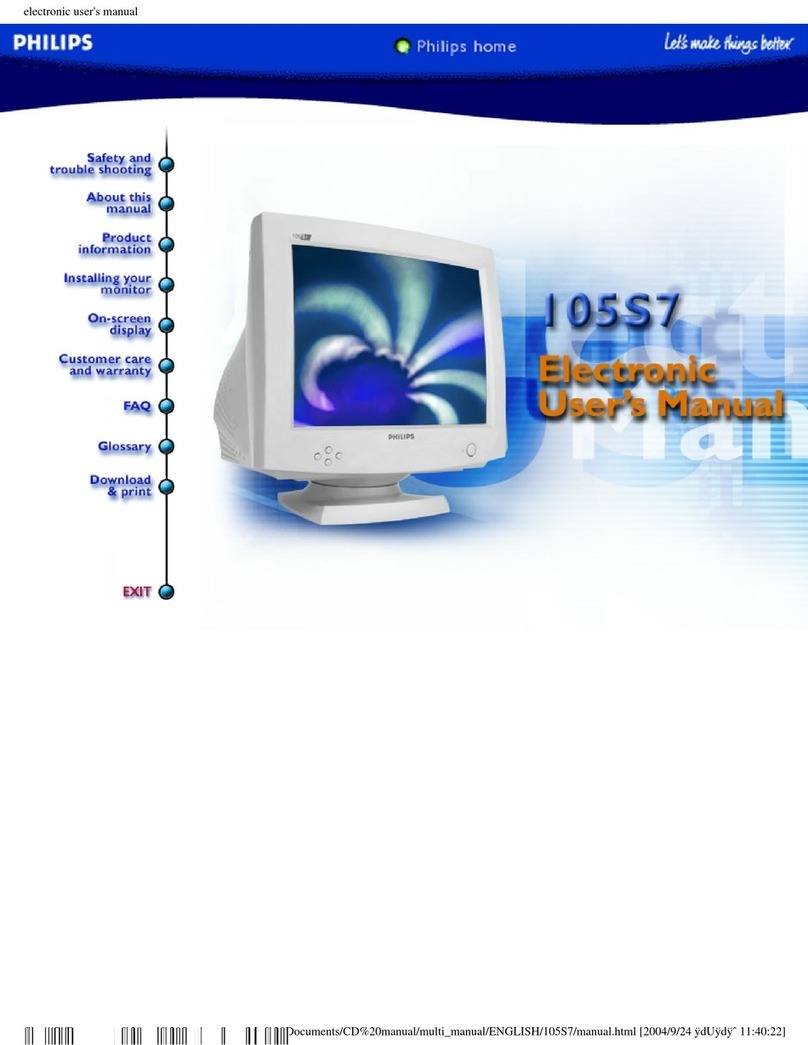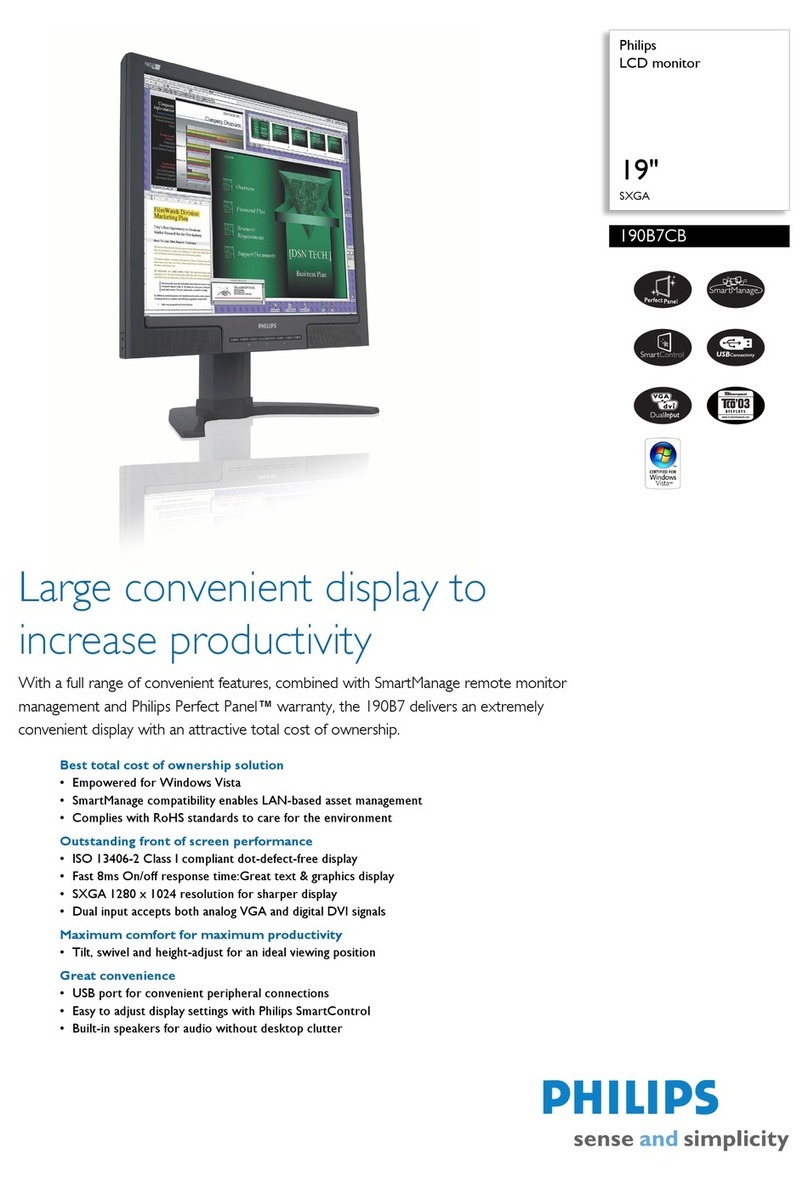1. Important
This electronic user’s guide is intended for
anyone who uses the Philips monitor.Take time
to read this user manual before you use your
monitor. It contains important information and
notes regarding operating your monitor.
The Philips guarantee applies provided the
product is handled properly for its intended use,
in accordance with its operating instructions and
upon presentation of the original invoice or cash
receipt, indicating the date of purchase, dealer’s
name and model and production number of the
product.
1.1 Safety precautions and
maintenance
Warnings
Use of controls, adjustments or procedures
may result in exposure to shock, electrical
hazards and/or mechanical hazards.
Read and follow these instructions when
connecting and using your computer monitor.
Operation
Please Keep the monitor out of direct
sunlight, very strong bright lights and away
from any other heat source. Lengthy
exposure to this type of environment may
result in discoloration and damage to the
monitor.
Remove any object that could fall into
ventilation holes or prevent proper cooling
of the monitor’s electronics.
Do not block the ventilation holes on the
cabinet.
When positioning the monitor, make
sure the power plug and outlet are easily
accessible.
If turning off the monitor by detaching the
power cable or DC power cord, wait for 6
seconds before attaching the power cable
or DC power cord for normal operation.
Please use approved power cord provided
by Philips all the time. If your power cord
is missing, please contact with your local
service center. (Please refer to Customer
Care Consumer Information Center)
Do not subject the monitor to severe
vibration or high impact conditions during
operation.
Do not knock or drop the monitor during
operation or transportation.
Maintenance
To protect your monitor from possible
damage, do not put excessive pressure
on the LCD panel.When moving your
monitor, grasp the frame to lift; do not lift
the monitor by placing your hand or fingers
on the LCD panel.
Unplug the monitor if you are not going to
use it for an extensive period of time.
Unplug the monitor if you need to clean it
with a slightly damp cloth.The screen may
be wiped with a dry cloth when the power
is off. However, never use organic solvent,
such as, alcohol, or ammonia-based liquids
to clean your monitor.
To avoid the risk of shock or permanent
damage to the set, do not expose the
monitor to dust, rain, water, or excessive
moisture environment.
If your monitor gets wet, wipe it with dry
cloth as soon as possible.
If foreign substance or water gets in
your monitor, please turn the power off
immediately and disconnect the power
cord.Then, remove the foreign substance
or water, and send it to the maintenance
center.
Do not store or use the monitor in
locations exposed to heat, direct sunlight or
extreme cold.
In order to maintain the best performance
of your monitor and use it for a longer
lifetime, please use the monitor in a
location that falls within the following
temperature and humidity ranges.