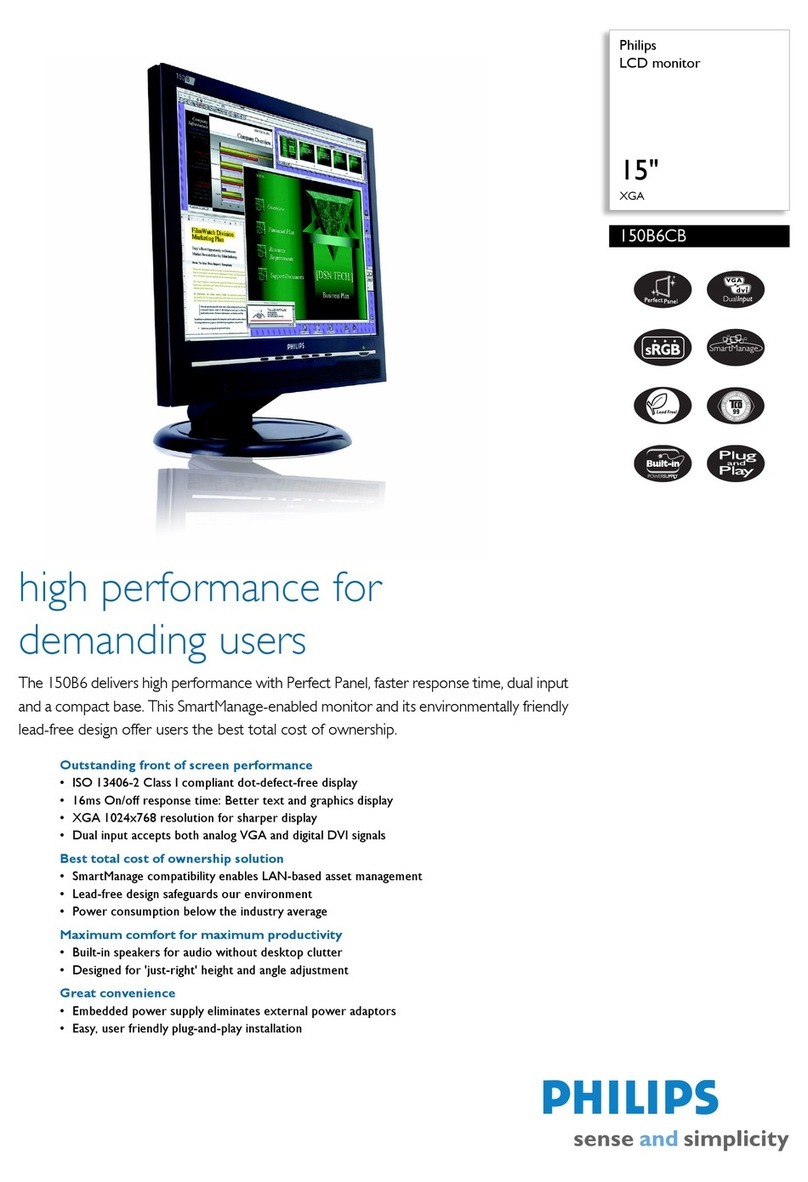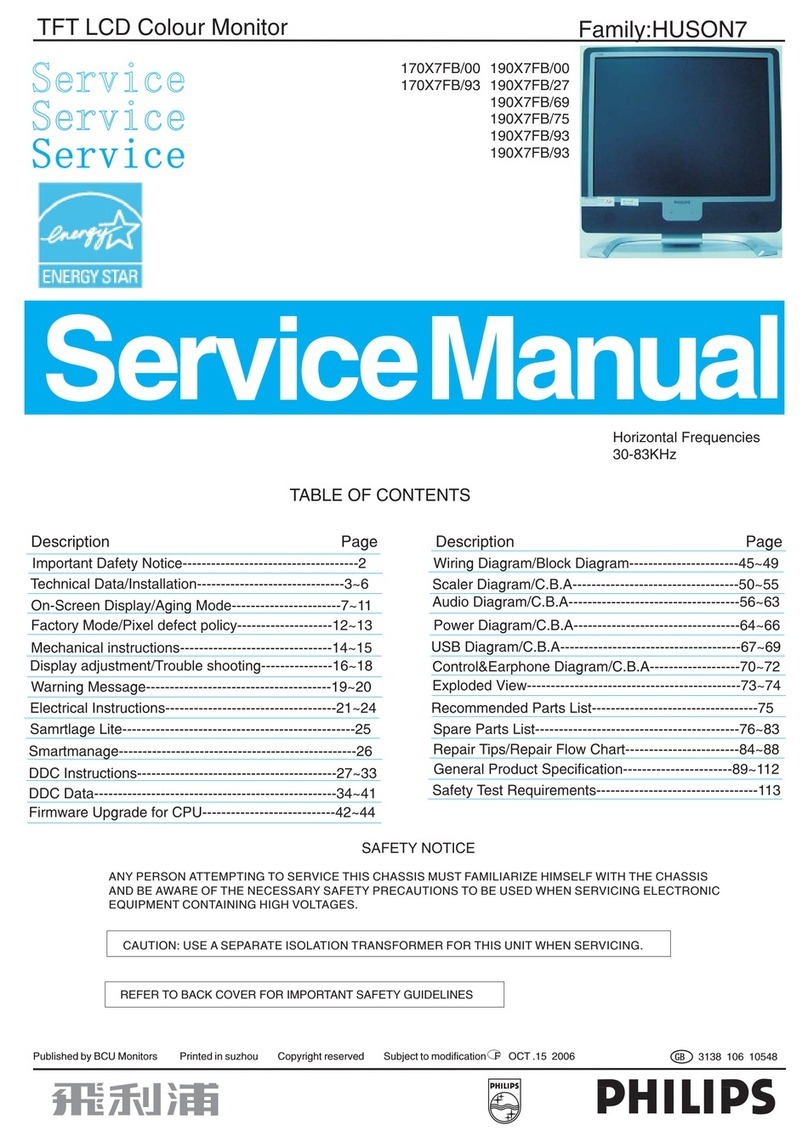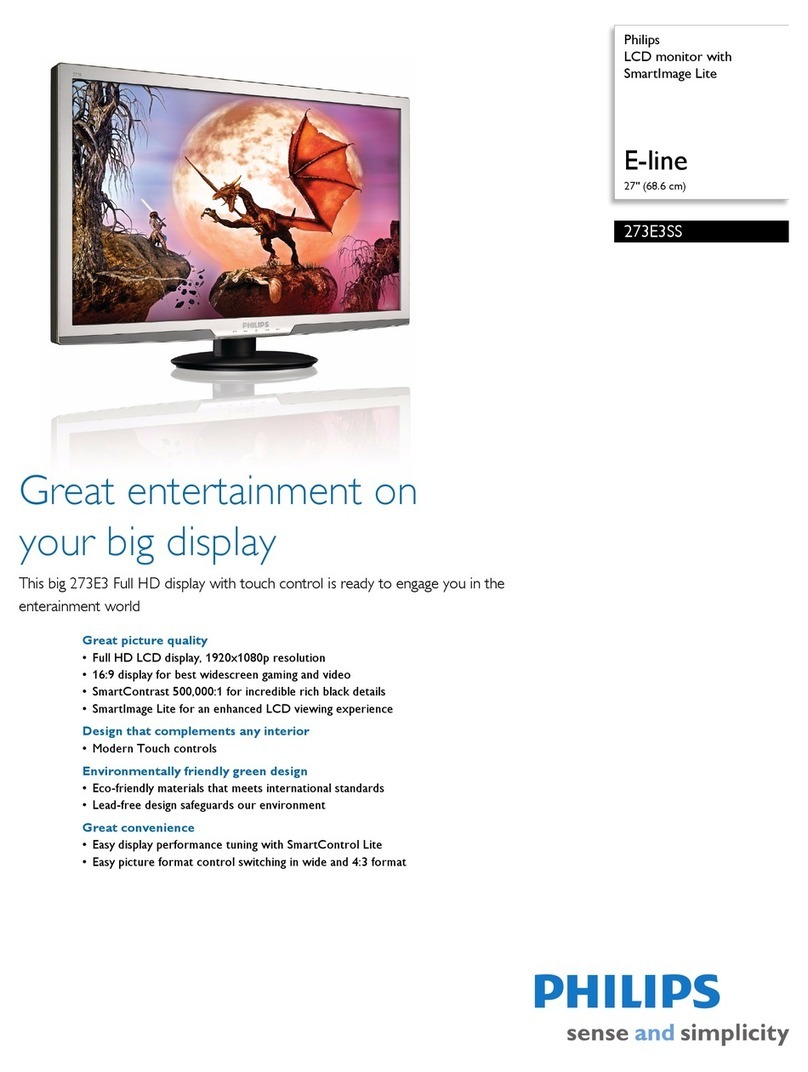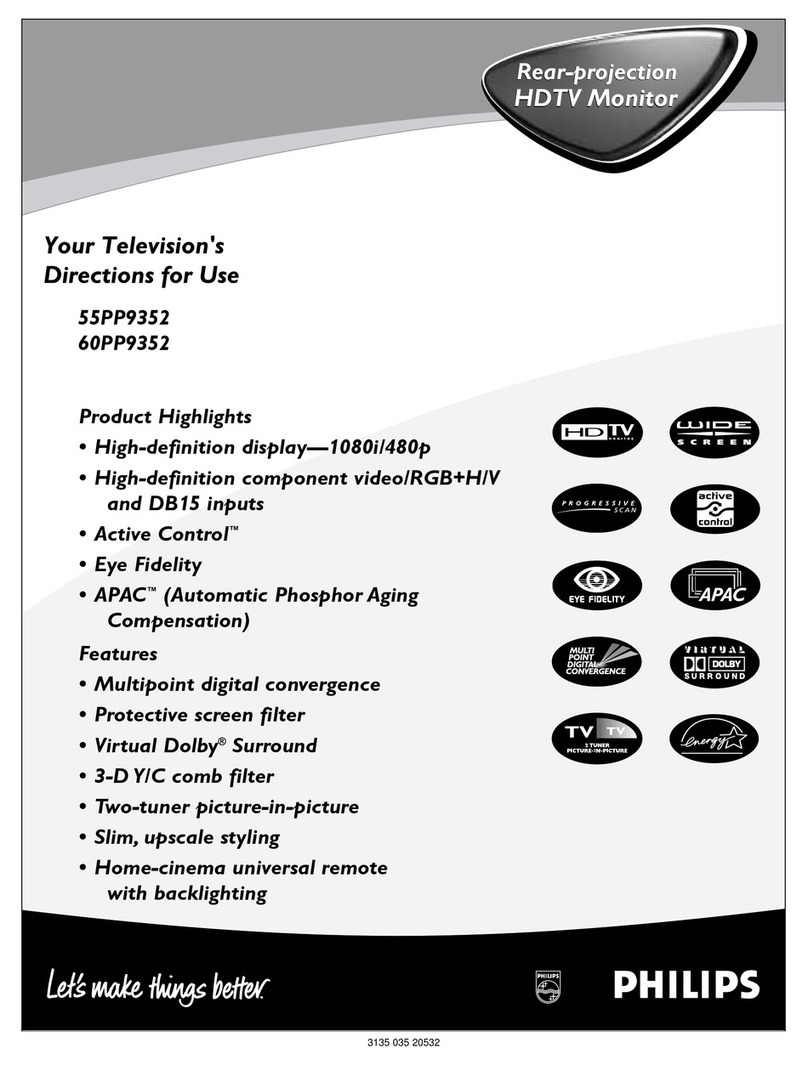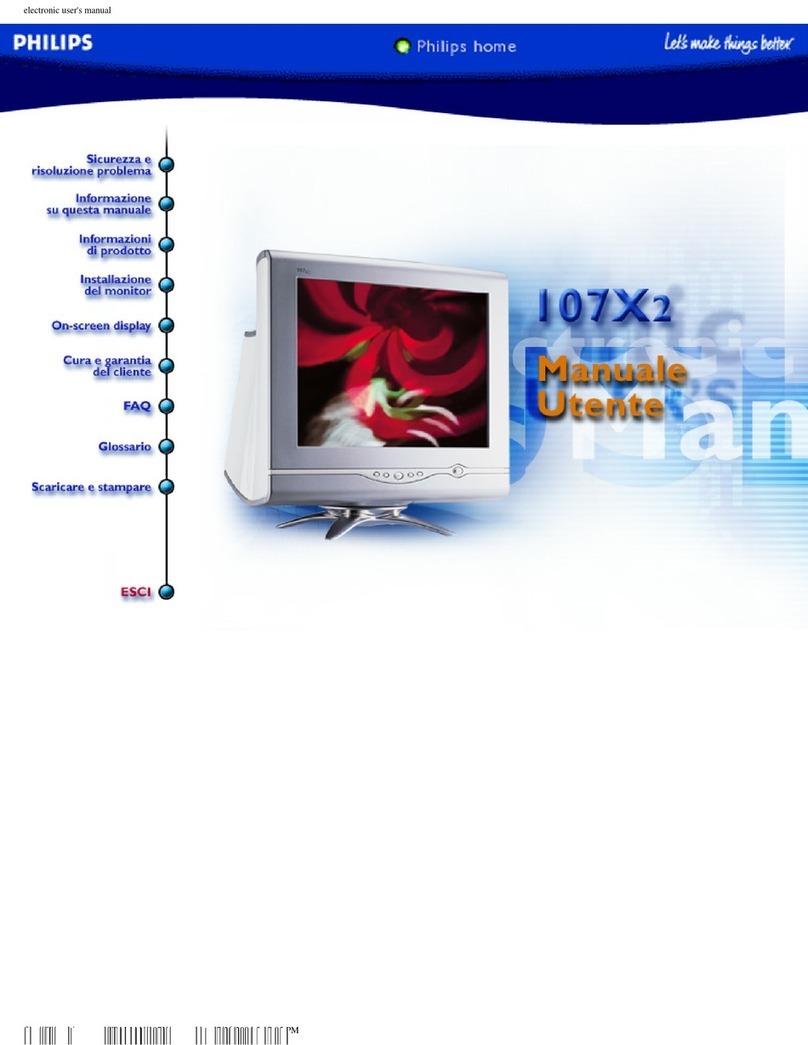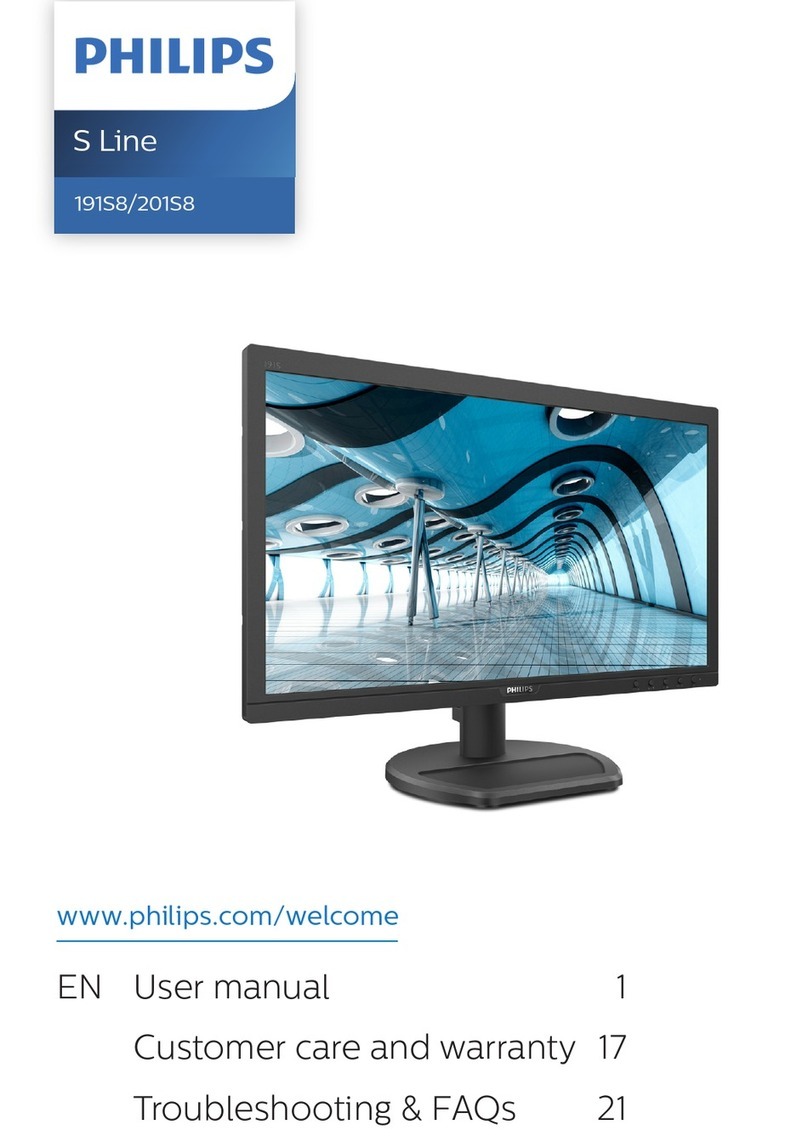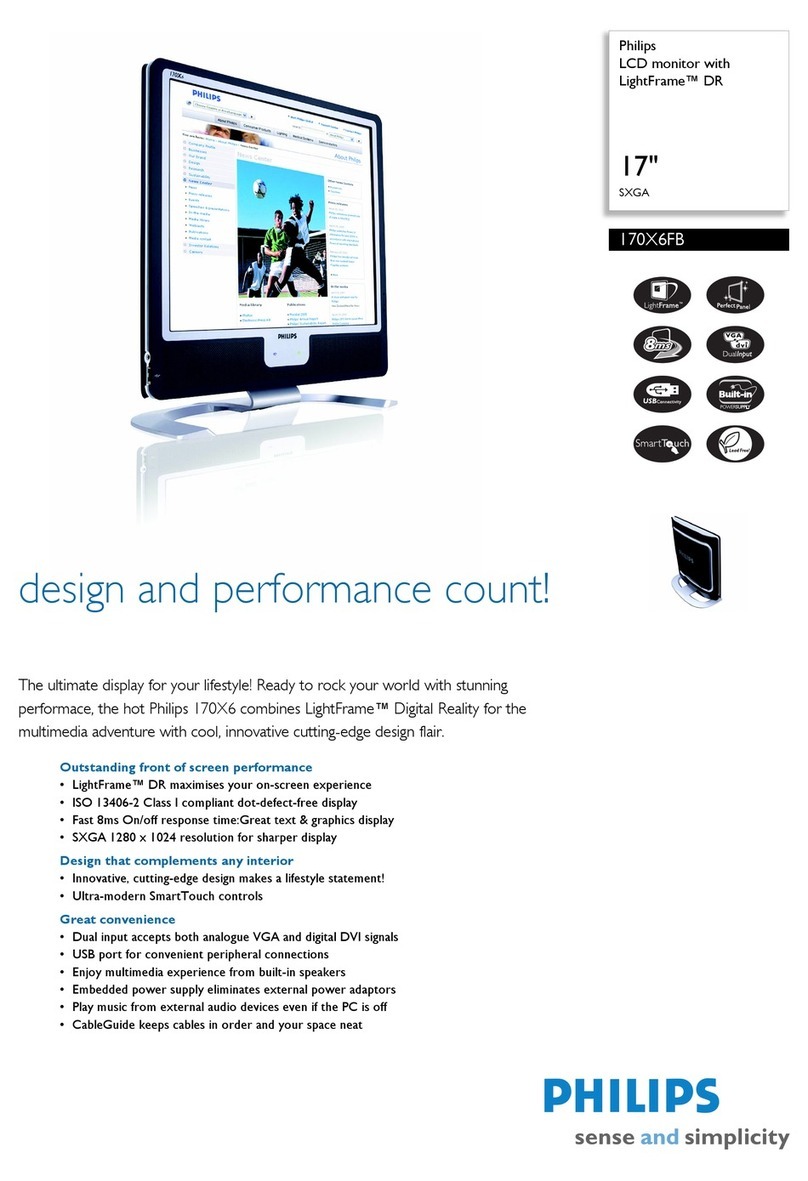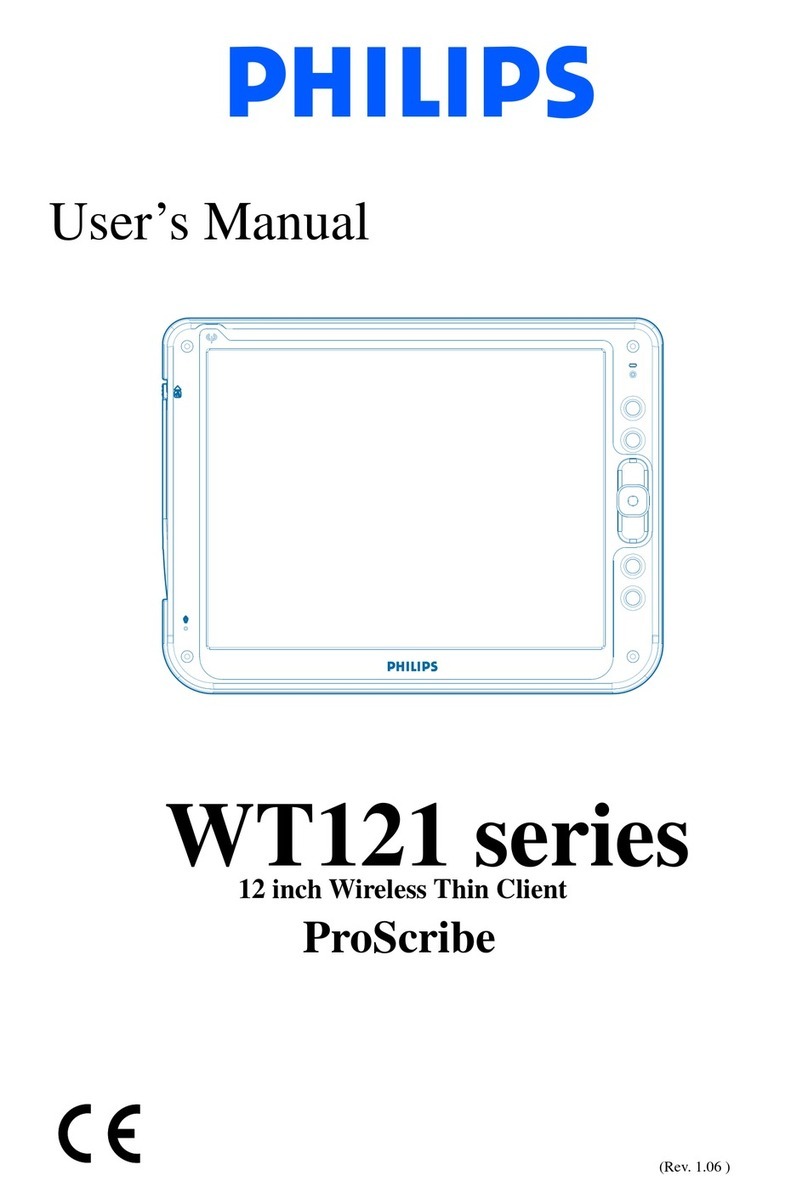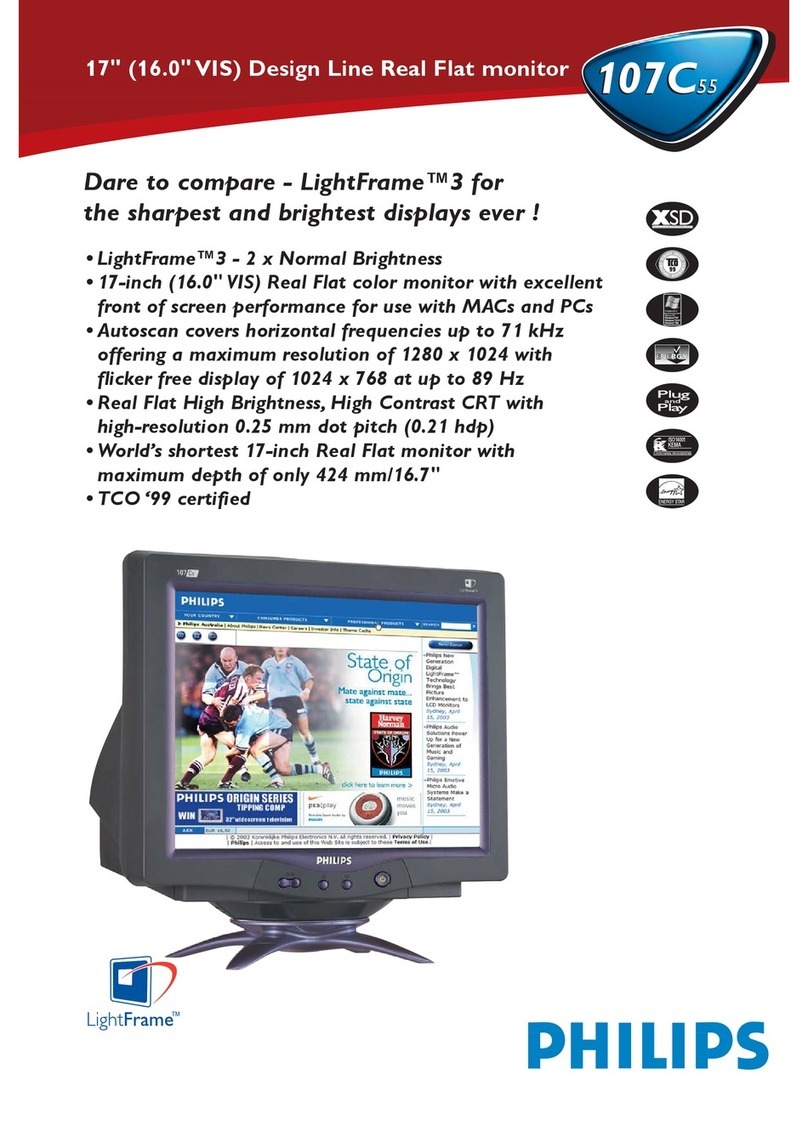a
power off
power on
USB-B
Service
Pack
Setup CD
User’s
Manual
1234
678910
11 12 13 14 15
5
b
bVGA
DVI-D
2
1
3
yellow end
red end
Services
Pack 1
yellow end
personal
computer
personal
computer
blue end
Quick
Start
Guide
English
a
a
c
b
c
b
b
c
a
Quick
Start
Guide
Step 1. Hardware Setup
1.Cable Setup
aConnect power cord to the AC power adaptor.
Plug the cord into the base station first and then
the other end into a power outlet.
bPlug the VGA or DVI cable first into the base
station and then into your computer.
* If you want to use the audio output on your base station
plug the audio cable into the audio in port on your base
station and then into the audio out port on your computer.
2.Load Battery
aMake sure the power switch at upper right corner
of your DesXcape 150DM is in the off position.
bInstall the Battery
1 Flip the metal stand
2 Open the battery cover
3 With the Philips logo side facing up, slide in the
battery and close the battery cover
3.Get Ready
aFirmly place DesXcape 150DM into its base station
bPower on your computer
cPower on DesXcape 150DM
DO NOT connect USB cables yet. Screen prompts
will let you know when to connect USB cables.
Cable connections are color-coded: Yellow plugs connect
to your computer USB ports, red plug connects to red socket,
and blue plug connects to blue socket.
150DM
You must have Windows®XP Professional is installed on your
computer before setting up your DesXcape 150DM.
Step 2. Software Setup
1.Install Windows XP Service Pack 1
If your computer’s version of Windows XP does not
already include the service pack:
aInsert Windows XP Service Pack 1 CD into the CD-
ROM drive of your computer. The Setup Wizard will
start automatically. Follow on-screen prompts.
bFinish the setup.
It usually takes more than 10 minutes to finish this process.
Please use this time to read “Learn More” and take a look at
“Getting Started” in your User’s Manual.
2.Install DesXcape 150DM Software
aInsert DesXcape 150DM Setup CD into the CD-
ROM drive of your computer. The Setup Wizard
will start automatically.
* If the Setup Wizard does not start automatically, start it
manually by choosing Start menu, My Computer, CD-
ROM drive and then Setup.exe
bWhen prompted to connect Wireless Network
Adaptor, use the blue-ended USB cable to connect
the wireless network adaptor to your computer.
* Follow and complete the Found New Hardware Wizard
if it pops up. Ignore and cancel the Network Setup
Wizard if it pops up.
cWhen prompted to connect USB cable, use the
red-ended USB cable to connect the base station
to your computer.
* Follow and complete all Found New Hardware Wizards
if any pop up. Wait for a few moments before the computer
recognizes DesXcape 150DM and shows the Next button.
Wireless setup: See Using my DesXcape 150DM
with various network configurations in the User’s
Manual for wireless network setup options
3.First-timer Tutorial
aDetach your DesXcape 150DM from base station
when setup completes.
bRead reach on-screen page and follow
instructions carefully
cTap on your user name to connect to your computer
* Push Input Panel button for on-screen keyboard (See
Software Components)
dWork on the interactive Tutorial and register online
www.philips.com/desxcape/register
ENGLISH
* If the Setup Wizard does not start
automatically, start it manually by choosing
Start menu, My Computer, CD-ROM drive, and
then xpsp1.exe.
CONGRATULATIONS! You have finished setting up and learning about your DesXcape
150DM. Now go to your User’s Manual to learn more.
*If you have Philips DesXcape wireless keyboard, refer to the User’s
Manual for set up instructions.
SOFTWARE COMPONENTS
1 Dashboard
2 Input panel
3 Notification area menu
1
3
2
ENGLISH
Packing List
1 DesXcape 150DM
2 Base station
3 Wireless network adaptor
4 Battery
5AC power adaptor
6 Stylus
7 USB cable (blue-yellow)
8 USB cable (red-yellow)
9VGA cable
10 Mini VGA cable
11 Audio cable (green-yellow)
12 Windows XP Service
Pack 1 CD
13 DesXcape 150DM
Setup CD
14 User’s Manual
15 Quick Start Guide
Quick
Start
Guide
actual size: 140 x 297 actual size: 140 x 297
Pantone
3005CVC Black